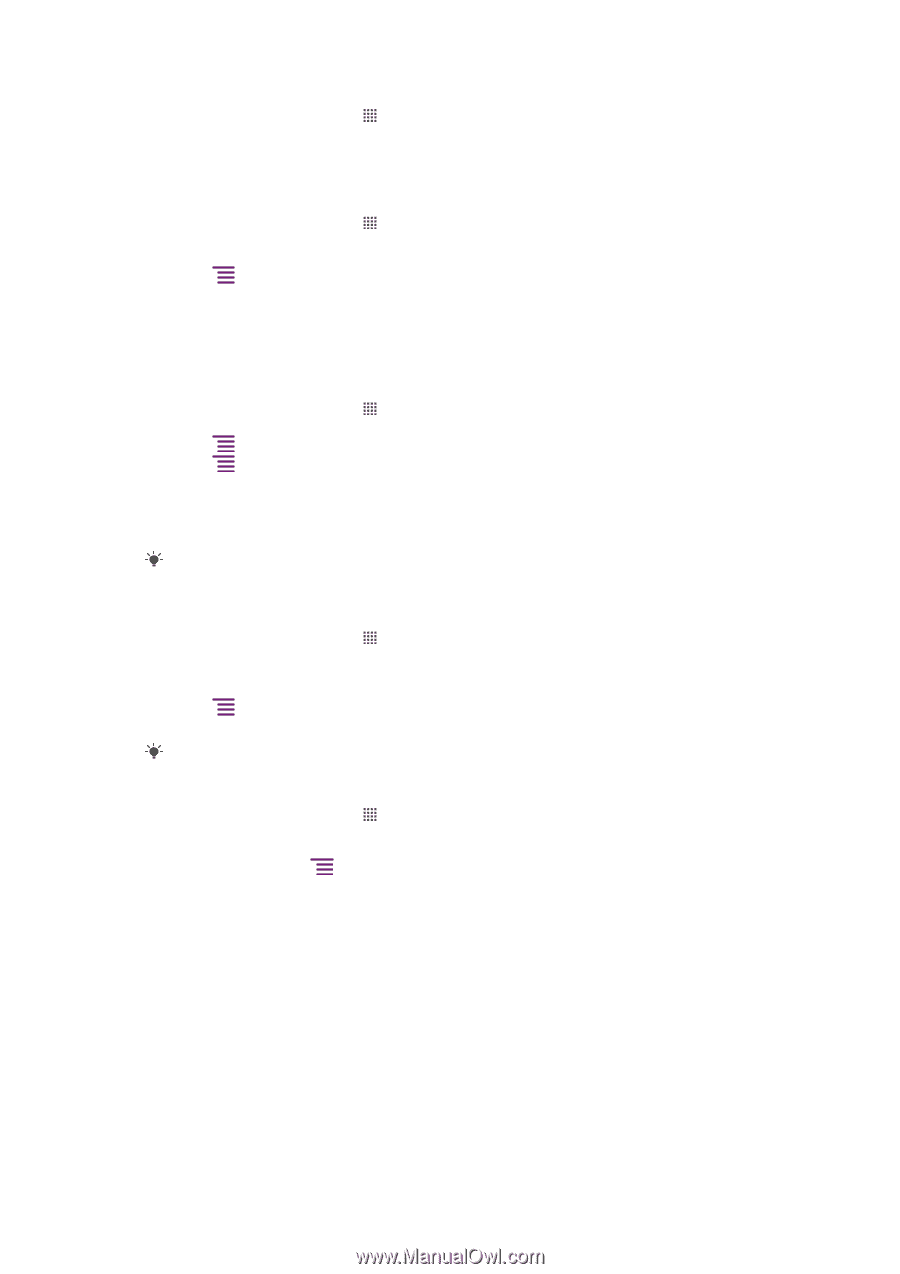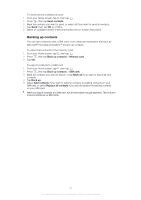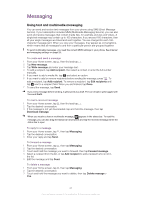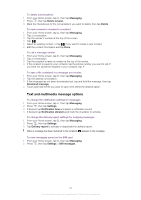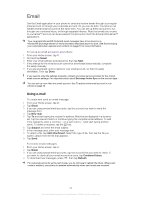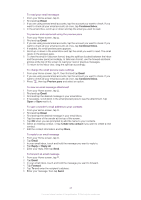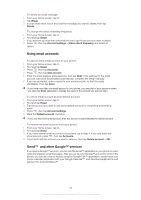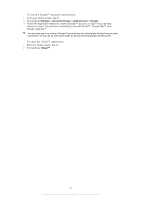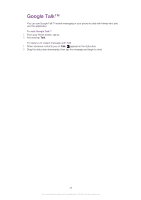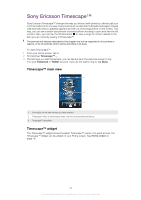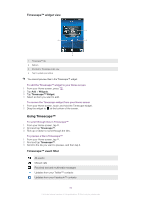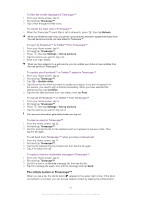Sony Ericsson Xperia neo V User Guide - Page 46
Using email accounts, Gmail™ and other Google™ services, Gmail™
 |
View all Sony Ericsson Xperia neo V manuals
Add to My Manuals
Save this manual to your list of manuals |
Page 46 highlights
To delete an email message 1 From your Home screen, tap . 2 Tap Email. 3 In your email inbox, touch and hold the message you want to delete, then tap Delete. To change the inbox checking frequency 1 From your Home screen, tap . 2 Find and tap Email. 3 If you have set up more than one email account, tap the account you want to adjust. 4 Press , then tap Account settings > Inbox check frequency and select an option. Using email accounts To add an extra email account in your phone 1 From your Home screen, tap . 2 Find and tap Email. 3 Press , then tap Accounts. 4 Press , then tap Add account. 5 Enter the email address and password, then tap Next. If the settings for the email account cannot be downloaded automatically, complete the setup manually. 6 If you are prompted, enter a name for your email account, so that it is easily identifiable. Then tap Done. If you have more than one email account in your phone, you see a list of your accounts when you open the Email application. Just tap the name of the account you want to open. To set an email account as your default account 1 From your Home screen, tap . 2 Find and tap Email. 3 Tap the account you want to use as the default account for composing and sending email. 4 Press , then tap Account settings. 5 Mark the Default account checkbox. If you only have one email account, then this account is automatically the default account. To remove an email account from your phone 1 From your Home screen, tap . 2 Find and tap Email. 3 If you have several email accounts in your phone, go to step 4. If you only have one email account, press , then tap Accounts. 4 Touch and hold the account you want to remove, then tap Delete account > OK. Gmail™ and other Google™ services If you have a Google™ account, you can use the Gmail™ application in your phone to read, write and organize email messages. After you set up your Google™ account to work in the phone, you can also chat to friends using the Google Talk™ application, synchronize your phone calendar application with your Google Calendar™, and download applications and games from Android Market™. 46 This is an Internet version of this publication. © Print only for private use.