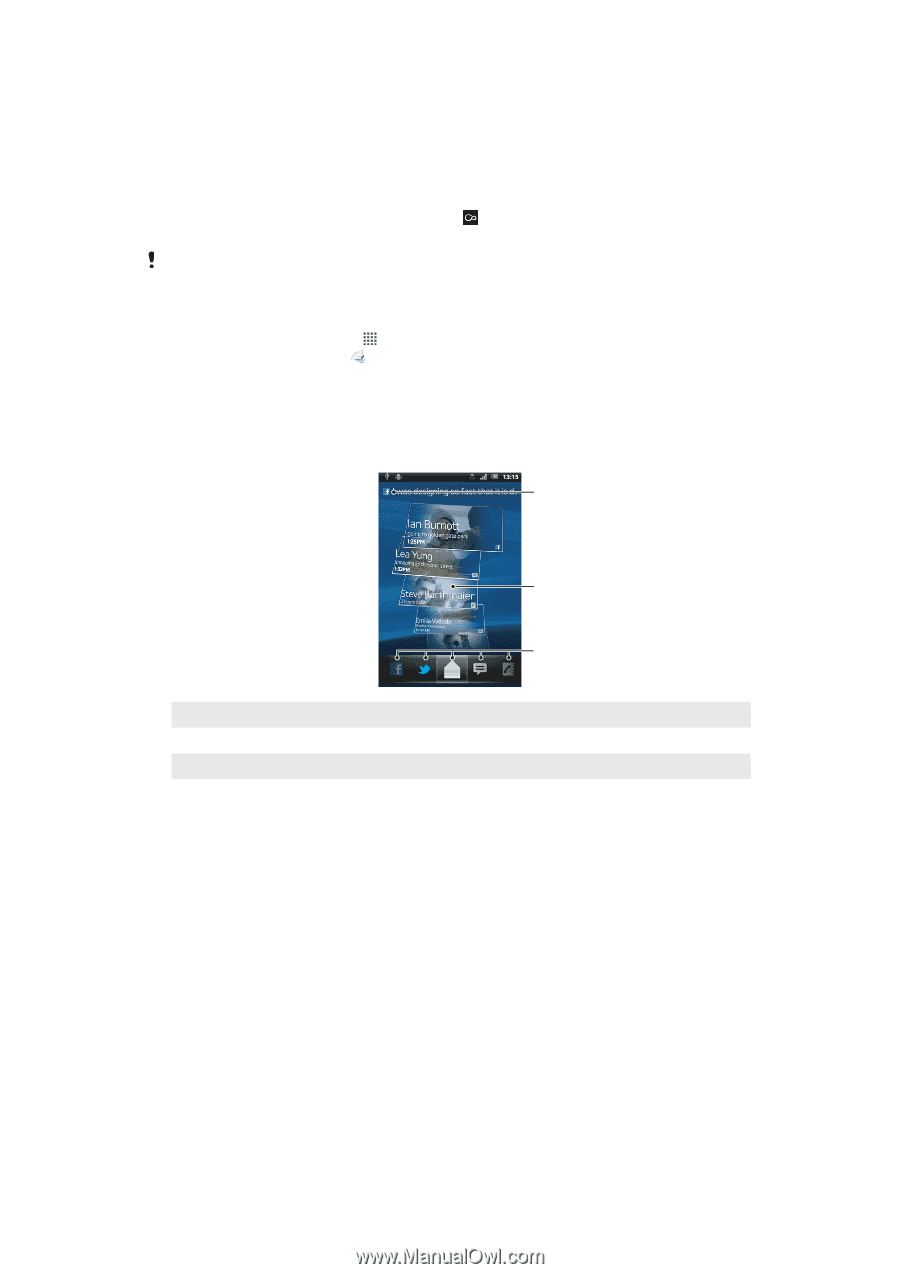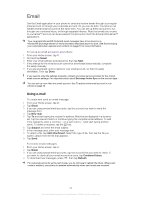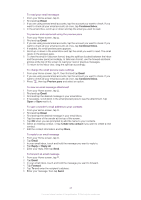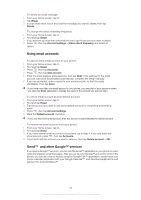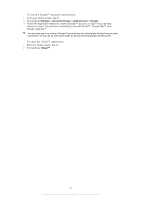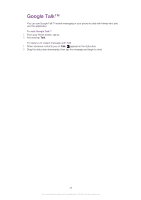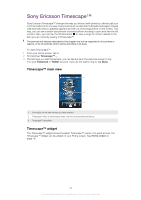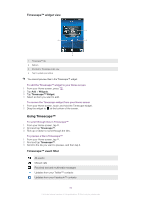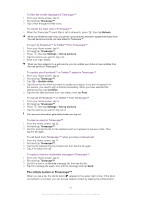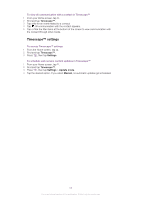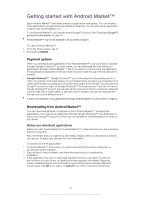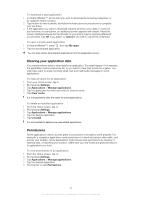Sony Ericsson Xperia neo V User Guide - Page 49
Sony Ericsson Timescape™, Timescape™ main view, Timescape™ widget
 |
View all Sony Ericsson Xperia neo V manuals
Add to My Manuals
Save this manual to your list of manuals |
Page 49 highlights
Sony Ericsson Timescape™ Sony Ericsson Timescape™ changes the way you interact with others by collecting all your communications into one view. Every event (such as text and multimedia messages, missed calls and web service updates) appears as a tile in a chronological flow on the screen. This way, you can see a snack-size preview of events before choosing to open and view the full content. Also, you can tap the infinite button to view a range of content related to the item you are currently viewing in Timescape™. The services and features described in this chapter may not be supported in all countries or regions, or by all networks and/or service providers in all areas. To start Timescape™ 1 From your Home screen, tap . 2 Find and tap Timescape™ . 3 The first time you start Timescape, you can tap the tile in the welcome screen to log in to your Facebook or Twitter account. If you do not want to log in, tap Done. Timescape™ main view 1 2 3 1 Your status on the web services you have selected 2 Timescape™ tiles, in chronological order, with the most recent tile at the top 3 Timescape™ event filter Timescape™ widget The Timescape™ widget shows the latest Timescape™ events. For quick access, the Timescape™ widget can be added on your Home screen. See Home screen on page 16. 49 This is an Internet version of this publication. © Print only for private use.