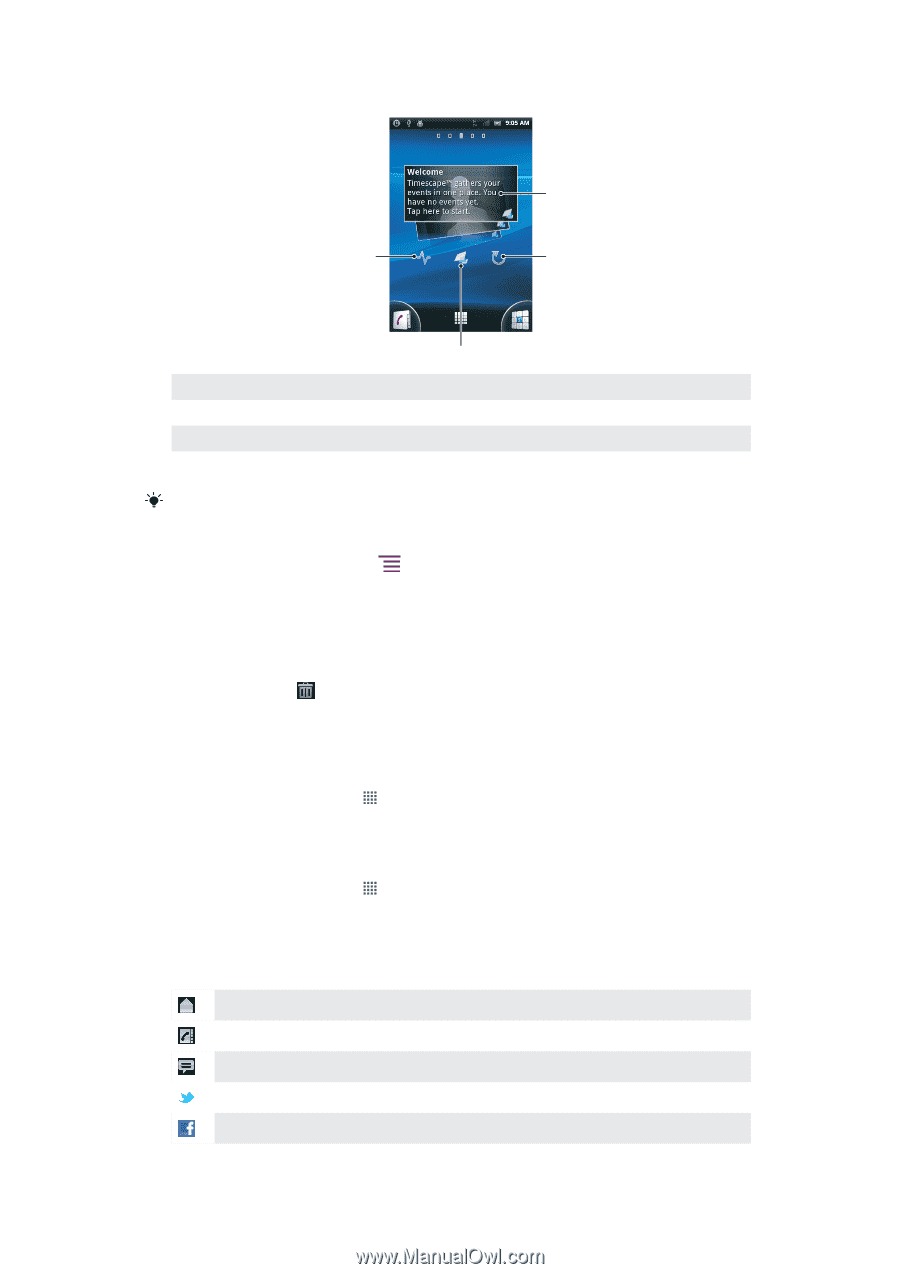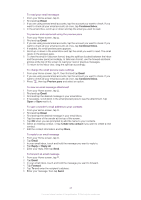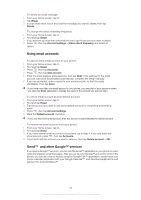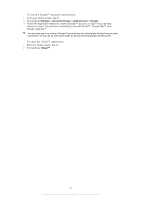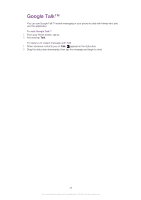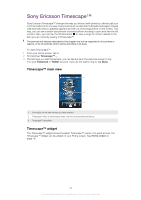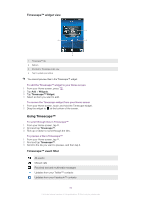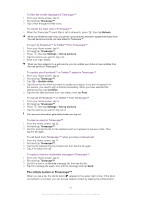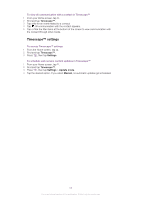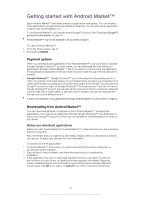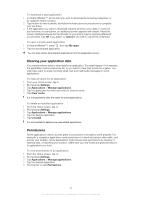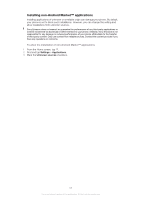Sony Ericsson Xperia neo V User Guide - Page 50
Using Timescape™, Timescape™ widget view, Timescape™ event filter
 |
View all Sony Ericsson Xperia neo V manuals
Add to My Manuals
Save this manual to your list of manuals |
Page 50 highlights
Timescape™ widget view 1 4 2 3 1 Timescape™ tile 2 Refresh 3 Shortcut to Timescape main view 4 Tap to update your status You cannot preview tiles in the Timescape™ widget. To add the Timescape™ widget to your Home screen 1 From your Home screen, press . 2 Tap Add > Widgets. 3 Tap Timescape™ Widget. 4 Select an item you want to add. To remove the Timescape widget from your Home screen 1 From your Home screen, touch and hold the Timescape widget. 2 Drag the widget to at the bottom of the screen. Using Timescape™ To scroll through tiles in Timescape™ 1 From your Home screen, tap . 2 Find and tap Timescape™. 3 Flick up or down to scroll through the tiles. To preview a tile in Timescape™ 1 From your Home screen, tap . 2 Find and tap Timescape™. 3 Scroll to the tile you want to preview, and then tap it. Timescape™ event filter All events Missed calls Received text and multimedia messages Updates from your Twitter™ contacts Updates from your Facebook™ contacts 50 This is an Internet version of this publication. © Print only for private use.