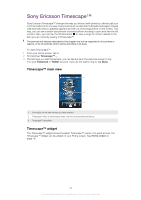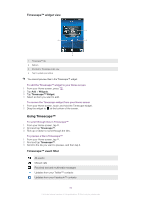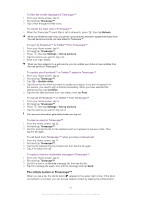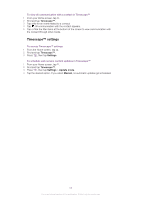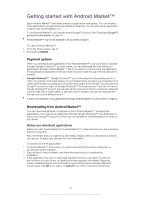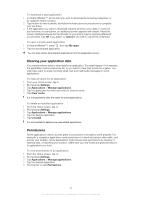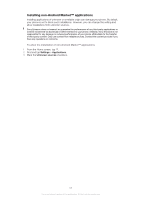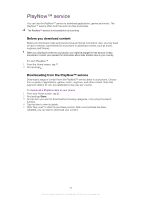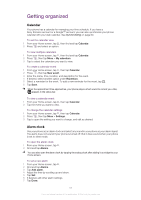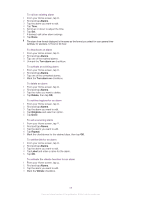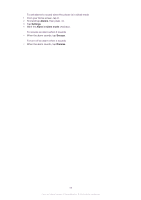Sony Ericsson Xperia neo V User Guide - Page 54
Clearing your application data, Permissions, Cancel, My apps, Settings, Applications
 |
View all Sony Ericsson Xperia neo V manuals
Add to My Manuals
Save this manual to your list of manuals |
Page 54 highlights
To download a paid application 1 In Android Market™, find an item you wish to download by browsing categories, or by using the search function. 2 Tap the item to view its details, and follow the instructions on your phone to complete your purchase. 3 If the application you want to download requires access to your data or control of any functions on your phone, an additional screen appears with details. Read this screen carefully because the functionality of your phone may be seriously affected if you proceed. Tap OK if you agree, or Cancel if you wish to cancel the download. To open a downloaded application 1 In Android Market™, press , then tap My apps. 2 Tap the downloaded application. You can also access downloaded applications from the Application screen. Clearing your application data You may sometimes need to clear data for an application. This might happen if, for example, the application memory becomes full, or you want to clear high scores for a game. You might also want to erase incoming email, text and multimedia messages in some applications. To clear all cache for an application 1 From your Home screen, tap . 2 Find and tap Settings. 3 Tap Applications > Manage applications. 4 Tap the application for which you want to clear all cache. 5 Tap Clear cache. It is not possible to clear the cache for some applications. To delete an installed application 1 From the Home screen, tap . 2 Find and tap Settings. 3 Tap Applications > Manage applications. 4 Tap the desired application. 5 Tap Uninstall. It is not possible to delete some preinstalled applications. Permissions Some applications need to access parts of your phone to be able to work properly. For example, a navigation application needs permissions to send and receive data traffic, and access your location. Some applications might misuse their permissions by stealing or deleting data, or reporting your location. Make sure you only install and give permissions to applications you trust. To view permissions of an application 1 From the Home screen, tap . 2 Find and tap Settings. 3 Tap Applications > Manage applications. 4 Tap the desired application. 5 Scroll down to view Permissions. 54 This is an Internet version of this publication. © Print only for private use.