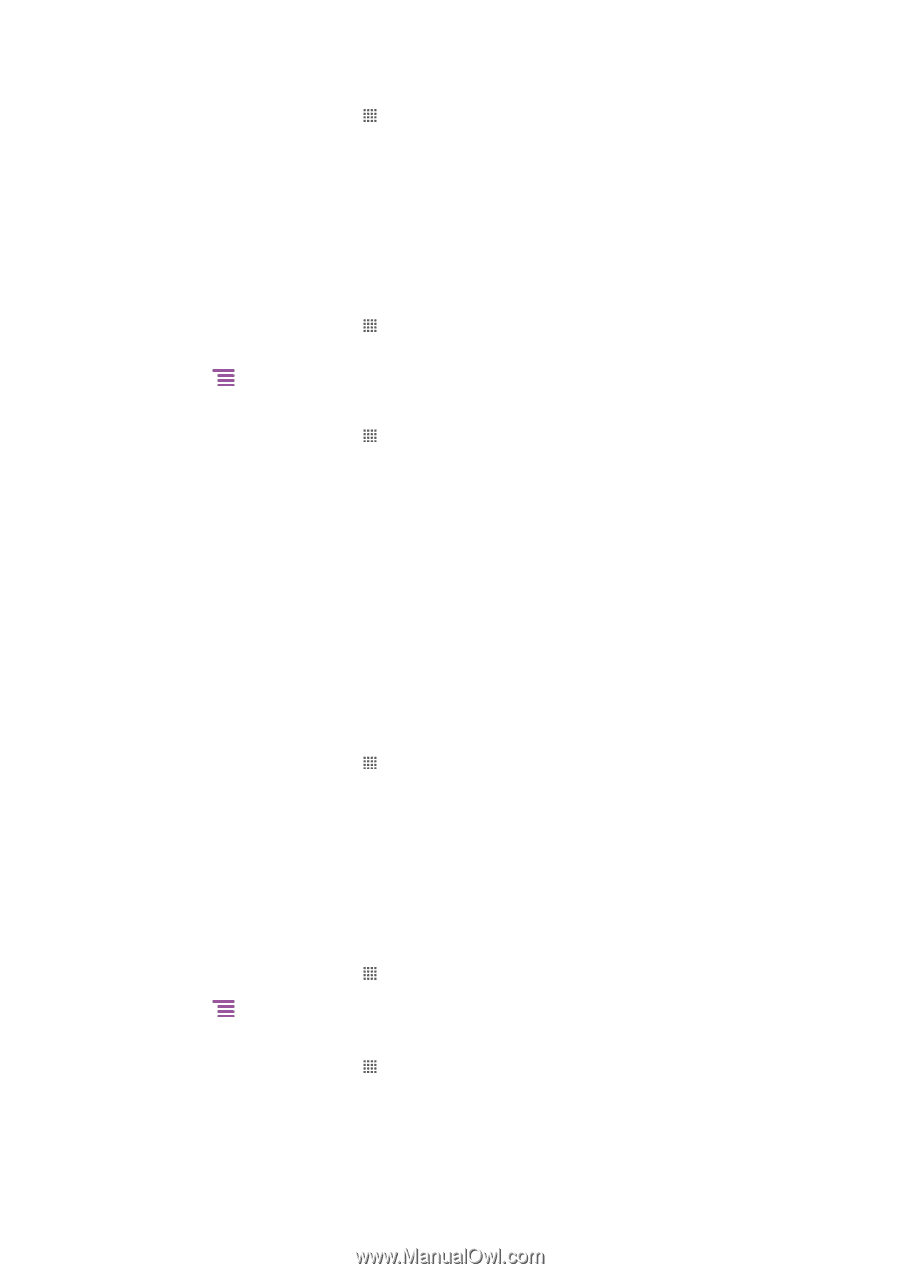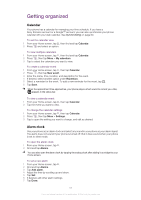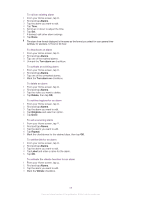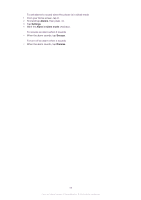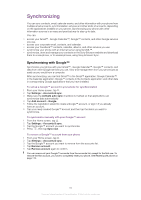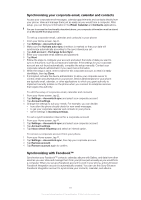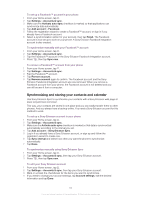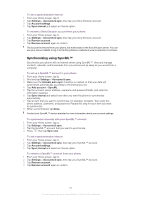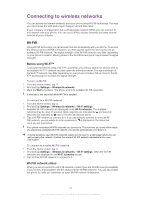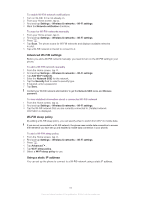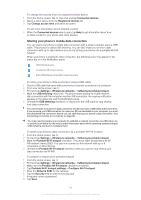Sony Ericsson Xperia neo V User Guide - Page 62
Synchronizing and storing your contacts and calendar, Settings, Accounts & sync
 |
View all Sony Ericsson Xperia neo V manuals
Add to My Manuals
Save this manual to your list of manuals |
Page 62 highlights
To set up a Facebook™ account in your phone 1 From your Home screen, tap . 2 Tap Settings > Accounts & sync. 3 Make sure the Activate auto-sync checkbox is marked so that applications can synchronize data automatically. 4 Tap Add account > Facebook. 5 Follow the registration wizard to create a Facebook™ account, or sign in if you already have a Facebook account. 6 Select a synchronization option for your account, then tap Finish. The Facebook account is now set up to work on your phone. A Sony Ericsson Facebook integration account is also created. To synchronize manually with your Facebook™ account 1 From your Home screen, tap . 2 Tap Settings > Accounts & sync. 3 Tap the Facebook™ account or the Sony Ericsson Facebook Integration account. 4 Press , then tap Sync now. To remove a Facebook™ account from your phone 1 From your Home screen, tap . 2 Tap Settings > Accounts & sync. 3 Tap the Facebook™ account. 4 Tap Remove account. 5 Tap Remove account again to confirm. The Facebook account and the Sony Ericsson Facebook Integration account are now removed. When you remove a Facebook account from your phone, the Facebook account is not deleted and you can still access it from a computer. Synchronizing and storing your contacts and calendar Use Sony Ericsson Sync to synchronize your contacts with a Sony Ericsson web page at www.sonyericsson.com/user. This way, your contacts are stored in one place and you can easily transfer them to other phones. And you always have a backup online. You need a Sony Ericsson account for this method to work. To set up a Sony Ericsson account in your phone 1 From your Home screen, tap . 2 Tap Settings > Accounts & sync. 3 Make sure the Activate auto-sync checkbox is marked so that data is synchronized automatically according to the interval you set. 4 Tap Add account > Sony Ericsson Sync. 5 Log in if you already have a Sony Ericsson account, or sign up and follow the registration wizard to create one. 6 Tap Sync interval and select how often you want the phone to synchronize automatically. 7 Tap Done. To synchronize manually using Sony Ericsson Sync 1 From your Home screen, tap . 2 Tap Settings > Accounts & sync, then tap your Sony Ericsson account. 3 Press , then tap Sync now. To edit your Sony Ericsson account 1 From your Home screen, tap . 2 Tap Settings > Accounts & sync, then tap your Sony Ericsson account. 3 Mark or unmark the checkboxes for the items you want to synchronize. 4 If you need to change your account settings, tap Account settings, edit the desired information and tap Done. 62 This is an Internet version of this publication. © Print only for private use.