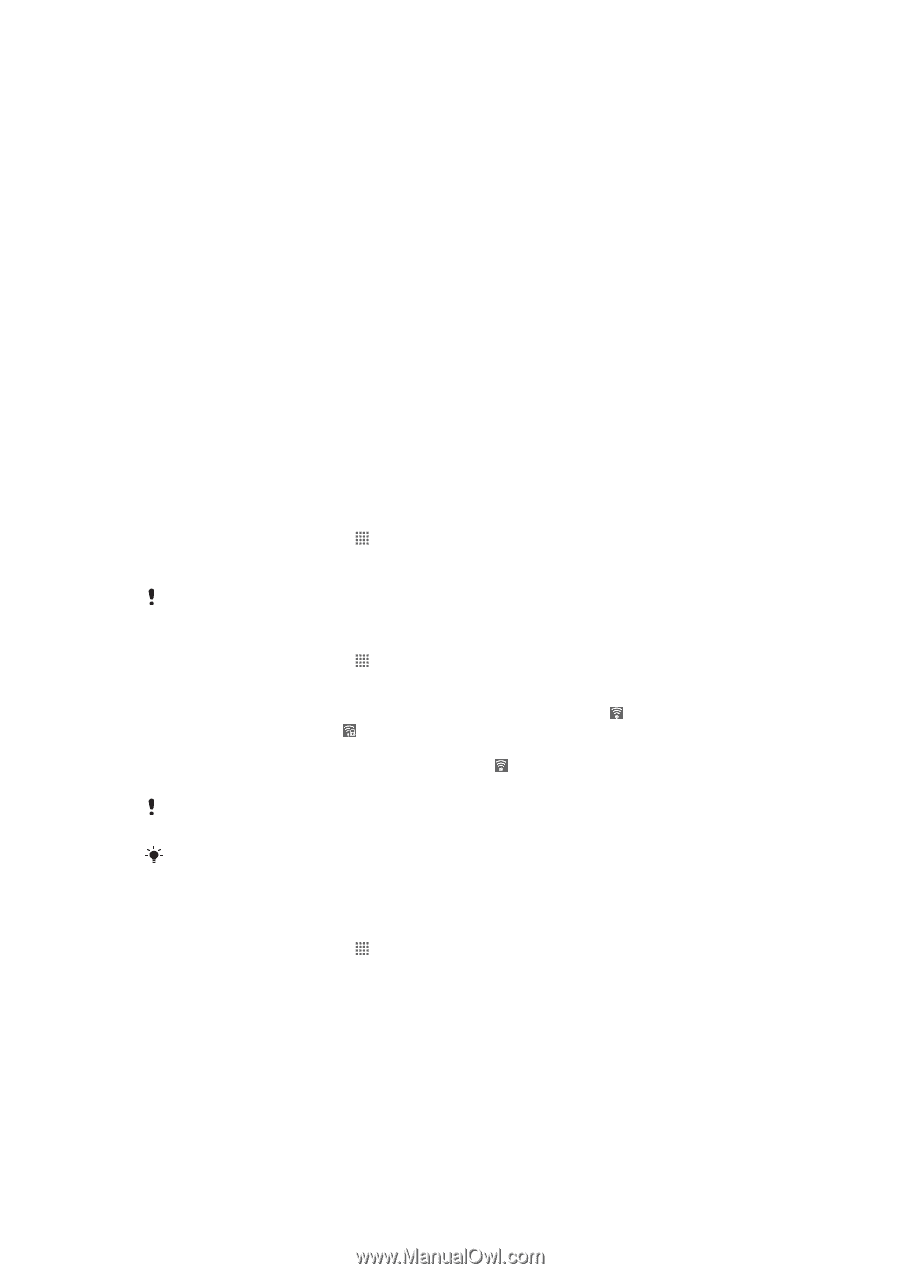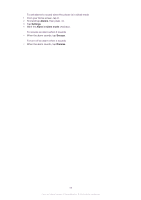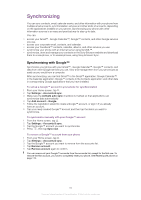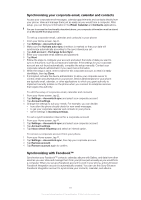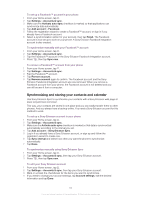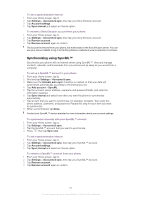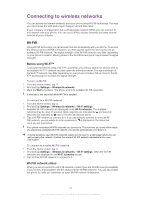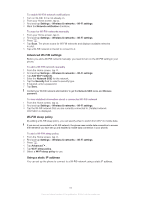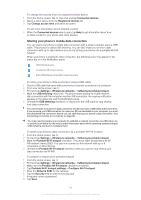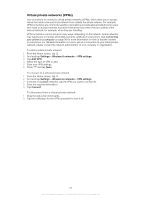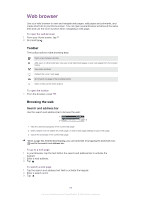Sony Ericsson Xperia neo V User Guide - Page 64
Connecting to wireless networks, Wi-Fi
 |
View all Sony Ericsson Xperia neo V manuals
Add to My Manuals
Save this manual to your list of manuals |
Page 64 highlights
Connecting to wireless networks You can access the Internet wirelessly from your phone using Wi-Fi® technology. This way you can browse the web and access cheaper call and data rates. If your company or organization has a virtual private network (VPN), you can connect to this network with your phone. You can use a VPN to access intranets and other internal services at your company. Wi-Fi® Using Wi-Fi® technology you can access the Internet wirelessly with your phone. To access the Internet using a Wi-Fi® connection, you first need to search for and connect to an available Wi-Fi® network. The signal strength of the Wi-Fi® network may differ depending on your phone's location. Moving closer to the Wi-Fi® access point may increase the signal strength. Before using Wi-Fi™ To browse the Internet using a Wi-Fi™ connection, you need to search for and connect to an available Wi-Fi™ network and then open the Internet browser. The signal strength of the Wi-Fi™ network may differ depending on your phone's location. Move closer to the WiFi™ access point to increase the signal strength. To turn on Wi-Fi® 1 From the Home screen, tap . 2 Find and tap Settings > Wireless & networks. 3 Mark the Wi-Fi checkbox. The phone scans for available Wi-Fi® networks. It may take a few seconds before Wi-Fi® is enabled. To connect to a Wi-Fi® network 1 From the Home screen, tap . 2 Find and tap Settings > Wireless & networks > Wi-Fi settings. 3 Available Wi-Fi® networks are displayed under Wi-Fi networks. The available networks may be open or secured. Open networks are indicated by and secured networks are indicated by next to the Wi-Fi® network name. 4 Tap a Wi-Fi® network to connect to it. If you are trying to connect to a secure WiFi® network, you are asked to enter a password. is displayed in the status bar once you are connected. Your phone remembers Wi-Fi® networks you connect to. The next time you come within reach of a previously connected Wi-Fi® network, your phone automatically connects to it. In some locations, open Wi-Fi® networks require you to log in to a web page before you can get access to the network. Contact the relevant Wi-Fi® network administrator for more information. To connect to another Wi-Fi® network 1 From the Home screen, tap . 2 Find and tap Settings > Wireless & networks > Wi-Fi settings. Detected Wi-Fi® networks are displayed in the Wi-Fi networks section. 3 Tap another Wi-Fi® network to connect to it. Wi-Fi® network status When you are connected to a Wi-Fi® network or when there are Wi-Fi® networks available in your vicinity, it is possible to see the status of these Wi-Fi® networks. You can also enable the phone to notify you whenever an open Wi-Fi® network is detected. 64 This is an Internet version of this publication. © Print only for private use.