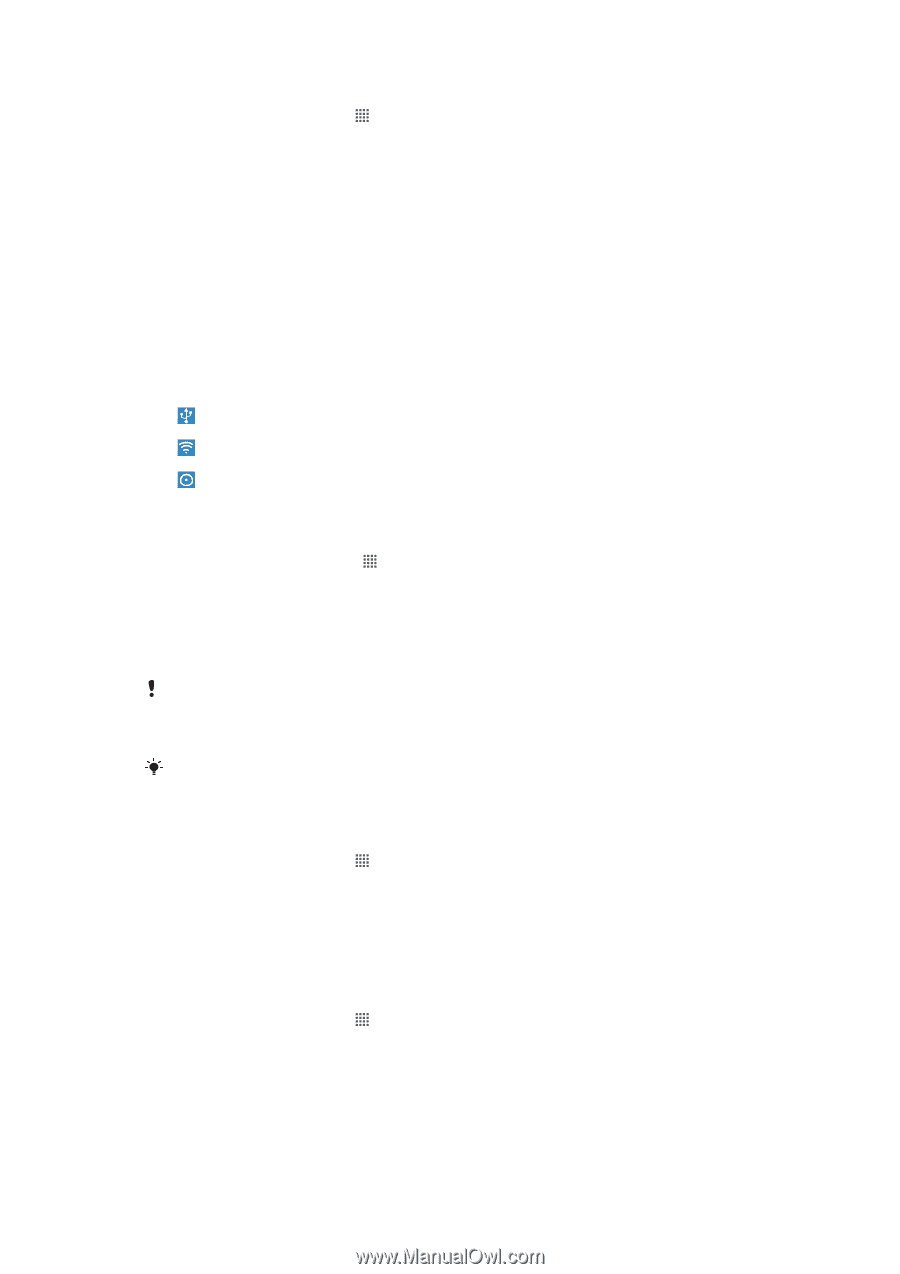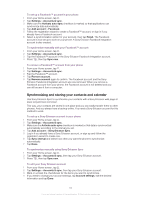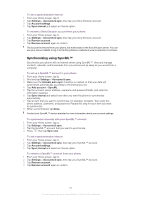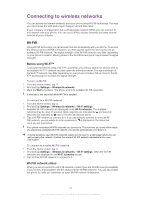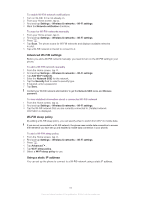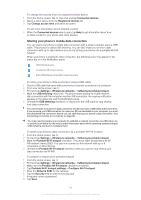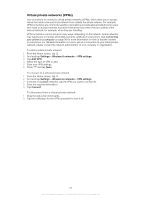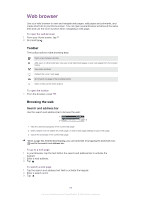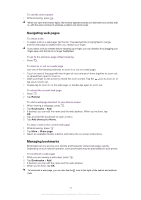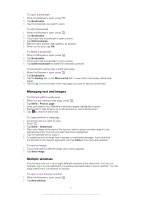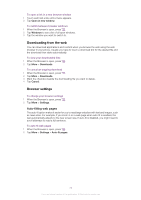Sony Ericsson Xperia neo V User Guide - Page 67
Sharing your phone's mobile data connection, Portable Wi-Fi hotspot
 |
View all Sony Ericsson Xperia neo V manuals
Add to My Manuals
Save this manual to your list of manuals |
Page 67 highlights
To change the access level of a registered client device 1 From the Home screen, tap , then find and tap Connected devices. 2 Select a client device from the Registered devices list. 3 Tap Change access level and select an option. To get more information about sharing content • When the Connected devices view is open, tap Help to get information about how to share content in your phone with client devices. Sharing your phone's mobile data connection You can share your phone's mobile data connection with a single computer using a USB cable. This process is called USB tethering. You can also share your phone's data connection with up to eight devices at once, by turning your phone into a portable Wi-Fi® hotspot. When your phone is sharing its data connection, the following icons may appear in the status bar or in the Notification panel: USB tethering is active Portable Wi-Fi® hotspot is active Both USB tethering and portable hotspot are active To share your phone's data connection using a USB cable 1 Use the USB cable that came with your phone to connect your phone to a computer. 2 From your Home screen, tap . 3 Find and tap Settings > Wireless & networks > Tethering & portable hotspot. 4 Mark the USB tethering check box. The phone starts sharing its mobile network data connection with the computer over the USB connection. An ongoing notification appears in the status bar and the Notification panel. 5 Unmark the USB tethering checkbox, or disconnect the USB cable to stop sharing your data connection. You cannot share your phone's data connection and SD card over a USB cable at the same time. If you are using your USB connection to make your SD card available to your computer, you must first deactivate this connection before you can start sharing your phone's data connection. See Connecting your phone to a computer on page 98. You may need to prepare your computer to establish a network connection via USB cable. Go to android.com/tether for the most current information about which operating systems support USB tethering and how to configure them. To share your phone's data connection as a portable Wi-Fi® hotspot 1 From the Home screen, tap . 2 Find and tap Settings > Wireless & networks > Tethering & portable hotspot. 3 Mark the Portable Wi-Fi hotspot checkbox. The phone starts broadcasting its Wi- Fi® network name (SSID). You can now connect to this network with up to 8 computers or other devices. 4 Unmark the Portable Wi-Fi hotspot checkbox when you want to stop sharing your data connection via Wi-Fi®. To rename or secure your portable hotspot 1 From the Home screen, tap . 2 Find and tap Settings > Wireless & networks > Tethering & portable hotspot. 3 Make sure the Portable Wi-Fi hotspot checkbox is marked. 4 Tap Portable Wi-Fi hotspot settings > Configure Wi-Fi hotspot. 5 Enter the Network SSID for the network. 6 Tap the Security field to select a security type. 7 If required, enter a password. 8 Tap Save. 67 This is an Internet version of this publication. © Print only for private use.