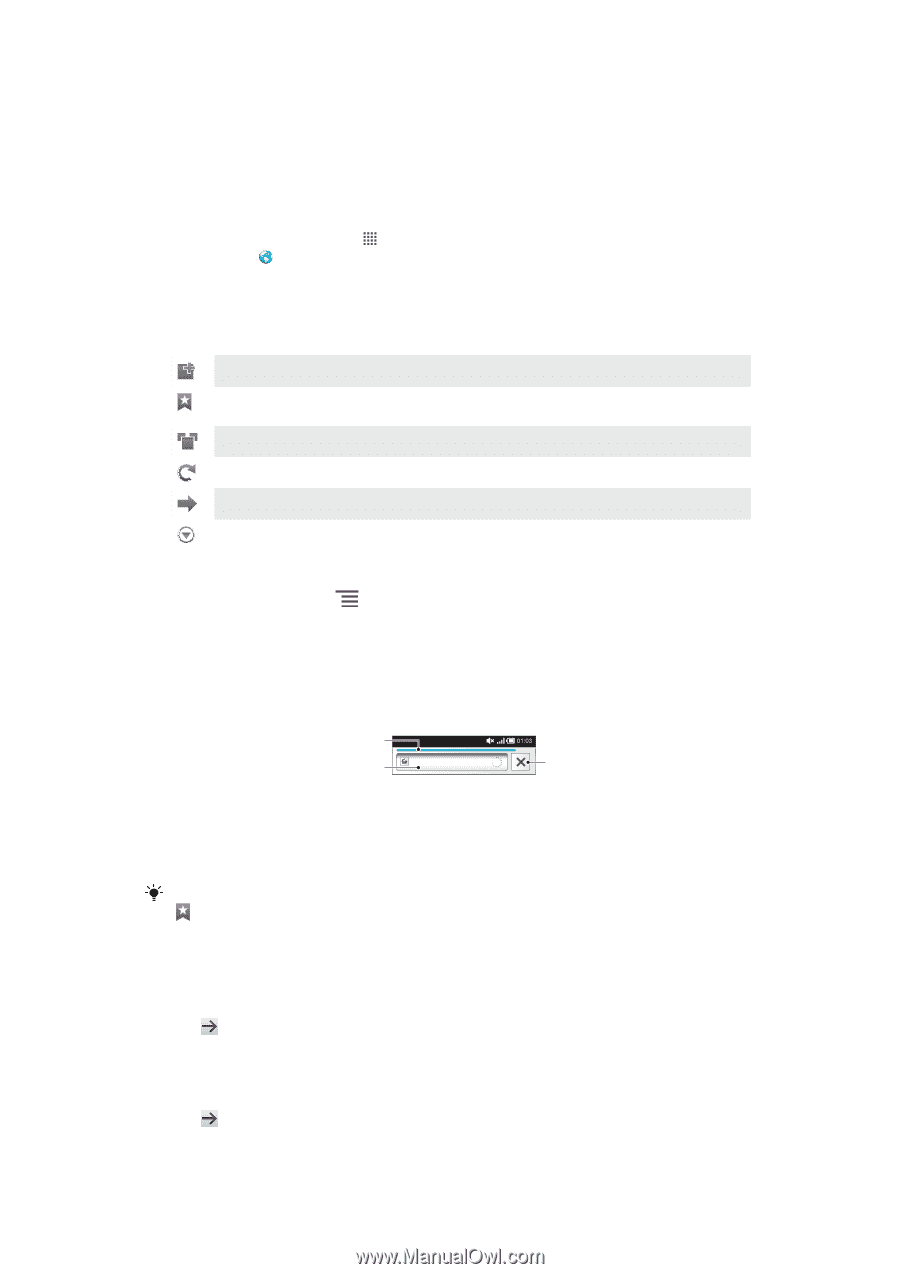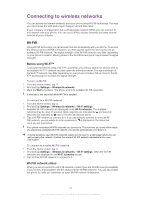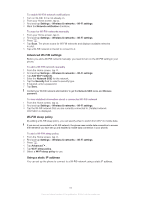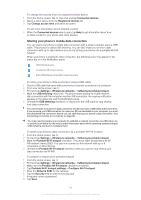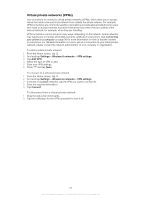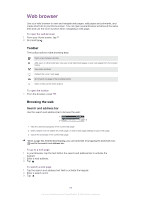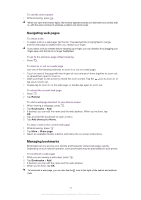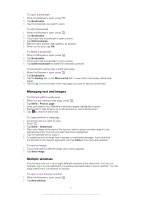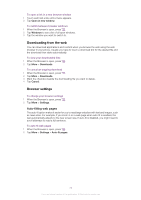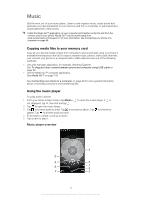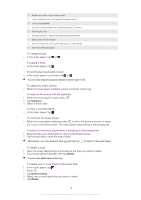Sony Ericsson Xperia neo V User Guide - Page 69
Web browser, Toolbar, Browsing the web
 |
View all Sony Ericsson Xperia neo V manuals
Add to My Manuals
Save this manual to your list of manuals |
Page 69 highlights
Web browser Use your web browser to view and navigate web pages, add pages as bookmarks, and create shortcuts to your Home screen. You can open several browser windows at the same time and use the zoom function when navigating a web page. To open the web browser 1 From your Home screen, tap . 2 Find and tap . Toolbar The toolbar options make browsing easy: Open a new browser window Add, open or edit a bookmark. View your most visited web pages or open web pages from the browser history View open windows Refresh the current web page Go forward one page in the browsing history Open a menu to see more options To open the toolbar • From the browser, press . Browsing the web Search and address bar Use the search and address bar to browse the web: 1 2 http://www.sonye... 3 1 View the download progress of the current web page 2 Enter a search word to search for a web page, or enter a web page address to load a web page 3 Cancel the download of the current web page When a page has finished downloading, you can bookmark it by tapping the bookmark icon next to the search and address bar. To go to a web page 1 In your Browser, tap the text field in the search and address bar to activate the keypad. 2 Enter a web address. 3 Tap . To search a web page 1 Tap the search and address text field to activate the keypad. 2 Enter a search word. 3 Tap . 69 This is an Internet version of this publication. © Print only for private use.