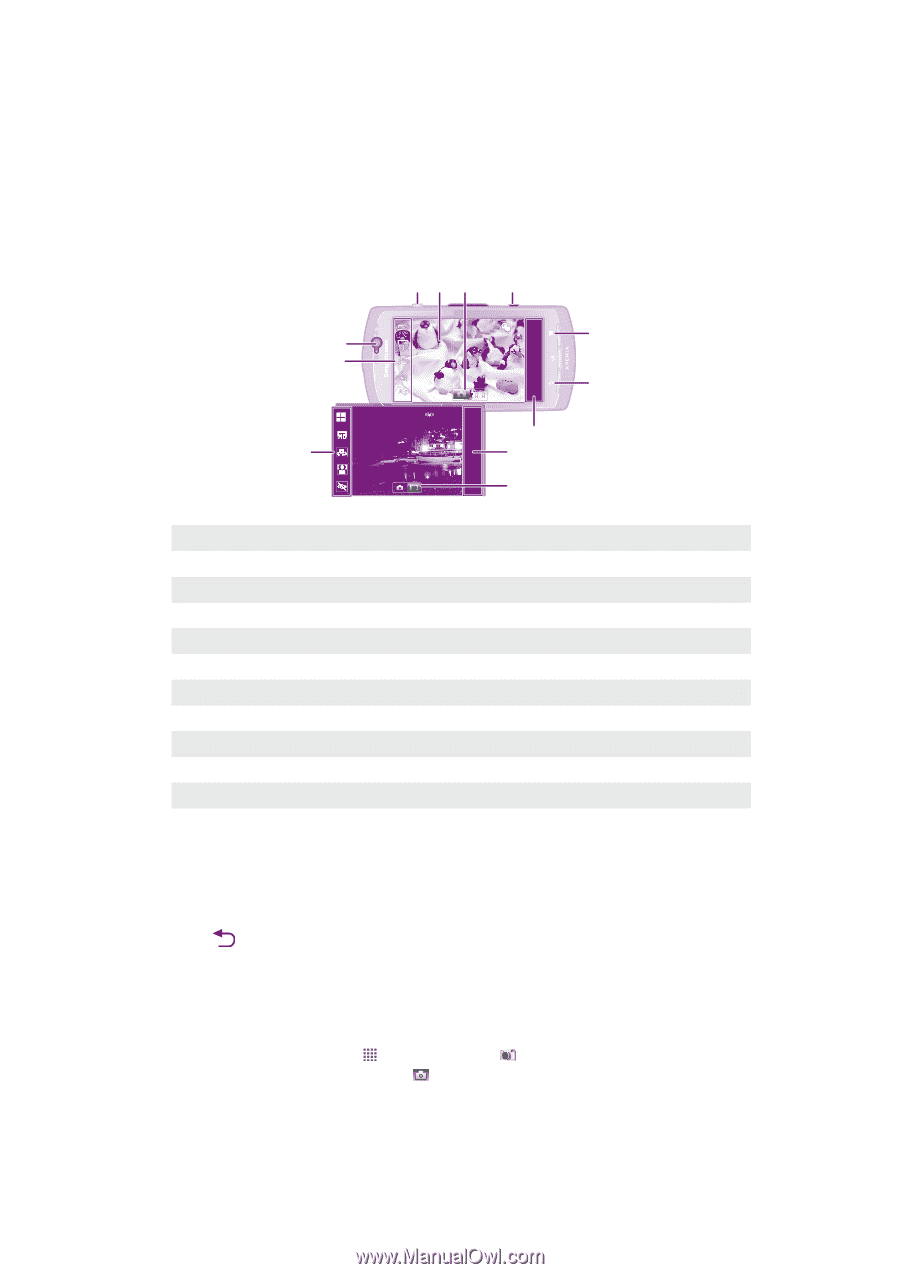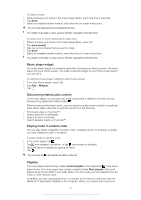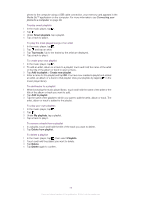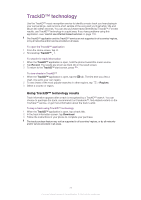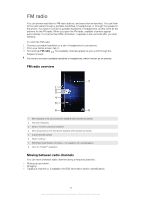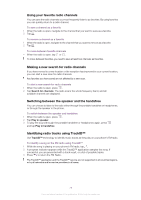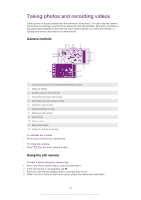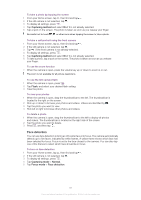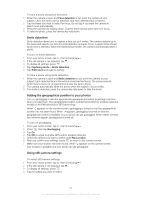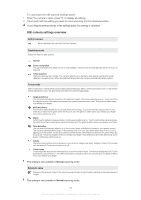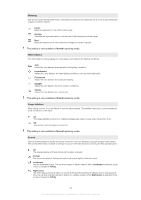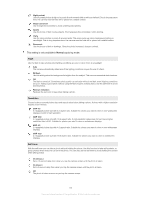Sony Ericsson Xperia neo V User Guide - Page 80
Taking photos and recording videos, Camera controls, Using the still camera
 |
View all Sony Ericsson Xperia neo V manuals
Add to My Manuals
Save this manual to your list of manuals |
Page 80 highlights
Taking photos and recording videos Take a photo or record a video with the camera in your phone. You can hold the camera horizontally or vertically. Use the front camera to take self-portraits. All photos and videos are saved automatically on the memory card. Share a photo or a video with friends, or upload your photos and videos to a web service. Camera controls 10 11 12 1 2 9 8 3 4 7 5 6 1 Camera key. Activate the camera/Take photos/Record videos 2 Display all settings 3 Go back a step or exit the camera 4 View photos and videos (still camera) 5 View photos and videos (video camera) 6 Activate the video function 7 Settings bar (video camera) 8 Settings bar (still camera) 9 Front camera 10 Zoom in or out 11 Main camera screen 12 Activate the still camera function To activate the camera • Press and hold down the camera key. To close the camera • Press from the main camera screen. Using the still camera To take a photo using the camera key 1 From your Home screen, tap , then find and tap . 2 If the still camera is not selected, tap . 3 Press the camera key halfway down to activate auto-focus. 4 When the focus frame or frames are green, press the camera key fully down. 80 This is an Internet version of this publication. © Print only for private use.