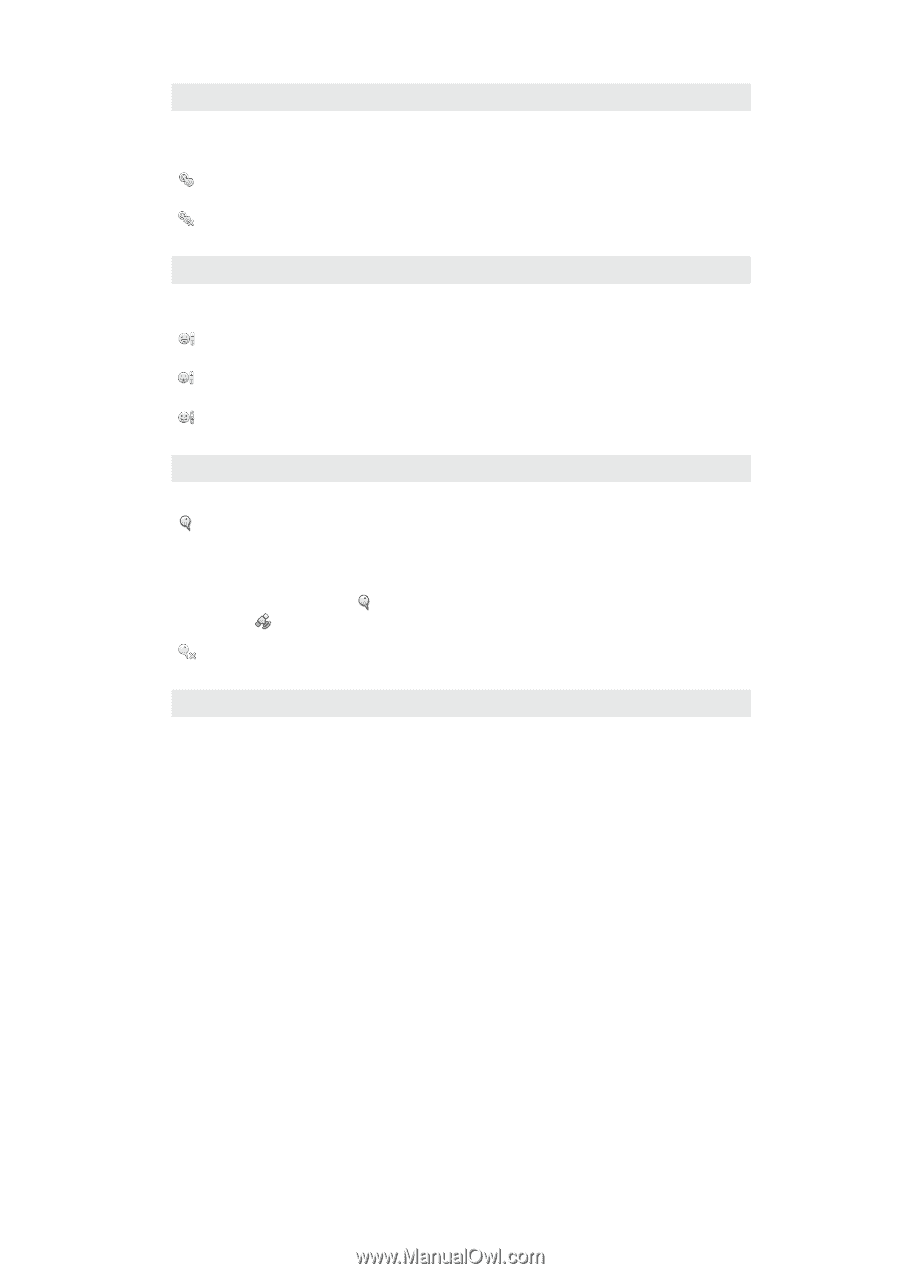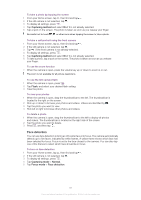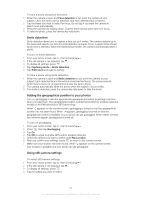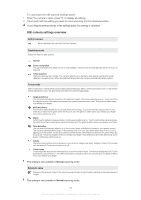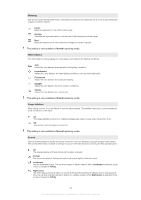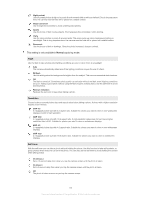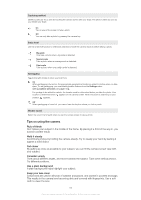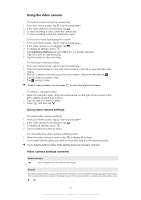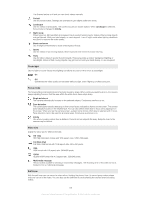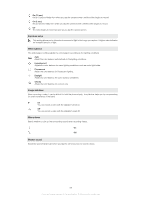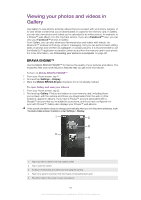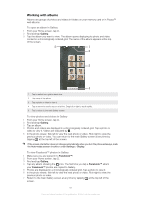Sony Ericsson Xperia neo V User Guide - Page 86
Tips on using the camera, against a solid object. - back cover
 |
View all Sony Ericsson Xperia neo V manuals
Add to My Manuals
Save this manual to your list of manuals |
Page 86 highlights
Capturing method Identify a particular focus area by touching the camera screen with your finger. The photo is taken as soon as you release your finger. On Tap an area of the screen to take a photo. Off You can only take a photo by pressing the camera key. Smile level Use the smile level function to determine what kind of smile the camera reacts to before taking a photo. Big smile Only take a photo when a big smile is detected. Normal smile Take a photo when an average smile is detected. Faint smile Take a photo when only a slight smile is detected. Geotagging Tag photos with details of where you took them On When geotagging is turned on, the approximate geographical location is added to photos when you take them. To use geotagging, you must enable location features from the Settings menu. See Location services on page 102. For geotags to be added to a photo, the location must be determined before you take the photo. Your location is determined when appears on the camera screen. When the phone is searching for your position, appears. Off When geotagging is turned off, you cannot view the location where you took a photo Shutter sound Select the sound that's heard when you tap the camera screen to take a photo. Tips on using the camera Rule of thirds Don't place your subject in the middle of the frame. By placing it a third of the way in, you achieve a better result. Hold it steady Avoid blurry photos by holding the camera steady. Try to steady your hand by leaning it against a solid object. Get closer By getting as close as possible to your subject, you can fill the camera screen view with your subject. Consider variety Think about different angles, and move towards the subject. Take some vertical photos. Try different positions. Use a plain background A plain background helps highlight your subject. Keep your lens clean Cell phones are used in all kinds of weather and places, and carried in pockets and bags. This results in the camera lens becoming dirty and covered with fingerprints. Use a soft cloth to clean the lens. 86 This is an Internet version of this publication. © Print only for private use.