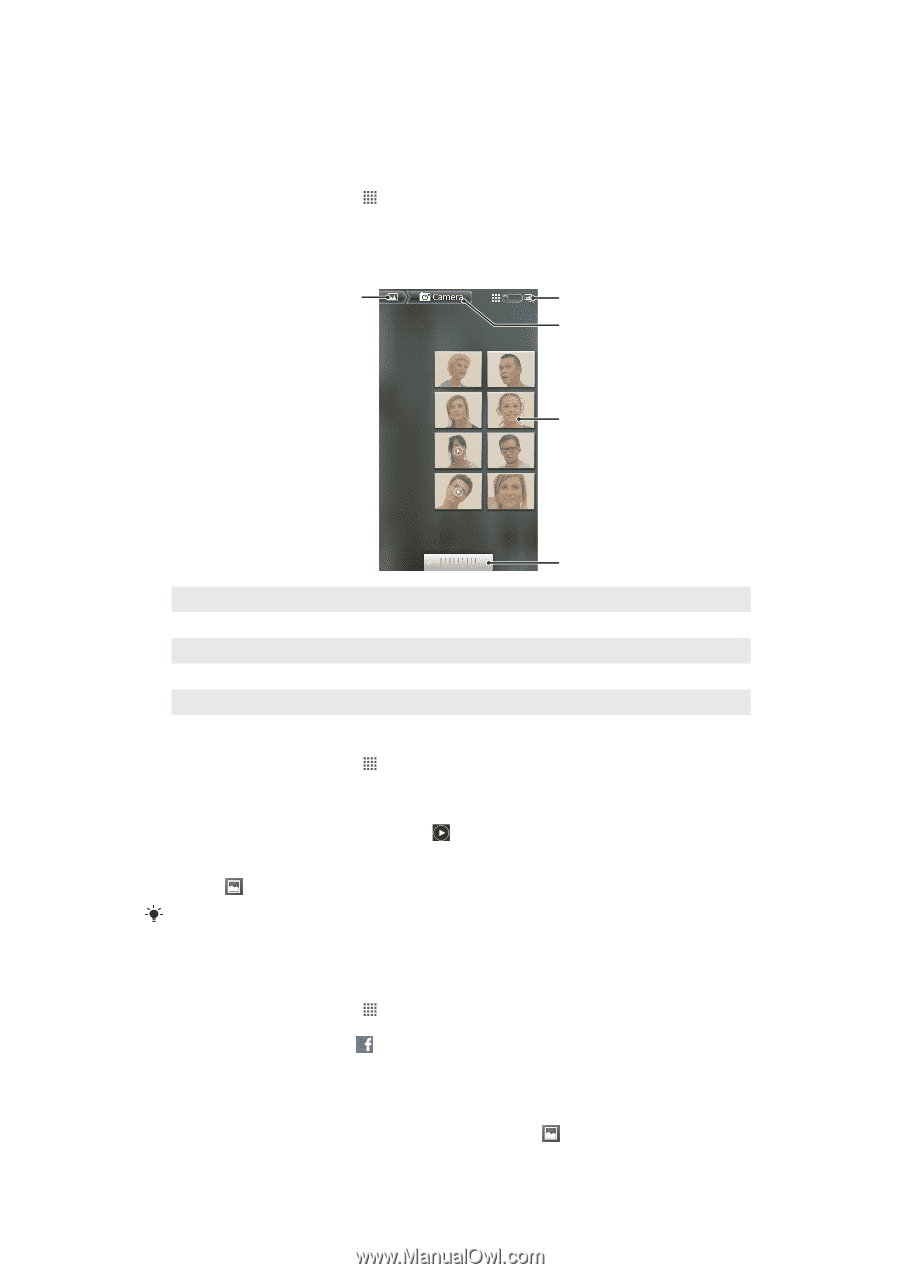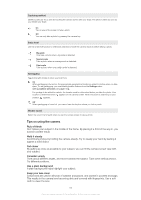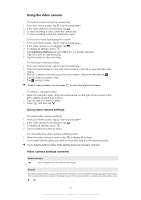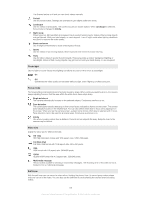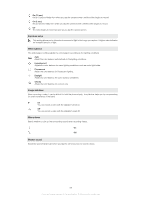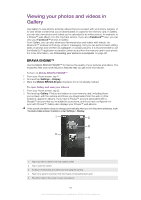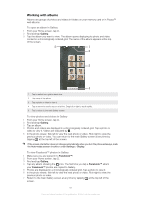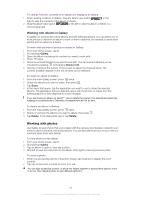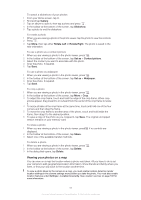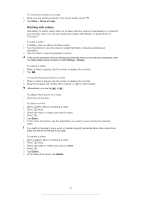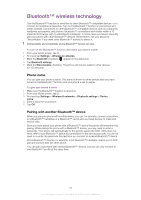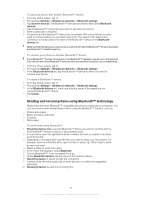Sony Ericsson Xperia neo V User Guide - Page 91
Working with albums, Gallery, Facebook™
 |
View all Sony Ericsson Xperia neo V manuals
Add to My Manuals
Save this manual to your list of manuals |
Page 91 highlights
Working with albums Albums are groups of photos and videos in folders on your memory card or in Picasa™ web albums. To open an album in Gallery 1 From your Home screen, tap . 2 Find and tap Gallery. 3 Tap the album you want to view. The album opens displaying its photo and video content in a chronologically ordered grid. The name of the album appears at the top of the screen. 5 1 2 3 4 1 Tap to switch from grid to stack view 2 The name of the album 3 Tap a photo or video to view it 4 Tap an arrow to scroll a screen at a time. Drag left or right to scroll rapidly. 5 Tap to return to the main Gallery screen To view photos and videos in Gallery 1 From your Home screen, tap . 2 Find and tap Gallery. 3 Tap an album. 4 Photos and videos are displayed in a chronologically ordered grid. Tap a photo or video to view it. Videos are indicated by . 5 In the photo viewer, flick left to view the next photo or video. Flick right to view the previous photo or video. You can return to the main Gallery screen at any time by tapping at the top left of the screen. If the screen orientation does not change automatically when you turn the phone sideways, mark the Auto-rotate screen checkbox under Settings > Display. To view Facebook™ photos in Gallery 1 Make sure you are signed in to Facebook™. 2 From your Home screen, tap . 3 Find and tap Gallery. 4 Tap any album showing the icon. The first time you tap a Facebook™ album your Facebook™ photos are copied to Gallery. 5 Photos are displayed in a chronologically ordered grid. Tap a photo to view it. 6 In the photo viewer, flick left to view the next photo or video. Flick right to view the previous photo or video. 7 Return to the main Gallery screen at any time by tapping at the top left of the screen. 91 This is an Internet version of this publication. © Print only for private use.