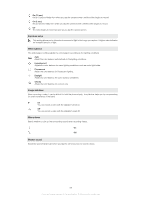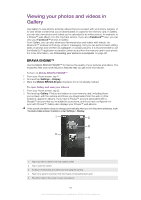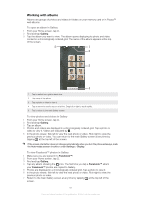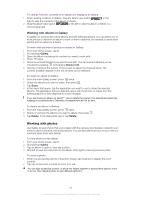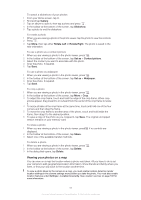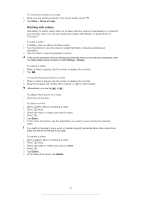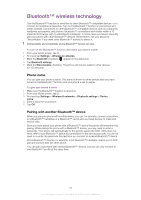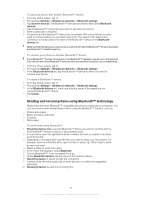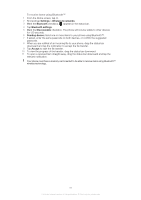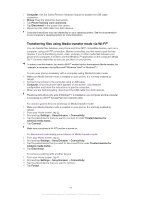Sony Ericsson Xperia neo V User Guide - Page 94
Working with videos, Show on map, Share, Delete
 |
View all Sony Ericsson Xperia neo V manuals
Add to My Manuals
Save this manual to your list of manuals |
Page 94 highlights
To view your photos on a map 1 When you are viewing a photo in the photo viewer, press . 2 Tap More > Show on map. Working with videos Use Gallery to watch videos that you've taken with the camera, downloaded, or copied to your memory card. You can also share your videos with friends, or upload them to YouTube™. To play a video 1 In Gallery, open an album and tap a video. 2 Turn the phone to view the video in upright (portrait) or sideways (landscape) orientation. 3 Tap the video to view the playback controls. If the screen orientation does not change automatically when you turn the phone sideways, mark the Auto-rotate screen checkbox under Settings > Display. To pause a video 1 When a video is playing, tap the screen to display the controls. 2 Tap . To fast forward and rewind a video 1 When a video is playing, tap the screen to display the controls. 2 Drag the progress bar marker left to rewind, or right to fast forward. Alternatively, you can tap or . To adjust the volume of a video • Press the volume key. To share a video 1 Open a Gallery album containing a video. 2 Press twice. 3 Check the video or videos you want to share. 4 Press . 5 Tap Share. 6 In the menu that opens, tap the application you want to use to share the selected video. You might not be able to copy, send, or transfer copyright protected items. Also, some items might not send if the file size is too large. To delete a video 1 Open a Gallery album containing a video. 2 Press twice. 3 Check the video or videos you want to delete. 4 Press . 5 Tap Delete. 6 In the dialog that opens, tap Delete. 94 This is an Internet version of this publication. © Print only for private use.