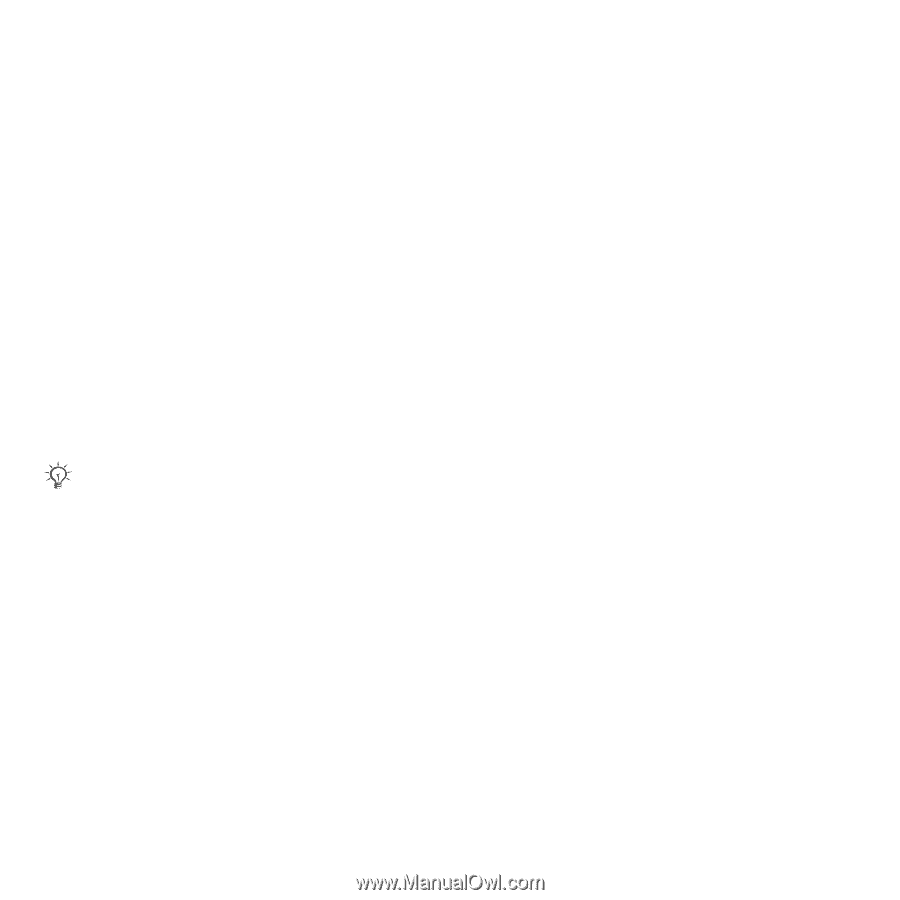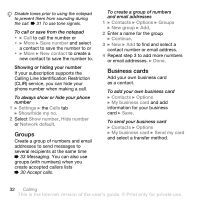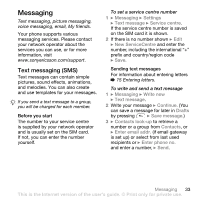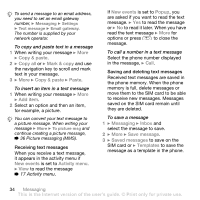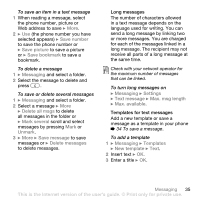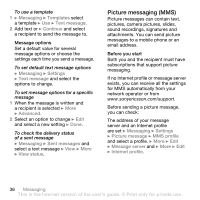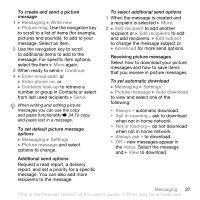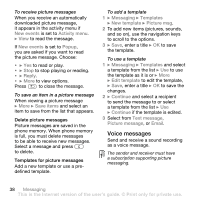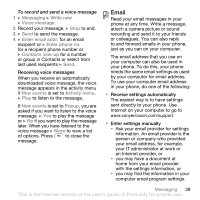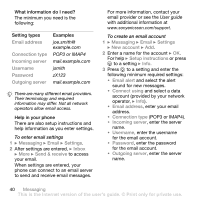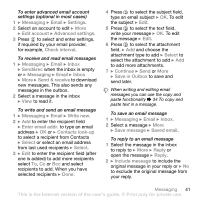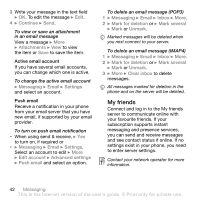Sony Ericsson Z710i User Guide - Page 37
to change the message subject or, for more send options.
 |
View all Sony Ericsson Z710i manuals
Add to My Manuals
Save this manual to your list of manuals |
Page 37 highlights
To create and send a picture message 1 } Messaging } Write new } Picture msg. Use the navigation key to scroll to a list of items (for example, pictures and sounds), to add to your message. Select an item. 2 Use the navigation key to scroll to additional items to add to the message. For specific item options, select the item } More again. 3 When ready to send } Continue. 4 } Enter email addr. or } Enter phone no. or } Contacts look-up to retrieve a number or group in Contacts or select from last used recipients } Send. When writing and editing picture messages you can use the copy and paste functionality % 34 To copy and paste text in a message. To set default picture message options } Messaging } Settings } Picture message and select options to change. Additional send options Request a read report, a delivery report, and set a priority for a specific message. You can also add more recipients to the message. To select additional send options 1 When the message is created and a recipient is selected } More. 2 } Add recipient to add another recipient or } Edit recipients to edit and add recipients. } Edit subject to change the message subject or } Advanced for more send options. Receiving picture messages Select how to download your picture messages and how to save items that you receive in picture messages. To set automatic download } Messaging } Settings } Picture message } Auto download to view and select one of the following: • Always - automatic download. • Ask in roaming - ask to download when not in home network. • Not in roaming - do not download when not in home network. • Always ask - to download. • Off - new messages appear in the Inbox. Select the message and } View to download. Messaging 37 This is the Internet version of the user's guide. © Print only for private use.