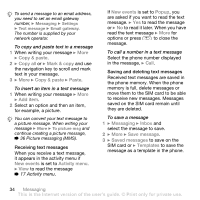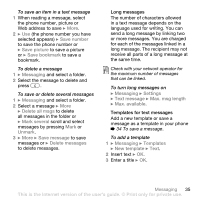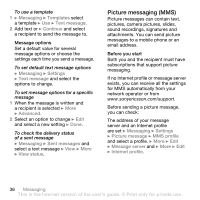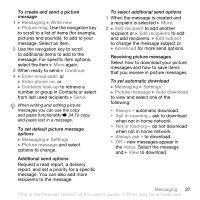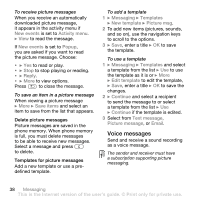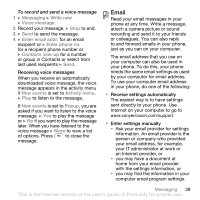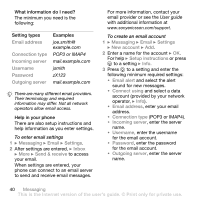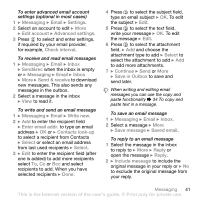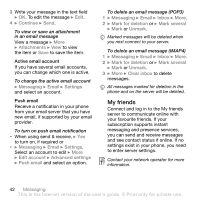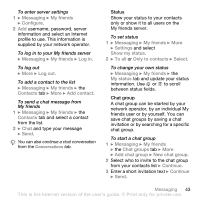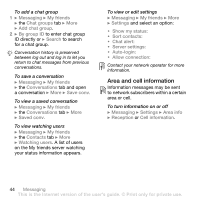Sony Ericsson Z710i User Guide - Page 39
Email, by your computer for email address. - user manual
 |
View all Sony Ericsson Z710i manuals
Add to My Manuals
Save this manual to your list of manuals |
Page 39 highlights
To record and send a voice message 1 } Messaging } Write new } Voice message. 2 Record your message. } Stop to end. 3 } Send to send the message. 4 } Enter email addr. for an email recipient or } Enter phone no. for a recipient phone number or } Contacts look-up for a number or group in Contacts or select from last used recipients } Send. Receiving voice messages When you receive an automatically downloaded voice message, the voice message appears in the activity menu if New events is set to Activity menu. } Play to listen to the message. If New events is set to Popup, you are asked if you want to listen to the voice message. } Yes to play the message or } No if you want to play the message later. When you have listened to the voice message } More to view a list of options. Press to close the message. Email Read your email messages in your phone at any time. Write a message, attach a camera picture or sound recording and send it to your friends or colleagues. You can also reply to and forward emails in your phone, just as you can on your computer. The email address that you use on your computer can also be used in your phone. To do this, your phone needs the same email settings as used by your computer for email address. To use your computer email address in your phone, do one of the following: • Receive settings automatically The easiest way is to have settings sent directly to your phone. Use Internet on your computer to go to www.sonyericsson.com/support. • Enter settings manually • Ask your email provider for settings information. An email provider is the person or company who provided your email address, for example, your IT administrator at work or an Internet provider, or • you may have a document at home from your email provider with the settings information, or • you may find the information in your computer email program settings. Messaging 39 This is the Internet version of the user's guide. © Print only for private use.