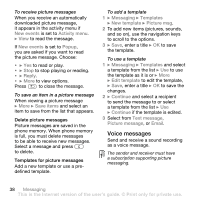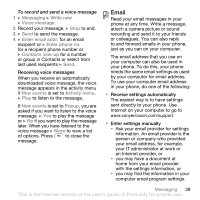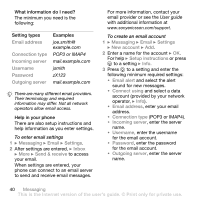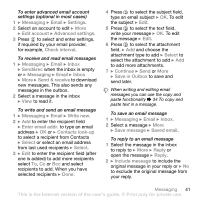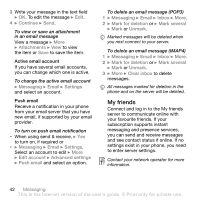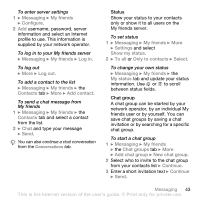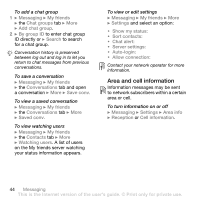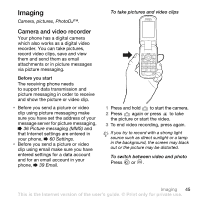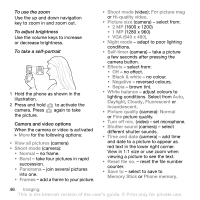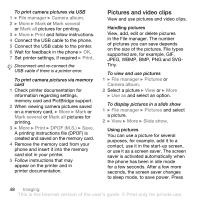Sony Ericsson Z710i User Guide - Page 43
friends user or by yourself. You can, network operator, by an individual My
 |
View all Sony Ericsson Z710i manuals
Add to My Manuals
Save this manual to your list of manuals |
Page 43 highlights
To enter server settings 1 } Messaging } My friends } Configure. 2 Add username, password, server information and select an Internet profile to use. This information is supplied by your network operator. To log in to your My friends server } Messaging } My friends } Log in. To log out } More } Log out. To add a contact to the list } Messaging } My friends } the Contacts tab } More } Add contact. To send a chat message from My friends 1 } Messaging } My friends } the Contacts tab and select a contact from the list. 2 } Chat and type your message } Send. You can also continue a chat conversation from the Conversations tab. Status Show your status to your contacts only or show it to all users on the My friends server. To set status 1 } Messaging } My friends } More } Settings and select Show my status. 2 } To all or Only to contacts } Select. To change your own status } Messaging } My friends } the My status tab and update your status information. Use or to scroll between status fields. Chat group A chat group can be started by your network operator, by an individual My friends user or by yourself. You can save chat groups by saving a chat invitation or by searching for a specific chat group. To start a chat group 1 } Messaging } My friends } the Chat groups tab } More } Add chat group } New chat group. 2 Select who to invite to the chat group from your contacts list } Continue. 3 Enter a short invitation text } Continue } Send. Messaging 43 This is the Internet version of the user's guide. © Print only for private use.