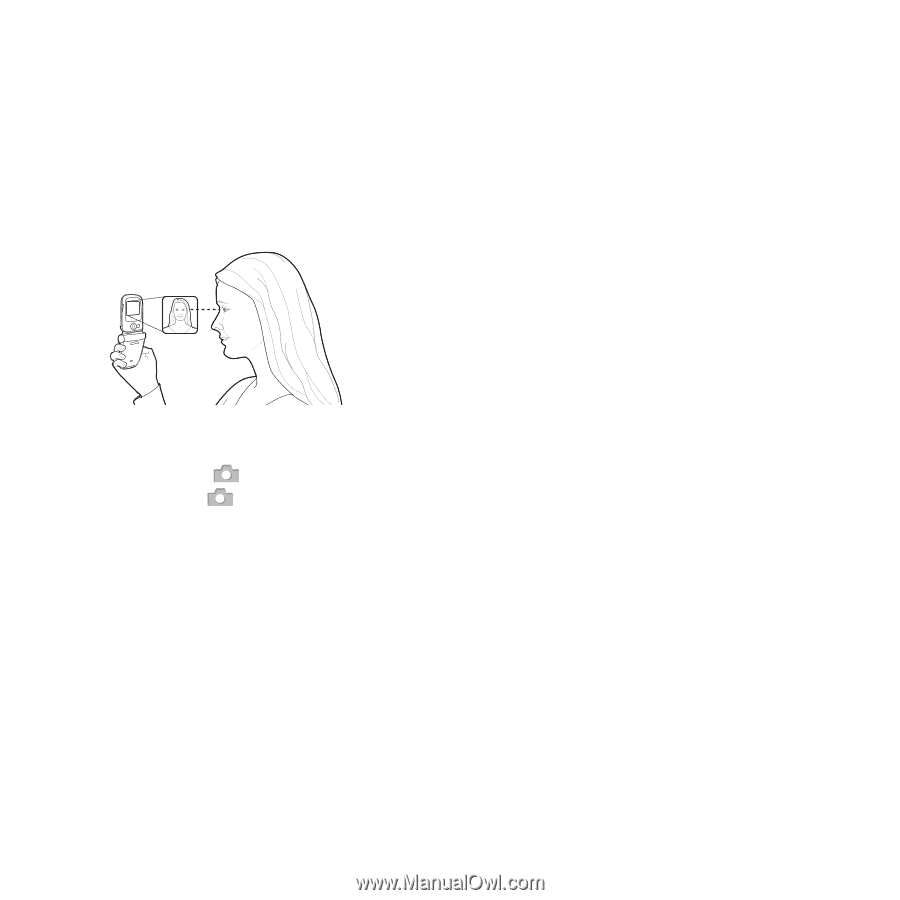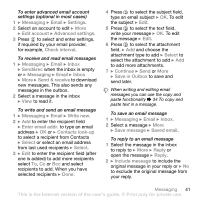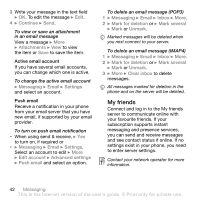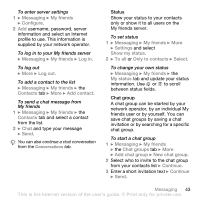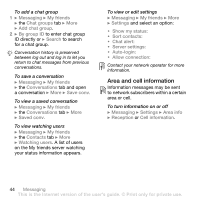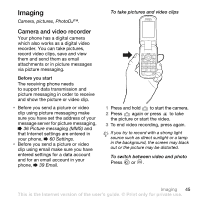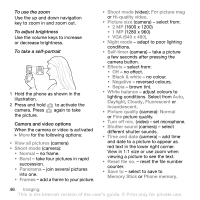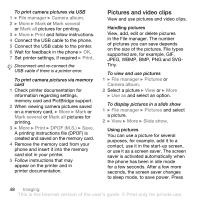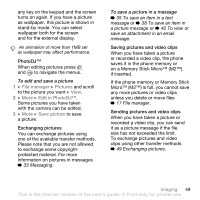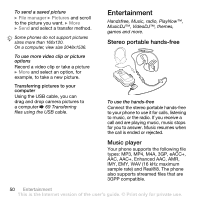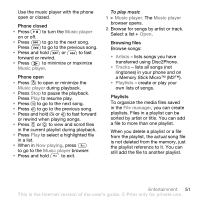Sony Ericsson Z710i User Guide - Page 46
reversed colours., brown tint.
 |
View all Sony Ericsson Z710i manuals
Add to My Manuals
Save this manual to your list of manuals |
Page 46 highlights
To use the zoom Use the up and down navigation key to zoom in and zoom out. To adjust brightness Use the volume keys to increase or decrease brightness. To take a self-portrait 1 Hold the phone as shown in the illustration. 2 Press and hold to activate the camera. Press again to take the picture. Camera and video options When the camera or video is activated } More for the following options: • View all pictures (camera) • Shoot mode (camera): • Normal - no frame. • Burst - take four pictures in rapid succession. • Panorama - join several pictures into one. • Frames - add a frame to your picture. • Shoot mode (video): For picture msg or Hi-quality video. • Picture size (camera) - select from: • 2 MP (1600 x 1200) • 1 MP (1280 x 960) • VGA (640 x 480). • Night mode - adapt to poor lighting conditions. • Self-timer (camera) - take a picture a few seconds after pressing the camera button. • Effects - select from: • Off - no effect. • Black & white - no colour. • Negative - reversed colours. • Sepia - brown tint. • White balance - adjust colours to lighting conditions. Select from Auto, Daylight, Cloudy, Fluorescent or Incandescent. • Picture quality (camera): Normal or Fine picture quality. • Turn off mic. (video) - set microphone. • Shutter sound (camera) - select different shutter sounds. • Time and date (camera) - add time and date to a picture to appear as red text in the lower right corner. View in 1:1 size or use zoom when viewing a picture to see the text. • Reset file no. - reset the file number counter. • Save to - select to save to Memory Stick or Phone memory. 46 Imaging This is the Internet version of the user's guide. © Print only for private use.