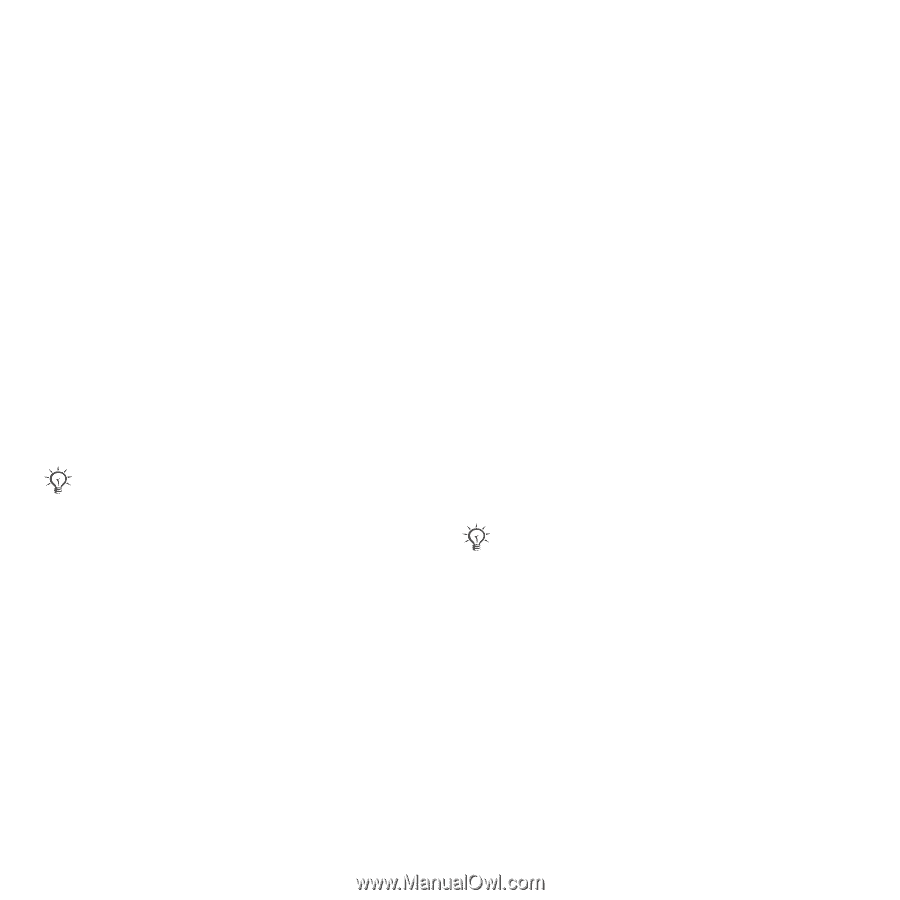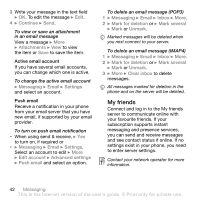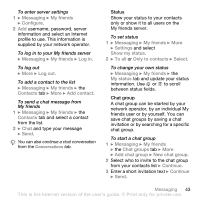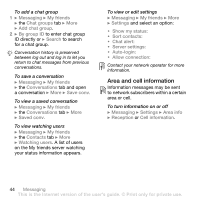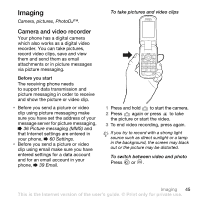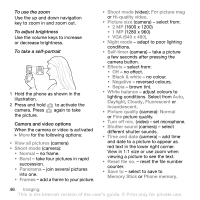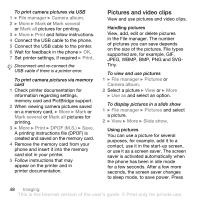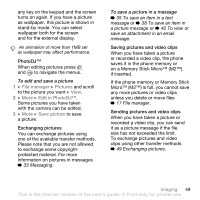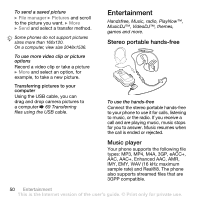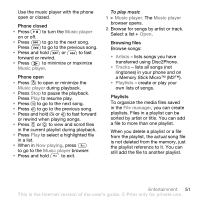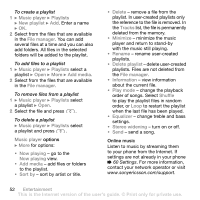Sony Ericsson Z710i User Guide - Page 47
Transferring pictures, Camera album printing, To blog, Publish, Contacts, Go to, File manager
 |
View all Sony Ericsson Z710i manuals
Add to My Manuals
Save this manual to your list of manuals |
Page 47 highlights
Transferring pictures Transfer to your computer Using the USB cable, you can drag and drop camera pictures to a computer % 69 Transferring files using the USB cable. To further enhance and organize camera pictures on a computer, Windows® users can install Adobe® Photoshop® Album Starter Edition, included on the CD with phone or visit www.sonyericsson.com/support. Blog on the Internet Send pictures to publish in a blog if your subscription supports it. Web services may require a separate licence agreement between you and the network operator. In some locations, additional regulations and/or charges may apply. For more information, contact your network operator. To send camera pictures to a blog 1 When viewing a picture you have just taken } More } To blog. 2 Follow the instructions that appear for first-time use, for example, approve terms and conditions. 3 Add title and text } OK } Publish to send a picture to your blog. A text message is sent to your phone with your Web address and log-in information. You can forward the text message for others to access your Web page photos. To visit a blog address in a contact } Contacts and select a contact Web address } Go to. Camera album printing Camera pictures are saved in } File manager } Camera album. You can print camera album pictures in your phone via the USB cable connected to a PictBridge™ compatible printer. You can also save pictures to a Memory Stick Micro™ (M2™) and print them later, if your printer supports this. You can also print via a Bluetooth compatible printer. To view your camera pictures 1 Use photo keys or } File manager } Camera album. 2 The pictures are shown in thumbnail view. For a full picture view } View. Imaging 47 This is the Internet version of the user's guide. © Print only for private use.