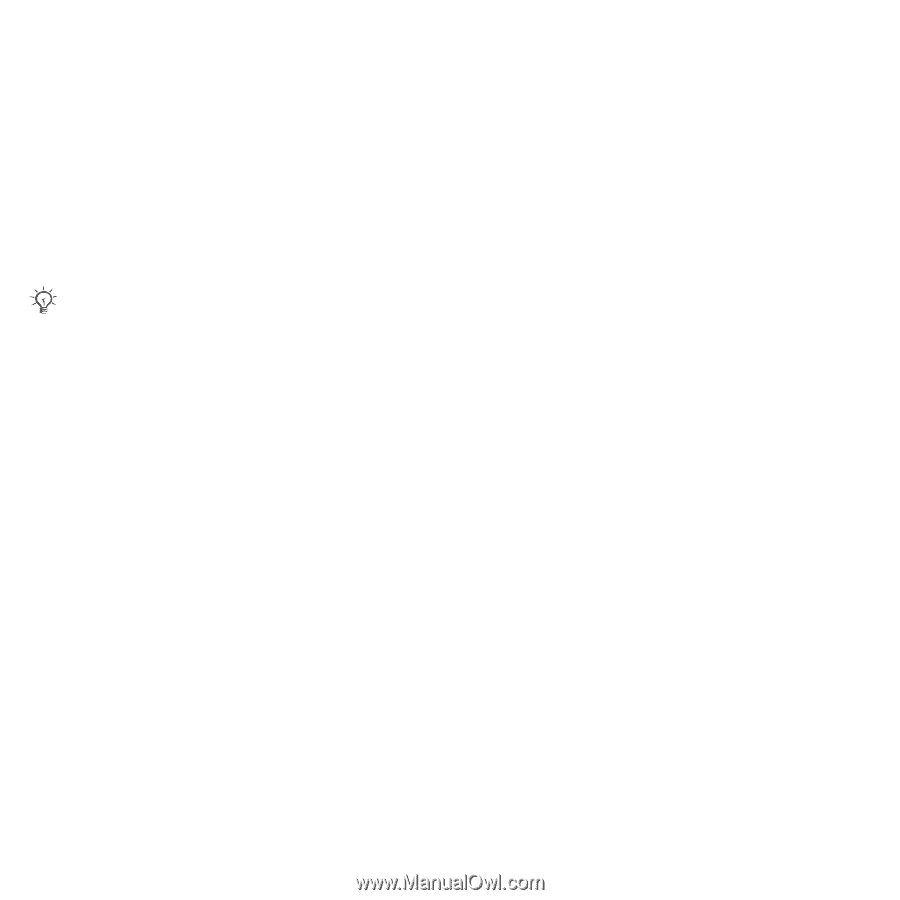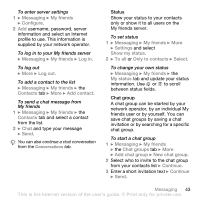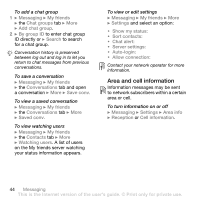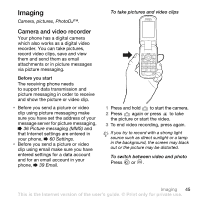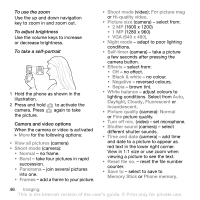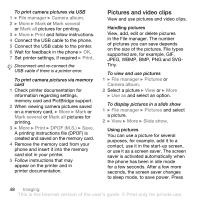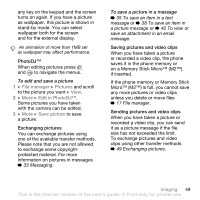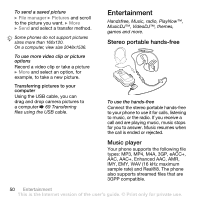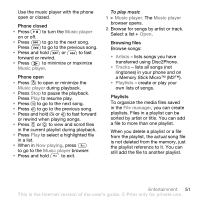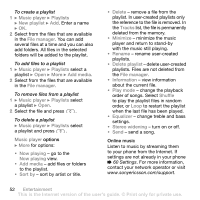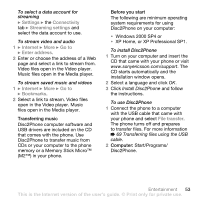Sony Ericsson Z710i User Guide - Page 48
Pictures and video clips, JPEG, WBMP, PNG and SVG
 |
View all Sony Ericsson Z710i manuals
Add to My Manuals
Save this manual to your list of manuals |
Page 48 highlights
To print camera pictures via USB 1 } File manager } Camera album. 2 } More } Mark or Mark several or Mark all pictures for printing. 3 } More } Print and follow instructions. 4 Connect the USB cable to the phone. 5 Connect the USB cable to the printer. 6 Wait for feedback in the phone } OK. 7 Set printer settings, if required } Print. Disconnect and re-connect the USB cable if there is a printer error. To print camera pictures via memory card 1 Check printer documentation for information regarding settings, memory card and PictBridge support. 2 When viewing camera pictures saved on a memory card, } More } Mark or Mark several or Mark all pictures for printing. 3 } More } Print } DPOF (M.S.) } Save. A printing instructions file (DPOF) is created and saved on the memory card. 4 Remove the memory card from your phone and insert it into the memory card slot in your printer. 5 Follow instructions that may appear on the printer and in printer documentation. Pictures and video clips View and use pictures and video clips. Handling pictures View, add, edit or delete pictures in the File manager. The number of pictures you can save depends on the size of the pictures. File types supported are, for example, GIF, JPEG, WBMP, BMP, PNG and SVGTiny. To view and use pictures 1 } File manager } Pictures or Camera album. 2 Select a picture } View or } More } Use as and select an option. To display pictures in a slide show 1 } File manager } Pictures and select a picture. 2 } View } More } Slide show. Using pictures You can use a picture for several purposes, for example, add it to a contact, use it in the start-up screen, or use it as a screen saver. The screen saver is activated automatically when the phone has been in idle mode for a few seconds. After a few more seconds, the screen saver changes to sleep mode, to save power. Press 48 Imaging This is the Internet version of the user's guide. © Print only for private use.