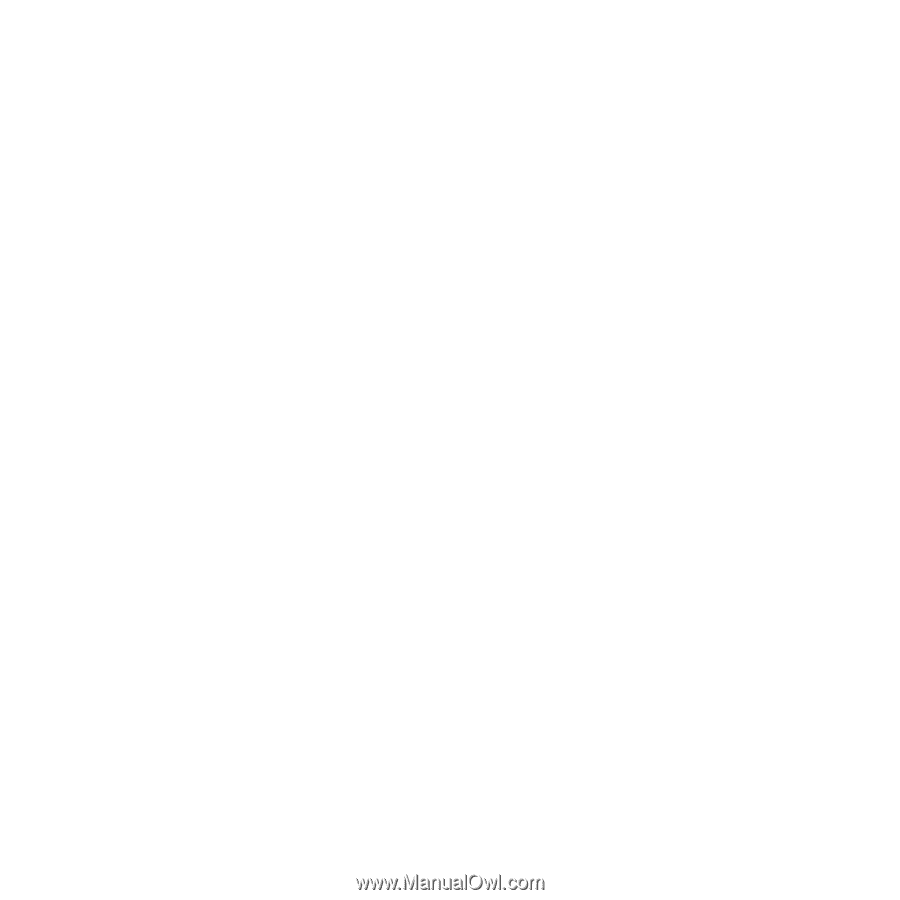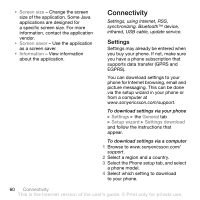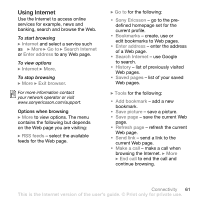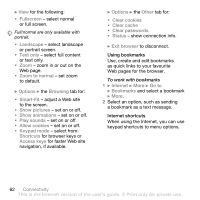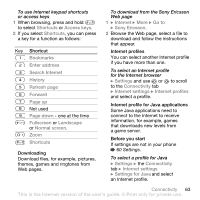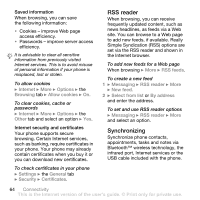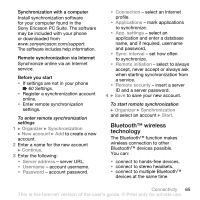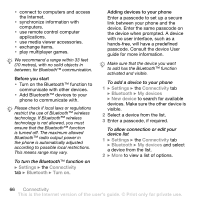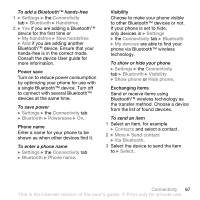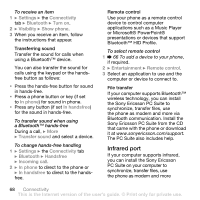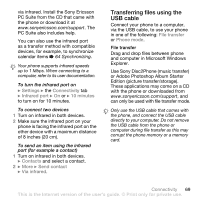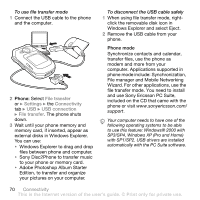Sony Ericsson Z710i User Guide - Page 65
Bluetooth™ wireless, technology, Sony Ericsson PC Suite. The software
 |
View all Sony Ericsson Z710i manuals
Add to My Manuals
Save this manual to your list of manuals |
Page 65 highlights
Synchronization with a computer Install synchronization software for your computer found in the Sony Ericsson PC Suite. The software may be included with your phone or downloaded from www.sonyericsson.com/support. The software includes help information. Remote synchronization via Internet Synchronize online via an Internet service. Before you start • If settings are not in your phone % 60 Settings. • Register a synchronization account online. • Enter remote synchronization settings. To enter remote synchronization settings 1 } Organizer } Synchronization } New account } Add to create a new account. 2 Enter a name for the new account } Continue. 3 Enter the following: • Server address - server URL. • Username - account username. • Password - account password. • Connection - select an Internet profile. • Applications - mark applications to synchronize. • App. settings - select an application and enter a database name, and if required, username and password. • Sync. interval - set how often to synchronize. • Remote initiation - select to always accept, never accept or always ask when starting synchronization from a service. • Remote security - insert a server ID and a server password. 4 } Save to save your new account. To start remote synchronization } Organizer } Synchronization and select an account } Start. Bluetooth™ wireless technology The Bluetooth™ function makes wireless connection to other Bluetooth™ devices possible. You can: • connect to hands-free devices. • connect to stereo headsets. • connect to multiple Bluetooth™ devices at the same time. Connectivity 65 This is the Internet version of the user's guide. © Print only for private use.