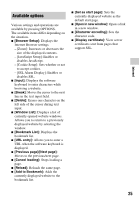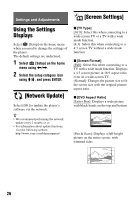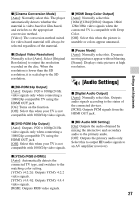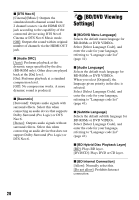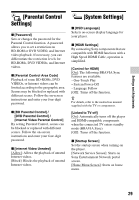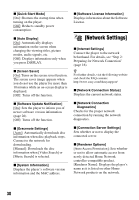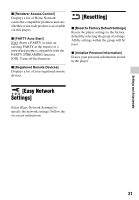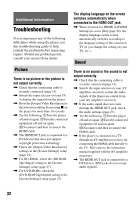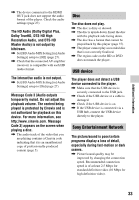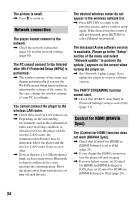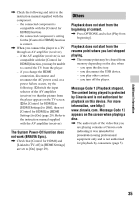Sony BDP-S2100 Operating Instructions - Page 30
[Network Settings - update
 |
View all Sony BDP-S2100 manuals
Add to My Manuals
Save this manual to your list of manuals |
Page 30 highlights
x [Quick Start Mode] [On]: Shortens the startup time when turning on the player. [Off]: Reduces standby power consumption. x [Auto Display] [On]: Automatically displays information on the screen when changing the viewing titles, picture modes, audio signals, etc. [Off]: Displays information only when you press DISPLAY. x [Screen Saver] [On]: Turns on the screen saver function. The screen saver image appears when you do not use the player for more than 10 minutes while an on-screen display is displayed. [Off]: Turns off the function. x [Software Update Notification] [On]: Sets the player to inform you of newer software version information (page 26). [Off]: Turns off the function. x [Gracenote Settings] [Auto]: Automatically downloads disc information when disc playback stops. Connect to the network for downloading. [Manual]: Downloads the disc information when [Video Search] or [Music Search] is selected. x [System Information] Displays the player's software version information and the MAC address. x [Software License Information] Displays information about the Software License. [Network Settings] x [Internet Settings] Connect the player to the network beforehand. For details, see "Step 2: Preparing for Network Connection" (page 16). z For further details, visit the following website and check the FAQ contents: http://www.sony.com/bluraysupport/ x [Network Connection Status] Displays the current network status. x [Network Connection Diagnostics] Checks for the proper network connection by running the network diagnostics. x [Connection Server Settings] Sets whether or not to display the connected server. x [Renderer Options] [Auto Access Permission]: Sets whether or not to allow automatic access from newly detected Home Network controller-compatible product. [Renderer Name]: Displays the player's name as it is listed on other Home Network products on the network. 30