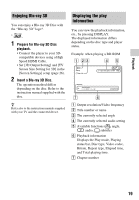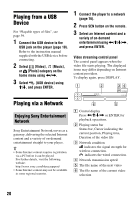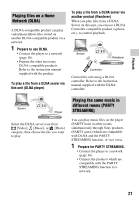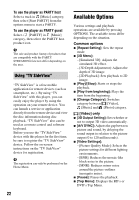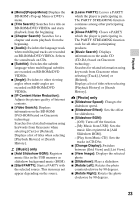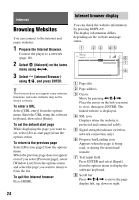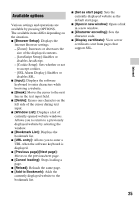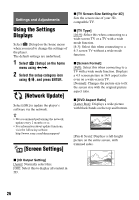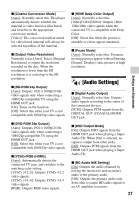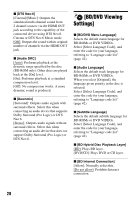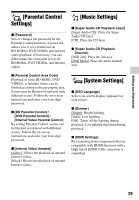Sony BDP-S5100 Operating Instructions - Page 24
Internet, Browsing Websites, Internet browser display - support
 |
View all Sony BDP-S5100 manuals
Add to My Manuals
Save this manual to your list of manuals |
Page 24 highlights
Internet Browsing Websites You can connect to the Internet and enjoy websites. 1 Prepare the Internet Browser. Connect the player to a network (page 16). 2 Select [Network] on the home menu using
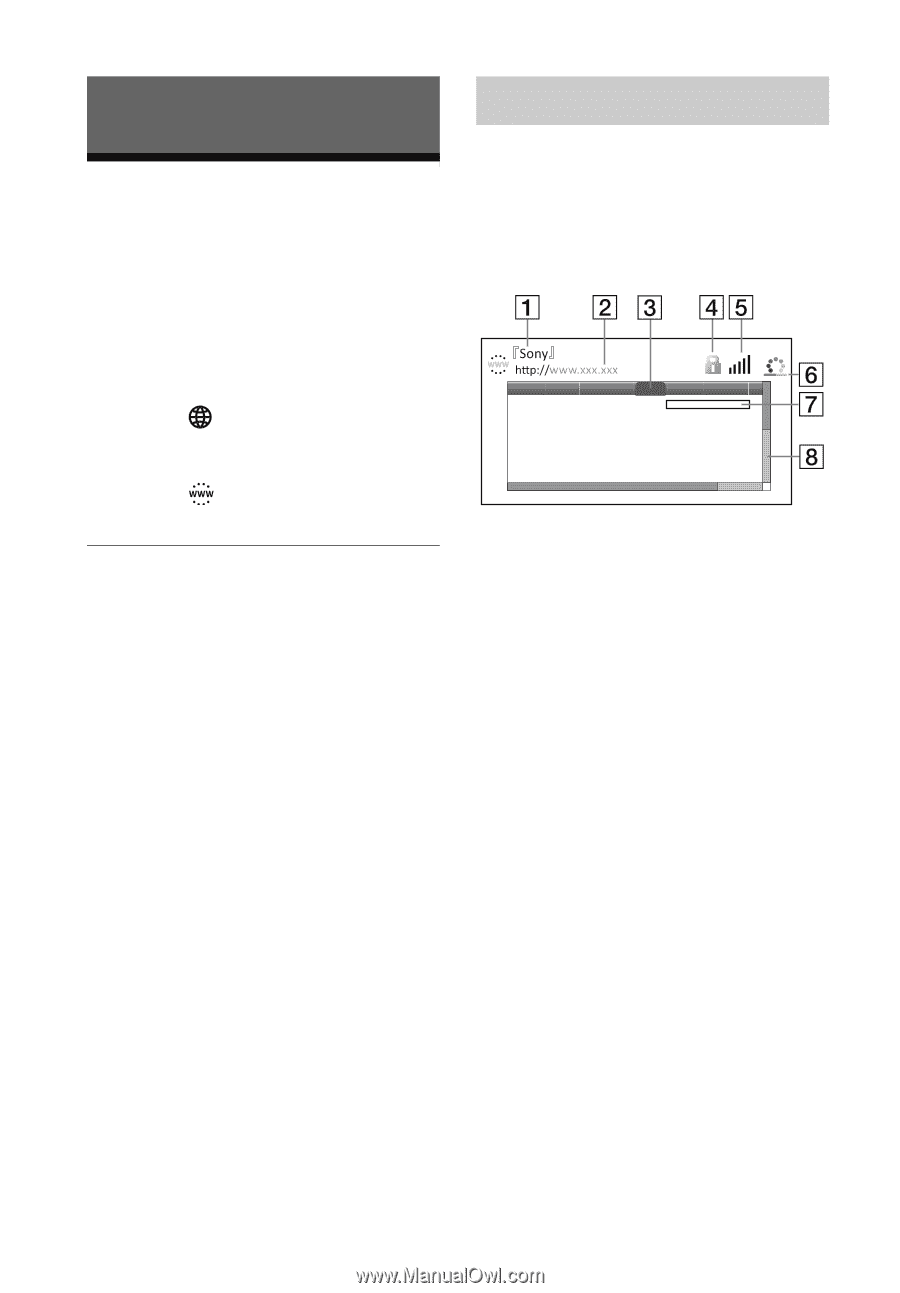
24
Internet
Browsing Websites
You can connect to the Internet and
enjoy websites.
1
Prepare the Internet Browser.
Connect the player to a network
(page 16).
2
Select
[Network] on the home
menu using
<
/
,
.
3
Select
[Internet Browser]
using
M
/
m
, and press ENTER.
z
This browser does not support some websites
functions, and some websites may not be
shown correctly.
To enter a URL
Select [URL entry] from the options
menu. Enter the URL using the software
keyboard, then select [Enter].
To set the default start page
While displaying the page you want to
set, select [Set as start page] from the
options menu.
To return to the previous page
Select [Previous page] from the options
menu.
When the previous page does not appear
even if you select [Previous page], select
[Window List] from the options menu
and select the page you want to return to
from the list.
To quit the Internet browser
Press HOME.
You can check the website information
by pressing DISPLAY.
The display information differs
depending on the website and page
status.
A
Page title
B
Page address
C
Cursor
Move by pressing
<
/
M
/
m
/
,
.
Place the cursor on the link you want
to view, then press ENTER. The
linked website is displayed.
D
SSL icon
Displays when the website is
protected and connected safely.
E
Signal strength indicator (wireless
network connection only)
F
Progress bar/Loading icon
Appears when the page is being
read, or during file download/
transfer.
G
Text input field
Press ENTER and select [Input]
from the options menu to display the
software keyboard.
H
Scroll bar
Press
<
/
M
/
m
/
,
to move the page
display left, up, down or right.
Internet browser display