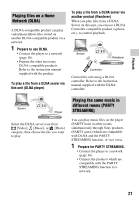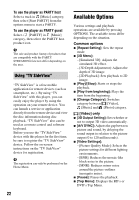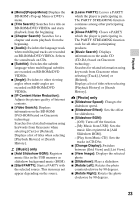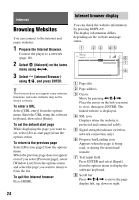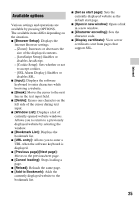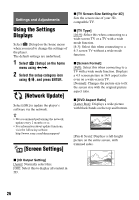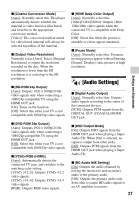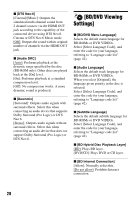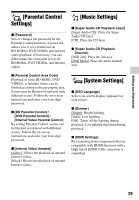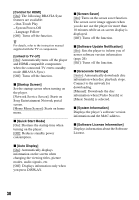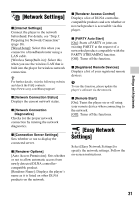Sony BDP-S5100 Operating Instructions - Page 26
Settings and Adjustments, Using the Settings Displays, [Network Update], [Screen Settings] - software update
 |
View all Sony BDP-S5100 manuals
Add to My Manuals
Save this manual to your list of manuals |
Page 26 highlights
Settings and Adjustments Using the Settings Displays Select [Setup] on the home menu when you need to change the settings of the player. The default settings are underlined. 1 Select [Setup] on the home menu using
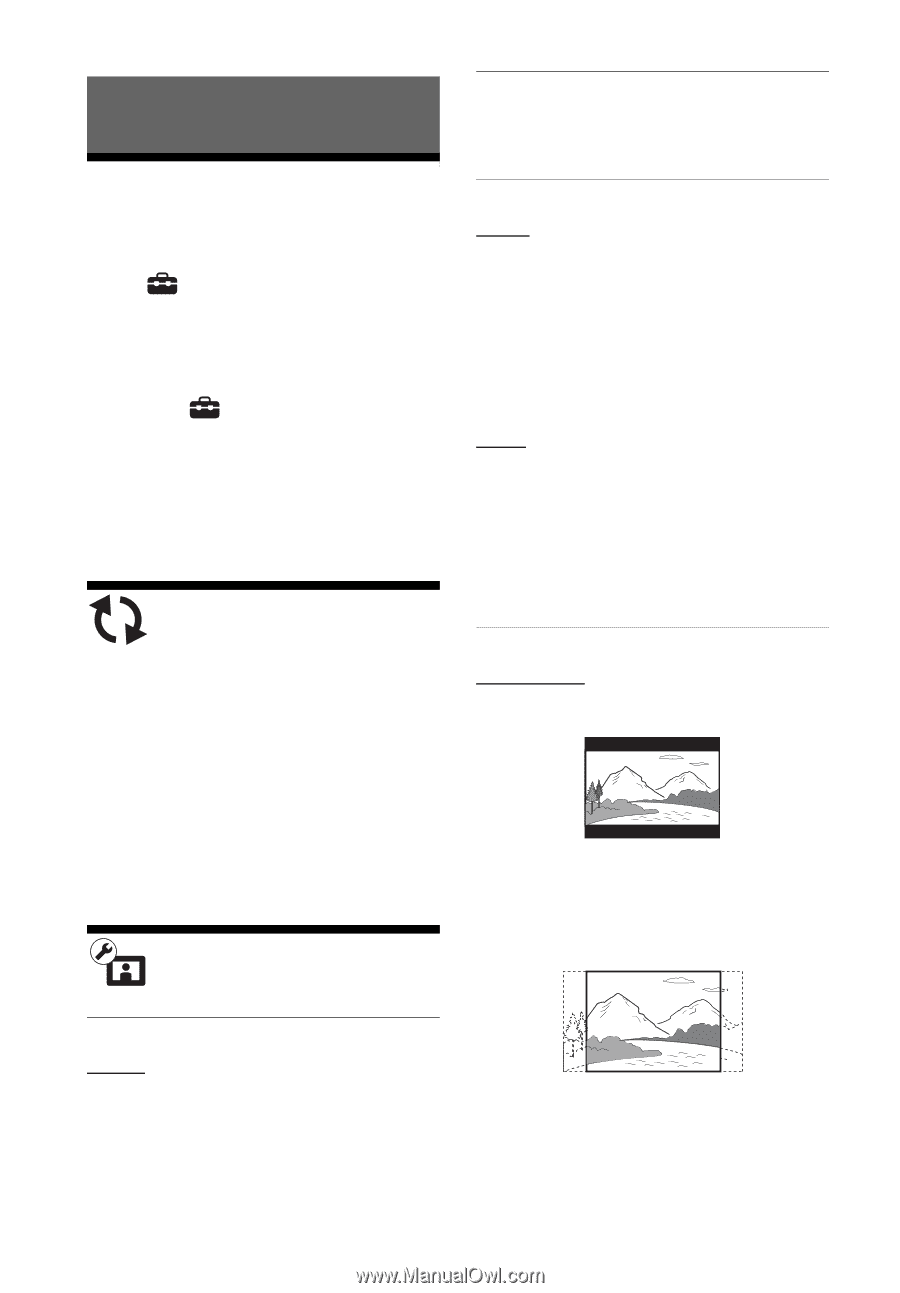
26
Settings and Adjustments
Using the Settings
Displays
Select
[Setup] on the home menu
when you need to change the settings of
the player.
The default settings are underlined.
1
Select
[Setup] on the home
menu using
<
/
,
.
2
Select the setup category icon
using
M
/
m
, and press ENTER.
[Network Update]
Select [OK] to update the player’s
software via the network.
z
•
We recommend performing the network
update every 2 months or so.
•
For information about update functions,
visit the following website:
[Screen Settings]
x
[3D Output Setting]
[Auto]
: Normally select this.
[Off]: Select this to display all content in
2D.
x
[TV Screen Size Setting for 3D]
Sets the screen size of your 3D-
compatible TV.
x
[TV Type]
[16:9]
: Select this when connecting to a
wide-screen TV or a TV with a wide
mode function.
[4:3]: Select this when connecting to a
4:3 screen TV without a wide mode
function.
x
[Screen Format]
[Full]
: Select this when connecting to a
TV with a wide mode function. Displays
a 4:3 screen picture in 16:9 aspect ratio
even on a wide-screen TV.
[Normal]: Changes the picture size to fit
the screen size with the original picture
aspect ratio.
x
[DVD Aspect Ratio]
[Letter Box]
: Displays a wide picture
with black bands on the top and bottom.
[Pan & Scan]: Displays a full-height
picture on the entire screen, with
trimmed sides.