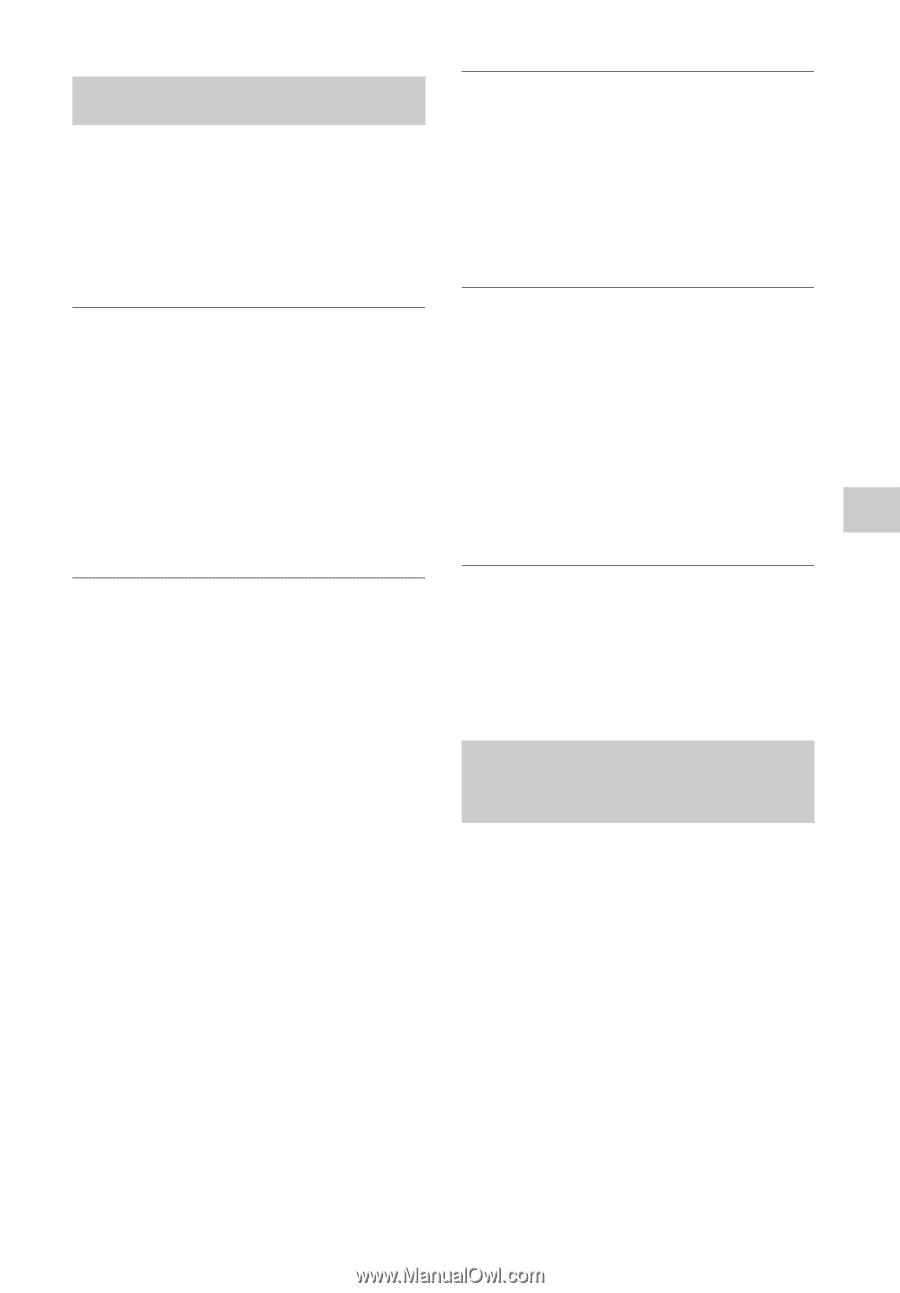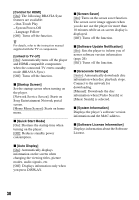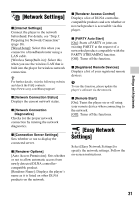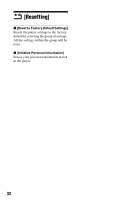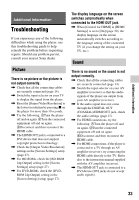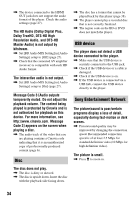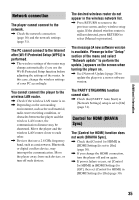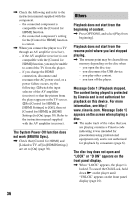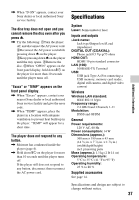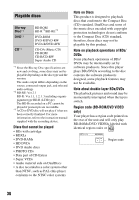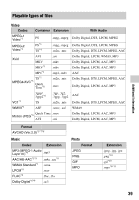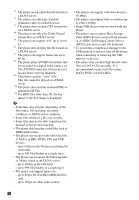Sony BDP-S5100 Operating Instructions - Page 35
Network connection, Control for HDMI BRAVIA, after [Wi-Fi Protected Setup WPS] is - after update
 |
View all Sony BDP-S5100 manuals
Add to My Manuals
Save this manual to your list of manuals |
Page 35 highlights
Additional Information Network connection The player cannot connect to the network. , Check the network connection (page 16) and the network settings (page 31). The PC cannot connect to the Internet after [Wi-Fi Protected Setup (WPS)] is performed. , The wireless settings of the router may change automatically if you use the Wi-Fi Protected Setup function before adjusting the settings of the router. In this case, change the wireless settings of your PC accordingly. You cannot connect the player to the wireless LAN router. , Check if the wireless LAN router is on. , Depending on the surrounding environment, such as the wall material, radio wave receiving condition, or obstacles between the player and the wireless LAN router, the communication distance may be shortened. Move the player and the wireless LAN router closer to each other. , Devices that use a 2.4 GHz frequency band, such as a microwave, Bluetooth, or digital cordless device, may interrupt the communication. Move the player away from such devices, or turn off such devices. The desired wireless router do not appear in the wireless network list. , Press RETURN to return to the previous screen, and try wireless setup again. If the desired wireless router is still not detected, press RETURN to select [Manual registration]. The message [A new software version is available. Please go to the "Setup" section of the menu and select "Network update" to perform the update.] appears on the screen when turning the player on. , See [Network Update] (page 26) to update the player to a newer software version. The PARTY STREAMING function cannot start. , Check that [PARTY Auto Start] in [Network Settings] setup is set to [On] (page 31). Control for HDMI (BRAVIA Sync) The [Control for HDMI] function does not work (BRAVIA Sync). , Check that [Control for HDMI] in [HDMI Settings] is set to [On] (page 30). , If you change the HDMI connection, turn the player off and on again. , If power failure occurs, set [Control for HDMI] in [HDMI Settings] to [Off], then set [Control for HDMI] in [HDMI Settings] to [On] (page 30). 35