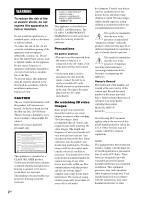Sony BDV-F7 Operating Instructions
Sony BDV-F7 - Blu-ray Disc™ Player Home Theater System Manual
 |
UPC - 027242787056
View all Sony BDV-F7 manuals
Add to My Manuals
Save this manual to your list of manuals |
Sony BDV-F7 manual content summary:
- Sony BDV-F7 | Operating Instructions - Page 1
4-184-718-12(1) Blu-ray Disc/DVD Home Theatre System Operating Instructions BDV-F7 ©2010 Sony Corporation - Sony BDV-F7 | Operating Instructions - Page 2
with the installation instructions. Indoor use only. CAUTION The use of optical instruments with this product will increase eye hazard. As the laser beam used in this Blu-ray Disc / DVD Home Theatre System is harmful to eyes, do not attempt to disassemble the cabinet. Refer servicing to qualified - Sony BDV-F7 | Operating Instructions - Page 3
manual could void your authority to operate this equipment. Important Safety Instructions 1) Read these instructions. 2) Keep these instructions. 3) Heed all warnings. 4) Follow all instructions , contact Sony Customer Information Service Center at 1-800-222-7669 or visit http://www.sony.com/ on - Sony BDV-F7 | Operating Instructions - Page 4
are trademarks of Blu-ray Disc Association. • "Blu-ray 3D" and "Blu-ray 3D" logo are trademarks of Blu-ray Disc Association. • "BRAVIA" is a trademark of Sony Corporation. • "PhotoTV HD" and the "PhotoTV HD" logo are trademarks of Sony Corporation. • MPEG Layer-3 audio coding technology and patents - Sony BDV-F7 | Operating Instructions - Page 5
About These Operating Instructions • The instructions in these Operating Instructions describe the controls on the remote. You can also use the controls on the unit if they have the same or similar names as those on the remote. • In this manual, "disc" is used as a general reference for BDs, DVDs, - Sony BDV-F7 | Operating Instructions - Page 6
Settings 52 [Music Settings 53 [System Settings 53 [Network Settings 54 [Easy Setup 55 [Resetting 55 Additional Information Precautions 56 Notes about the Discs 57 Troubleshooting 58 Playable Discs 64 Playable Types of Files 65 Supported Audio Formats 66 Specifications 67 Language - Sony BDV-F7 | Operating Instructions - Page 7
AA) batteries (2) • USB Wireless LAN Adapter (UWA-BR100) (1) • FM wire antenna (aerial) (1) or • Operating Instructions • Quick Setup Guide • End user license agreement Preparing the remote Insert two R6 (size AA) batteries (supplied) by matching the 3 and # ends on the batteries to the markings - Sony BDV-F7 | Operating Instructions - Page 8
For more information, refer to the pages indicated in parentheses. Unit VOL Left side A Ventilation slots B VOL (volume) +/- Adjusts the system's volume. C Front panel display D (remote sensor) E Illumination LED (page 47) F (USB) port (left) (page 34) Used for connecting a USB device. 8US - Sony BDV-F7 | Operating Instructions - Page 9
for a title/track is the last point you played or the last photo for a photo folder. FUNCTION Selects the playback source. Z (eject) Ejects the disc. D LAN (100) terminal (page 25) E VIDEO OUT jack (page 21) F HDMI OUT jack (page 21) G (USB) port (right) (page 34) Used for connecting a USB - Sony BDV-F7 | Operating Instructions - Page 10
A Ventilation slots FRONT R FRONT L SUBWOOFER SPEAKERS B SPEAKERS jacks (page 18) 10US - Sony BDV-F7 | Operating Instructions - Page 11
playback with "2CH STEREO." J Lights up when the sound of the system is muted. K Lights up when outputting DTS Neo:6 mode sound. L Lights up during playback with "WIDE STAGE" surround sound effect. M Lights up when a disc is loaded. N Displays system's status such as chapter, title, or track number - Sony BDV-F7 | Operating Instructions - Page 12
Remote control 9 ONE-TOUCH THEATER PLAY TV BRAVIA Sync 123 SLEEP 456 SYSTEM MENU 789 FAVORITES AUDIO YELLOW BLUE SUBTITLE 0 D.TUNING RED GREEN TOP MENU POP UP/ MENU 1 2 3 8 RETURN OPTIONS FUNCTION SOUND MODE HOME PRESET REPLAY ADVANCE PRESET TUNING PLAY TUNING DISPLAY PAUSE - Sony BDV-F7 | Operating Instructions - Page 13
buttons See "Tuner" (page 42). PRESET +/- TUNING +/- G MUTING Turns off the sound temporarily. VOL +/- (page 42) Adjusts the volume. TV VOL +/- Adjusts the TV eject) Ejects the disc. SLEEP (page 47) Sets the sleep timer. SYSTEM MENU (pages 31, 39, 42, 47) Enters or exits the system menu in the front - Sony BDV-F7 | Operating Instructions - Page 14
Started Getting Started Step 1: Installing the System Positioning the speakers Position the system as illustrated below. When installing the example). • Leave a space for inserting/ejecting the disc (approximately 6 inches (15 cm)) to the right (disc slot) side of the unit when placing an object - Sony BDV-F7 | Operating Instructions - Page 15
and flat wall where reinforcement is applied. • Be sure to subcontract the installation to Sony dealers or licensed contractors and pay special attention to safety during the installation. • Sony is not responsible for accidents or damage caused by improper installation, insufficient wall strength - Sony BDV-F7 | Operating Instructions - Page 16
Getting Started Note • Be careful not to pinch the speaker cord while tightening the screws. 16US - Sony BDV-F7 | Operating Instructions - Page 17
Getting Started Step 2: Connecting the System For connecting the system, read the information on the following with a volume control, turn down the volume of the other components to a level where sound is not distorted. To remove the panel cover of the unit Before connecting the cables, remove - Sony BDV-F7 | Operating Instructions - Page 18
Getting Started Connecting the speakers The connectors of the speaker cords are color-coded depending on the type of speaker. Connect the speaker cords to match the color of the SPEAKERS jacks of the unit. To connect speaker cords - Sony BDV-F7 | Operating Instructions - Page 19
. The connector of the speaker cord is color-coded depending on the speaker channel. Connect the connector of the speaker cord to match the color of the speaker jack. Rear of the speaker L R Red (Front speaker (R)) White (Front speaker (L)) 3 Guide the speaker cord through the square notch at - Sony BDV-F7 | Operating Instructions - Page 20
the front speaker at an upward angle The front speaker can be tilted upward by attaching the foot pad. This is useful for projecting the sound upward when installing the front speaker on a low rack or low TV stand, etc. Bottom of the speaker Foot pad (supplied) B Attach the foot pad - Sony BDV-F7 | Operating Instructions - Page 21
Getting Started Connecting the TV (Video connection) This connection sends a video signal to the TV. Depending on the jacks on your TV, select the connection method. B Video cord To the video input jack of the TV. To the HDMI IN jack of the TV. VIDEO OUT ARC HDMI OUT VOIDUETO ARC HODUMTI A - Sony BDV-F7 | Operating Instructions - Page 22
, the system receives a Dolby Digital multiplex broadcast signal and you can enjoy multiplex broadcast sound. Digital optical cord (not supplied) SAT/ CABLE To the digital optical out jack of the TV. TV DIGITAL IN (OPTICAL) CASBALTE/ TV (DOIGPTITIACLALIN) About Audio Return Channel (ARC - Sony BDV-F7 | Operating Instructions - Page 23
as follows. TV VCR or digital satellite Video signal receiver, etc. Video signal System Audio signal You can enjoy connected components via the system's speakers. • VCR or digital satellite receiver, etc. (not supplied), which has a digital optical output jack: C • VCR, digital satellite - Sony BDV-F7 | Operating Instructions - Page 24
Getting Started Connecting the antenna (aerial) To connect the antenna (aerial) ANTENNA ANTENNA CFOMA7X5IAL FM wire antenna (aerial) or (supplied) FM75 COAXIAL Tip • If you have poor FM reception, use a 75-ohm coaxial cable (not supplied) to connect the unit to an outdoor FM antenna (aerial) - Sony BDV-F7 | Operating Instructions - Page 25
, and update the Home Theatre System software. Wired sony.com/blurayhtsupport About wireless LAN security Since communication via the wireless LAN function is established by radio waves, the wireless signal may be susceptible to interception. To protect wireless communication, this system supports - Sony BDV-F7 | Operating Instructions - Page 26
outsiders from intercepting communications or intruding into your wireless network. WEP is a legacy security technology that enables older devices, which do not support TKIP/AES, to be connected. WPA-PSK (TKIP), WPA2-PSK (TKIP) TKIP is a security technology developed to correct for the deficiencies - Sony BDV-F7 | Operating Instructions - Page 27
the gap on the bottom of the unit by securing it behind the tabs, and then draw it around the rear support (B). FRONT R FRONT L SUBWOOFER SPEAKERS Tabs COFAMX7I5AL AUDIO LAN(100) ANTENNA V OIUDTEO L IN R CABSLAET/ TV (ODIPGTIITCAALLI)N OHUDTMI B RONT L SUBWOOFER PEAKERS 4 Bundle the - Sony BDV-F7 | Operating Instructions - Page 28
Getting Started 5 Attach the panel cover to the rear of the unit. Put the corner of the panel cover on (C), then slide it inward until it clicks into place. Thread the FM wire antenna (aerial) through the small indentation of the panel cover. FM wire antenna (aerial) C LAN(100) ANTENNA VIDEO OUT - Sony BDV-F7 | Operating Instructions - Page 29
basic adjustments for using the system. 123 456 789 0 "/1 C/X/x/c, HOME To recall the Easy Setup Display 1 Press HOME. The home menu appears on the TV screen input selector on your TV so that the signal from the system appears on the TV screen. The Easy Setup Display for OSD language selection appears. - Sony BDV-F7 | Operating Instructions - Page 30
"SAT/CABLE" "AUDIO" Source Disc that is played by the system USB device, iPod, or BRAVIA Internet Video FM radio (page 42) Component (TV, etc.) that is connected to the TV (DIGITAL IN OPTICAL) jack on the side panel, or a TV compatible with the Audio Return Channel - Sony BDV-F7 | Operating Instructions - Page 31
playback, you can easily enjoy surround sound. Surround sound brings the exciting and powerful sound of movie theaters into your home. SYSTEM MENU X/x/c, 123 456 789 0 Selecting surround settings based on your listening preference 1 Press SYSTEM MENU. 2 Press X/x repeatedly until "SUR.SETTING - Sony BDV-F7 | Operating Instructions - Page 32
on the input stream, the surround settings may not be effective. • When you play a Super Audio CD, surround settings are not activated. Tip • The system memorizes the last surround setting selected for each function. Whenever you select a function such as "BD/DVD" or "TUNER FM," the surround setting - Sony BDV-F7 | Operating Instructions - Page 33
the system to your 3Dcompatible TV using a High-Speed HDMI cable (not supplied). • Set [3D Output Setting] and [TV Screen Size Setting for 3D] in [Screen Settings] (page 50). 2 Insert a Blu-ray 3D Disc. The operation method differs depending on the disc. Refer to the operating instructions supplied - Sony BDV-F7 | Operating Instructions - Page 34
Displays disc type, play mode, repeat status, video codec, bit rate, playing status bar, playing to a port on the unit. (USB) Refer to the operating instructions of the USB device before connecting. FUNCTION Right USB device Left USB system off when connecting or removing the USB device. 34US - Sony BDV-F7 | Operating Instructions - Page 35
system while the system is turned on. • You cannot transfer songs onto the iPod. • Sony sound from the iPod is played on the system. You can operate the iPod using the buttons on the remote. For operation details, refer to the operating instructions of the iPod. To operate the iPod using the remote - Sony BDV-F7 | Operating Instructions - Page 36
update. However, the function may not be available in some regions/countries. A Control display Press C/X/x/c or for playback operations. B Playing status bar Status bar content that is playing on the system. 1 Turn on the system and other Sony components compatible with the PARTY STREAMING - Sony BDV-F7 | Operating Instructions - Page 37
system to play the content that is playing on other components. 1 Turn on the system and other Sony Press x, then press HOME. For a party instructions of the DLNA controller. Note • Do not operate the system with the supplied remote when operating the system by the DLNA controller. Tip • The system - Sony BDV-F7 | Operating Instructions - Page 38
devices. [Close Party] Closes a party which the system is participating in. The PARTY STREAMING function ends for all other participating devices. [Video] only Items Details [3D Output Setting] Sets whether or not to output 3D video automatically. [Video Settings] • [Picture Quality Mode - Sony BDV-F7 | Operating Instructions - Page 39
file is registered, [(Not registered)] is displayed. • [Play from disc]: Sets the tracks on CD-DAs (music CDs). Rotates the photo the picture and sound. You can adjust from 0 ms to 300 ms in 25 ms increments. 4 Press . The setting is made. 5 Press SYSTEM MENU. The system menu turns off. - Sony BDV-F7 | Operating Instructions - Page 40
to produce the sound effect depending on the disc or sound stream. • "MOVIE": The system provides the sound for movies. • "MUSIC": The system provides the sound for music. • "SPORTS": The system adds reverberation for sports programs. • "NEWS": The system provides the sound for voice programs - Sony BDV-F7 | Operating Instructions - Page 41
is recorded on the disc. x CD • [ Stereo]: The standard stereo sound. • [ 1/L]: The sound of the left channel (monaural). • [ 2/R]: The sound of the right channel (monaural). Enjoying Multiplex Broadcast Sound (DUAL MONO) You can enjoy multiplex broadcast sound when the system receives or plays - Sony BDV-F7 | Operating Instructions - Page 42
can enjoy radio sound with the system's speakers. SYSTEM MENU 123 456 789 0 "/1 Number buttons D.TUNING C/X/x/c, HOME FUNCTION VOL +/- . Scanning stops when the system tunes in a station. To stop the automatic tuning manually, press TUNING +/- or x. Manual tuning Press TUNING +/- repeatedly - Sony BDV-F7 | Operating Instructions - Page 43
the preset station. The preset number and frequency appear on the TV screen and front panel display. Each time you press the button, the system tunes in one preset station. Tip • You can select the preset station number directly by pressing the number buttons. Selecting a radio station by inputting - Sony BDV-F7 | Operating Instructions - Page 44
for HDMI function. There are convenient buttons on the system's remote for operating the TV, such as THEATER, ONE-TOUCH PLAY, and TV "/1. For details, see "Remote control" (page 12) and refer to the operating instructions of the TV. ONE-TOUCH THEATER PLAY TV BRAVIA Sync 123 Note • Depending on - Sony BDV-F7 | Operating Instructions - Page 45
turn the TV off by using the POWER button on the TV's remote or TV "/1 on the system's remote, the system turns off automatically. Note • This function depends on the settings of your TV. For details, refer to the operating instructions of the TV. Watching BD/DVD by a single button press (One-Touch - Sony BDV-F7 | Operating Instructions - Page 46
, see [Audio Return Channel] (page 53). Operating the system via the TV remote (Remote Easy Control) You can control the basic functions of the system via the TV remote when the system's video output is displayed on the TV screen. For details, refer to the operating instructions of the TV. Changing - Sony BDV-F7 | Operating Instructions - Page 47
meters) by pressing the color button (RED). x [Level] You can adjust the sound level of the subwoofer. You can set the parameters from -6.0 dB to +6.0 dB and the buttons on the unit are locked. (You can operate the system by using the remote.) To cancel, press x for more than 5 seconds so that "CHILD - Sony BDV-F7 | Operating Instructions - Page 48
number may reset itself to the default (SONY) setting. Reset the appropriate code number. Preparing the remote for controlling the TV Press and hold TV [/1 while entering your TV's manufacturer's code (see the table) using the number buttons. Then release TV [/1. If the setting is unsuccessful - Sony BDV-F7 | Operating Instructions - Page 49
You can make various adjustments of items such as picture and sound. Select (Setup) on the home menu when you need to change the settings of the system. The default settings are underlined. Note • Playback settings stored in the disc take priority over the Setup Display settings and not all the - Sony BDV-F7 | Operating Instructions - Page 50
this to display all contents in 2D. x [TV Screen Size Setting for 3D] Sets the screen size of your 3D compatible TV. x [TV Type] [16:9]: Select this when Auto]. Select [Original Resolution] to output the resolution recorded on the disc. (When the resolution is lower than SD resolution, it is scaled - Sony BDV-F7 | Operating Instructions - Page 51
with its original number of channels. x [Audio DRC] You can compress the dynamic range of the sound track. [Auto]: Performs playback at the dynamic range specified by the disc (BD-ROM only). [Off]: No compression of dynamic range. [On]: The system reproduces the sound track with the kind of dynamic - Sony BDV-F7 | Operating Instructions - Page 52
Code], the display for entering the language code appears. Enter the code for your language by referring to "Language Code List" (page 69). x [BD Hybrid Disc to the age of the users. Scenes may be blocked or replaced with different scenes. Follow the on-screen instructions and enter your four-digit - Sony BDV-F7 | Operating Instructions - Page 53
Channel function. [Auto]: The system can receive the digital audio signal of the TV automatically via an HDMI cable. [Off]: Off. Note • This function is available only when [Control for HDMI] is set to [On]. [Volume Limit] When the System Audio Control function (page 45) is activated, loud sound - Sony BDV-F7 | Operating Instructions - Page 54
Software Update Notification] [On]: Sets the system to inform you of newer software version information (page 49). [Off]: Off. x [Gracenote Settings] [Auto]: Automatically downloads disc information when you stop playback of the disc. To download, the system must be connected to the network. [Manual - Sony BDV-F7 | Operating Instructions - Page 55
Devices] Displays a list of your registered "BD remote" devices. [Easy Setup] Re-runs the Easy Setup to make the basic settings. Follow the on-screen instructions. [Resetting] x [Reset to Factory Default Settings] You can reset the system settings to the factory default by selecting the group of - Sony BDV-F7 | Operating Instructions - Page 56
or solvent such as alcohol or benzine. If you have any questions or problems concerning your system, please consult your nearest Sony dealer. On cleaning discs, disc/lens cleaners • Do not use cleaning discs or disc/lens cleaners (including wet or spray types). These may cause the apparatus to - Sony BDV-F7 | Operating Instructions - Page 57
period of time you risk permanent damage to your television screen. Projection televisions are especially susceptible to this. On moving the system • Before moving the system, make sure that there is no disc inserted, and remove the AC power cord (mains lead) from the wall outlet (mains). This - Sony BDV-F7 | Operating Instructions - Page 58
you experience any of the following difficulties while using the system, use this troubleshooting guide to help remedy the problem before requesting repairs. Should any problem persist, consult your nearest Sony dealer. Note that if service personnel changes some parts during repair, these parts may - Sony BDV-F7 | Operating Instructions - Page 59
Picture noise appears. • The disc is dirty or flawed. • If the picture output from your system goes through your VCR to Sound Symptom There is no sound. No sound is output from the HDMI OUT jack. The left and right sounds are unbalanced or reversed. There is no sound from the subwoofer. Problems - Sony BDV-F7 | Operating Instructions - Page 60
Symptom Problems and solutions There is no digital sound from • Set [Control for HDMI] in [HDMI Settings] of [System Settings] to [On] the HDMI OUT jack when using (page 53). Also, set [Audio Return Channel] in [HDMI Settings] of [System the Audio Return Channel Settings] to [Auto] (page 53). - Sony BDV-F7 | Operating Instructions - Page 61
. Refer to the operating instructions supplied with the disc. Messages do not appear on the TV screen in the language you want. • In the Setup Display, select the desired language for the on-screen display in [OSD] in [System Settings] (page 53). The language for the sound • Try using the BD - Sony BDV-F7 | Operating Instructions - Page 62
press RETURN to select [Manual performed. registration]. The message [A new software version has been found on the network. Perform update under "Network Update."] appears on the screen when turning the system on. • See [Network Update] (page 49) to update the system to a newer software version - Sony BDV-F7 | Operating Instructions - Page 63
USB Wireless LAN Adapter Symptom Problems and solutions The system cannot connect to the • The distance between the the front panel display. Problems and solutions • Contact your nearest Sony dealer or local authorized Sony service facility and give the error code. Additional Information 63US - Sony BDV-F7 | Operating Instructions - Page 64
to the disc contents the software producers designed, some playback features may not be available. Note about double-layer BDs/ DVDs The playback picture and sound may be momentarily interrupted when the layers switch. Region code (BD-ROM/DVD VIDEO only) Your system has a region code printed on - Sony BDV-F7 | Operating Instructions - Page 65
video camera, etc. To watch AVCHD-format files, the disc with AVCHD-format files on it must be finalized. 3)The system does not play files encoded with Lossless, etc. 4)The system does not play these files via the DLNA function. 5)The system plays SD resolution only via the DLNA function. 6)The - Sony BDV-F7 | Operating Instructions - Page 66
Audio Formats Audio formats supported by this system are as follows. Function Format LPCM 2ch LPCM 5.1ch, Dolby Digital Dolby DTS LPCM 7.1ch TrueHD, Dolby Digital Plus "BD/DVD" a a a a a "SAT/CABLE" a "TV" - a - a a: Supported format. -: Unsupported format. DTS-ES Discrete - Sony BDV-F7 | Operating Instructions - Page 67
ohms, unbalanced Intermediate frequency 10.7 MHz Speakers Front (SS-TSF7) Speaker system Full range, Acoustic suspension Speaker unit (per channel) 40 mm × 70 mm (1 5/8 in × 2 7/8 in), cone type × 2 Rated impedance 4 ohms Dimensions (approx.) 996 mm × 66 mm × 72 mm (39 1/4 in × 2 5/8 in - Sony BDV-F7 | Operating Instructions - Page 68
Dimensions (approx.) Mass (approx.) 96 mm × 14 mm × 27 mm (3 7/8 in × 9/16 in × 1 1/8 in) (w/h/d) 27 g (1 oz) * The frequency and channel differ depending on the area. ** The transmission speed differs depending on the distance and number of obstructions between the transmission products, the - Sony BDV-F7 | Operating Instructions - Page 69
Bengali; Bangla Tibetan Breton Catalan Corsican Czech Welsh Danish German Bhutani Greek English Esperanto Spanish Estonian Basque Persian Finnish Fiji Faroese French Frisian Code Language 1183 1186 1194 1196 1203 1209 1217 1226 1229 1233 1235 1239 1245 1248 1253 1254 1257 1261 1269 1283 1287 1297 - Sony BDV-F7 | Operating Instructions - Page 70
large amounts of data. A single layer Blu-ray Disc holds up to 25 GB, and a dual-layer Blu-ray Disc holds up to 50 GB of data. Dolby Digital In this format, the surround speakers output stereo sound with an expanded frequency range, and a subwoofer channel for deep bass is independently provided - Sony BDV-F7 | Operating Instructions - Page 71
sound. The HDMI specification supports HDCP (High-bandwidth Digital Content Protection), a copy protection technology that incorporates coding system that supports organic pigment type BD-R. Parental Control A function of the BD/DVD to limit playback of the disc by the age of the users according - Sony BDV-F7 | Operating Instructions - Page 72
Layer 52 BD Internet Connection 52 BD Parental Control 52 BD Remote Device Registration 55 BD/DVD Menu 52 BD/DVD Viewing Settings 52 BD/DVD-ROM 1080/24p Output 50 BD-LIVE 33 BD-R 70 BD-RE 70 Blu-ray Disc 70 BONUSVIEW 33 BRAVIA Internet Video 35 C CD 64 Child Lock 47 - Sony BDV-F7 | Operating Instructions - Page 73
T TV Screen Size Setting for 3D 50 TV Type 50 U Unit 8 Update 49 USB 34 V Volume Limit 53 W WEP 26 WPA2-PSK (AES) 26 WPA2-PSK (TKIP) 26 WPA-PSK (AES) 26 WPA-PSK (TKIP) 26 Y YCbCr/RGB (HDMI) 50 73US - Sony BDV-F7 | Operating Instructions - Page 74
- Sony BDV-F7 | Operating Instructions - Page 75
- Sony BDV-F7 | Operating Instructions - Page 76
The software of this system may be updated in the future. To find out details on any available updates, please visit: http://www.sony.com/bluraysupport/ Printed in Malaysia (1)

4-184-718-
12
(1)
BDV-F7
Blu-ray Disc/DVD
Home Theatre System
Operating Instructions
©2010 Sony Corporation