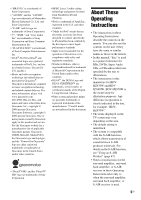Sony BDV-IZ1000W Operating Instructions
Sony BDV-IZ1000W Manual
 |
View all Sony BDV-IZ1000W manuals
Add to My Manuals
Save this manual to your list of manuals |
Sony BDV-IZ1000W manual content summary:
- Sony BDV-IZ1000W | Operating Instructions - Page 1
4-187-302-14(1) Blu-ray Disc/DVD Home Theatre System Operating Instructions BDV-HZ970W / IZ1000W ©2010 Sony Corporation - Sony BDV-IZ1000W | Operating Instructions - Page 2
with the installation instructions. Indoor use only. CAUTION The use of optical instruments with this product will increase eye hazard. As the laser beam used in this Blu-ray Disc / DVD Home Theatre System is harmful to eyes, do not attempt to disassemble the cabinet. Refer servicing to qualified - Sony BDV-IZ1000W | Operating Instructions - Page 3
manual must be used with this equipment in order to comply with The limits for a digital device pursuant to Subpart B of Part 15 of FCC Rules. Important Safety Instructions 1) Read these instructions. 2) Keep these instructions Refer all servicing to qualified service personnel. Servicing is - Sony BDV-IZ1000W | Operating Instructions - Page 4
manual could void your authority to operate this equipment. To prevent radio interference to the licensed service Sony Customer Information Service Center at 1800-222-7669 or visit http:// www.sony.com All Rights Reserved. • This system incorporates HighDefinition Multimedia Interface (HDMITM) - Sony BDV-IZ1000W | Operating Instructions - Page 5
in this document. About These Operating Instructions • The instructions in these Operating Instructions describe the controls on the remote. You can also use the controls on the unit if they have the same or similar names as those on the remote. • In this manual, "disc" is used as a general - Sony BDV-IZ1000W | Operating Instructions - Page 6
59 Settings and Adjustments Using the Setup Display 60 [Remote Controller Setting Guide] ...... 60 [Network Update 61 [Screen Settings 61 [Audio Settings 62 [BD/DVD Viewing Settings 63 [Parental Control Settings 63 [Music Settings 64 [System Settings 64 [Network Settings 65 [Easy Setup 66 - Sony BDV-IZ1000W | Operating Instructions - Page 7
Unpacking BDV-HZ970W • Main unit (1) • Front speakers (2) • Posts for the front speakers • Calibration cable • Subwoofer (1) • Video cord (1) • Remote commander (remote) (1) • Operating Instructions • Speaker Installation Guide • Quick Setup Guide • End user license agreement • Easy Setup Disc - Sony BDV-IZ1000W | Operating Instructions - Page 8
BDV-IZ1000W • Main unit (1) • Bases for the front speaker stands (2) • Remote commander (remote) (1) • Bases for the surround • Front and white/red/ blue/gray/green/purple) • Operating Instructions • Speaker Installation Guide • Quick Setup Guide • End user license agreement • Easy Setup Disc ( - Sony BDV-IZ1000W | Operating Instructions - Page 9
Preparing the remote Insert two R6 (size AA) batteries (supplied) by matching the 3 and # ends on the batteries to the markings inside the compartment. 9US - Sony BDV-IZ1000W | Operating Instructions - Page 10
Index to Parts and Control For more information, refer to the pages indicated in photo folder. FUNCTION Selects the playback source. VOLUME +/- Adjusts the system's volume. Z (open/close) (page 35) Opens or closes the disc tray. C (remote sensor) D Front panel display E Disc tray (page 35) F - Sony BDV-IZ1000W | Operating Instructions - Page 11
the main unit is in standby mode and wireless transmission between the main unit and S-AIR receiver is not activated. (page 47) K Displays system's status such as chapter, title, or track number, time information, radio frequency, playing status, surround setting, etc. L Lights up when repeat play - Sony BDV-IZ1000W | Operating Instructions - Page 12
Rear panel EZW-RT10 S-AIR ID ABC SPEAKERS FRONT R FRONT L WOOFER CENTER LAN(100) HDMI IN 1 IN 2 DIGITAL IN SAT/CABLE TV COAX OPT AUDIO AUDIO IN L A.CAL MIC ECM-AC2 VIDEO COMPONENT VIDEO OUT OUT Y PB/CB PR/CR R ARC OUT ANTENNA 75 COAXIAL FM A Wireless transceiver (EZW-RT10) slot - Sony BDV-IZ1000W | Operating Instructions - Page 13
up correctly. Wireless transmission between the main unit and the surround amplifier is not set up, or either the surround amplifier or the whole system is in standby mode. Indicator Status Turns off. The surround amplifier is turned off. Flashes orange. The wireless transceiver is not inserted - Sony BDV-IZ1000W | Operating Instructions - Page 14
(page 57) Changes the component to be operated on the remote. STB: You can operate a cable box, digital satellite receiver, digital video receiver, etc. TV: You can operate a TV. BD: You can operate this Blu-ray Disc/ DVD Home Theatre System. C Number buttons (pages 46, 57) Enters the title/chapter - Sony BDV-IZ1000W | Operating Instructions - Page 15
to "TV"/"SAT/CABLE"/"HDMI1"/ "HDMI2," and 2 Digital signals are input via the DIGITAL IN/HDMI (IN 1)/HDMI (IN 2) jack. O SYSTEM MENU (pages 33, 41, 44, 45) Enters the system menu. P MUTING Turns off the sound temporarily. Q VOL +/- (page 45) Adjusts the volume. R FUNCTION (pages 32, 45) Selects the - Sony BDV-IZ1000W | Operating Instructions - Page 16
Getting Started Getting Started Step 1: Installing the System Positioning the speakers For the best possible surround sound, place all speakers at the same distance from the listening position (A). The distance can be between 0 - Sony BDV-IZ1000W | Operating Instructions - Page 17
Getting Started To add the optional surround back speakers You can enjoy 7.1 surround sound by purchasing the Wireless Surround Speaker Kit (WAHT-SBP2, optional). The optional product lineup differs depending on the area. For the position of the surround back speakers, refer the illustration below - Sony BDV-IZ1000W | Operating Instructions - Page 18
speakers For assembling the speakers, refer to "Speaker Installation Guide" (supplement). To connect speaker cords to the center the speakers on a vertical and flat wall where reinforcement is applied. • Sony is not responsible for accidents or damage caused by improper installation, insufficient - Sony BDV-IZ1000W | Operating Instructions - Page 19
inches) 5 mm (7/32 inch) 10 mm (13/32 inch) Hole on the back of the speaker 2 Fasten the screws to the wall. BDV-HZ970W For the front speakers BDV-IZ1000W For the center speaker 219 mm (8 5/8 inches) 330 mm (13 inches) 8 to 10 mm (11/32 to 13/32 inch) For the center - Sony BDV-IZ1000W | Operating Instructions - Page 20
Getting Started 3 Hang the speakers on the screws. 5 mm (7/32 inch) 10 mm (13/32 inch) Hole on the back of the speaker Rear of the speaker 20US - Sony BDV-IZ1000W | Operating Instructions - Page 21
2: Connecting the System For connecting the system, read the information on the following pages. Do not connect the AC power cord (mains lead) of the unit to a wall outlet (mains) until all the other connections are made. Note • When you connect another component with a volume control, turn down - Sony BDV-IZ1000W | Operating Instructions - Page 22
Getting Started Connecting the TV (Video connection) This connection sends a video signal to the TV. Depending on the jacks on your TV, select the connection method. Rear panel of the unit C Video cord (supplied) HDMI ARC OUT IN 2 IN 1 VOIDUETO COMPONEPNBT/CBVIDEOPRO/CUR T Y A HDMI cable ( - Sony BDV-IZ1000W | Operating Instructions - Page 23
Started Connecting the TV (Audio connection) This connection sends an audio signal to the unit from the TV. To listen to TV sound via the system, perform this connection. Rear panel of the unit DIGITAL IN TV SAT/CABLE OPT COAX Digital optical cord (not supplied) To the digital optical out - Sony BDV-IZ1000W | Operating Instructions - Page 24
box/digital satellite receiver or PLAYSTATION®3, etc., with an HDMI cable. An HDMI cable connection can send both video and audio signals. By connecting the system and the component using an HDMI cable, you can enjoy high-quality digital pictures and sound via the HDMI (IN 1) or HDMI (IN 2) jack - Sony BDV-IZ1000W | Operating Instructions - Page 25
sent to the TV, and audio signals from the components are sent to the system as follows. TV System Signal flow : Video signal : Audio signal You can enjoy connected components via the system's speakers. • VCR or digital satellite receiver, etc. (not supplied), which has a digital coaxial output - Sony BDV-IZ1000W | Operating Instructions - Page 26
Getting Started Connecting the antenna (aerial) Rear panel of the unit A75NTCEONAXNIAAL FM or FM wire antenna (aerial) (supplied) Note • Be sure to fully extend the FM wire antenna (aerial). • After connecting the FM wire antenna (aerial), keep it as horizontal as possible. Tip • If you have - Sony BDV-IZ1000W | Operating Instructions - Page 27
transceiver slot. You should hear a click when the wireless transceiver is inserted correctly. • To avoid inserting the wireless transceiver upside-down, orient it with the Sony logo facing up. 27US - Sony BDV-IZ1000W | Operating Instructions - Page 28
video, listen to Internet audio, use BD-LIVE, and update the Home Theatre System software. Wired Setup Use a LAN cable to connect to the LAN instructions to complete the setup. USB Wireless Setup Use a wireless LAN via the USB Wireless LAN Adapter (Sony UWA-BR100* only) (supplied with BDV-HZ970W - Sony BDV-IZ1000W | Operating Instructions - Page 29
a legacy security technology that enables older devices, which do not support TKIP/AES, to be connected. WPA-PSK (TKIP), WPA2-PSK higher security level than WEP or TKIP. Step 4: Setting up the S-AIR Wireless System Before performing Step 4 Make sure all connections are secure, and then connect the - Sony BDV-IZ1000W | Operating Instructions - Page 30
Follow the Steps below to make the basic adjustments for using the system. Displayed items vary depending on the country model. Note • To Back] in [Speaker Settings] to [Yes] (page 55). 123 456 789 0 "/1 C/X/x/c, HOME 1 Turn on the TV. 2 Connect the calibration mic to the A.CAL MIC jack on the - Sony BDV-IZ1000W | Operating Instructions - Page 31
To recall the Easy Setup Display 1 Press HOME. The home menu appears on the TV screen. 2 input selector on your TV so that the signal from the system appears on the TV screen. The Easy Setup Display for the [Easy Setup]. Follow the on-screen instructions to make the basic settings using C/X/x/c, and - Sony BDV-IZ1000W | Operating Instructions - Page 32
" t "HDMI2" t "TV" t "SAT/CABLE" t "AUDIO" t "BD/DVD" t ... Function "BD/DVD" "D. MEDIA" "TUNER FM" "HDMI1"/ "HDMI2" "TV" Source Disc that is played by the system USB device, iPod, BRAVIA Internet Video, or DLNA server FM radio (page 45) Component that is connected to the HDMI (IN 1) or HDMI (IN - Sony BDV-IZ1000W | Operating Instructions - Page 33
of sound sources. They bring the exciting and powerful sound of movie theaters into your home. X/x/c, 123 456 789 0 SYSTEM MENU Selecting surround settings based on your listening preference 1 Press SYSTEM MENU. 2 Press X/x repeatedly until "SUR.SETTING" appears in the front panel display, then - Sony BDV-IZ1000W | Operating Instructions - Page 34
the S-AIR receiver, sound from the S-AIR receiver may skip. • When you play a Super Audio CD, surround settings are not activated. Tip • The system memorizes the last surround setting selected for each function. Whenever you select a function such as "BD/DVD" or "TUNER FM," the surround setting that - Sony BDV-IZ1000W | Operating Instructions - Page 35
the system appears on your TV screen. 2 Press Z, and place a disc on the disc tray. 3 Press Z to close the disc tray. appears on the home menu disc. Refer to the operating instructions supplied with the disc. Tip • Refer also to the operating instructions of your 3Dcompatible TV. Enjoying BONUSVIEW - Sony BDV-IZ1000W | Operating Instructions - Page 36
Connect the USB device to the (USB) port on the unit. Refer to the operating instructions of the USB device before connecting. Rear panel A Output resolution/Video frequency B Title number or damage to the USB device, turn the system off when connecting or removing the USB device. 36US - Sony BDV-IZ1000W | Operating Instructions - Page 37
system. You can operate the iPod using the buttons on the remote. For operation details, refer to the operating instructions of the iPod. To operate the iPod using the remote connected to the system while the system is turned on. • You cannot transfer songs onto the iPod. • Sony cannot accept - Sony BDV-IZ1000W | Operating Instructions - Page 38
To use the control panel The control panel appears when the home server, such as a DLNA-certified network audio system or a PC with software that enables a DLNA-certified server function, by connecting the system to your home at the same time across all Sony components which are compatible with the - Sony BDV-IZ1000W | Operating Instructions - Page 39
system. 1 Turn on the system and other Sony then press HOME. For system with a DLNA controller. For details of operation, see the operating instructions of the DLNA controller. Note • Do not operate the system with the supplied remote when operating the system by the DLNA controller. Tip • The system - Sony BDV-IZ1000W | Operating Instructions - Page 40
is participating in. The PARTY STREAMING function continues among other participating devices. [Close Party] Closes a party which the system is participating in. The PARTY STREAMING function ends for all other participating devices. [Video] only Items [3D Output Setting] Details Sets whether - Sony BDV-IZ1000W | Operating Instructions - Page 41
SYNC) When the sound does not match the pictures on the TV screen, you can adjust the delay between the picture and sound. 1 Press SYSTEM MENU. 2 Press X/x repeatedly until "A/V SYNC" appears in the front panel display, then press or c. 3 Press X/x to adjust the delay between the picture and sound - Sony BDV-IZ1000W | Operating Instructions - Page 42
suitable sound mode for movies or music. 123 456 789 0 • "GAME ROCK": The system provides the sound for music/rhythm games. • "OMNI-DIR": The same sound is audible them to be. • "3D SUR.": "3D SUR." is a unique Sony algorithm used for playing 3D (threedimensional) content that provides a 3D sound - Sony BDV-IZ1000W | Operating Instructions - Page 43
). • [ 2/R]: The sound of the right channel (monaural). Enjoying Multiplex Broadcast Sound (DUAL MONO) You can enjoy multiplex broadcast sound when the system receives or plays a Dolby Digital multiplex broadcast signal. Note • To receive the Dolby Digital signal, you need to connect a TV or other - Sony BDV-IZ1000W | Operating Instructions - Page 44
"NIGHT MODE" appears in the front panel display, then press or c. 3 Press X/x to select a setting. • "NIGHT ON": On. • "NIGHT OFF": Off. 4 Press SYSTEM MENU. The system menu turns off. Note • When sound is output from the center speaker, this effect is more pronounced, as speech (movie dialog, etc - Sony BDV-IZ1000W | Operating Instructions - Page 45
+/- until the auto scanning starts. [Auto Tuning] appears on the TV screen. Scanning stops when the system tunes in a station. To stop the automatic tuning manually, press TUNING +/-. Manual tuning Press TUNING +/- repeatedly. 3 Adjust the volume by pressing VOL +/-. If an FM program is noisy - Sony BDV-IZ1000W | Operating Instructions - Page 46
6 Press . "COMPLETE" appears in the front panel display, and the station is stored. 7 Repeat Steps 2 to 6 to store other stations. 8 Press SYSTEM MENU. The system menu turns off. To change the preset number Select the desired preset number by pressing PRESET +/-, then perform the procedure from Step - Sony BDV-IZ1000W | Operating Instructions - Page 47
ID. S-AIR ID ABC S-AIR ID switch You can select any ID (A, B, or C). 2 Press "/1. The system turns on. 3 Set the S-AIR sub unit to the same ID. Wireless transmission is activated as follows (example): the ID of the S-AIR receiver Refer to the operating instructions of the S-AIR receiver. 47US - Sony BDV-IZ1000W | Operating Instructions - Page 48
instructions of the Wireless Surround Speaker Kit. In this case, set [Surround Back] in [Speaker Settings] to [Yes] (page 55). Enjoying the system's ] to [On]. 1 Press HOME. The home menu appears on the TV screen. 2 Press C/c to select [Setup]. 3 Press X/x to select [System Settings], then press . 4 - Sony BDV-IZ1000W | Operating Instructions - Page 49
• To set the ID of the S-AIR receiver, refer to the operating instructions of the S-AIR receiver. 3 Press HOME. The home menu appears on the TV screen. 4 Press C/c to select [Setup]. 5 Press X/x to select [System Settings], then press . 6 Press X/x to select [S-AIR Settings], then press . The [S-AIR - Sony BDV-IZ1000W | Operating Instructions - Page 50
[RF Change] setting. 1 Press HOME. The home menu appears on the TV screen. 2 Press C/c to select [Setup]. 3 Press X/x to select [System Settings], then press . 4 Press channel (frequency) of the other wireless system(s). For details, refer to the operating instructions of the other wireless - Sony BDV-IZ1000W | Operating Instructions - Page 51
which is not compatible with the Control for HDMI function. There are convenient buttons on the system's remote for operating the TV, such as THEATER, ONE-TOUCH PLAY, and AV ?/1. For details, see "Remote control" (page 14) and refer to the operating instructions of the TV. ONE-TOUCH THEATER - Sony BDV-IZ1000W | Operating Instructions - Page 52
remote or AV ?/1 on the system's remote, the system turns off automatically. Note • This function depends on the settings of your TV. For details, refer to the operating instructions or HDMI (IN 2) jack on the system via an HDMI cable, and the Control for HDMI function of the connected component is - Sony BDV-IZ1000W | Operating Instructions - Page 53
system via the TV remote (Remote Easy Control) You can control the basic functions of the system via the TV remote when the system's video output is displayed on the TV screen. For details, refer to the operating instructions children and neighbors. 1 Press HOME. The home menu appears on the TV - Sony BDV-IZ1000W | Operating Instructions - Page 54
select [Cancel]. 7 Press . [Auto Calibration] starts. The system adjusts the speaker settings automatically. For proper calibration results, please the level and the balance of the speakers to the same level. 1 Press HOME. The home menu appears on the TV screen. 2 Press C/c to select [Setup]. 3 - Sony BDV-IZ1000W | Operating Instructions - Page 55
5 Press X/x to select the item, then press . Check the following settings. x [Connection] If you do not connect center or surround speakers, set the parameters for [Center] and [Surround]. Since the front speaker and subwoofer settings are fixed, you cannot change them. When you use the Wireless - Sony BDV-IZ1000W | Operating Instructions - Page 56
" appear in the front panel display. The child lock function is activated and the buttons on the unit are locked. (You can operate the system by using the remote.) To cancel, press x for 5 seconds so that "CHILD LOCK" and "OFF" appear in the front panel display. Note • When you operate the buttons - Sony BDV-IZ1000W | Operating Instructions - Page 57
of the remote, the remote setting may be reset to the default (SONY) setting. Button SLEEP (INPUT) Color buttons (YELLOW/ BLUE/RED/ GREEN) TOP MENU (GUIDE) FAVORITES POP UP/MENU (LIST) C/X/x/c, RETURN HOME (MENU) OPTIONS (TOOLS) FUNCTION (PAGE -) SOUND MODE (PAGE +) ./> Controlling your components - Sony BDV-IZ1000W | Operating Instructions - Page 58
to use some of the buttons. Changing the preset code of the remote (Preset mode) 1 Press HOME. The home menu appears on the TV screen. 2 Press C/c to select [Setup]. 3 Press X/x to select [Remote Controller Setting Guide], then press . 4 Press X/x to select [Preset Mode], then press . 5 Press X/x to - Sony BDV-IZ1000W | Operating Instructions - Page 59
. The BD, TV, and STB operation mode buttons turn off and all the added remote codes are cleared. The remote returns to its default settings. Saving Power in Standby Mode Check that the following settings are made: - [Control for HDMI] in [HDMI Settings] is set to [Off] (page 51). - [Standby] in - Sony BDV-IZ1000W | Operating Instructions - Page 60
sound. Select (Setup) on the home menu when you need to change the settings of the system. The default settings are underlined. Note the system to the factory settings. [Remote Controller Setting Guide] x [Preset Mode] You can change the preset code of the remote for controlling non-Sony components - Sony BDV-IZ1000W | Operating Instructions - Page 61
[Network Update] You can update and improve the functions of the system. For information about update functions, refer to the following website: http://www.sony.com/blurayhtsupport During a software update, "UPDATING" appears in the front panel display and video signals via HDMI may not be displayed - Sony BDV-IZ1000W | Operating Instructions - Page 62
the HDMI (OUT) jack. • When you set [Audio Output] to [HDMI], the SOUND MODE, "TONE," "NIGHT MODE," and "SUR.SETTING" functions are disabled. • When the System Audio Control function (page 52) is activated, this setting may change automatically. x [Sound Effect] You can set the - Sony BDV-IZ1000W | Operating Instructions - Page 63
can be limited according to the geographic area. Scenes may be blocked or replaced with different scenes. Follow the on-screen instructions and enter your four-digit password. x [BD Parental Control] Playback of some BD-ROMs can be limited according to the age of the users. Scenes may be blocked or - Sony BDV-IZ1000W | Operating Instructions - Page 64
]: Low lighting. x [HDMI Settings] By connecting Sony components that are compatible with the Control for HDMI function with an HDMI cable, operation is This function is available only when [Control for HDMI] is set to [On]. [Volume Limit] When the System Audio Control (page 52) is activated, loud - Sony BDV-IZ1000W | Operating Instructions - Page 65
stop playback of the disc. To download, the system must be connected to the network. [Manual]: Downloads disc information when you select [Playback History USB Wireless LAN Adapter. For more information, go to http://www.sony.com/blurayhtsupport x [Network Connection Diagnostics] You can run the - Sony BDV-IZ1000W | Operating Instructions - Page 66
server. x [Renderer Options] [Auto Access Permission]: Sets whether or not to allow automatic access from newly detected DLNA controller. [Smart Select]: Allows a Sony DLNA controller to find the system as the target component to operate by using the infrared ray. You can set this function to on or - Sony BDV-IZ1000W | Operating Instructions - Page 67
, panel, and controls with a soft cloth slightly moistened with a mild detergent solution. Do not use any type of abrasive pad, scouring powder or solvent such as alcohol or benzine. If you have any questions or problems concerning your system, please consult your nearest Sony dealer. On cleaning - Sony BDV-IZ1000W | Operating Instructions - Page 68
transmission may be improved by changing the transmission channel (frequency) of the other wireless system(s). For details, refer to the operating instructions of the other wireless system(s). • The transmission distance differs depending on the usage environment. Find locations where transmission - Sony BDV-IZ1000W | Operating Instructions - Page 69
you experience any of the following difficulties while using the system, use this troubleshooting guide to help remedy the problem before requesting repairs. Should any problem persist, consult your nearest Sony dealer. Note that if service personnel changes some parts during repair, these parts may - Sony BDV-IZ1000W | Operating Instructions - Page 70
• The disc is dirty or flawed. • If the picture output from your system goes through your VCR to get to your TV, the copy-protection signal applied some BD/DVD programs could affect picture quality. If you still experience problems even when you connect your unit directly to your TV, try connecting - Sony BDV-IZ1000W | Operating Instructions - Page 71
Additional Information Symptom Problems and solutions There is no sound from the subwoofer. • Check the speaker connections and settings (pages 21, 54). There is no digital sound from • Set [Control for HDMI] in [HDMI Settings] of [System Settings] to [On] the HDMI (OUT) jack when (page 64). - Sony BDV-IZ1000W | Operating Instructions - Page 72
problems, turn on the surround amplifier. If the cause of the problem cannot be found even after checking all the above items, consult your nearest Sony so that the S-AIR/ STANDBY indicator turns green. - Move the system away from other wireless devices. - Avoid using any other wireless devices. - Sony BDV-IZ1000W | Operating Instructions - Page 73
Problems and solutions File names are not displayed correctly. • The system instructions Sony dealer or local authorized Sony service facility. "LOCKED" appears in the front panel display. The Control for HDMI function does not work. • Set [Control for HDMI] in [HDMI Settings] of [System - Sony BDV-IZ1000W | Operating Instructions - Page 74
on the unit. • Set the child lock function to off (page 56). The system menu does not work. • Press HOME on the remote. USB device Symptom The USB device is not recognized. Problems and solutions • Try the following: 1 Turn the system off. 2 Remove and reconnect the USB device. 3 Turn the - Sony BDV-IZ1000W | Operating Instructions - Page 75
RETURN to select [Manual performed. registration]. System Settings] to [Off], and change the S-AIR ID of the unit and S-AIR sub unit (page 50). Other Symptom "Exxxx" appears in the front panel display. Problems and solutions • Contact your nearest Sony dealer or local authorized Sony service - Sony BDV-IZ1000W | Operating Instructions - Page 76
has not been correctly finalized. For more information, refer to the operating instructions supplied with the recording device. Discs that cannot be played • BDs with when the layers switch. Region code (BD-ROM/DVD VIDEO only) Your system has a region code printed on the rear of the unit and will - Sony BDV-IZ1000W | Operating Instructions - Page 77
DLNA server: - up to folders in the 20th tree - up to 999 files in a single tree • Some USB devices may not work with this system. • The system can recognize Mass Storage Class (MSC) devices (such as flash memory or an HDD) that are FAT-compatible and non-partitioned, Still Image Capture Devices - Sony BDV-IZ1000W | Operating Instructions - Page 78
Audio Formats Audio formats supported by this system are as follows. Format Function a a - a - - - "HDMI (IN 2)" "SAT/CABLE" a - a - a - - - "TV" (DIGITAL IN) a: Supported format. -: Unsupported format. Note • HDMI (IN 1) and HDMI (IN 2) do not input sound in the case of - Sony BDV-IZ1000W | Operating Instructions - Page 79
mV Inputs (Digital) DIGITAL IN (SAT/CABLE COAX), DIGITAL IN (TV OPT) Supported formats: LPCM 2CH (up to 48 kHz), Dolby Digital, DTS Video Section Outputs frequency 10.7 MHz Speakers Front (SS-TSB102) for BDV-HZ970W Speaker system Full range Bass reflex Speaker unit 55 mm × 80 - Sony BDV-IZ1000W | Operating Instructions - Page 80
mm × 405 mm × 275 mm (10 7/8 in × 16 in × 10 7/8 in) (w/h/d) Mass (approx.) 7.5 kg (16 lb 12 oz) Subwoofer (SS-WSIZ1) for BDV-IZ1000W Speaker system Subwoofer Bass reflex Speaker unit 180 mm (7 1/8 in) cone type Rated impedance 3 ohms Dimensions (approx.) 275 mm × 405 mm × 275 mm (10 - Sony BDV-IZ1000W | Operating Instructions - Page 81
with the wireless transceiver inserted Mass (approx.) 1.3 kg (2 lb 14 oz) Wireless transceiver (EZW-RT10/EZW- RT10A) Communication system S-AIR Specification version 1.0 Frequency band 2.4000 GHz - 2.4835 GHz Modulation method DSSS Power requirements DC 3.3 V, 350 mA Dimensions - Sony BDV-IZ1000W | Operating Instructions - Page 82
Language Code List The language spellings conform to the ISO 639: 1988 (E/F) standard. Parental Control/Area Code List 82US - Sony BDV-IZ1000W | Operating Instructions - Page 83
data, and the Dolby Digital or Linear PCM system is used to compress audio data. The MPEG-4 -J application The BD-ROM format supports Java for interactive functions. "BD (D.C.A.C) Digital Cinema Auto Calibration was developed by Sony to automatically measure and adjust the speaker settings - Sony BDV-IZ1000W | Operating Instructions - Page 84
. HD Digital Cinema Sound (HD-D.C.S.) HD Digital Cinema Sound (HD-D.C.S.) is Sony's new innovative home theater technology using the latest acoustic and digital signal processing technologies. It is per second. LTH (Low to High) LTH is a recording system that supports organic pigment type BD-R. 84US - Sony BDV-IZ1000W | Operating Instructions - Page 85
Parental Control A , and photo-like expression of subtle textures and colors. By connecting Sony "PhotoTV HD" compatible devices using an HDMI cable, a whole new second by reproducing all scanning lines (525 lines for the NTSC system). The overall picture quality increases and still images, text and - Sony BDV-IZ1000W | Operating Instructions - Page 86
Mode 60 Progressive format 85 Q Quick Start Mode 65 R Rear panel 12 Region code 76 Registered BD Remote Devices 66 Remote control 14 Remote Controller Setting Guide 60 Renderer Access Control 66 Renderer Options 66 Reset to Factory Default Settings 66 Resetting 66 S S-AIR 47, 85 Mode 48 Pairing - Sony BDV-IZ1000W | Operating Instructions - Page 87
Connection 55 Distance 55 Level 55 Subtitle 63 Super Audio CD Playback Channel 64 Super Audio CD Playback Layer 64 Surround amplifier 13, 47 System Information 65 SYSTEM MENU 33, 41, 44 T Test Tone 56 TV Screen Size Setting for 3D 61 TV Type 61 U Update 60, 61 USB 36 W WEP 29 - Sony BDV-IZ1000W | Operating Instructions - Page 88
The software of this system may be updated in the future. To find out details on any available updates, please visit: http://www.sony.com/blurayhtsupport Printed in Malaysia (1)
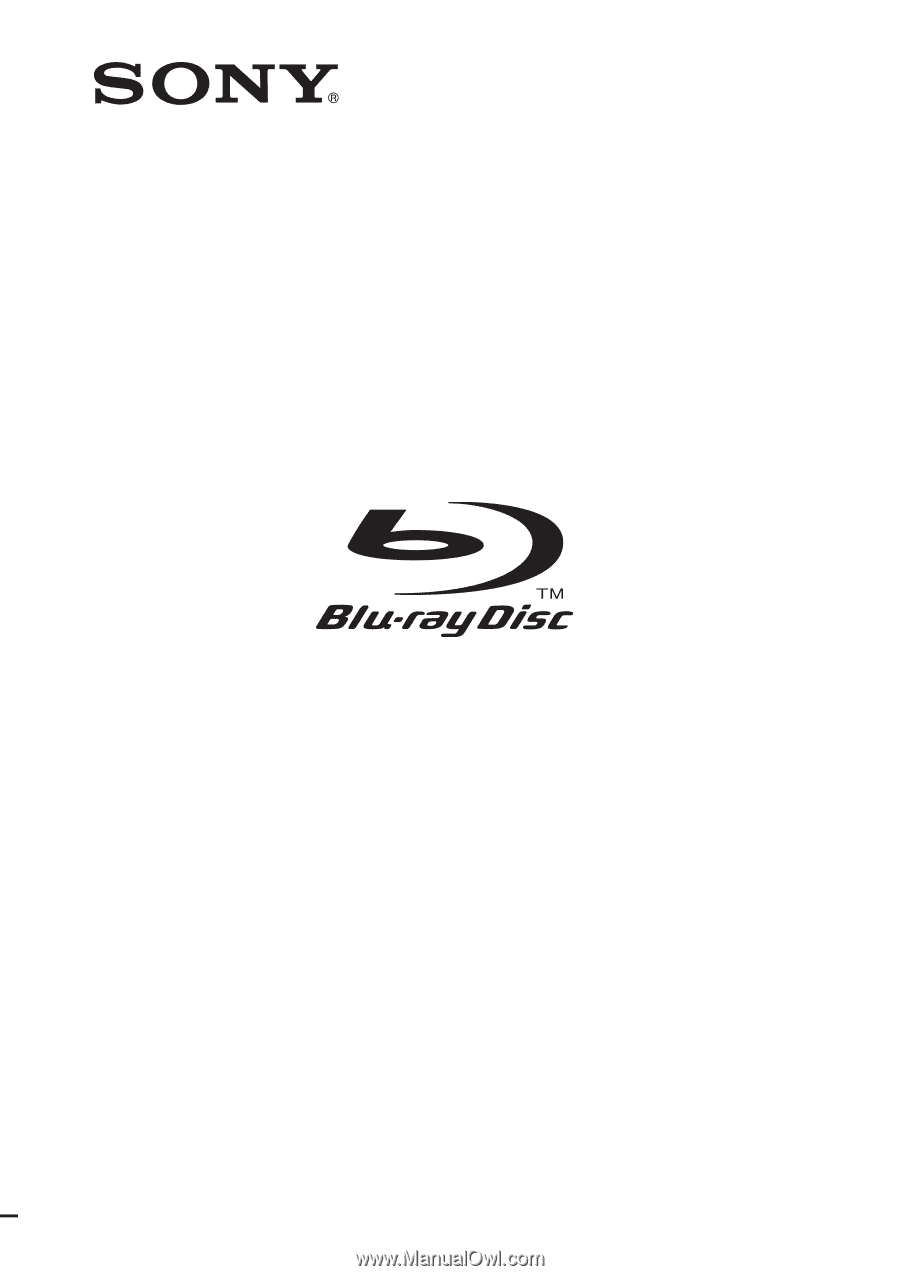
©2010 Sony Corporation
4-187-302-
14
(1)
Operating Instructions
BDV-HZ970W / IZ1000W
Blu-ray Disc/DVD
Home Theatre System