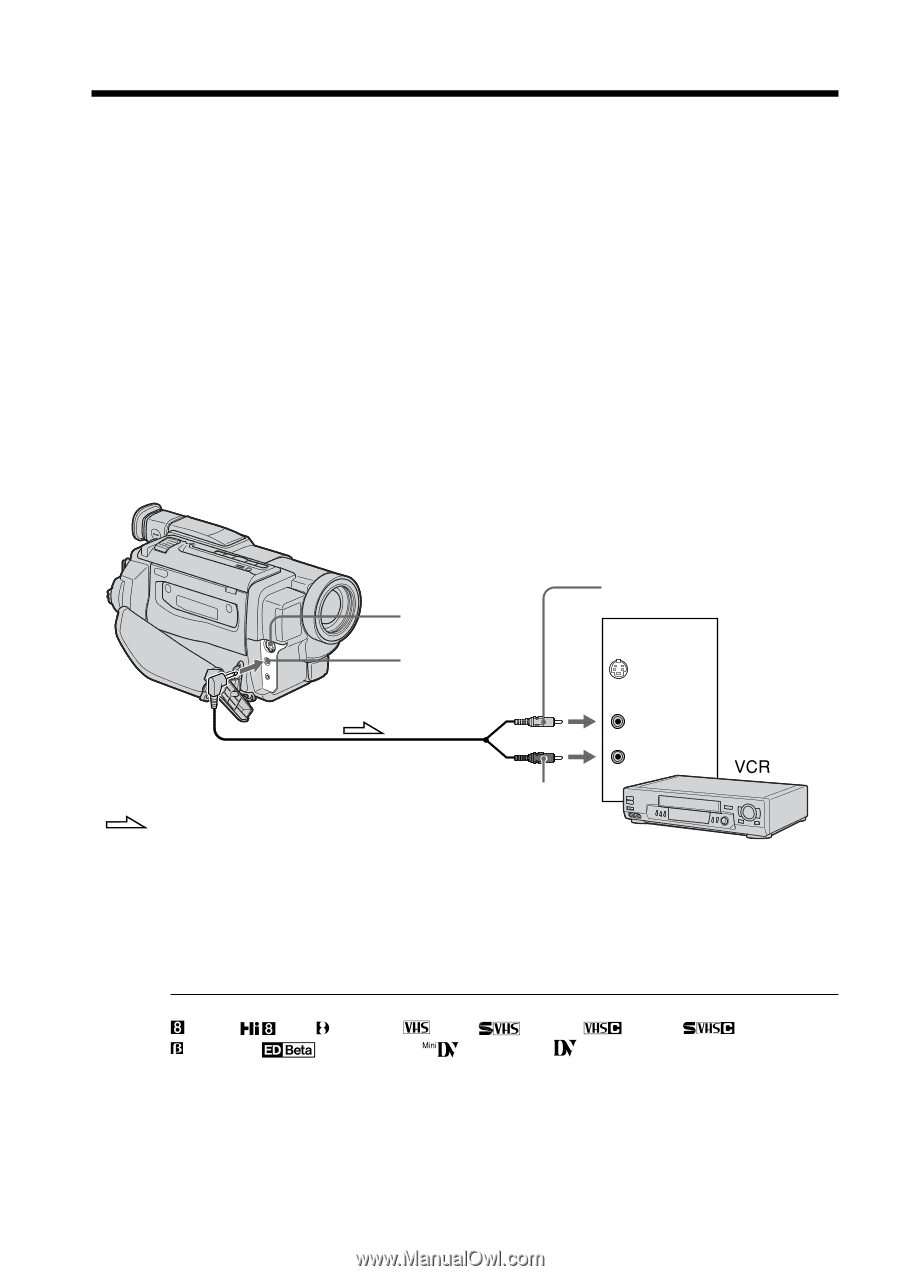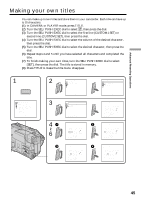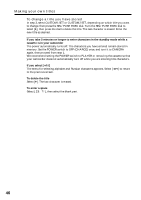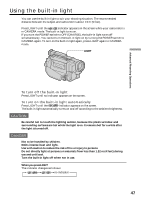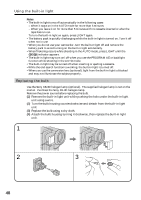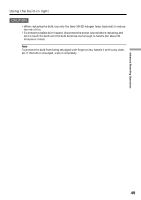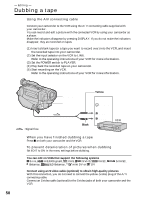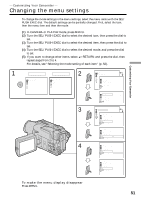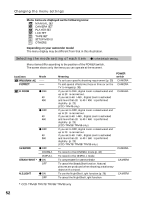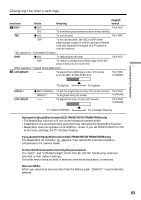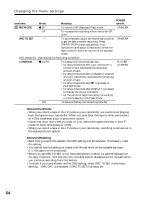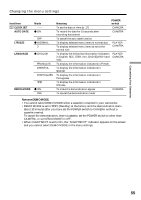Sony CCD TRV68 Operating Instructions - Page 50
Editing, Dubbing a tape
 |
UPC - 027242586130
View all Sony CCD TRV68 manuals
Add to My Manuals
Save this manual to your list of manuals |
Page 50 highlights
- Editing - Dubbing a tape Using the A/V connecting cable Connect your camcorder to the VCR using the A/V connecting cable supplied with your camcorder. You can record and edit a picture with the connected VCR by using your camcorder as a player. Make the indicators disappear by pressing DISPLAY. If you do not make the indicators disappear, they are recorded on tapes. (1) Insert a blank tape (or a tape you want to record over) into the VCR, and insert the recorded tape into your camcorder. (2) Set the input selector on the VCR to LINE. Refer to the operating instructions of your VCR for more information. (3) Set the POWER switch to PLAYER. (4) Play back the recorded tape on your camcorder. (5) Start recording on the VCR. Refer to the operating instructions of your VCR for more information. S VIDEO OUT A / V OUT Yellow IN S VIDEO : Signal flow Black VIDEO AUDIO When you have finished dubbing a tape Press x on both your camcorder and the VCR. To prevent deterioration of pictures when dubbing Set EDIT to ON in the menu settings before dubbing. You can edit on VCRs that support the following systems 8 mm, Hi8, Digital8, VHS, S-VHS, VHSC, Betamax, ED Betamax, mini DV or DV S-VHSC, Connect using an S video cable (optional) to obtain high-quality pictures With this connection, you do not need to connect the yellow (video) plug of the A/V connecting cable. Connect an S video cable (optional) to the S video jacks of both your camcorder and the VCR. 50