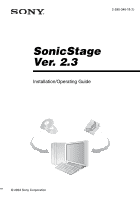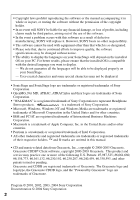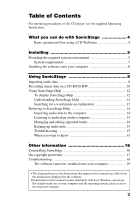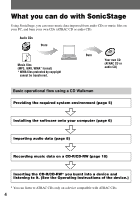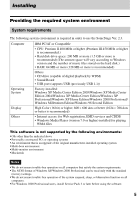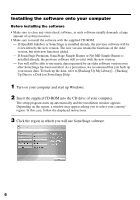Sony D-NE326CK SonicStage 2.3 Instructions
Sony D-NE326CK - Atrac Cd Walkman Portable Player Manual
 |
View all Sony D-NE326CK manuals
Add to My Manuals
Save this manual to your list of manuals |
Sony D-NE326CK manual content summary:
- Sony D-NE326CK | SonicStage 2.3 Instructions - Page 1
2-590-346-11(1) SonicStage Ver. 2.3 Installation/Operating Guide © 2004 Sony Corporation - Sony D-NE326CK | SonicStage 2.3 Instructions - Page 2
or registered trademarks of Sony Corporation. • OpenMG, Net MD, ATRAC, ATRAC3plus and their logos are trademarks of Sony Corporation. • "WALKMAN" is a registered trademark of Sony Corporation to represent Headphone Stereo products. is a trademark of Sony Corporation. • Microsoft, Windows - Sony D-NE326CK | SonicStage 2.3 Instructions - Page 3
of the CD player, see the supplied Operating Instructions. What you can do with SonicStage 4 Basic operational flow using a CD Walkman 4 Installing 5 Providing the required system environment 5 System requirements 5 Installing the software onto your computer 6 Using SonicStage 8 Importing - Sony D-NE326CK | SonicStage 2.3 Instructions - Page 4
CDs (ATRAC CD or audio CD). Audio CDs Store Music files (MP3, WAV, WMA* format) * WMA files protected by copyright cannot be transferred. Burn Your own CD (ATRAC CD or audio CD) Basic operational flow using a CD Walkman Providing the required system environment (page 5) Installing the software - Sony D-NE326CK | SonicStage 2.3 Instructions - Page 5
) • Internet access: for Web registration, EMD services and CDDB • Windows Media Player (version 7.0 or higher) installed for playing WMA files This software is not supported by the following environments: • OSs other than the indicated above • Personally constructed PCs or operating systems • An - Sony D-NE326CK | SonicStage 2.3 Instructions - Page 6
Help. 1 Turn on your computer and start up Windows. 2 Insert the supplied CD-ROM into the CD drive of your computer. The setup program starts up automatically and the installation window this case, follow the displayed instructions. 3 Click the region in which you will use SonicStage software. 6 - Sony D-NE326CK | SonicStage 2.3 Instructions - Page 7
4 Click [Install SonicStage] and then follow the displayed instructions. Read the instructions carefully. Depending on your region, the buttons other than [ the installtion is completed. Was the installation successful? If any trouble occurs during the installation, see "Troubleshooting" (page 18). 7 - Sony D-NE326CK | SonicStage 2.3 Instructions - Page 8
Refer to SonicStage Help for details. Notes • Only audio CDs with a mark can be used with SonicStage. • We do not guarantee normal operation in the case of the copy-control CDs. Source indication [Music Source] [CD Info] [Format/Bit Rate] 1 Start up SonicStage. Click [Start] - [All Programs - Sony D-NE326CK | SonicStage 2.3 Instructions - Page 9
. To check all boxes, click . To uncheck all boxes, click . 5 If necessary, change the format and bit rate for audio CD recording. When you click [Format/Bit Rate] on the right side of the screen, "CD Recording Format [My Library]" dialog box will appear. The dialog box will ask you to select the - Sony D-NE326CK | SonicStage 2.3 Instructions - Page 10
. To play back CDs using a device compatible with ATRAC CDs: select "Create an ATRAC CD". To play back CDs using other devices: select "Create an Audio CD". 2 Insert a brand-new CD-R or CD-RW into the CD drive of your computer. Use a 650 MB or 700 MB CD-R/CD-RW. If you use other CD-Rs/CD-RWs, your - Sony D-NE326CK | SonicStage 2.3 Instructions - Page 11
5 Click . The [Writing settings] dialog box appears. Set the writing speed appropriate to the CD-R/CD-RW, etc. 6 Click [Start]. Recording starts. When recording is completed, an appropriate ending message appears. 11 - Sony D-NE326CK | SonicStage 2.3 Instructions - Page 12
Help SonicStage Help provides further details on how to use SonicStage. SonicStage Help allows you to search easily MD Walkman, the Network Walkman, and the CD Walkman. • Follow the instructions of your internet provider regarding such things as recommended system environment when using EMD services. - Sony D-NE326CK | SonicStage 2.3 Instructions - Page 13
Understanding SonicStage Help The left side frame The right side frame 1 Double click [Overview] in the left-side frame. 2 Click [About This Help File]. The explanation will appear in the right-side frame. 3 Read the text. Scroll the display if necessary. Click underlined words to jump to their - Sony D-NE326CK | SonicStage 2.3 Instructions - Page 14
Managing and editing imported tracks To SonicStage Help Change information related to [Changing SonicStage Settings] - [Changing Settings CD information downloading for Getting CD information] Edit an album Delete the tracks [Managing Tracks and Albums] - [Creating/Editing Albums] Change the - Sony D-NE326CK | SonicStage 2.3 Instructions - Page 15
- [Troubleshooting] When you want to know To SonicStage Help Look up unknown words [Additional Information] - [Glossary] Look up the kinds of audio data [Overview] - [Install SonicStage] that can be managed by SonicStage Look up the kinds of functions [Overview] - [Features] that can be used - Sony D-NE326CK | SonicStage 2.3 Instructions - Page 16
the "Currently Installed Programs" list, and then click [Change and Remove]*. Follow the displayed instruction and restart your computer. The uninstallation is completed when the computer has restarted. ∗ [Change/ . Do not delete OpenMG Secure Module 4.0.05 since it may be used by other software. 16 - Sony D-NE326CK | SonicStage 2.3 Instructions - Page 17
maintaining the copyrights of its holders. Restrictions on audio content High-quality digital audio content is widely available through music distribution services on the Internet. To protect the copyrights of its holders from unauthorized distribution, some audio content is distributed with certain - Sony D-NE326CK | SonicStage 2.3 Instructions - Page 18
symptoms in this "Troubleshooting" section. 2 Check the symptoms in SonicStage Help when you use SonicStage. 3 If the problem cannot be solved after checking the above references, check the following table and then consult your nearest Sony dealer. Computer • Manufacturer: • Model: • Type: Desktop - Sony D-NE326CK | SonicStage 2.3 Instructions - Page 19
cannot be installed onto your computer Problem Cause/Remedy The installation was not successful. You are using an OS that does not support this software. tSee page 5 for more details. All minutes or more, has not lit for a few minutes. depending on your CD drive or system environment. 19 - Sony D-NE326CK | SonicStage 2.3 Instructions - Page 20
Printed on 100 % recycled paper using VOC (Volatile Organic Compound)-free vegetable oil based ink. Sony Corporation Printed in China
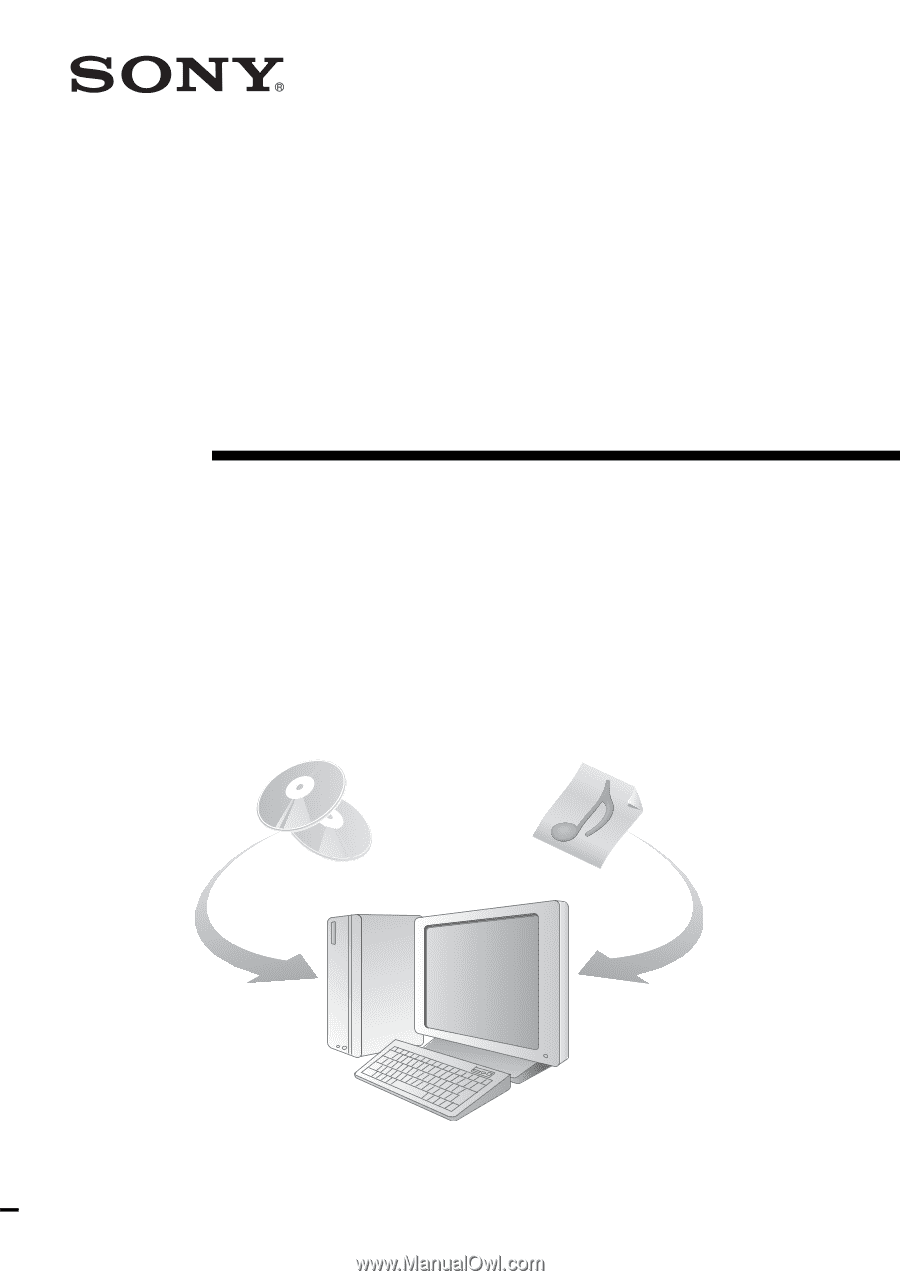
© 2004 Sony Corporation
2-590-346-
11
(1)
SonicStage
Ver. 2.3
Installation/Operating Guide