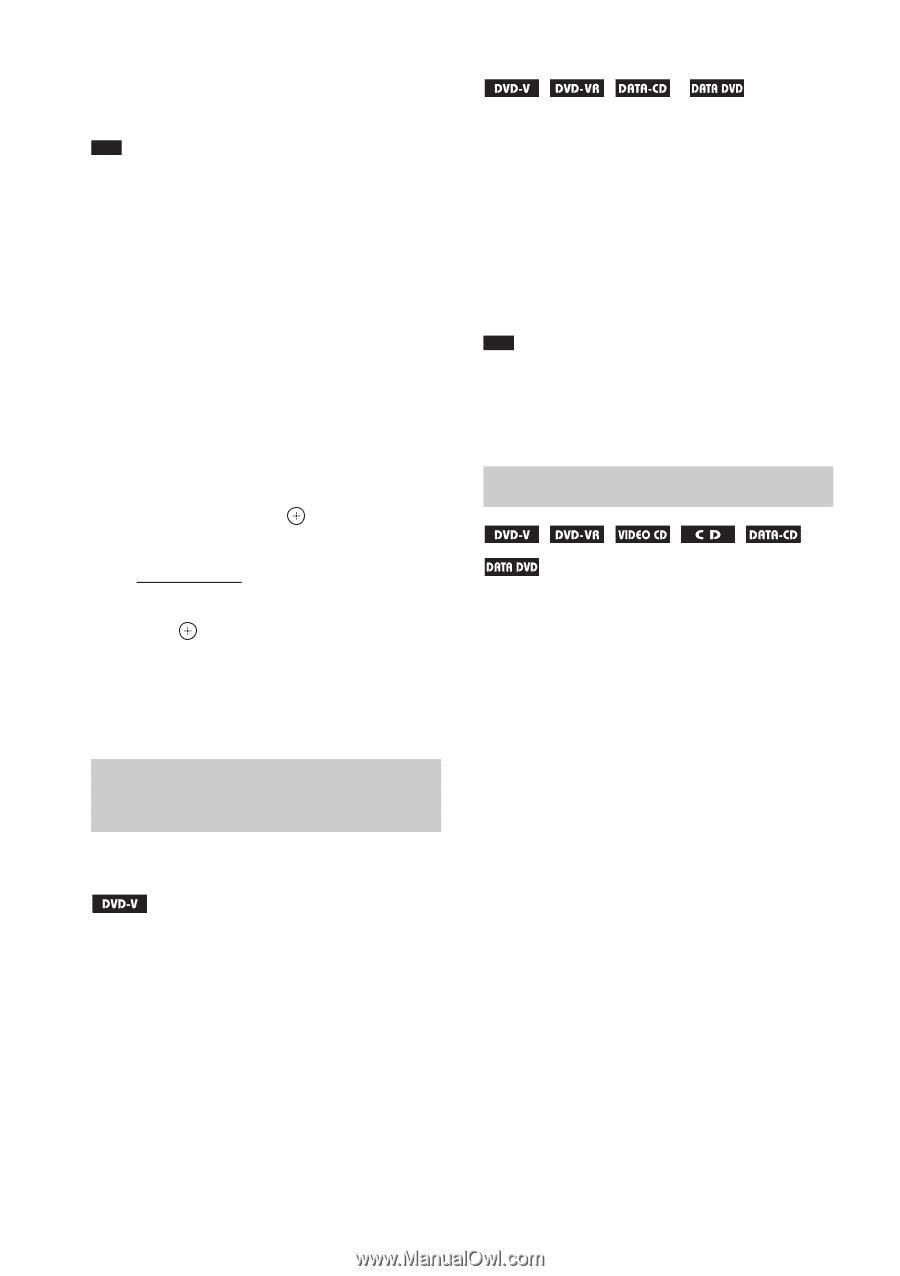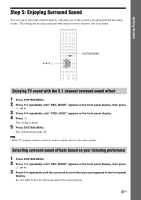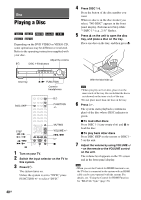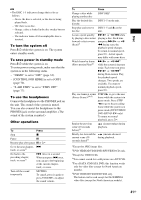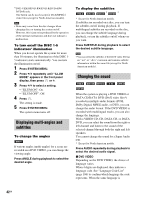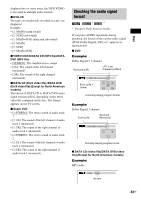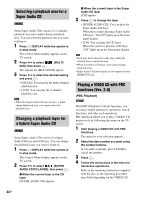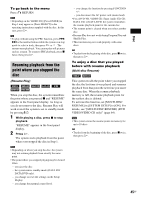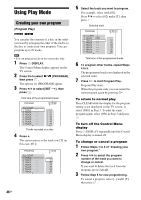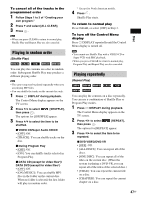Sony DAV-HDX285 Operating Instructions - Page 42
Displaying multi-angles and subtitles, Changing the sound, Press SYSTEM MENU. - code
 |
UPC - 027242753495
View all Sony DAV-HDX285 manuals
Add to My Manuals
Save this manual to your list of manuals |
Page 42 highlights
7)DVD VIDEO/DVD-RW/DVD-R/DVD+RW/ DVD+R only. The button can be used except for DivX/MPEG4 video files (except for North American models). Note • Noise may come from the disc changer when changing discs or turning the system on/off. However, this is just noise produced by the operation of the internal mechanisms and does not indicate a malfunction. To turn on/off the DISC 1-5 indicators' illumination When you do not operate the system for more than 30 minutes, the illumination of the DISC 15 indicators starts automatically. You can turn the illumination on/off. 1 Press SYSTEM MENU. 2 Press X/x repeatedly until "ILLUM MODE" appears in the front panel display, then press or c. 3 Press X/x to select a setting. • "ILLUM ON": On. • "ILLUM OFF": Off. 4 Press . The setting is made. 5 Press SYSTEM MENU. The system menu turns off. Displaying multi-angles and subtitles To change the angles If various angles (multi-angles) for a scene are recorded on a DVD VIDEO, you can change the viewing angle. Press ANGLE during playback to select the desired angle. To display the subtitles * * * Except for North American models. If subtitles are recorded on a disc, you can turn the subtitles on/off during playback. If multilingual subtitles are recorded on the disc, you can change the subtitle language during playback, or turn the subtitles on/off whenever you want. Press SUBTITLE during playback to select the desired subtitle language. Note • You can select the subtitles if the DivX video file has an ".avi" or ".divx" extension and contains subtitle information within the same file (except for North American models). Changing the sound When the system is playing a DVD VIDEO or DATA CD/DATA DVD (DivX video files*) recorded in multiple audio formats (PCM, Dolby Digital, MPEG audio, or DTS), you can change the audio format. If the DVD VIDEO is recorded with multilingual tracks, you can also change the language. With a VIDEO CD, CD, DATA CD, or DATA DVD, you can select the sound from the right or left channel and listen to the sound of the selected channel through both the right and left speakers. You cannot change the sound for a Super Audio CD. * Except for North American models. Press AUDIO repeatedly during playback to select the desired audio signal. x DVD VIDEO Depending on the DVD VIDEO, the choice of language varies. When 4 digits are displayed, they indicate a language code. See "Language Code List" (page 106) to confirm which language the code represents. When the same language is 42GB