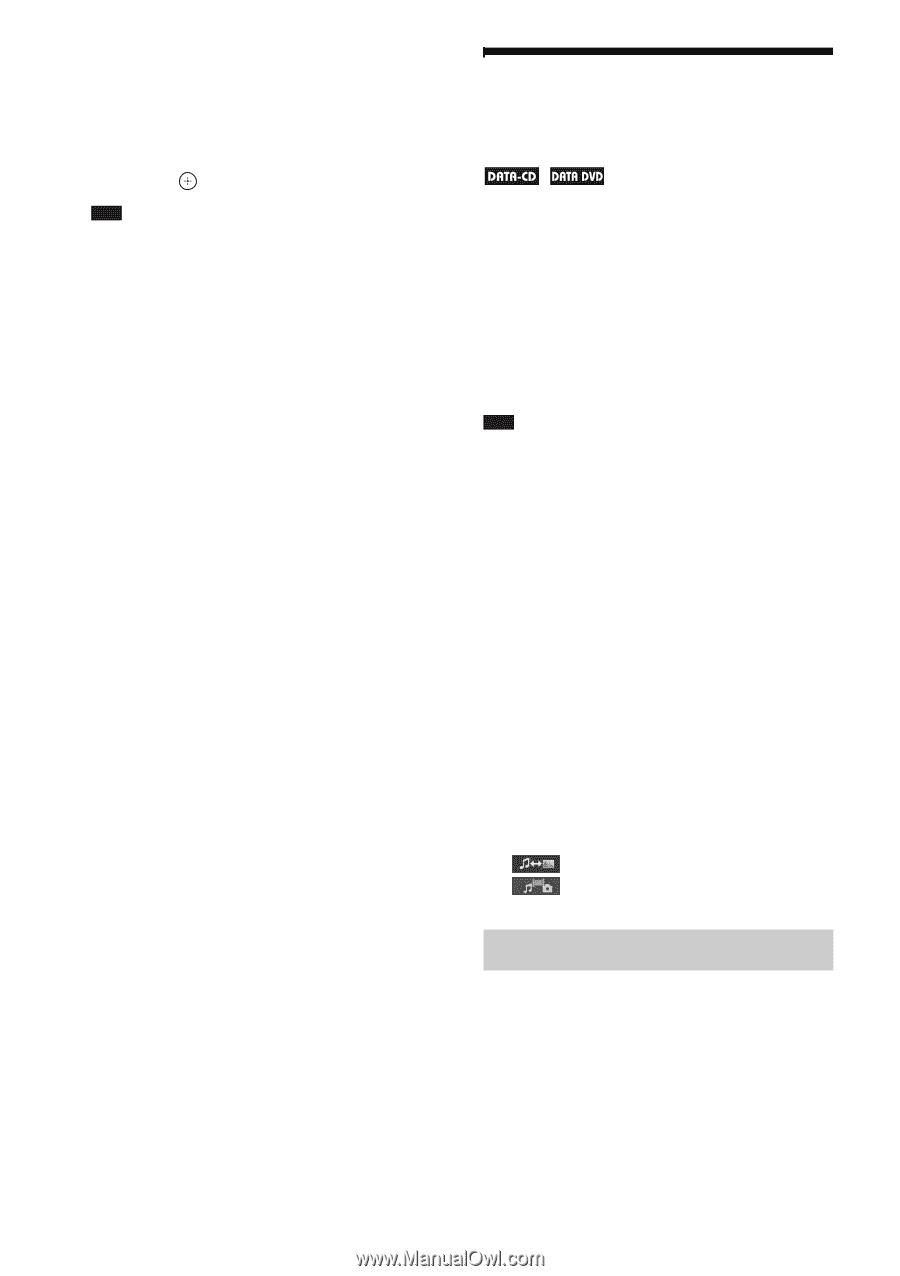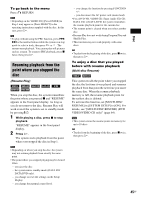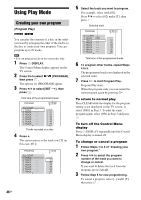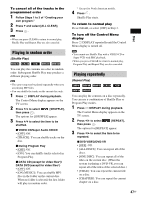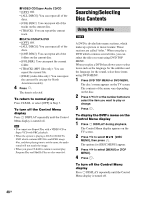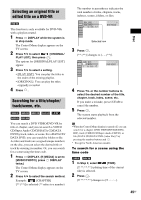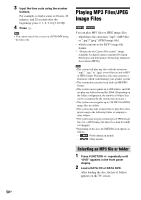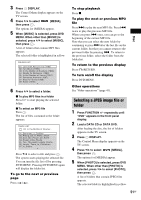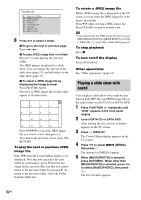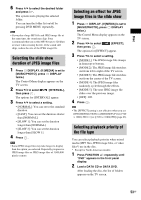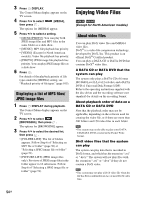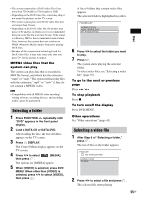Sony DAV-HDX285 Operating Instructions - Page 50
Playing MP3 Files/JPEG Image Files, Selecting an MP3 file or folder
 |
UPC - 027242753495
View all Sony DAV-HDX285 manuals
Add to My Manuals
Save this manual to your list of manuals |
Page 50 highlights
3 Input the time code using the number buttons. For example, to find a scene at 2 hours, 10 minutes, and 20 seconds after the beginning: press 2, 1, 0, 2, 0 ([2:10:20]). 4 Press . Note • You cannot search for a scene on a DVD+RW using the time code. Playing MP3 Files/JPEG Image Files You can play MP3 files or JPEG image files: - which have the extension ".mp3" (MP3 file) or ".jpg"/".jpeg" (JPEG image file). - which conform to the DCF* image file format. * "Design rule for Camera File system": Image standards for digital cameras regulated by Japan Electronics and Information Technology Industries Association (JEITA). Note • The system will play any files with the extension ".mp3," ".jpg," or ".jpeg" even if they are not in MP3 or JPEG format. Playing these files may generate a loud noise which could damage your speaker system. • The system does not play back audio in MP3PRO format. • The system can recognize up to 200 folders, and will not play any folders beyond the 200th. (Depending on the folder configuration, the number of folders that can be recognized by the system may decrease.) • The system can recognize up to 150 MP3 files/JPEG image files in a folder. • The system may take a longer time to play files when progressing to the following folder or jumping to other folders. • The system may not play certain types of JPEG image files (ex. a JPEG image file that is less than 8 (width) × 8 (height)). • Depending on the area, the [MEDIA] icon appears as follows: - : North American models - : Other models Selecting an MP3 file or folder 1 Press FUNCTION +/- repeatedly until "DVD" appears in the front panel display. 2 Load a DATA CD or DATA DVD. After loading the disc, the list of folders appears on the TV screen. 50GB