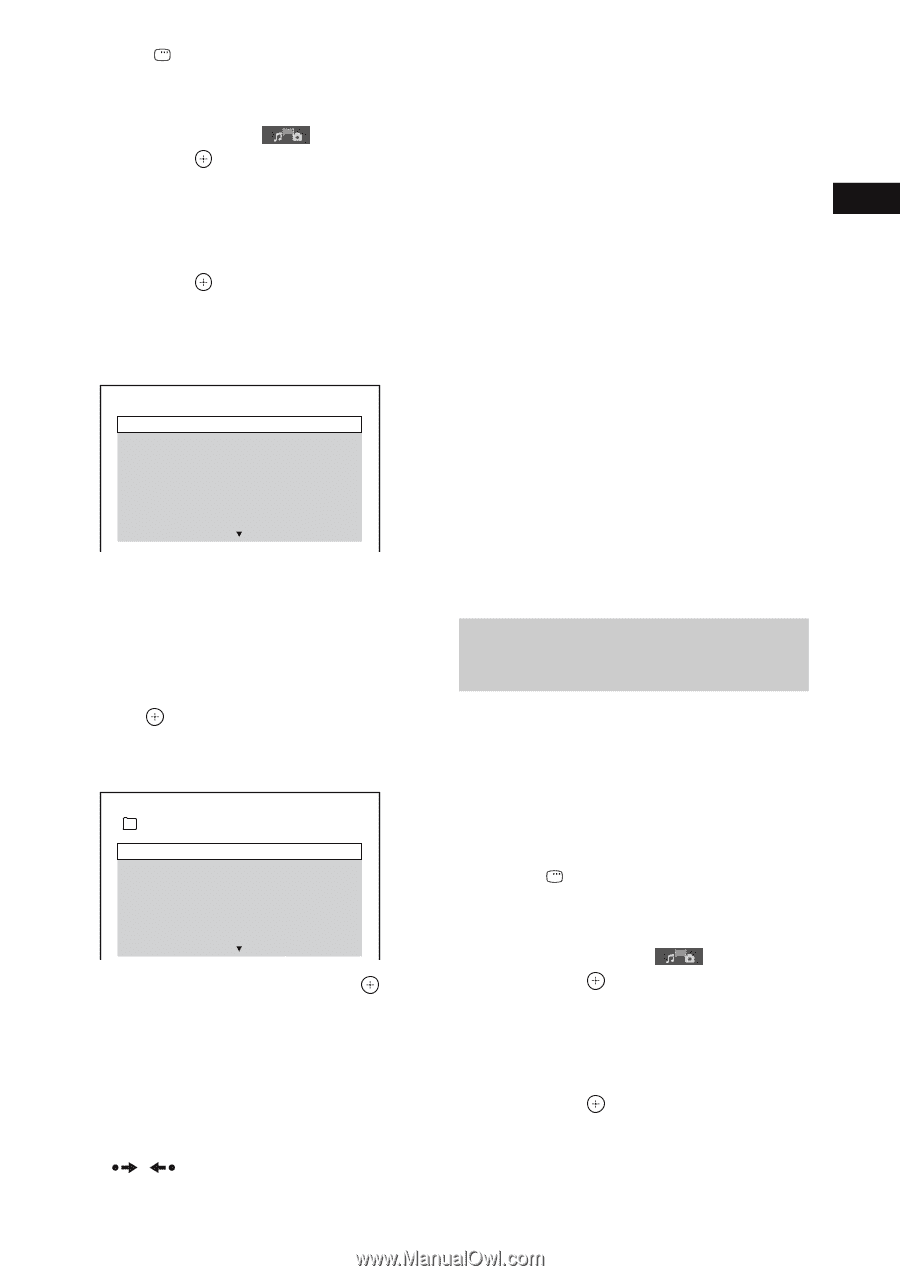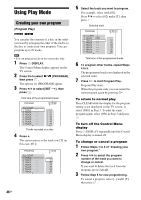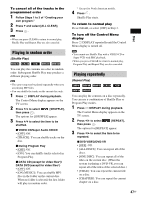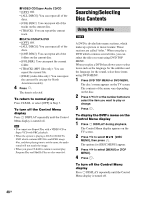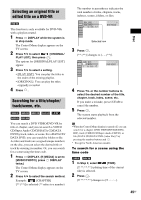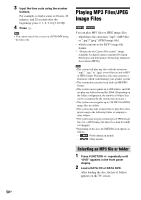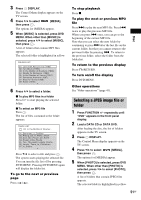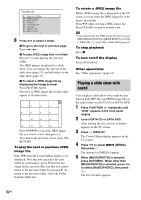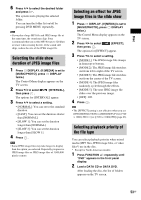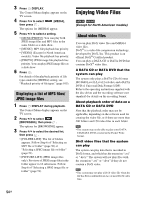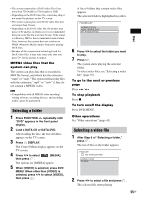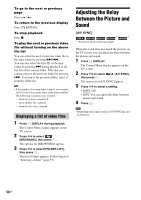Sony DAV-HDX285 Operating Instructions - Page 51
Selecting a JPEG image file or folder, Load a DATA CD or DATA DVD.
 |
UPC - 027242753495
View all Sony DAV-HDX285 manuals
Add to My Manuals
Save this manual to your list of manuals |
Page 51 highlights
3 Press DISPLAY. The Control Menu display appears on the TV screen. 4 Press X/x to select [MEDIA], then press . The options for [MEDIA] appear. 5 When [MUSIC] is selected, press DVD MENU. When other than [MUSIC] is selected, press X/x to select [MUSIC], then press . A list of folders that contain MP3 files appears. The selected folder is highlighted in yellow. FOLDER LIST 01 Let's Talk About Love (1985) 02 1st Album (1986) 03 In the Middle of Nowhere (1986) 04 Ready for Romance (1986) 05 In the Garden of Venus (1987) 06 Romantic Warriors (1987) 07 Back for Good (1988) 08 Alone (1999) 6 Press X/x to select a folder. x To play MP3 files in a folder Press H to start playing the selected folder. x To select an MP3 file Press . The list of files contained in the folder appears. TRACK LIST 03 In the Middle of Nowher... 01_Geronimo_s_Cadillac 02_Riding_On_A_White_Swan 03_Give_Me_Peace_On_Earth 04_Sweet_Little_Shella 05_Ten_Thousand_Lonely_Drums 06_Lonely_Tears_In_Chinatown 07_In_Shaire Press X/x to select a file and press . The system starts playing the selected file. You can turn the file list off by pressing DVD MENU. Pressing DVD MENU again will display the folder list. To go to the next or previous page Press / . Disc To stop playback Press x. To play the next or previous MP3 file Press > to play the next MP3 file. Press . twice to play the previous MP3 file. When you press . once, you can go to the beginning of the current MP3 file. Note that you can select the next folder by continuing to press > after the last file on the current folder, but that you cannot return to the previous folder by pressing .. To return to the previous folder, select the folder from the folder list. To return to the previous display Press O RETURN. To turn on/off the display Press DVD MENU. Other operations See "Other operations" (page 41). Selecting a JPEG image file or folder 1 Press FUNCTION +/- repeatedly until "DVD" appears in the front panel display. 2 Load a DATA CD or DATA DVD. After loading the disc, the list of folders appears on the TV screen. 3 Press DISPLAY. The Control Menu display appears on the TV screen. 4 Press X/x to select [MEDIA], then press . The options for [MEDIA] appear. 5 When [PHOTO] is selected, press DVD MENU. When other than [PHOTO] is selected, press X/x to select [PHOTO], then press . A list of folders that contain JPEG files appears. The selected folder is highlighted in yellow. 51GB