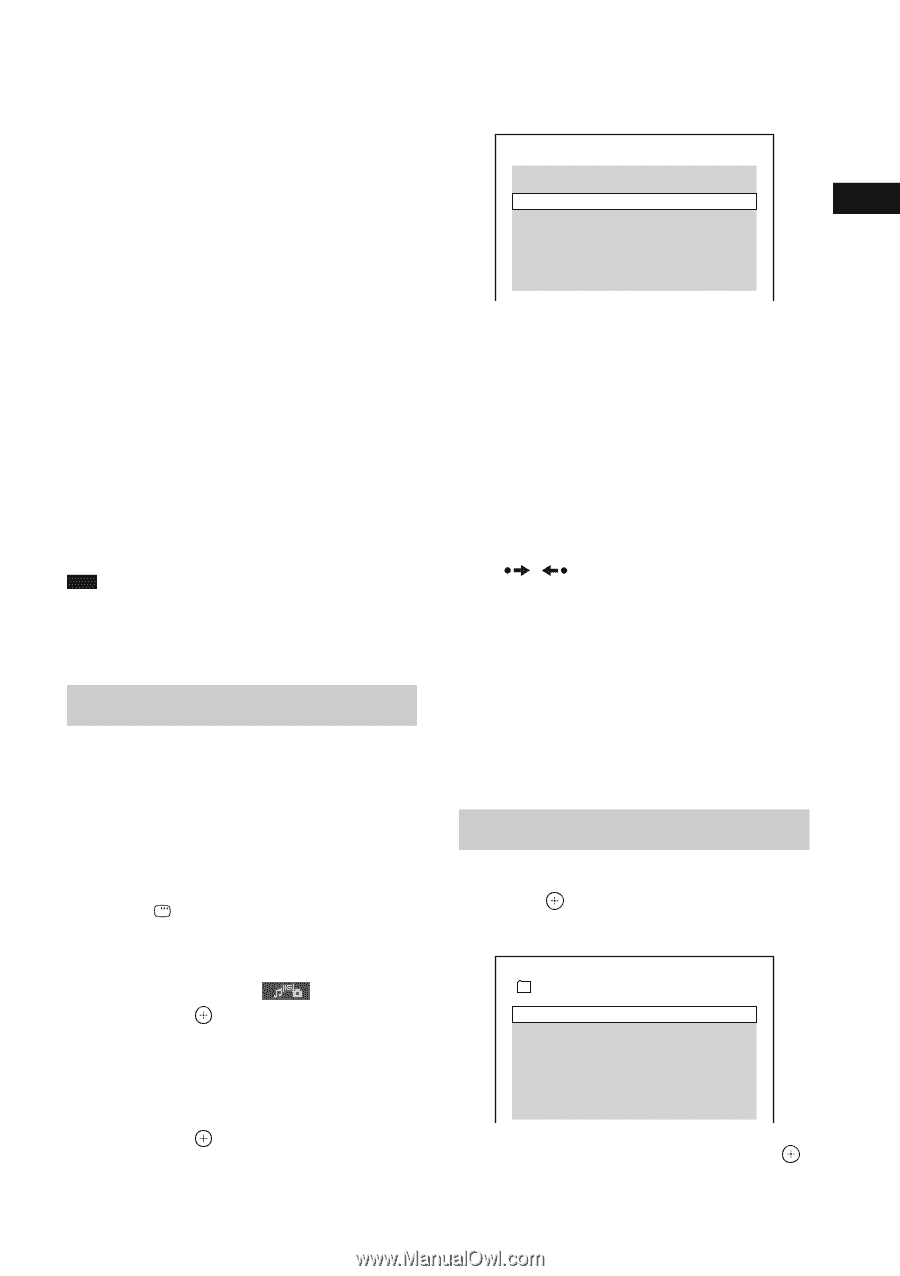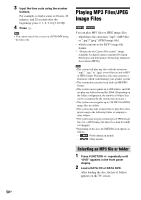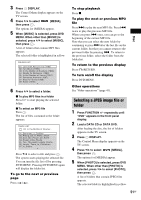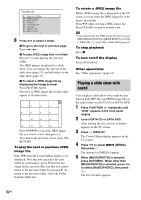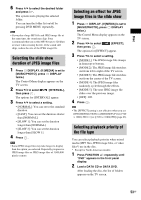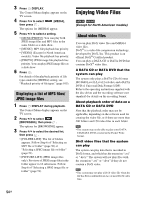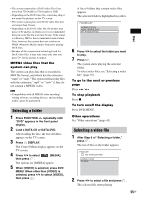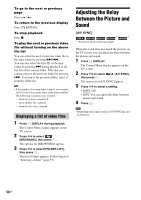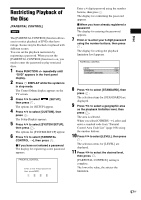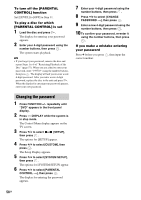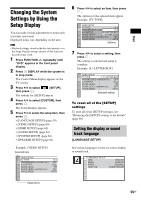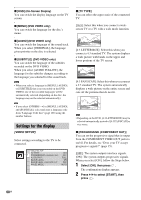Sony DAV-HDX285 Operating Instructions - Page 55
Selecting a folder, Selecting a video file
 |
UPC - 027242753495
View all Sony DAV-HDX285 manuals
Add to My Manuals
Save this manual to your list of manuals |
Page 55 highlights
• The system cannot play a DivX video file of size more than 720 (width) × 576 (height) or 2GB. • Depending on the DivX video file, sound may skip or not match the pictures on the TV screen. • The system cannot play some DivX video files that are longer than 3 hours. • Depending on the DivX video file, the picture may pause or be unclear, in which case it is recommended that you create the file at a lower bit rate. If the sound is still noisy, MP3 is the recommended audio format. Note, however, this system does not conform to WMA (Windows Media Audio) format for playing DivX files. • Because of the compression technology used for DivX video files, it may take some time after you press H for the picture to appear. MPEG4 video files that the system can play The system can play data that is recorded in MP4 file format, and which has the extension ".mp4" or ".m4v." The system will not play files with the extension ".mp4" or ".m4v" if they do not contain a MPEG4 video. Note • Compatibility with all MPEG4 video encoding/ writing software, recording devices, and recording media cannot be guaranteed. Selecting a folder 1 Press FUNCTION +/- repeatedly until "DVD" appears in the front panel display. 2 Load a DATA CD or DATA DVD. After loading the disc, the list of folders appears on the TV screen. 3 Press DISPLAY. The Control Menu display appears on the TV screen. 4 Press X/x to select [MEDIA], then press . The options for [MEDIA] appear. 5 When [VIDEO] is selected, press DVD MENU. When other than [VIDEO] is selected, press X/x to select [VIDEO], then press . A list of folders that contain video files appears. The selected folder is highlighted in yellow. FOLDER LIST SUMMER 2003 NEW YEAR'S DAY MY FAVOURITES 6 Press X/x to select the folder you want to play. 7 Press H. The system starts playing the selected folder. To select video files, see "Selecting a video file" (page 55). To go to the next or previous page Press / . To stop playback Press x. To turn on/off the display Press DVD MENU. Other operations See "Other operations" (page 41). Selecting a video file 1 After Step 6 of "Selecting a folder," press . The list of files in the folder appears. FILE LIST MY FAVOURITES HAWAII 2004 VENUS 2 Press X/x to select a file and press . The selected file starts playing. 55GB Disc