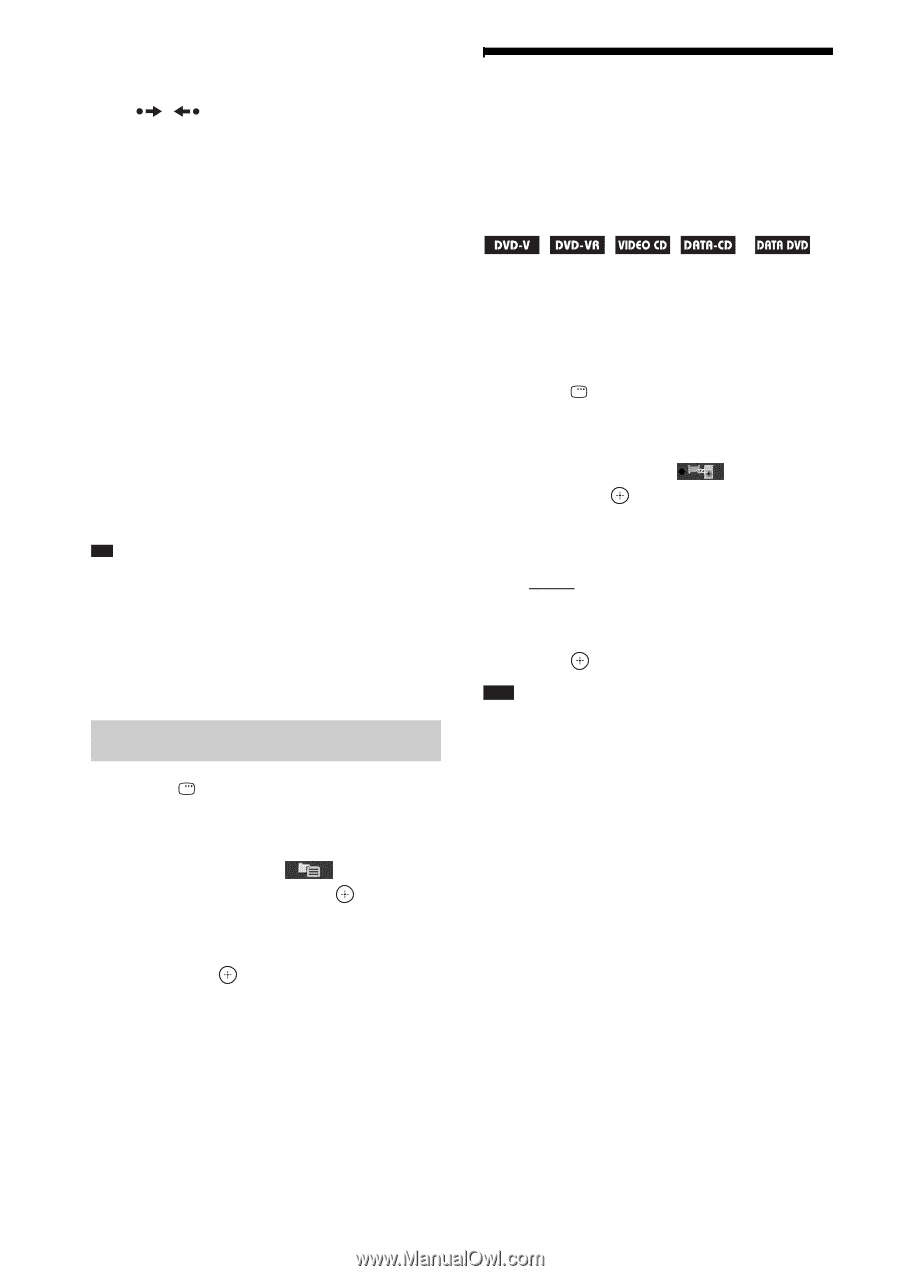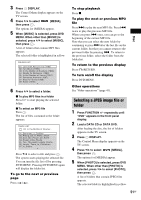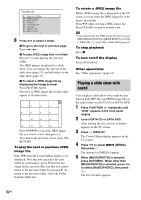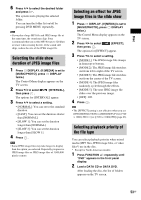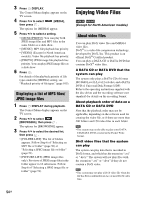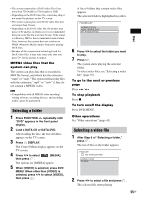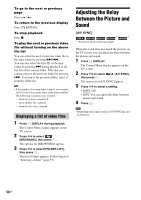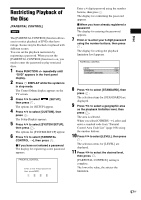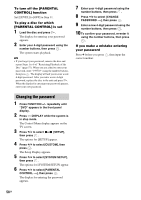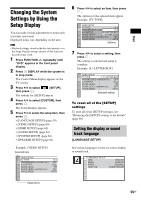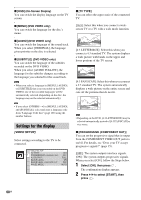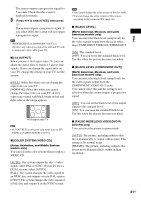Sony DAV-HDX285 Operating Instructions - Page 56
Displaying a list of video files, Adjusting the Delay Between the Picture and Sound
 |
UPC - 027242753495
View all Sony DAV-HDX285 manuals
Add to My Manuals
Save this manual to your list of manuals |
Page 56 highlights
To go to the next or previous page Press / . To return to the previous display Press O RETURN. To stop playback Press x. To play the next or previous video file without turning on the above file list You can select the next or previous video file in the same folder by pressing >/.. You can also select the first file of the next folder by pressing > during playback of the last file of the current folder. Note that you cannot return to the previous folder by pressing .. To return to the previous folder, select it from the folder list. Tip • If the number of viewing times is preset, you can play a DivX video file as many times as the preset number. The following occurrences are counted: - when the system is turned off. - when another file is played. - when the disc tray is opened. Displaying a list of video files 1 Press DISPLAY during playback. The Control Menu display appears on the TV screen. 2 Press X/x to select [BROWSING], then press . The options for [BROWSING] appear. 3 Press X/x to select [FOLDER LIST], then press . The list of folders appears. Follow Step 6 of "Selecting a folder" (page 55). Adjusting the Delay Between the Picture and Sound [A/V SYNC] * * * Except for North American models When the sound does not match the pictures on the TV screen, you can adjust the delay between the picture and sound. 1 Press DISPLAY. The Control Menu display appears on the TV screen. 2 Press X/x to select then press . [A/V SYNC], The options for [A/V SYNC] appear. 3 Press X/x to select a setting. • [OFF]: Off. • [ON]: You can adjust the delay between picture and sound. 4 Press . Note • Depending on the input stream, [A/V SYNC] may not be effective. 56GB