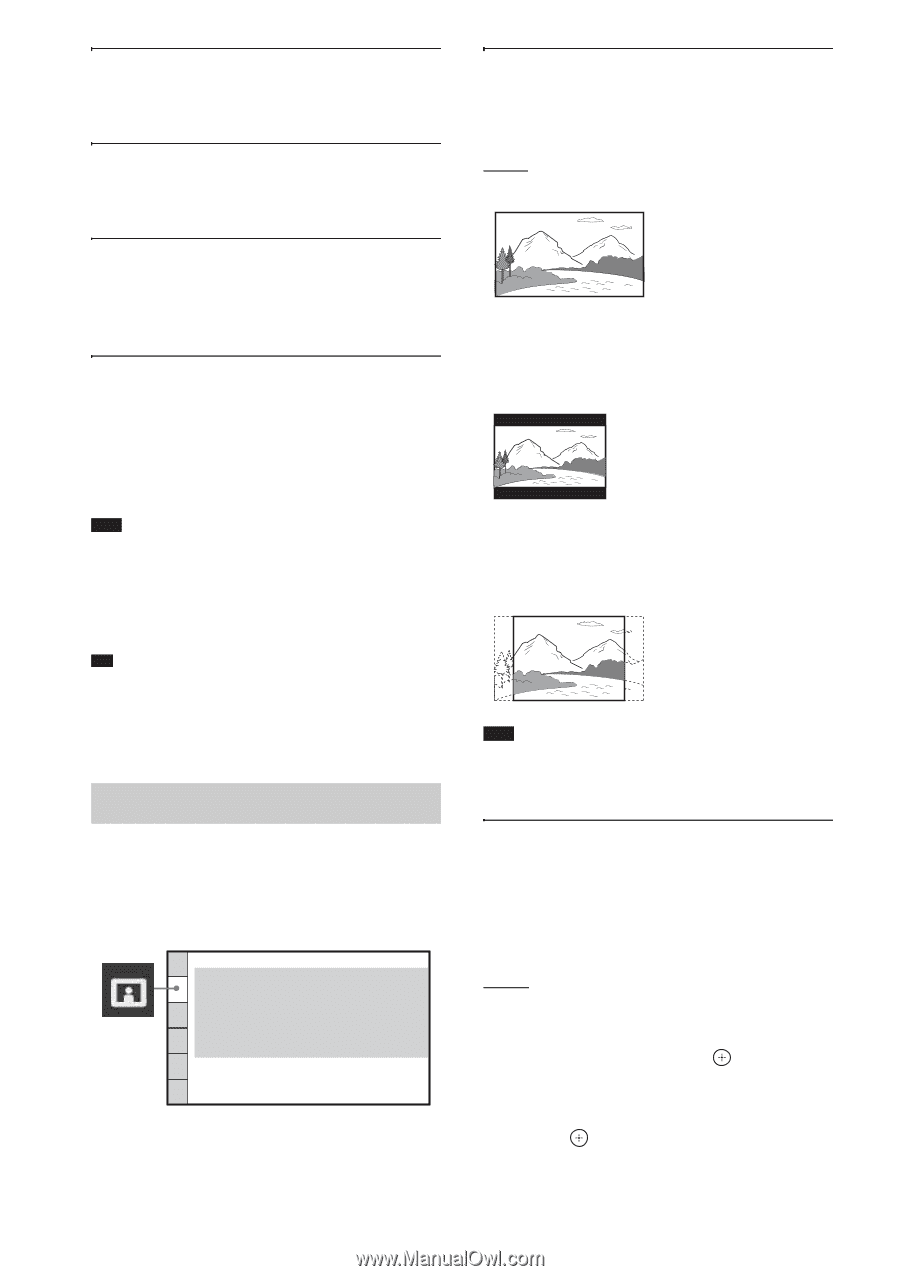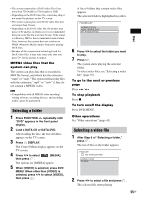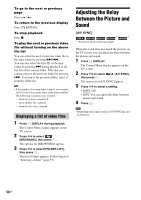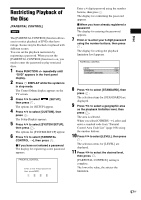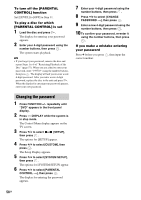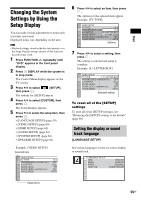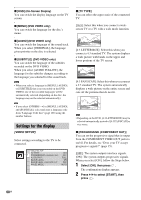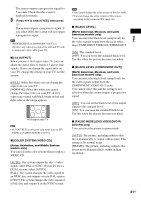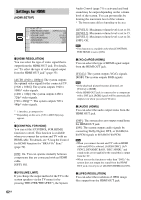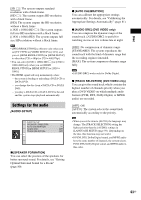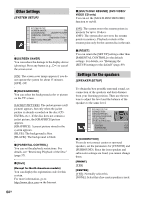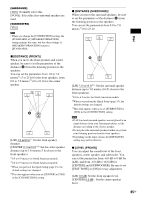Sony DAV-HDX285 Operating Instructions - Page 60
Settings for the display, VIDEO SETUP]
 |
UPC - 027242753495
View all Sony DAV-HDX285 manuals
Add to My Manuals
Save this manual to your list of manuals |
Page 60 highlights
x [OSD] (On-Screen Display) You can switch the display language on the TV screen. x [MENU] (DVD VIDEO only) You can switch the language for the disc's menu. x [AUDIO] (DVD VIDEO only) You can switch the language of the sound track. When you select [ORIGINAL], the language given priority on the disc is selected. x [SUBTITLE] (DVD VIDEO only) You can switch the language of the subtitles recorded on the DVD VIDEO. When you select [AUDIO FOLLOW], the language for the subtitles changes according to the language you selected for the sound track. Note • When you select a language in [MENU], [AUDIO], or [SUBTITLE] that is not recorded on the DVD VIDEO, one of the recorded languages will be automatically selected (depending on the disc, the language may not be selected automatically). Tip • If you select [OTHERS t] in [MENU], [AUDIO], and [SUBTITLE], select and enter a language code from "Language Code List" (page 106) using the number buttons. Settings for the display [VIDEO SETUP] Select settings according to the TV to be connected. VIDEO SETUP TV TYPE: PROGRESSIVE (COMPONENT OUT): 4:3 OUTPUT: BLACK LEVEL: BLACK LEVEL (COMPONENT OUT): PAUSE MODE: 16:9 OFF FULL ON OFF AUTO x [TV TYPE] You can select the aspect ratio of the connected TV. [16:9]: Select this when you connect a widescreen TV or a TV with a wide mode function. [4:3 LETTER BOX]: Select this when you connect a 4:3 standard TV. The system displays a wide picture with bands on the upper and lower portions of the TV screen. [4:3 PAN SCAN]: Select this when you connect a 4:3 standard TV. The system automatically displays a wide picture on the entire screen and cuts off the portions that do not fit. Note • Depending on the DVD, [4:3 LETTER BOX] may be selected automatically instead of [4:3 PAN SCAN] or vice versa. x [PROGRESSIVE (COMPONENT OUT)] You can set the progressive signal that is output from the COMPONENT VIDEO OUT jacks to on/off. For details, see "Does your TV accept progressive signals?" (page 35). [OFF]: The system outputs interlace signals. [ON]: The system outputs progressive signals. When you select [ON], follow the Steps below. 1 Select [ON], then press . The confirmation display appears. 2 Press C/c to select [START], then press . 60GB