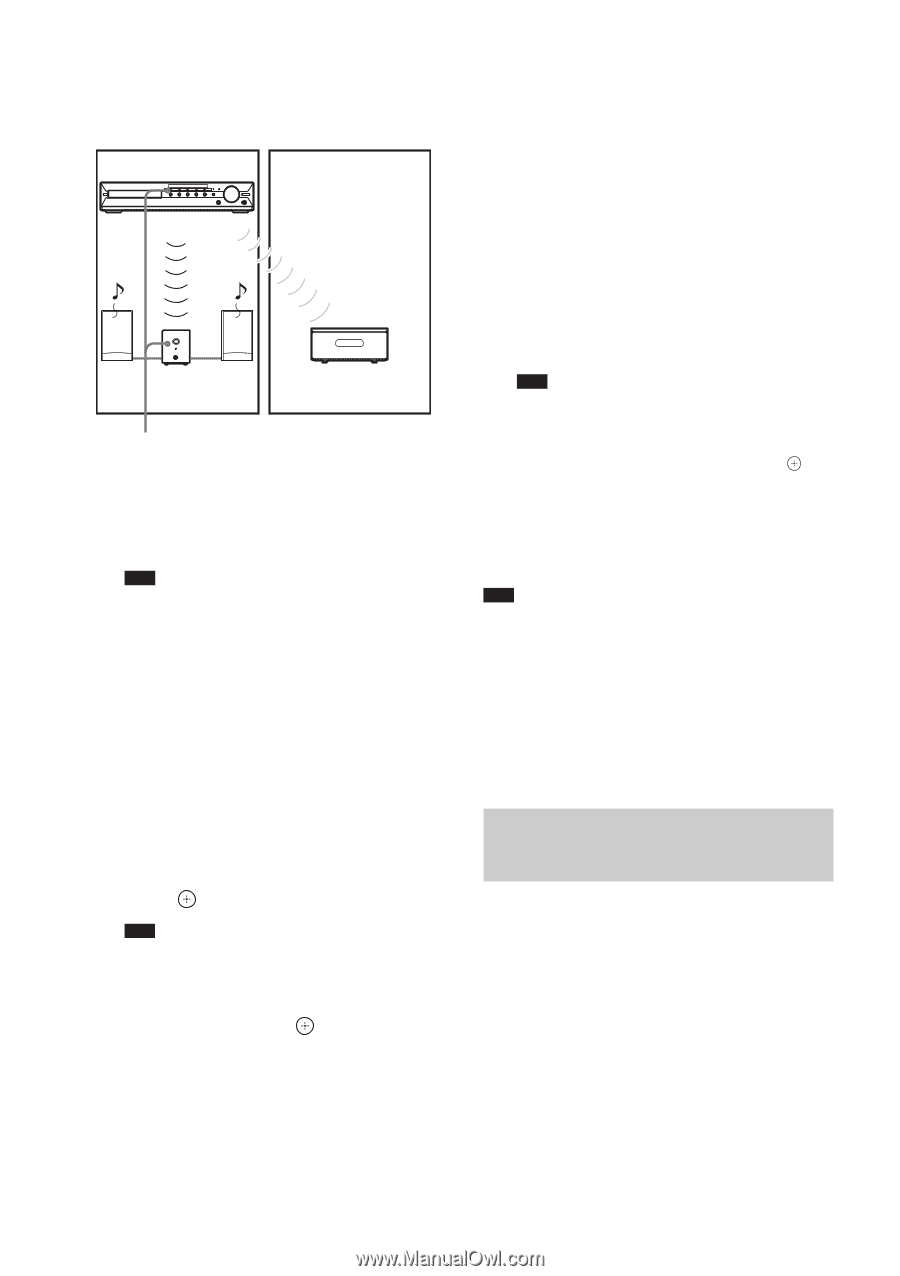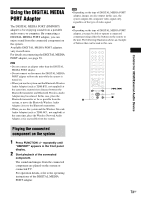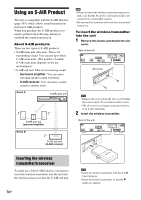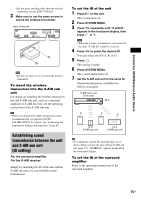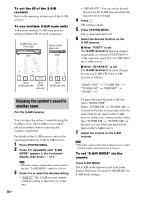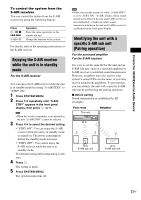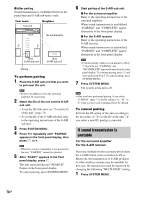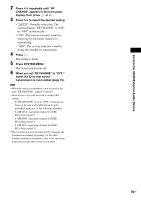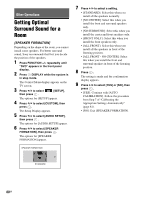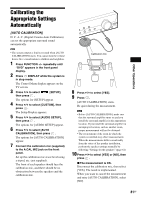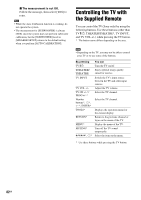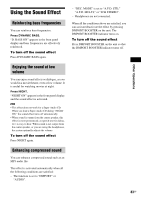Sony DAV-HDX285 Operating Instructions - Page 78
If sound transmission is unstable, For the surround amplifier, For the S-AIR receiver
 |
UPC - 027242753495
View all Sony DAV-HDX285 manuals
Add to My Manuals
Save this manual to your list of manuals |
Page 78 highlights
x After pairing Sound transmission is established between the paired unit and S-AIR sub unit(s) only. Your room This unit Neighbor ID A No transmission ID A S-AIR sub unit ID A S-AIR sub unit Pairing To perform pairing 1 Place the S-AIR sub unit that you want to pair near the unit. Note • Remove headphones from the surround amplifier (if connected). 2 Match the IDs of the unit and the S-AIR sub unit. • To set the ID of the unit, see "To set the ID of the unit" (page 75). • To set the ID of the S-AIR sub unit, refer to the operating instructions of the S-AIR sub unit. 3 Press SYSTEM MENU. 4 Press X/x repeatedly until "PAIRING" appears in the front panel display, then press or c. Note • When the wireless transmitter is not inserted in the unit, "PAIRING" cannot be selected. 5 After "START" appears in the front panel display, press . The unit starts pairing and "SEARCH" flashes in the front panel display. To cancel pairing, press SYSTEM MENU. 6 Start pairing of the S-AIR sub unit. x For the surround amplifier Refer to the operating instructions of the surround amplifier. When sound transmission is established, "PAIRING" and "COMPLETE" appear alternately in the front panel display. x For the S-AIR receiver Refer to the operating instructions of the S-AIR receiver. When sound transmission is established, "PAIRING" and "COMPLETE" appear alternately in the front panel display. Note • Perform pairing within several minutes of Step 5. If you do not, "PAIRING" and "INCOMPLETE" appear alternately in the front panel display. To continue pairing, press and start again from Step 5. To cancel pairing, press SYSTEM MENU. 7 Press SYSTEM MENU. The system menu turns off. Note • After you have performed pairing, if you select "S-AIR ID" (page 77), the ID setting ("A," "B," or "C") that you last used is displayed first by default. To cancel pairing Perform the ID setting of the unit according to the procedure of "To set the ID of the unit." If you select a new ID, pairing is canceled. If sound transmission is unstable For the surround amplifier For the S-AIR receiver If you use multiple wireless systems which share the 2.4 GHz band, such as wireless LAN or Bluetooth, the transmission of S-AIR products or other wireless systems may be unstable. In this case, the transmission may be improved by changing the following "RF CHANGE" setting. 1 Press SYSTEM MENU. 78GB