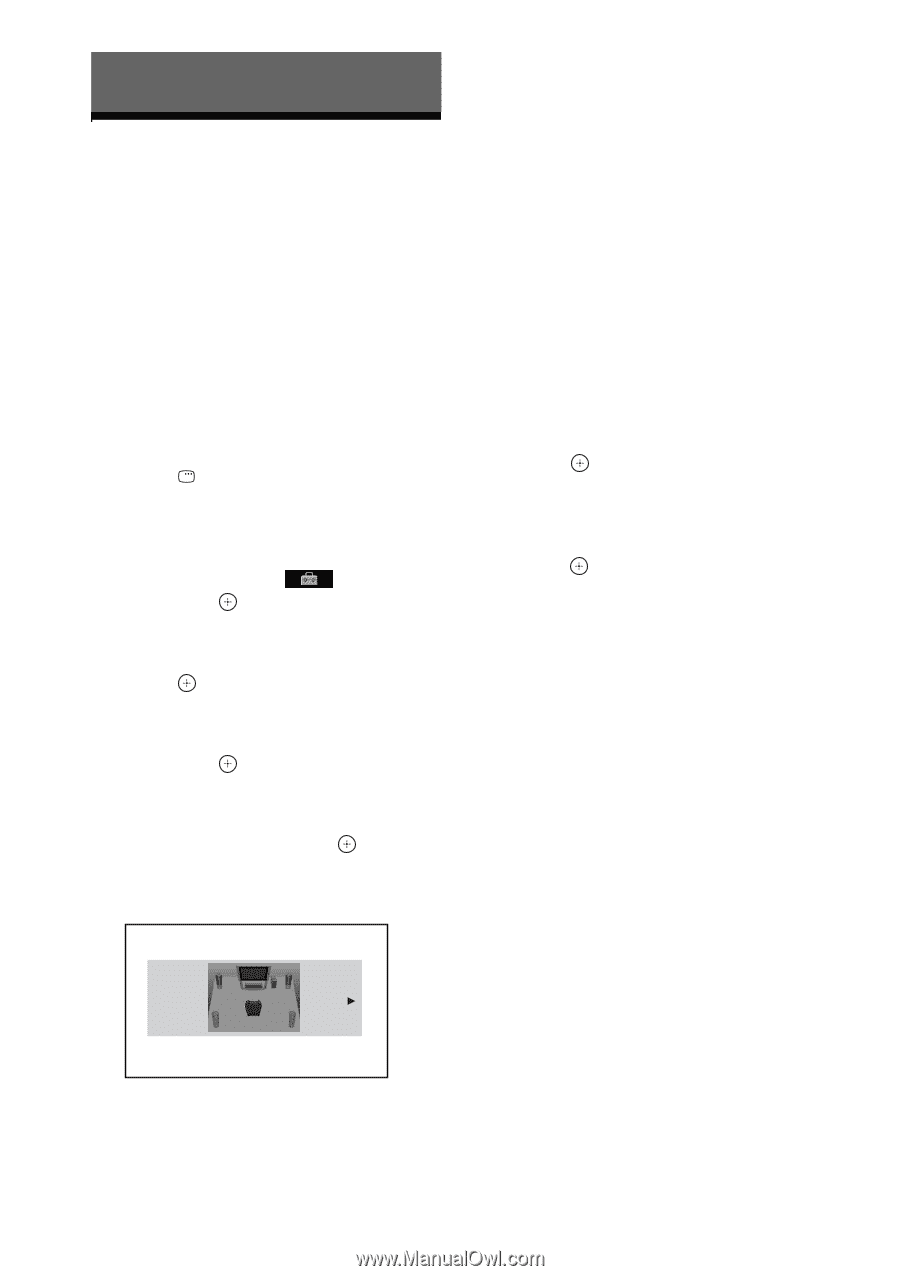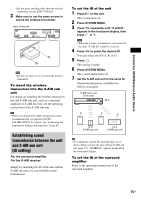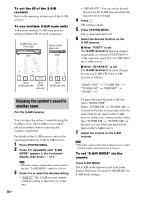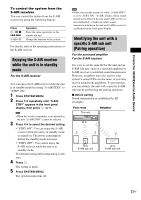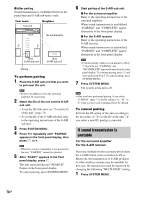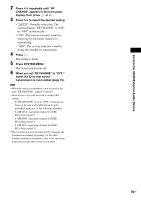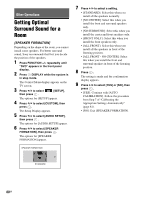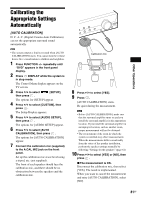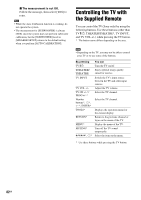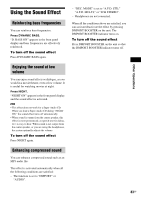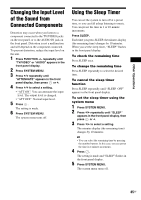Sony DAV-HDX285 Operating Instructions - Page 80
Other Operations, Getting Optimal Surround Sound for a Room
 |
UPC - 027242753495
View all Sony DAV-HDX285 manuals
Add to My Manuals
Save this manual to your list of manuals |
Page 80 highlights
Other Operations Getting Optimal Surround Sound for a Room [SPEAKER FORMATION] Depending on the shape of the room, you cannot install some speakers. For better surround sound, Sony recommends that first you decide the position of the speakers. 1 Press FUNCTION +/- repeatedly until "DVD" appears in the front panel display. 2 Press DISPLAY while the system is in stop mode. The Control Menu display appears on the TV screen. 3 Press X/x to select [SETUP], then press . The options for [SETUP] appear. 4 Press X/x to select [CUSTOM], then press . The Setup Display appears. 5 Press X/x to select [AUDIO SETUP], then press . The options for [AUDIO SETUP] appear. 6 Press X/x to select [SPEAKER FORMATION], then press . The options for [SPEAKER FORMATION] appear. SPEAKER FORMATION 7 Press C/c to select a setting. • [STANDARD]: Select this when you install all the speakers normally. • [NO CENTER]: Select this when you install the front and surround speakers only. • [NO SURROUND]: Select this when you install the center and front speakers only. • [FRONT ONLY]: Select this when you install the front speakers only. • [ALL FRONT]: Select this when you install all the speakers in front of the listening position. • [ALL FRONT - NO CENTER]: Select this when you install the front and surround speakers in front of the listening position. 8 Press . The setting is made and the confirmation display appears. 9 Press C/c to select [YES] or [NO], then press . • [YES]: Continue with [AUTO CALIBRATION]. Follow the procedure from Step 7 of "Calibrating the Appropriate Settings Automatically" (page 81). • [NO]: Exit [SPEAKER FORMATION]. STANDARD 80GB