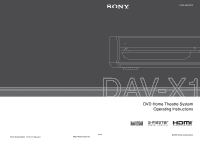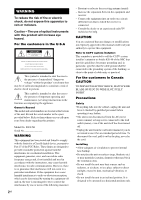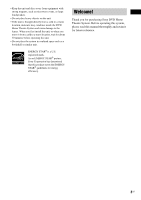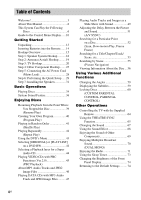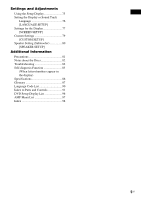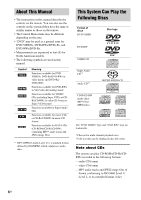Sony DAV-X1V Operating Instructions
Sony DAV-X1V - 5 Disc 2.1 Channel Platinum Dvd Dream System Manual
 |
UPC - 027242689510
View all Sony DAV-X1V manuals
Add to My Manuals
Save this manual to your list of manuals |
Sony DAV-X1V manual content summary:
- Sony DAV-X1V | Operating Instructions - Page 1
2-594-458-13(3) Sony Corporation Printed in Malaysia http://www.sony.net/ DVD Home Theatre System Operating Instructions ©2005 Sony Corporation - Sony DAV-X1V | Operating Instructions - Page 2
(servicing) instructions in the literature accompanying the appliance. Owner's Record The model and serial numbers are located at the bottom of the unit. Record the serial number in the space provided below. Refer to them whenever you call upon your Sony dealer regarding this product. Model No. DAV - Sony DAV-X1V | Operating Instructions - Page 3
mark. As an ENERGY STAR® partner, Sony Corporation has determined that this product meets the ENERGY STAR® guidelines for energy efficiency. Welcome! Thank you for purchasing Sony DVD Home Theatre System. Before operating this system, please read this manual thoroughly and retain it for future - Sony DAV-X1V | Operating Instructions - Page 4
Table of Contents Welcome 3 About This Manual 6 This System Can Play the Following Discs 6 Guide to the Control Menu Display...... 10 Getting Started Unpacking 13 Inserting Batteries into the Remote....... 14 Hookup Overview 15 Step 1: Speaker System Hookup........... 16 Step 2: Antenna (Aerial - Sony DAV-X1V | Operating Instructions - Page 5
(Subwoofer 80 [SPEAKER SETUP] Additional Information Precautions 81 Notes about the Discs 82 Troubleshooting 82 Self-diagnosis Function 85 (When letters/numbers appear in the display) Specifications 86 Glossary 87 Language Code List 90 Index to Parts and Controls 91 DVD Setup Display List - Sony DAV-X1V | Operating Instructions - Page 6
instructions in this manual describe the controls on the remote. You can also use the controls on the system if they have the same or similar names as those on the remote. • The Control Menu items may be different depending on the area. • "DVD" may be used as a general term for DVD VIDEOs, DVD+RWs - Sony DAV-X1V | Operating Instructions - Page 7
of discs that the system cannot play The system cannot play the following discs: • CD-ROMs/CD-Rs/CD-RWs other than those recorded in the formats listed on page 6 • CD-ROMs recorded in PHOTO CD format • Data part of CD-Extras • DVD Audios • DVD-RAMs • A DVD VIDEO with a different region code (page - Sony DAV-X1V | Operating Instructions - Page 8
You can play the CD layer on a conventional CD player. *2 Since both layers are on one side, it is not necessary to turn the disc over. *3 To select a layer, see "Selecting a Playback layer for a Super Audio CD" (page 44). Region code Your system has a region code printed on the back of the unit and - Sony DAV-X1V | Operating Instructions - Page 9
you cannot add other commercially available surround speakers. *1 Manufactured under license from Dolby Laboratories. "Dolby," "Pro Logic," and the double-D symbol are trademarks of Dolby Laboratories. *2 Manufactured under license from Digital Theater Systems, Inc. "DTS" and "DTS Digital Surround - Sony DAV-X1V | Operating Instructions - Page 10
Guide to the Control Menu Display DISPLAY Use the Control Menu to select a function and to view related information. Press DISPLAY repeatedly to turn on or change the Control Menu display as follows: , Control Menu display 1 m Control Menu display 2 (appears for certain discs only) m Control Menu - Sony DAV-X1V | Operating Instructions - Page 11
and the remaining playback time. Input the time code for picture and music searching. Displays the DVD/CD text or the MP3 track name. disc (all titles/all tracks/all albums) repeatedly or one title/chapter/track/album repeatedly. [PARENTAL CONTROL] (page 60) Sets to prohibit playback on this system - Sony DAV-X1V | Operating Instructions - Page 12
) Selects the data type; MP3 audio track (AUDIO), JPEG image file (IMAGE) or both (AUTO) to be played when playing a DATA CD Tip • The Control Menu icon indicator lights up in green t when you select any item except [OFF] ([PROGRAM], [SHUFFLE], [REPEAT] only). The [ORIGINAL/PLAY LIST] indicator - Sony DAV-X1V | Operating Instructions - Page 13
items: • Speakers (2) • Subwoofer (1) • AM loop antenna (aerial) (1) • FM wire antenna (aerial) (1) • Speaker cord (1) • Video Cord (1) • Remote Commander (remote) (1) • Size AAA (R03) batteries (2) • Operating Instructions • Setup Disc (1) • Quick Start Guide (card) • Speaker pads (8) 13US - Sony DAV-X1V | Operating Instructions - Page 14
Inserting Batteries into the Remote You can control the system using the supplied remote. Insert two size AAA (R03) batteries by matching the 3 and # ends on the batteries to the markings inside the compartment. When using the remote, point it at the remote sensor on the system. 1Slide open the - Sony DAV-X1V | Operating Instructions - Page 15
connections and settings by following Steps 1 to 7. "Step 1: Speaker System Hookup" (page 16) "Step 2: Antenna (Aerial) Hookup" Speakers" (page 31) Video signal is sent to the TV, and is output from the TV screen; audio signals are processed by this system and output from the speakers of this system - Sony DAV-X1V | Operating Instructions - Page 16
front surround sound, use the supplied Setup Disc to determine the ideal speaker positions (page 31). Required cord Speaker cord You can connect the system and speakers with this one cord. To the front speaker (gray, 5 m (16.4 ft)) To the system To the subwoofer (black, 3 m (9.8 ft)) To the - Sony DAV-X1V | Operating Instructions - Page 17
according to the above illustration. A Connect the speaker cord to the system. Secure the jack by tightening the two screws. B Connect the speaker jack marked RIGHT to the front speaker, then place it in the right front speaker position. The front speakers are identical, and either can be used for - Sony DAV-X1V | Operating Instructions - Page 18
, and AC power cord (mains lead), use the Setup Disc to check all the speakers are connected correctly. For details on using the Setup Disc, see page 32. Note • Do not set the speakers in an inclined position. • Do not place the speakers in locations that are: - Extremely hot or cold - Dusty or - Sony DAV-X1V | Operating Instructions - Page 19
FM 75 COAXIAL Y PB/CB PR/CR FM wire antenna (aerial) Note • To prevent noise pickup, keep the AM loop antenna (aerial) away from the system and other components. • Be sure to fully extend the FM wire antenna (aerial). • After connecting the FM wire antenna (aerial), keep it as horizontal as - Sony DAV-X1V | Operating Instructions - Page 20
can listen to TV sound through the system speakers. Connecting the video cords Sends a played back DVD image to a TV. Check the jacks of your TV, and choose the A, B, C, or D connection. Picture quality improves in order from A to D. TV with HDMI* IN jack IN D To HDMI* OUT To COMPONENT VIDEO OUT - Sony DAV-X1V | Operating Instructions - Page 21
FUNCTION repeatedly until "DVD" appears in the front panel display), the COMPONENT VIDEO OUT jacks output video signals, and the HDMI OUT jack outputs video/audio signals (HDMI audio out default setting is OFF). When connecting to a standard 4:3 screen TV Depending on the disc, the image may - Sony DAV-X1V | Operating Instructions - Page 22
FUNCTION PROGRESSIVE With cover opened. "P AUTO" or "P VIDEO" appears in the front panel display when the system outputs progressive signals. 1 Press FUNCTION repeatedly to select "DVD." 2 Press PROGRESSIVE. Each time you press PROGRESSIVE, the display changes as follows: t P AUTO (PROGRESSIVE AUTO - Sony DAV-X1V | Operating Instructions - Page 23
these images to appear natural on your screen when output in progressive format, the progressive signals need to be converted to match the type of DVD software that you are watching. Note • When you play video-based software in progressive signal format, sections of some types of images may appear - Sony DAV-X1V | Operating Instructions - Page 24
VIDEO 1 / SAT 1 VIDEO IN VIDEO 2 / SAT 2 VIDEO IN MONITOR OUT VIDEO SPEAKER DIGITAL IN COAXIAL R AUDIO IN AUDIO IN AUDIO IN S-VIDEO IN S-VIDEO IN S-VIDEO system Connect a TV to the TV (AUDIO IN) jacks using an audio cord (not supplied). When connecting a cord, be sure to match the color-coded - Sony DAV-X1V | Operating Instructions - Page 25
/ SAT 1 VIDEO IN VIDEO 2 / SAT 2 VIDEO IN MONITOR OUT VIDEO SPEAKER DIGITAL IN COAXIAL R AUDIO IN AUDIO IN AUDIO IN S-VIDEO IN S-VIDEO IN system Connect a VCR or other component to the VIDEO IN jack using a video/audio cord (not supplied). When connecting a cord, be sure to match the color-coded - Sony DAV-X1V | Operating Instructions - Page 26
OUT jacks of other component to the AUDIO IN jacks of this system Connect a VCR or other component to the AUDIO IN jacks using an video/audio cord (not supplied). When connecting the cords, be sure to match the color-coded sleeves to the appropriate component jacks. White (L/Audio) Red (R/Audio) To - Sony DAV-X1V | Operating Instructions - Page 27
VIDEO 2/SAT2 AUDIO IN jacks only of the system. Note • The DIGITAL OUT jack outputs audio signals only when DVD function is selected (by pressing FUNCTION repeatedly until "DVD" appears in the front panel display). (CDs, DVDs only) • When you play a DVD, connected components that do not accept Dolby - Sony DAV-X1V | Operating Instructions - Page 28
AC power cord (mains lead) of this system to a wall outlet (mains), connect the speakers to the system (page 16). Connect the AC power cord turn on the system Press "/1. To turn off the system Press "/1. The system enters standby mode. While playing a disc, do not turn off the system by pressing - Sony DAV-X1V | Operating Instructions - Page 29
the area. • Make sure that the function is set to "DVD." To skip an adjustment, press >. To return to the input selector on your TV so that the signal from the system appears on the TV screen. [Press [ENTER] to run 30). 4 Press ENTER without inserting a disc. The Setup Display for selecting the - Sony DAV-X1V | Operating Instructions - Page 30
. SCREEN SETUP TV TYPE: 16:9 HDMI RESOLUTION: 16:9 SCREEN SAVER: 4:3 a disc is playing, press x to stop playback, then press DISPLAY.) The Control Menu appears. 2 Press X/x to select [SETUP], then press ENTER. The options for [SETUP] appear. 1 2 ( 2 7 ) 1 8 ( 3 4 ) : : DVD - Sony DAV-X1V | Operating Instructions - Page 31
For the best possible front surround sound, use the Setup Disc and position the speakers as illustrated below. Side view Top view 0.6 m (2 ft) ~ Front speaker (L) Subwoofer TV Front speaker (R) FOCUS SURROUND area WIDE SURROUND area Tip • When checking the front surround sound effect - Sony DAV-X1V | Operating Instructions - Page 32
angle. Correct Incorrect - Do not leave a space in front of the front speakers when placed on a table or rack, etc., as reflection may occur. Side view Correct Incorrect Using the Setup Disc After positioning the speakers, use the supplied Setup Disc to check the front surround sound effect - Sony DAV-X1V | Operating Instructions - Page 33
a malfunction. • If there is no sound from the speakers, check the speaker connection. 1 Press Z on the system. 2 Load the Setup Disc. Place the Setup Disc on the tray, and then press Z on the system. The Setup Disc menu appears. DAV-XDA1V-X1 3 Sit in the listening position, then select one of - Sony DAV-X1V | Operating Instructions - Page 34
selector on the TV to this system. 3 Press "/1. The system turns on. Unless the system is set to "DVD," press FUNCTION to select "DVD." 4 Press Z on the system. 5 Load a disc. Place one disc on the tray, and then press Z on the system. 34US When you play an 8 cm disc, place it on the inner circle - Sony DAV-X1V | Operating Instructions - Page 35
Press H. The system starts playback (continuous to adjust the sound volume. Stop play and remove the Z disc Replay the previous scene*1 (instant replay) during playback. Briefly fast playback. album*3 *1 DVD VIDEOs/DVD-RWs/DVD-Rs only. *2 DVD VIDEOs/DVD-RWs/DVD-Rs/DVD+RWs only. *3 DATA CDs only - Sony DAV-X1V | Operating Instructions - Page 36
channel surround sound from two front speakers and a subwoofer. You can take advantage of this front surround sound simply by selecting one of system's preprogrammed sound fields. They bring the exciting and powerful sound of movie theaters into your home. Enjoying Front Surround Sound Using Sound - Sony DAV-X1V | Operating Instructions - Page 37
signals, digital multi signals, etc.) except for DVD multi-channel signals. Tip • The system memorizes the last sound field selected for each function resulting in a true surround sound experience without the need for rear speakers. Automatic sound field selection x AUTO This mode selects the sound - Sony DAV-X1V | Operating Instructions - Page 38
surround effect than FOCUS SURROUND. Top view Front speaker (L) Subwoofer TV Front speaker (R) FOCUS SURROUND area WIDE SURROUND area 2 channel Surround Sound You can enjoy TV or VCR sound with the front surround sound of this system. For details, see "Step 3: TV Hookup" (page 20) and "Step 4: - Sony DAV-X1V | Operating Instructions - Page 39
starts playback from the point where you stopped the disc in step 1. To enjoy a disc that is played before by resume playback (Multi-disc Resume) (DVD VIDEO, VIDEO CD only) This system stores the point where you stopped the disc for up to 40 discs and resumes playback the next time you insert the - Sony DAV-X1V | Operating Instructions - Page 40
in the order you want by arranging the order of the tracks on the disc to create your own program. You can program up to 99 tracks. H X/x/c ENTER DISPLAY 1 Press DISPLAY. The Control Menu appears. 2 Press X/x to select [PROGRAM], then press ENTER. The options for [PROGRAM] appear. 6 (14) T 2:50 - Sony DAV-X1V | Operating Instructions - Page 41
ENTER. Playing in Random Order (Shuffle Play) You can have the system "shuffle" tracks. Subsequent "shuffling" may produce a different playing order. X/x ENTER DISPLAY 1 Press DISPLAY during playback. The Control Menu appears. 2 Press X/x to select [SHUFFLE], then press ENTER. The options - Sony DAV-X1V | Operating Instructions - Page 42
Press DISPLAY repeatedly until the Control Menu is turned off. Tip • You can set Shuffle Play while the system is stopped. Playing Repeatedly (Repeat Play) You can play all of the titles, tracks or albums on a disc or a single title, chapter, track, or album repeatedly. You can use a combination - Sony DAV-X1V | Operating Instructions - Page 43
press REPEAT on the remote to set repeat play. • Depending on the repeat type you set, indication in the front panel display may differ: - "REP": Repeat all titles, tracks, or albums on a disc. - "REP1": Repeat single title, chapter or album on a disc. Using the DVD's Menu A DVD is divided into - Sony DAV-X1V | Operating Instructions - Page 44
DVD players disc is playing, press x to stop playback, then press DISPLAY.) The Control Menu appears. 2 Press X/x to select [ORIGINAL/ PLAY LIST], then press ENTER. The options for [ORIGINAL/PLAY LIST] appear. 1 (44) 3 ( 28) T 1:30:50 PLAY LIST PLAY LIST ORIGINAL DVD Audio CD discs, see - Sony DAV-X1V | Operating Instructions - Page 45
(Ver.2.0) (PBC Playback) With PBC (Playback Control) functions, you can enjoy simple interactive operations, [Press SELECT] in the instructions supplied with the disc. In this case, press H. Tip • To play without using PBC, press ./> or the number buttons while the system is stopped to select a - Sony DAV-X1V | Operating Instructions - Page 46
for the system to recognize the tracks (or files). You can also play discs recorded in Multi Session. See the instructions supplied with the Playing this data may generate a loud noise which could damage your speaker system. • The system does not conform to audio in MP3PRO format. Playback order of - Sony DAV-X1V | Operating Instructions - Page 47
that order. • If a disc consists of many trees, it takes longer to start playback. Note • Playback order may differ from the illustration depending on the software you use to create the DATA CD, or if there are more than 200 albums and 300 files in each album. • The system can recognize up - Sony DAV-X1V | Operating Instructions - Page 48
. To play the next or previous JPEG image file Press C/c when the Control Menu is not displayed. Note that you can select the next album by the display Press MENU. Selecting a JPEG image file 1 Load a DATA CD. The system starts playing from the first album. 2 Press MENU. The albums recorded on the - Sony DAV-X1V | Operating Instructions - Page 49
a Slide Show with Sound Enjoying Discs To play the next or previous JPEG image file Press C/c when the Control Menu is not displayed. Note that a DATA CD. The system starts playing from the first album. 2 Press x. The system stops playback. 3 Press DISPLAY. The Control Menu appears. 4 Press - Sony DAV-X1V | Operating Instructions - Page 50
7 Press X/x to select the album you want and press H. The system starts playing the selected album. You can turn the album list on and off the duration for slides to appear on the screen. 1 Press DISPLAY twice. The Control Menu for JPEG appears. 2 Press X/x to select [INTERVAL], then press ENTER. - Sony DAV-X1V | Operating Instructions - Page 51
Enjoying Discs 3 ( 12) 1( 4) 1 0 / 2 3 / 2 0 0 4 MODE1 MODE1 MODE2 MODE3 MODE4 MODE5 OFF DATA CD JPEG 3 Press X/x to select the setting you want. The default setting is underlined. • [MODE1]: The - Sony DAV-X1V | Operating Instructions - Page 52
point quickly by playing a disc in fast forward or fast reverse (Scan) (except for JPEG) Press m or M while playing a disc. When you find the point ." Watching frame by frame (Slow-motion Play) (DVD VIDEO, DVD-RW, VIDEO CD only) Press m or M when the system is in pause mode. To return to the normal - Sony DAV-X1V | Operating Instructions - Page 53
CD with JPEG image files, press DISPLAY twice.) The Control Menu appears. 2 Press X/x to select the search method. x When playing a DVD VIDEO/DVD-RW [TITLE] [CHAPTER] [TIME/TEXT] Select [TIME/TEXT] to search for a starting point by inputting the time code. x When playing a VIDEO CD/Super VCD without - Sony DAV-X1V | Operating Instructions - Page 54
a mistake Cancel the number by pressing CLEAR, then select another number. 5 Press ENTER. The system starts playback from the selected number. To search for a scene using the time code (DVD VIDEO/DVD-RW only) 1 In Step 2, select [TIME/TEXT]. [T **:**:**] (playing time of the current title) is - Sony DAV-X1V | Operating Instructions - Page 55
play during setting Press O RETURN or DISPLAY. Note • Depending on the disc, you may not be able to select some items. With cover opened. select an item. • [TITLE VIEWER] (DVD VIDEO only): displays the first scene of each title. • [CHAPTER VIEWER] (DVD VIDEO only): displays the first scene of - Sony DAV-X1V | Operating Instructions - Page 56
or MP3, using the front panel display (page 92). Press DISPLAY. Each time you press DISPLAY while playing the disc, the display changes as shown in the charts. When playing a DVD VIDEO or DVD-RW t Playing time and number of the current title r Remaining time of the current title r Playing time and - Sony DAV-X1V | Operating Instructions - Page 57
can be displayed. • Depending on the type of disc being played, the system can only display a limited number of characters. Also, depending on the disc, not all text characters will be displayed. Checking the play information of the Disc To check DVD/Super Audio CD/CD text Press DISPLAY repeatedly - Sony DAV-X1V | Operating Instructions - Page 58
the date information during playback when the Exif* tag is recorded in the JPEG image data. Press DISPLAY twice during playback. The Control Menu appears. 1 ( 8 ) 1 ( 2 0 ) 01/ 01/ 2003 Date information DATA CD JPEG * "Exchangeable Image File Format" is a digital camera image format defined by - Sony DAV-X1V | Operating Instructions - Page 59
the Angles If various angles (multi-angles) for a scene are recorded on a DVD VIDEO, you can change the viewing angle. For example, while playing a scene of Displaying the Subtitles If subtitles are recorded on a disc, you can turn the subtitles on or off while playing. If multilingual subtitles are - Sony DAV-X1V | Operating Instructions - Page 60
restrictions for the desired disc. • Custom Parental Control You can set playback restrictions so that the system will not play inappropriate discs. • Parental Control Playback of some DVD VIDEOs can be limited according to a predetermined level such as the age of the users. Scenes may be blocked - Sony DAV-X1V | Operating Instructions - Page 61
a disc is playing, press x to stop playback, then press DISPLAY.) Using Various Additional Functions The Control Menu appears. 2 Press X/x to select [PARENTAL CONTROL], then press ENTER. The options for [PARENTAL CONTROL] appear. 1 2 ( 2 7 ) 1 8 ( 3 4 ) T 1:32:55 OFF ON PLAYER PASSWORD DVD VIDEO - Sony DAV-X1V | Operating Instructions - Page 62
, enter your new password. Note • When you play discs which do not have the Parental Control function, playback cannot be limited on this system. • Depending on the disc, you may be asked to change the parental control level while playing the disc. In this case, enter your password, then change the - Sony DAV-X1V | Operating Instructions - Page 63
2238 Italy 2254 Japan 2276 Korea 2304 Standard Code number Malaysia 2363 Mexico 2362 Netherlands 2376 New disc is playing, press x to stop playback, then press DISPLAY.) The Control Menu appears. 2 Press X/x to select [PARENTAL CONTROL], then press ENTER. The options for [PARENTAL CONTROL - Sony DAV-X1V | Operating Instructions - Page 64
Note • When you replace the batteries of the remote, the code number may reset itself to the default (SONY) setting. Reset the appropriate code number. Controlling TVs with the remote Press and hold TV [/1 while entering your TV's manufacturer's code (see the table) using the number buttons. Then - Sony DAV-X1V | Operating Instructions - Page 65
not be able to use the remote control or some of the above buttons. • The TV mode turns off when you do not operate the remote for 10 seconds. Using the THEATRE SYNC Function THEATRE SYNC allows you to turn on your SONY TV and this system, changes the system mode to "DVD," and then switches the TV - Sony DAV-X1V | Operating Instructions - Page 66
SUBTITLE HDMI2 ANGLE HDMI3 PICTURE NAVI HDMI4 WOOFER HDMI5 Operating for the THEATRE SYNC function Point the remote to the direction of TV and this system, then press THEATRE SYNC once. While transmitting the code from the remote, the TV button flashes. If this function does not work, change - Sony DAV-X1V | Operating Instructions - Page 67
through both the right and left speakers. For example, when playing a disc containing a song with the vocals on code represents. When the same language is displayed two or more times, the DVD VIDEO is recorded in multiple audio formats. x When playing a DVD-RW The audio streams recorded on a disc - Sony DAV-X1V | Operating Instructions - Page 68
any source. 1 Make sure the function is set to "DVD." If not, press FUNCTION repeatedly until "DVD" appears in the front panel display. 2 If a disc is playing, press x to stop, then press WOOFER. The SPEAKER SETUP appears. SPEAKER SETUP LEVEL: SUBWOOFER: 0.0dB 3 Select the desired subwoofer level - Sony DAV-X1V | Operating Instructions - Page 69
sound effects or dialogue as you would in a movie theater, even at a low volume. It is useful for watching prevent distortion occurring. Refer to the operation manual supplied with the components for further information on system mode changes in the following sequence: DVD t FM t AM t VIDEO1 ( - Sony DAV-X1V | Operating Instructions - Page 70
system receive the AC-3 multiplex broadcast signal. You can play bilingual broadcasts recorded on DVD to AC-3. • When you using HDMI audio output, the system always outputs "MAIN" sound regardless of left and right speakers. • SUB: sub sound is output from the left and right speakers. • MAIN+SUB: - Sony DAV-X1V | Operating Instructions - Page 71
/SUB: main sound is output from the left speaker and Sub sound is output from the right speaker. 4 Press ENTER or AMP MENU. The AMP Press and hold TUNING + or - until the auto scanning starts. Scanning stops when the system tunes in a station. "TUNED" and "ST" (for stereo program) appear in the - Sony DAV-X1V | Operating Instructions - Page 72
station, then turn off the system by pressing "/1 on the system. While holding down FUNCTION (on the system), press "/1 on the system to turn on the power. 72US To listen to non-preset radio stations Use manual or automatic tuning in Step 2. For manual tuning, press TUNING + or - repeatedly. For - Sony DAV-X1V | Operating Instructions - Page 73
entered a name for a preset station (page 72). *2 Returns to the original display when several seconds has elapsed. Using the Sleep Timer You can set the system to turn off at a preset time, so you can fall asleep listening to music. You can preset the time in 10 minutes decrements. SLEEP Press - Sony DAV-X1V | Operating Instructions - Page 74
brightness of the front panel display can be set to either of 2 levels. Returning to the Default Settings You can return the system parameters, such as preset stations, to the default settings. "/1 VOLUME- X/x/c ENTER AMP MENU With cover opened. 1 Press AMP MENU. 2 Press X/x repeatedly until - Sony DAV-X1V | Operating Instructions - Page 75
disc is playing, press x to stop playback, then press DISPLAY.) The Control Menu appears. 2 Press X/x to select then press ENTER. [SETUP], The options for [SETUP] appear. 1 2 ( 2 7 ) 1 8 ( 3 4 ) : : DVD SETUP], or [SPEAKER SETUP]. Then press TV TYPE: 16:9 HDMI RESOLUTION: 16:9 SCREEN - Sony DAV-X1V | Operating Instructions - Page 76
76 to 80 return to the default settings*. Do not press [/1 while resetting the system as it takes a few seconds to complete. * Except for Parental Control settings. Note • When you turn the system on after resetting, the guide message appears on the TV screen. To perform the Quick Setup (page 29 - Sony DAV-X1V | Operating Instructions - Page 77
AUTO (default), the system outputs video signals of the highest resolution acceptable for your TV. If the picture is not clear, natural or to your satisfaction, try another option that suits the disc and your TV/projector, etc. For details, refer also to the instruction manual supplied with the TV - Sony DAV-X1V | Operating Instructions - Page 78
be set/displayed during the following: - When a DVD or Video CD, DATA CD (JPEG files) are disc (CD-EXTRA, etc.). If the disc does not contain a jacket picture, the [GRAPHICS] picture appears. A preset picture stored in the system or you connect the system to the TV using the HDMI cord. Adjust this to - Sony DAV-X1V | Operating Instructions - Page 79
disc in the system. x AUDIO (HDMI) Selects the type of audio signal output from the HDMI OUT jack. [OFF] [AUTO] [PCM] The sound is not output from the HDMI OUT jack. Outputs current audio signals. Converts Dolby Digital, DTS (digital theater system), or 96 kHz/ 24 bit PCM (pulse code modulation - Sony DAV-X1V | Operating Instructions - Page 80
SETUP] in the Setup Display. For details, see "Using the Setup Display" (page 75). The default setting is underlined. SPEAKER SETUP LEVEL: x LEVEL You can change the level of the subwoofer as follows. [SUBWOOFER] Set this between -6 dB and +6 0dB dB in 1 dB increments. Tip • - Sony DAV-X1V | Operating Instructions - Page 81
or benzine. If you have any questions or problems concerning your system, please consult your nearest Sony dealer. On cleaning discs • Do not use a commercially available CD/DVD cleaning disc. It may cause a malfunction. On your TV's color • If the speakers should cause the TV screen to have color - Sony DAV-X1V | Operating Instructions - Page 82
system, use this troubleshooting guide to help remedy the problem before requesting repairs. Should any problem persist, consult your nearest Sony the specified speakers? • Is anything blocking the ventilation holes of the system? After checking the above items and fixing any problems, connect the - Sony DAV-X1V | Operating Instructions - Page 83
magnetic object (magnetic latch on a TV stand, health care device, toy, etc.) is placed near the speakers. Sound There is no sound. • The speaker cord is not connected securely. • Press MUTING on the remote if "MUTING ON" is displayed in the front panel display. • The system is in pause mode or in - Sony DAV-X1V | Operating Instructions - Page 84
batteries in the remote are weak. The disc does not play. • There is no disc inserted. • The disc is upside down. Insert the disc with the playback side facing down. • The disc is skewed on the disc tray. • The system cannot play CD-ROMs, etc. (page 7). • The region code on the DVD does not match - Sony DAV-X1V | Operating Instructions - Page 85
table. C:13:50 First 3 characters of the service number Cause and/or corrective action C 13 The disc is dirty. ,Clean the disc with a soft cloth (page 82). C 31 The disc is not inserted correctly. ,Restart the system, then re-insert the disc correctly. E XX To prevent a malfunction, the - Sony DAV-X1V | Operating Instructions - Page 86
milli watts to rated DVD system Laser Semiconductor laser Signal format system (DVD: λ = 650 nm) (CD: λ = 790 nm) Emission duration: continuous NTSC Tuner section System PLL quartz-locked digital synthesizer system Vp-p 75 ohms Speakers Front Speaker system Speaker unit Rated impedance - Sony DAV-X1V | Operating Instructions - Page 87
3 × 11 5/8 inches) (w/ h/d) incl. projecting parts 4.6 kg (10 lb 3 oz) See page 13. DVD. A title is composed of several chapters. Dolby Digital This movie theater sound format is more advanced than Dolby Surround Pro Logic. In this format, the surround speakers Theater Systems . DVD A disc that - Sony DAV-X1V | Operating Instructions - Page 88
sound or subtitles in a picture are recorded on some DVDs. Parental Control A function of the DVD to limit playback of the disc by the age of the users according to the limitation level in each country. The limitation varies from disc to disc; when it is activated, playback is completely prohibited - Sony DAV-X1V | Operating Instructions - Page 89
DVD system or DVD disc according to the sales region. Each region code is shown on the system as well as on the disc packaging. The system can play discs that match its region code. The system can also play discs speakers. S-Master S-Master is an all-digital amplifier technology developed by Sony, - Sony DAV-X1V | Operating Instructions - Page 90
Gaelic Galician Guarani Gujarati Hausa Hindi Croatian Hungarian Armenian Interlingua Interlingue Code 1245 1248 1253 1254 1257 1261 1269 1283 1287 1297 1298 1408 1417 1428 1435 1436 1463 1481 1482 1483 Language Code Inupiak Indonesian Icelandic Italian Hebrew Japanese Yiddish Javanese Georgian - Sony DAV-X1V | Operating Instructions - Page 91
Index to Parts and Controls For more information, refer to the pages indicated in parentheses. Front panel A "/1 (on/standby indicator) (28, 34, 74) B Front panel display (92) C Z (open/close) (32, 34) D Remote sensor (14) E Sound Field indicator (36) F VOLUME -/+ (34, 74) G FUNCTION (34, 74) H x - Sony DAV-X1V | Operating Instructions - Page 92
REP1 SHUF PGM TUNED ST MONO PROGRE SA-CD HDMI A/V SYNC A Lights up when progressive signal a title or chapter appears in the front panel display. (DVD only) G Current play mode H Lights up when a radio in monaural effect. (72) K Current disc type L Lights up when "SYNC ON" is set in "A/V SYNC - Sony DAV-X1V | Operating Instructions - Page 93
1 / SAT 1 VIDEO IN VIDEO 2 / SAT 2 VIDEO IN MONITOR OUT VIDEO SPEAKER DIGITAL IN COAXIAL R AUDIO IN AUDIO IN AUDIO IN S-VIDEO IN S-VIDEO IN S-VIDEO AUDIO IN L/R (VIDEO 1/SAT1, VIDEO 2/ SAT 2, TV) jacks (24, 25) D HDMI OUT jack (20) E VIDEO/S-VIDEO IN (VIDEO 1/SAT 1, VIDEO 2/SAT 2, MONITOR OUT) - Sony DAV-X1V | Operating Instructions - Page 94
Remote Open the cover. A TV (64, 65) B SLEEP (73) C SOUND FIELD (36) 94US D 71) O ENTER P PROGRESSIVE, TUNER MENU (22, 71) Q TV [/1 (on/standby) (64) R "/1 (on/standby) (28, 29, 34) S THEATRE SYNC (65) T TV/VIDEO (64, 65) U FUNCTION (22, 34, 36, 68, 69, 71) V m/M / SLOW, TUNING -/+ (52, 71) - Sony DAV-X1V | Operating Instructions - Page 95
Additional Information eg TV CH -/+ (64) The TV CH + button has a tactile dot.* eh TV VOL +/- (64) ej NIGHT (68) ek SA-CD/CD (44) el AMP MENU (36, 51, 68, 69, 70, 74) * Use the tactile dot as a reference when operating the system. 95US - Sony DAV-X1V | Operating Instructions - Page 96
List You can set the following items with the DVD Setup Display. The order of the displayed items may AUTO MODE FRAME TRACK SELECTION MULTI-DISC RESUME OFF AUTO ON OFF BLACK LEVEL (COMPONENT OUT) 4:3 OUTPUT SPEAKER SETUP OFF OFF ON FULL NORMAL AUDIO (HDMI) OFF AUTO LEVEL: (Select the - Sony DAV-X1V | Operating Instructions - Page 97
AMP Menu List You can set the following items with AMP MENU on the remote. The default settings are underlined. AMP menu AUDIO DRC DUAL MONO A/V SYNC DIMMER SET VIDEO1 SET SAT1 SET VIDEO2 SET SAT2 AUTO MODE NIGHT MODE - Sony DAV-X1V | Operating Instructions - Page 98
Panel 91 Front panel display 56, 92 H Handling discs 82 HDMI (high-definition multimedia interface) 20, 87 HDMI RESOLUTION 77 Hookup Overview 15 I INDEX 53 Instant Advance 34 Instant Replay 34 Interlace format 87 INTERVAL 49 J JPEG 46, 47 L Language Code List 90 LANGUAGE SETUP 76 Listening to other - Sony DAV-X1V | Operating Instructions - Page 99
Shuffle Play 41 SLEEP 73 Slide show 49 Slow-motion play 52 SPEAKER SETUP 80, 96 Speaker System Hookup 16 SUBTITLE 59, 76 Super Audio CD 8, 44 T THEATRE SYNC 65 TIME/TEXT 53 TITLE 53 Title 87 TRACK 53 Track 87 TRACK SELECTION 79 Troubleshooting 82 TUNER MENU 71 TV Hookup 20 TV TYPE 77 U Usable
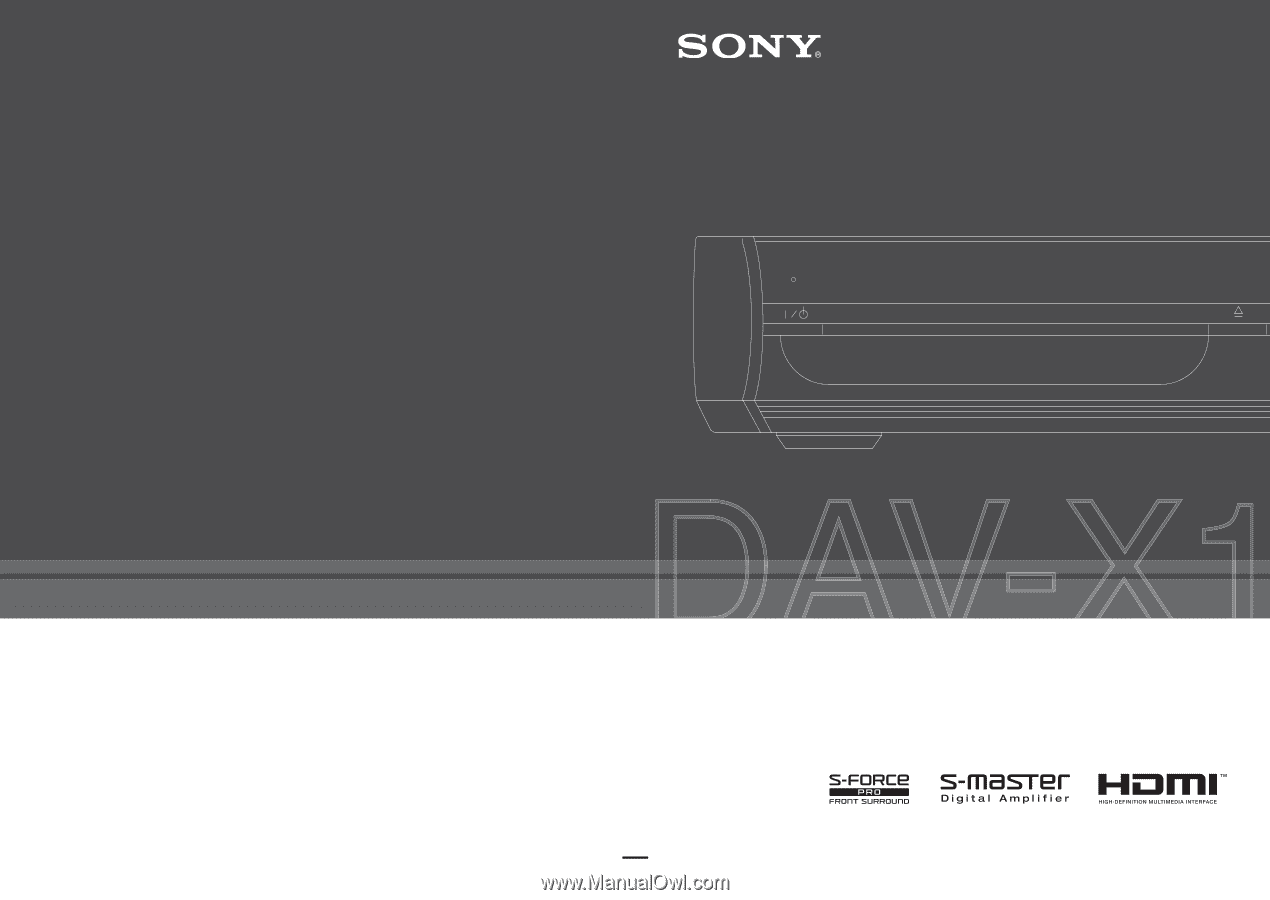
Sony Corporation
Printed in Malaysia
2-594-458-
13
(3)
©2005 Sony Corporation
DVD Home Theatre System
Operating Instructions