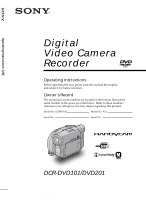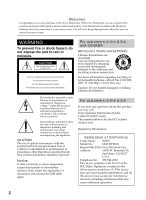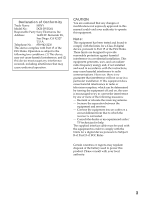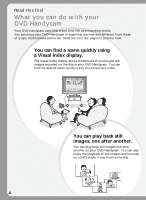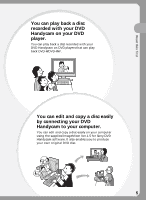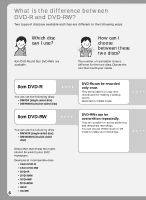Sony DCR-DVD201 Operating Instructions
Sony DCR-DVD201 - DVD Handycam Camcorder Manual
 |
UPC - 027242644557
View all Sony DCR-DVD201 manuals
Add to My Manuals
Save this manual to your list of manuals |
Sony DCR-DVD201 manual content summary:
- Sony DCR-DVD201 | Operating Instructions - Page 1
12 (1) Digital Video Camera Recorder Operating Instructions Before operating the unit, please read this manual thoroughly, and retain it for future your Sony dealer regarding this product. Model No. DCR-DVD Model No. AC- Serial No. Serial No. TM SERIES DCR-DVD101/DVD201 ©2004 Sony Corporation - Sony DCR-DVD201 | Operating Instructions - Page 2
or leaking Lithium-Ion batteries. This symbol is maintenance (servicing) instructions in the USB cable again. For customers in the U.S.A. If you have any questions about this product, you may call : Sony Customer Information Center 1-800-222-SONY SONY Model No.: DCR-DVD101 Responsible Party:Sony - Sony DCR-DVD201 | Operating Instructions - Page 3
Getting Started Declaration of Conformity Trade Name: SONY Model No.: DCR-DVD201 Responsible Party:Sony Electronics Inc. Address: 16450 W. Bernardo Dr, San Diego, CA 92127 U.S.A. Telephone No.: 858-942-2230 This device complies with Part 15 of the FCC Rules. Operation is subject to the - Sony DCR-DVD201 | Operating Instructions - Page 4
Read this first What you can do with your DVD Handycam Your DVD Handycam uses DVD-R and DVD-RW as a recording media. You can enjoy your DVD Handycam in ways that are new and different from those of a tape media-based camcorder. Read the next few pages to find out how. You can find a scene quickly - Sony DCR-DVD201 | Operating Instructions - Page 5
recorded with your DVD Handycam on DVD players that can play back DVD-R/DVD-RW. You can edit and copy a disc easily by connecting your DVD Handycam to your computer. You can edit and copy a disc easily on your computer using the supplied ImageMixer Ver.1.5 for Sony DVD Handycam software. It also - Sony DCR-DVD201 | Operating Instructions - Page 6
(double-sided disc) Discs other than these two types cannot be used in your DVD Handycam. Examples of incompatible discs • 12cm DVD-R • 12cm DVD-RW • DVD+R • DVD-RAM • DVD+RW • DVD-ROM • CD-R 6 • CD-RW DVD-Rs can be recorded only once. They are suitable for long-term records and for - Sony DCR-DVD201 | Operating Instructions - Page 7
DVD Handycam on other players by finalizing the disc (see page 64). The following list shows examples of players that can play back a disc recorded by your DVD Handycam be edited on DVD Handycam but the players are limited. *1 DVD-R/RW discs recorded by Sony DVD Handycam camcorders are designed to - Sony DCR-DVD201 | Operating Instructions - Page 8
How to prepare and use your DVD Handycam Preparing Prepare a new disc. • You can start recording promptly with a DVD-R. • You need to format a DVD-RW before recording. Formatting is also required when using a once recorded DVD-RW again. Select a recording format (either VIDEO mode or VR mode) when - Sony DCR-DVD201 | Operating Instructions - Page 9
a disc you have recorded by connecting your DVD Handycam to your computer with the supplied software. For the recommended computer system environment, see page 91. You can produce an original DVD by editing your movies/still images on your computer. Finalize the disc so that it becomes compatible - Sony DCR-DVD201 | Operating Instructions - Page 10
can do with your DVD Handycam 4 What is the difference between DVD-R and DVD-RW 6 How to prepare and use your DVD Handycam 8 Getting Started Using this manual 12 Checking the supplied accessories ..... 14 Step 1 Preparing the power source ... 15 Installing/removing the battery pack 15 Charging - Sony DCR-DVD201 | Operating Instructions - Page 11
option of each item .. 111 Troubleshooting Types of trouble and corrective action 118 Self-diagnosis display 125 Warning indicators 126 Warning messages 127 Additional information About the disc 129 About the "InfoLITHIUM" battery pack 130 Using your camcorder abroad .......... 131 Maintenance - Sony DCR-DVD201 | Operating Instructions - Page 12
manual The instructions in this manual are for the two models listed in the table below. Before you start reading this manual and operating your camcorder, check the model number by looking at the bottom of your camcorder. The DCR-DVD201 copyright protected software on your camcorder. Contents of - Sony DCR-DVD201 | Operating Instructions - Page 13
in VR mode Only DVD-RWs can be recorded in VR mode. Finalizing is required only when other DVD-RW compatible players cannot play the disc. You can record again with your camcorder on a finalized disc recorded in VR mode. Compatible players: DVD players that can play back DVD-RWs in VR mode. Note - Sony DCR-DVD201 | Operating Instructions - Page 14
that the following accessories are supplied with your camcorder. 1 2 3 4 5 6 7 8 9 0 1 Wireless Remote Commander (1) (page 142) 2 AC-L15A/L15B AC adaptor (1), Power cord (1) (page 16) 3 NP-FM50 rechargeable battery pack (1) (page 15) 4 A/V connecting cable (1) 5 Shoulder strap (1) 6 Lens - Sony DCR-DVD201 | Operating Instructions - Page 15
source Installing/removing the battery pack To install the battery pack, slide it in and up in the direction of the arrow until it clicks. To remove the battery pack 1 Slide the battery pack in the direction of arrow while pressing the battery release button. 2 Slide the battery pack down. 1 2 BATT - Sony DCR-DVD201 | Operating Instructions - Page 16
charging the battery pack Disconnect the AC adaptor from the DC IN jack on your camcorder. Notes • Prevent metallic objects from coming into contact with the metal parts of the DC plug of the AC adaptor. This may cause a short-circuit, damaging the AC adaptor. • Place the AC adaptor near a wall - Sony DCR-DVD201 | Operating Instructions - Page 17
Typical*3 DVD101 DVD201 60 50 145 130 220 200 LCD BACKLIGHT is set to OFF Battery pack Continuous DVD101 DVD201 NP-FM50 (supplied DVD201 65 60 165 150 250 225 Playing time*2 Battery pack Playing time on LCD screen DVD101 DVD201 Playing time with LCD closed DVD101 DVD201 - Sony DCR-DVD201 | Operating Instructions - Page 18
. See page 16 for details. Notes •The AC adaptor can supply power even if the battery pack is attached to your camcorder. •The DC IN jack has "source priority". This means that the battery pack cannot supply any power if the AC adaptor is connected to the DC IN jack, even when the power cord is - Sony DCR-DVD201 | Operating Instructions - Page 19
operation you want to perform, such as shooting or playback. : Playback/edit Select this when you play back or edit the recorded scenes on your camcorder. : Movies Select this when you shoot the movies. : Still images Select this when you shoot the still images. 19 - Sony DCR-DVD201 | Operating Instructions - Page 20
can turn the LCD screen over and then fold it back to the camcorder body with the LCD screen facing out as shown below. To adjust the by pressing the POWER button for a few seconds. 2 Press SETUP. The SETUP display appears. MANUAL SET PROGRAM AE P EFFECT D EFFECT WHT BAL AUTO SHTR [ SETUP ] : END 3 - Sony DCR-DVD201 | Operating Instructions - Page 21
. Select (LCD/VF SET) then [LCD B.L.] in the SETUP display when using the battery pack (page 113). •The [LCD BRIGHT], [LCD B.L.] and [LCD COLOR] settings is set to ON normally. When you use the camcorder outdoors, set it to OFF so that the battery pack lasts longer. •When you turn off the LCD - Sony DCR-DVD201 | Operating Instructions - Page 22
lens adjustment dial until you can see the characters in the viewfinder clearly. Tips •If you install a large capacity battery pack such as the NP-QM91/QM91D in your camcorder, extend the viewfinder and adjust the angle. •You can change the brightness of the viewfinder backlight. Select [VF B.L.] in - Sony DCR-DVD201 | Operating Instructions - Page 23
and time settings may be cleared from memory because the built-in rechargeable battery in your camcorder will have been discharged during that time. In that case, charge the built-in rechargeable battery by connecting the AC adaptor, and set the date and time again (page 16, 134). Getting Started - Sony DCR-DVD201 | Operating Instructions - Page 24
with the same procedure as in step 5, and then press the button in the center. The clock starts to move. The internal clock of your camcorder operates on a 12-hour cycle. •12:00 AM stands for midnight. •12:00 PM stands for noon. Tips •If the CLOCK SET display does not - Sony DCR-DVD201 | Operating Instructions - Page 25
Step 4 Setting the date and time Simple setting of the clock using a time difference You can easily set the clock to the local time by setting the area. In the SETUP display use the multi-selector to select (OTHERS) then [AREA SET] . World time difference Getting Started 1 2 3 4 6 8 10 12 13 14 16 - Sony DCR-DVD201 | Operating Instructions - Page 26
obstruct the operation with your hand, etc.. •Do not apply shock or vibration to your camcorder while [DISC ACCESS] or [PREPARING TO OPEN COVER] is displayed on the LCD display. •Formatting is required when a DVD-RW is used for the first time. 1 3 2 5 4 Make sure that the disc is not exposed - Sony DCR-DVD201 | Operating Instructions - Page 27
. When the formatting is completed, you can start recording on the DVD-RW. Notes •It may take some time to recognize the disc depending on battery pack or disconnect the AC adaptor while formatting. •You can remove the disc when a power source is connected to your camcorder even when your camcorder - Sony DCR-DVD201 | Operating Instructions - Page 28
scratch, put the fingerprint on, or get the disc dirty. To hold your camcorder Hold your camcorder with your fingers inserted through the grip belt. To fasten the grip belt Fasten Note Do not pick up your camcorder by the viewfinder, the LCD screen, or the battery pack. Viewfinder 28 LCD screen - Sony DCR-DVD201 | Operating Instructions - Page 29
mode and VR mode. 6 3 1 4 2 Recording lamp 7 5 1 Remove the lens cap by pressing both knobs on the sides of the cap. 2 Install the battery pack or connect the AC adaptor (page 15). 3 Open the LCD screen. The image is not displayed in the viewfinder when the LCD screen opens. 4 Set the mode - Sony DCR-DVD201 | Operating Instructions - Page 30
being recorded, or the data or the disc may be damaged. - Do not apply shock or shake the camcorder. - Do not turn the power off. - Do not remove the battery pack or disconnect the AC adaptor. - Do not open the disc cover. •The writing time to the disc for recording may vary depending on - Sony DCR-DVD201 | Operating Instructions - Page 31
close the LCD screen and open it again, it may take some time for the correct remaining battery time in minutes to be displayed. •The recording data (date/time or various settings in effect when . To display the recording data, press DATA CODE on the Remote Commander during playback (page 59). 31 - Sony DCR-DVD201 | Operating Instructions - Page 32
in the HQ (high quality) mode, SP (standard play) mode, and the LP (long play) mode. Your camcorder is set to SP mode as the default setting. 1 Set the mode dial to (Movie). 2 Press SETUP. MANUAL SET PROGRAM AE P EFFECT D EFFECT WHT BAL AUTO SHTR [ SETUP ] : END 3 Use the multi-selector to - Sony DCR-DVD201 | Operating Instructions - Page 33
Shooting movies Using the zoom feature Move the power zoom lever a little for a slower zoom. Move it further for a faster zoom. Using the zoom sparingly results in better-looking recordings. W: For wide-angle (subject appears farther away) T : For telephoto (subject appears closer) Shooting movies/ - Sony DCR-DVD201 | Operating Instructions - Page 34
Shooting movies Shooting with the subject checking the image - Mirror mode The picture on the LCD display is a mirror-image. However, the picture will be normal when recorded. 180° 90° Open and rotate the LCD screen 180 degrees as shown above. The indicator appears in the viewfinder and on the LCD - Sony DCR-DVD201 | Operating Instructions - Page 35
and movies on the same disc. 7 8 6 3 1 4 2 5 1 Remove the lens cap by pressing both knobs on the sides of the cap. 2 Install the battery pack or connect the AC adaptor (page 15). 3 Open the LCD screen. The image is not displayed in the viewfinder when the LCD screen opens. 4 Set the mode dial - Sony DCR-DVD201 | Operating Instructions - Page 36
out the image. When the AE/AF lock indicator (z) stops flashing and remains on, your camcorder is ready for shooting. The brightness of the image and focus are adjusted, are targeted for you press PHOTO of the Remote Commander, the image appearing on the LCD display at the moment is recorded. 36 - Sony DCR-DVD201 | Operating Instructions - Page 37
, press DATA CODE on the Remote Commander during playback (page 59). •The angle of view for still images is slightly wider compared with the angle of view of the movie (DCR-DVD201 only). •If you leave your camcorder powered by battery for 5 minutes, your camcorder automatically turns off. This is - Sony DCR-DVD201 | Operating Instructions - Page 38
Set the mode dial to (Still). 2 Press SETUP. 3 Use the multi-selector to select MANUAL SET PROGRAM AE FLASH MODE FLASH LVL WHT BAL (CAMERA SET) . [ SETUP ] : This is the standard image quality level for your camcorder. The images are compressed to about 1/10. 6 Press SETUP. The SETUP display - Sony DCR-DVD201 | Operating Instructions - Page 39
/still images Shooting still images To select the still image size (DCR-DVD201 only) You can select either of 2 image sizes, 1152 × 864 or 640 × 480. The default setting is 1152 × 864. 1 Set the mode dial to 2 Press SETUP. MANUAL SET PROGRAM AE FLASH MODE FLASH LVL WHT BAL (Still). [ SETUP - Sony DCR-DVD201 | Operating Instructions - Page 40
number*2 DVD-RW DVD-R VIDEO VR VIDEO 2 250 5 400 2 250 5 400 2 150 5 100 4 300 8 600 4 350 8 600 4 100 8 100 *1 DCR-DVD201 only. *2 The table shows approximate recordable number and the above numbers apply to a single-sided disc, and it will be doubled for a double-sided disc. File size - Sony DCR-DVD201 | Operating Instructions - Page 41
continuously (BURST, DCR-DVD201 only) You can record still images continuously by setting [BURST]. NORMAL Your camcorder shoots up to bracketing) Your camcorder automatically shoots 3 images at about 0.6 sec intervals at different exposures. 1 Set the mode dial to 2 Press SETUP. MANUAL SET PROGRAM - Sony DCR-DVD201 | Operating Instructions - Page 42
. Shoot the next still image after the scroll bar indicator and the ACCESS lamp turns off. Tips •Shooting with the self-timer or the Remote Commander, images are automatically recorded up to the maximum number possible. •The effect of exposure bracketing may be difficult to recognize on the LCD - Sony DCR-DVD201 | Operating Instructions - Page 43
with the light source behind the subject or a subject with a light background, use the backlight. BACK LIGHT button Adjusting the exposure manually Adjust the exposure manually in the following cases: - when you need a fine adjustment for subjects against the light. - when the subject is too bright - Sony DCR-DVD201 | Operating Instructions - Page 44
brighter To return to the automatic exposure Press EXPOSURE again. Notes •When you adjust the exposure manually, the following functions do not work: - Color Slow Shutter - BACK LIGHT •Your camcorder automatically returns to the automatic exposure setting: - if you change the PROGRAM AE effect. - if - Sony DCR-DVD201 | Operating Instructions - Page 45
the NightShot plus mode in bright places (e.g. outdoors in the daytime). This may cause your camcorder to malfunction. •If focusing is difficult with the autofocus mode when using NightShot plus, focus manually. •While recording using the NightShot Light, do not obstruct the Infrared rays (NightShot - Sony DCR-DVD201 | Operating Instructions - Page 46
Shooting in the dark - NightShot plus, etc. Using the NightShot Light The picture will be clearer with the NightShot Light on. NightShot Light rays are infrared and so are invisible. The maximum shooting distance using the NightShot Light is about 3 m (10 feet). To enable the NightShot Light, set ( - Sony DCR-DVD201 | Operating Instructions - Page 47
Shooting movies/still images Self-timer recording PHOTO button START/ STOP button SETUP button On shooting movies 1 Set the mode dial to (Movie). 2 Press SETUP. 3 Use the multi-selector to select (CAMERA SET). 4 Use the multi-selector to select [SELFTIMER]. CAMERA SET SELFTIMER D ZOOM 16 : - Sony DCR-DVD201 | Operating Instructions - Page 48
with the ID-1/ ID-2 system, the screen size is selected automatically. Refer to the operating instructions of your TV for further information. [a] 16:9WIDE 1 Set the mode dial to 2 Press SETUP. MANUAL SET PROGRAM AE P EFFECT D EFFECT WHT BAL AUTO SHTR (Movie). [ SETUP ] : END 3 Use the multi - Sony DCR-DVD201 | Operating Instructions - Page 49
letter box) along with the video signals. •The ID-2 system sends a copyright protection signal with ID-1 signals inserted between video signals when you connect your camcorder to other equipment using the A/V connecting cable. 49 - Sony DCR-DVD201 | Operating Instructions - Page 50
disappears from the LCD display. To return to the automatic white balance mode Set (MANUAL SET) - [WHT BAL] to [AUTO] in the SETUP display. Notes •In get a better adjustment: - after you replace the battery pack. - when you take your camcorder outdoors from inside a house while holding the exposure, - Sony DCR-DVD201 | Operating Instructions - Page 51
recording distant subjects such as mountains, and prevents your camcorder from focusing on glass or metal mesh in windows when you are recording a subject behind glass or : END 5 Use the multi-selector to select the desired effect. MANUAL SET PROGRAM AE P EFFECT D EFFECT WHT BAL AUTO SHTR RETURN - Sony DCR-DVD201 | Operating Instructions - Page 52
You can adjust the focus manually according to the recording conditions. Use this function in the following cases. - To record a subject behind a window covered with raindrops. - To record horizontal stripes. - To record a subject with little contrast between the subject and its background. - When - Sony DCR-DVD201 | Operating Instructions - Page 53
function. - Digital effect - Super NightShot plus - Color Slow Shutter •When the OVERLAP or WIPE indicator appears in the standby mode, your camcorder automatically stores the image recorded on a disc. While the image is being stored, the indicators flash fast, and the playback picture disappears - Sony DCR-DVD201 | Operating Instructions - Page 54
OLD MOVIE: You can add an old movie-type atmosphere to pictures. Your camcorder automatically records pictures in the letterbox mode for all screen size, sepia in swapped by a movie with b (reduce the degree)/B (increase the degree). MANUAL SET D EFFECT LUMI. Bars: Displayed in LUMI. only. [ SETUP ] - Sony DCR-DVD201 | Operating Instructions - Page 55
not appear on the Review display. Tip When reviewing still images recorded continuously (BURST, DCR-DVD201 only), you can forward/backward the images with ./>. 1 Press EDIT during the review. A deletion confirmation display appears. REVIEW 0:00:28 -RW VIDEO DELETE? EXEC. [ REVIEW ] : END RET - Sony DCR-DVD201 | Operating Instructions - Page 56
screen, you can monitor the playback picture in the viewfinder. You can control playback using the Remote Commander supplied with your camcorder. Remove the insulation sheet to activate the Remote Commander (page 143). VISUAL INDEX button 2 VISUAL INDEX button 1 3,4 5 1 Set the mode dial to (Play - Sony DCR-DVD201 | Operating Instructions - Page 57
Viewing the recordings Playing a disc on your camcorder 3 Select the (Movie) tab or the (Still) tab with the multi-selector according to the kind of scene you want to play back. The thumbnail - Sony DCR-DVD201 | Operating Instructions - Page 58
image Press .. [Marks on the buttons] Marks on the buttons are different between the camcorder and the Remote Commander. Marks of the camcorder: Marks of the Remote Commander: N Playback N Playback X Pause X Pause x Stop x Stop > Next > Next . Previous . Previous Scan/Slow - Sony DCR-DVD201 | Operating Instructions - Page 59
Displaying the indicators during playback - Display Press DISPLAY/BATT INFO on your camcorder, or press DISPLAY on your Remote Commander. The indicators switch on or off as you press the button. DISPLAY button Viewing the recordings DISPLAY/BATT INFO button To display date/time - Sony DCR-DVD201 | Operating Instructions - Page 60
Playing a disc on your camcorder Various settings (movie) 40min 0002 AUTO 100 AWB F1 . 8 0dB 0:00:08 -R VIDEO [a] [b] [c] [d] [e] [f] [a] SteadyShot OFF [b] Exposure [c] White balance [d] AUDIO/VIDEO jack. • The data code is displayed on the TV screen if you connect your camcorder to a TV. 60 - Sony DCR-DVD201 | Operating Instructions - Page 61
Viewing the recordings Playing a disc on your camcorder Magnifying recorded images - PB ZOOM (Playback zoom) Zoom lever 1 In the playback, playback pause or review, move the power zoom lever. You can choose the magnification from approx. 1.1✕ to 5✕. W : Decreases the zoom ratio. T : Increases the - Sony DCR-DVD201 | Operating Instructions - Page 62
Playing a disc on your camcorder Playing still images automatically - Slide Show You can see the automatic playback of all the still images recorded on the disc. 1 Set the mode dial - Sony DCR-DVD201 | Operating Instructions - Page 63
, it is recommended that you power your camcorder from a wall outlet using the AC adaptor (page 18). Refer to the operating instructions of your TV. Open the jack cover. Connect your camcorder to the TV using the A/V connecting cable supplied with your camcorder. Then, set the TV/VCR selector on - Sony DCR-DVD201 | Operating Instructions - Page 64
in advance of recording. For details, see the operating instructions supplied with your player. FINALIZE FINALIZE button Notes •Do not apply shock or vibration to your camcorder during finalizing. •Do not disconnect the AC adaptor during finalizing or the disc may be damaged. When you need to - Sony DCR-DVD201 | Operating Instructions - Page 65
in VR mode, perform the operation in "Converting all the still images on a disc to a movie file - Photomovie" (page 79). 5 Use the multi-selector to select [EXECUTE]. The confirmation display appears. FINALIZE DISC TITLE PHOTOMOVIE EXECUTE RETURN NO YES EST. PROCESS TIME : 3min DISC TITLE : BEACH - Sony DCR-DVD201 | Operating Instructions - Page 66
in VIDEO mode. Use the slide show feature to play back still images in sequence on your camcorder (page 62). •If you set [PHOTOMOVIE] to [CREATE] during finalizing, it may take some time for finalizing. The more still images recorded on the disc, the more time it takes to create a Photomovie. •Still - Sony DCR-DVD201 | Operating Instructions - Page 67
SET PROGRAM AE P EFFECT D EFFECT WHT BAL AUTO SHTR [ SETUP ] : END 2 Use the multi-selector to select DISC SET REC MODE FORMAT FINALIZE UNFINALIZE DISC TITLE RETURN STBY SP REMAIN [30min] [ SETUP ] : END (DISC SET). 3 Use the multi-selector to select [DISC TITLE]. The DISC TITLE display - Sony DCR-DVD201 | Operating Instructions - Page 68
6 Use the multi-selector to select [SET]. The disc title is set and the display returns to the SETUP display. DISC SET REC MODE FORMAT FINALIZE UNFINALIZE DISC TITLE RETURN BEACH [ SETUP ] : END 7 Press SETUP. The SETUP display disappears from the LCD display. To cancel editing the disc title In - Sony DCR-DVD201 | Operating Instructions - Page 69
can play back a finalized disc recorded in VR mode on players which is compatible with DVD-RWs in VR mode. Select the scene to be played back in menu display on the DVD player. To play back still images The operation is different depending on your player. See operating instructions of your player - Sony DCR-DVD201 | Operating Instructions - Page 70
finalized disc to the DVD drive of your computer. A DVD playback application starts and the movie is played back. When the DVD the finalized disc to the DVD drive of your computer. When a DVD playback 1st 2004: 2004_01_01_06H00M_PM 4 Right-click the DVD drive with the disc inserted, then click - Sony DCR-DVD201 | Operating Instructions - Page 71
data to the hard disk drive of your computer. •The disc may not be played back on some computers. For details, see operating instructions of your computer. Tip You can play back the disc on a computer without a DVD drive, by connecting your camcorder to your computer using a USB cable (page 99). 71 - Sony DCR-DVD201 | Operating Instructions - Page 72
unfinalizing them. This operation is valid in VIDEO mode only. You do not have to unfinalize a VR mode disc. Insert a finalized DVD-RW into your camcorder beforehand. 1 Press SETUP. 2 Use the multi-selector to select (DISC SET). 3 Use the multi-selector to select [UNFINALIZE]. UNFINALIZE EXECUTE - Sony DCR-DVD201 | Operating Instructions - Page 73
a disc for other players Recording on a finalized disc - Unfinalizing (VIDEO mode DVD-RWs only) Notes •Make sure that the power of your camcorder is supplied from a wall outlet using the AC adaptor. •If you disconnect the AC adaptor while unfinalizing a disc, the disc may not be unfinalized - Sony DCR-DVD201 | Operating Instructions - Page 74
and make them new discs. Note that formatting erases all the data recorded on the disc. Insert a recorded DVD-RW into your camcorder beforehand. 1 Press SETUP. 2 Use the multi-selector to select (DISC SET). 3 Use the multi-selector to select [FORMAT]. FORMAT REC FORMAT EXECUTE RETURN VIDEO ALL - Sony DCR-DVD201 | Operating Instructions - Page 75
from a wall outlet using the AC adaptor. •If you disconnect the AC adaptor during formatting, the disc may not be formatted correctly or damaged, and can not be recorded. •Do not apply shock or vibration to your camcorder during formatting. •You can format DVD-RWs only. You cannot delete any - Sony DCR-DVD201 | Operating Instructions - Page 76
is usable in VR mode only. • Do not remove the battery pack or the AC adaptor from you camcorder while editing. It may damage the disc. Registering movies or still images in the Playlist Insert a DVD-RW recorded in VR mode into your camcorder. 1 Set the mode dial to (Play/Edit). 2 Press EDIT. The - Sony DCR-DVD201 | Operating Instructions - Page 77
Selecting the playing order on your camcorder - Playlist 4 Use the multi-selector to select [ movies or still images on the disc appears. EDIT EXEC. ADD RET. Using a disc in VR mode (DVD-RWs only) 001 JAN 1 04 1/1 6:00PM Backwards the page. Forwards the page. Shows current page/total pages. - Sony DCR-DVD201 | Operating Instructions - Page 78
Selecting the playing order on your camcorder - Playlist 9 Use the multi-selector to select [EXEC.]. register all still images at the same time See "Converting all the still images on a disc to a movie file - Photomovie" on page 79. To cancel the registration Press EDIT in any step from 3 to 8. Tips - Sony DCR-DVD201 | Operating Instructions - Page 79
that is recordable up to 999 on a disc. Insert a DVD-RW with still images recorded into your camcorder. 1 Set the mode dial to (Play/Edit). 2 Press EDIT [EXEC.]. All the still images on the disc are saved to a single movie file. Still images saved as a movie are shown with . It returns to the item - Sony DCR-DVD201 | Operating Instructions - Page 80
from the Playlist Erasing unnecessary scenes from the Playlist does not affect the actual recorded data on the disc. Insert a Playlist-registered DVD-RW into your camcorder. 1 Set the mode dial to (Play/Edit). 2 Press EDIT. The display to select editing object appears. EDIT EDIT MOVIE EDIT STILL - Sony DCR-DVD201 | Operating Instructions - Page 81
Using a disc in VR mode (DVD-RWs only) Selecting the playing order on your camcorder - Playlist 7 Use the multi-selector format movie file. If you erase still images from a Playlist, the converted movie file made from the still images still remains. To delete a converted movie file from the movie - Sony DCR-DVD201 | Operating Instructions - Page 82
- Playlist Changing the order within the Playlist Insert a Playlist-registered DVD-RW into your camcorder. 1 Set the mode dial to (Play/Edit). 2 Press EDIT. The display to select editing object appears. EDIT EDIT MOVIE EDIT STILL EDIT PLAYLIST [ EDIT ] : END 3 - Sony DCR-DVD201 | Operating Instructions - Page 83
Using a disc in VR mode (DVD-RWs only) Selecting the playing order on your camcorder - Playlist 6 Use the multi-selector to select the scene to be moved. The selected scene is marked with . Repeat this step if you want to - Sony DCR-DVD201 | Operating Instructions - Page 84
two scenes. Dividing movies into scenes within the Playlist does not affect the actual recorded data on the disc. Insert a Playlist-registered DVD-RW into your camcorder. Note You cannot divide a movie converted from still images. 1 Set the mode dial to (Play/Edit). 2 Press EDIT. The display to - Sony DCR-DVD201 | Operating Instructions - Page 85
Using a disc in VR mode (DVD-RWs only) Selecting the playing order on your camcorder - Playlist 6 Use the multi-selector to select from the point where you press c/C and the actual dividing point, as your camcorder selects the dividing point based on half- second increments. 8 Use the multi- - Sony DCR-DVD201 | Operating Instructions - Page 86
Selecting the playing order on your camcorder - Playlist Playing the Playlist Insert a Playlist-registered DVD-RW into your camcorder. 1 Set the mode dial to (Play/Edit). The Visual Index display appears. 001 JAN 1 03 1/2 6:00PM 2 Use the multi-selector to select (Playlist) tab. A thumbnail - Sony DCR-DVD201 | Operating Instructions - Page 87
actual recorded data. Dividing a movie Note that this operation actually divides the original recorded data on the disc. Insert a movie recorded DVD-RW into your camcorder. Notes •You cannot divide still images and still images converted to a movie. •When the movie is registered in the Playlist - Sony DCR-DVD201 | Operating Instructions - Page 88
point with more precision. Note A slight difference may occur from the point where you press c/C and the actual dividing point, as your camcorder selects the dividing point based on half-second increments. 8 Use the multi-selector to select [EXEC.]. The confirmation display appears. DIVIDE 0:02 - Sony DCR-DVD201 | Operating Instructions - Page 89
Editing the original data Deleting movies/still images Note that this operation actually deletes recorded data from the disc. Insert a recorded DVD-RW into your camcorder. Notes •When you delete movies, the movies registered to the Playlist are also deleted. •Deleting scenes may not provide enough - Sony DCR-DVD201 | Operating Instructions - Page 90
Editing the original data 6 Use the multi-selector to select [SELECT]. A thumbnail list of the movies or still images recorded on the disc appears. EDIT EXEC. DELETE RET. 001 JAN 1 04 1/2 6:00PM 7 Use the multi-selector to select a scene. The selected scene is marked with . Repeat this step - Sony DCR-DVD201 | Operating Instructions - Page 91
to your computer. The USB driver along with the application software required for editing scenes can be found on the CD-ROM supplied with your computer.You can enjoy the following with your camcorder by connecting the camcorder to your computer using the USB cable: •Copying recorded scenes to - Sony DCR-DVD201 | Operating Instructions - Page 92
to your computer - Introduction Installing the USB driver Start the following operation before connecting the USB cable to your computer. Install the USB driver to control your camcorder from your computer. If you are using Windows 2000 Professional or Windows XP Home Edition/Professional Log on as - Sony DCR-DVD201 | Operating Instructions - Page 93
ImageMixer Ver.1.5 for Sony DVD Handycam (hereinafter referred to as ImageMixer) software that manages movies and still images transferred from your camcorder on your computer, and the WINASPI software that manages writing data on CD-Rs/CD-RWs. 1 When the USB driver installation is completed, click - Sony DCR-DVD201 | Operating Instructions - Page 94
button for a few seconds. 4 Connect the (USB) jack of the camcorder and the (USB) port of the computer using the USB cable supplied with your camcorder. USB port 6 Make sure that [Sony DVD Handycam] is selected as the best match and click [Next]. Click [Sony DVD Handycam] if it is not selected - Sony DCR-DVD201 | Operating Instructions - Page 95
. When all the devices appear, the USB driver is installed correctly. If any of these devices are not shown, install the USB driver again following "If you cannot install the USB driver" (page 98). For Microsoft Windows 2000 users 1 Connect the AC adaptor to your camcorder. 2 Set the mode dial to - Sony DCR-DVD201 | Operating Instructions - Page 96
. When all the devices appear, the USB driver is installed correctly. If any of these devices are not shown, install the USB driver again following "If you cannot install the USB driver" (page 98). For Microsoft Windows Me users 1 Connect the AC adaptor to your camcorder. 2 Set the mode dial to - Sony DCR-DVD201 | Operating Instructions - Page 97
[Device Manager]. [Device Manager] window appears. 4 Make sure that [SONY DDX-A1010] appears in [CDROM], [Sony DVD Handycam] in [Storage device], and [USB Mass Storage Device] in [Universal Serial Bus controllers] respectively. When all the devices appear, the USB driver is installed correctly. If - Sony DCR-DVD201 | Operating Instructions - Page 98
). The USB driver installation and the connection between your camcorder and the computer is completed. Consulting the on-line help An ImageMixer on-line help is available where you can find detailed operating instructions for ImageMixer software. 1 Click located at the top right of the window. Or - Sony DCR-DVD201 | Operating Instructions - Page 99
XP) t [PIXELA] t [ImageMixer] t [PIXELA ImageMixer Ver.1.5 for Sony DVD Handycam] on your computer. The ImageMixer software starts and the title dialog box appears. 1 Turn on your computer and allow Windows to load. 2 Connect the AC adaptor to your camcorder. 3 Set the mode dial to (Play/Edit - Sony DCR-DVD201 | Operating Instructions - Page 100
list, click at the top right of the window. Notes •If you connect the USB cable before USB driver installation is complete, the USB driver will not be properly registered. Install the USB driver again following the steps in "If you cannot install the USB driver" (page 98). •It may take some time to - Sony DCR-DVD201 | Operating Instructions - Page 101
and finalized disc into your camcorder. 6 Connect the (USB) jack of the camcorder and the (USB) port of the computer using the USB cable supplied with your camcorder. USB port USB cable (supplied) USB jack 7 Start the ImageMixer software on your computer. 8 Click on the left of the window. 9 Click - Sony DCR-DVD201 | Operating Instructions - Page 102
(HQ/SP/LP). - when some effects such as faders are added. To view the saved file Double-click the saved file (stored in the [My Documents] folder in this procedure). Windows Media Player starts and the file is played back. Storyboard When you want to delete a specific scene, click the scene, then - Sony DCR-DVD201 | Operating Instructions - Page 103
disc You can edit the scenes registered to the album and make an original DVD. Making a menu A menu is required to play a disc recorded on your camcorder on a DVD player. 1 Click on the title window. The [Layout mode] window appears. Album menu: Click to change the displayed album. Disc title Title - Sony DCR-DVD201 | Operating Instructions - Page 104
your computer, you can change the "Disc Type" from [1.4G] to [4.7G] by clicking at the top right of the window. Selecting [4.7G] enables you to record data in 12 cm DVD-R/DVD-RW at its maximum capacity. 2 Drag and drop the contents to add and change the order. To delete the contents, click - Sony DCR-DVD201 | Operating Instructions - Page 105
camcorder to the computer with the USB cable, then insert a blank disc into your camcorder. 4 Click . The [DVD Video Output] window want to finish the procedure, click [Cancel]. 7 Remove the disc following the instructions given in the on-screen messages. Notes •It may take some time to save - Sony DCR-DVD201 | Operating Instructions - Page 106
a disc using a VCR connected to your camcorder, using your camcorder as a player. Connecting your camcorder to a VCR Connect your camcorder to the VCR using the A/V connecting cable supplied with your camcorder. AUDIO/VIDEO Tips •You can edit on VCRs that support the following systems: 8 mm, Hi8 - Sony DCR-DVD201 | Operating Instructions - Page 107
Commander - DATA CODE on the Remote Commander 1 Insert the recorded disc into your camcorder. 2 Prepare the VCR for recording. Insert a blank tape (or a tape you want to record over) into the VCR. Set the input selector to LINE. Refer to the operating instructions of the VCR. 3 Start recording - Sony DCR-DVD201 | Operating Instructions - Page 108
can record a disc from another VCR or a TV program. Use your camcorder as a recorder. Connecting your camcorder to a TV or a VCR Connect your camcorder to the TV/VCR using the A/V connecting cable supplied with your camcorder. Black Yellow S VIDEO White Red AUDIO REC button Selecting the Video - Sony DCR-DVD201 | Operating Instructions - Page 109
camcorder. The [FORMAT] display appears when you insert a new DVD-RW. Format the disc in VIDEO mode or in VR mode (page 7) following the instructions on the display. 4 Press VISUAL INDEX on your camcorder , connect the yellow plug of the A/V connecting cable to the video output jack and the white or - Sony DCR-DVD201 | Operating Instructions - Page 110
- Customizing your camcorder - Changing the SETUP display You can change the are displayed as the following icons. The displayed icons are different depending on the mode dial position. APPLI. MANUAL SET VIDEO SET CAMERA SET LCD/VF SET DISC SET SETUP MENU OTHERS 1 Turn the power on by pressing - Sony DCR-DVD201 | Operating Instructions - Page 111
Customizing your camcorder Changing the SETUP display Selecting the option of each effect or that you can operate at the moment. z is the default setting. Icon/Item Option Meaning Mode dial MANUAL SET PROGRAM AE - P EFFECT - D EFFECT - FLASH MODE*1 z ON ON *3 AUTO AUTO *3 FLASH LVL - Sony DCR-DVD201 | Operating Instructions - Page 112
ON OFF BURST* z OFF NORMAL EXP BRKTG QUALITY z FINE STANDARD IMAGESIZE* z 1152 ✕ 864 N.S.LIGHT * DCR-DVD201 only 640 ✕ 480 z ON OFF Meaning Mode dial To disable self-timer. To use self-timer (page indicator excessive compensation for camera-shake. appears. Your camcorder prevents 112 - Sony DCR-DVD201 | Operating Instructions - Page 113
On LCD B.L. and VF B.L. •When you select [BRIGHT], battery life is reduced a little during recording. •When you use power supplies other than the battery pack, [BRIGHT] is automatically selected. Tip Even if you images continuously (page 62). Mode dial Play/Edit Customizing your camcorder 113 - Sony DCR-DVD201 | Operating Instructions - Page 114
and a player. To use the S VIDEO cable to connect your camcorder and a player. Play/Edit Play/Edit Icon/Item DISC SET REC MODE FORMAT*1 Option HQ z SP LP - FINALIZE - UNFINALIZE*1*2 - DISC TITLE - FILE NO. z SERIES RESET *1 DVD-RWs only *2 VIDEO mode only Meaning Mode dial To record - Sony DCR-DVD201 | Operating Instructions - Page 115
USB SPEED z AUTO FULL-SPEED DEMO MODE z ON OFF Meaning Mode dial To set the date or time (page 23). To turn the power off automatically if no operation have taken place for five minutes when powered by the battery DEMO MODE] to [OFF]. To set the camcorder to standby again, leave the [DEMO MODE] - Sony DCR-DVD201 | Operating Instructions - Page 116
. To cancel the melody, beep sound and shutter sound. To activate the Remote Commander supplied with your camcorder. To deactivate the Remote Commander to avoid erroneous remote control operation caused by other equipments' remote control. To show the display on the LCD screen and in the viewfinder - Sony DCR-DVD201 | Operating Instructions - Page 117
from a TV or VCR will not appear on the LCD display even when your camcorder is connected to outputs on the TV or VCR. •If more than five minutes the battery is removed. Tip When recording a close subject, if [REC LAMP] is set to [ON], the red camera recording lamp on the front of the camcorder may - Sony DCR-DVD201 | Operating Instructions - Page 118
- Types of trouble and corrective action If you run into problems using your camcorder, use the following table to troubleshoot the problem. If the problem persists, disconnect the power source and contact your Sony dealer or local authorized Sony service facility. If "C:ss:ss" appears - Sony DCR-DVD201 | Operating Instructions - Page 119
Troubleshooting Types of trouble and corrective action About the power source Symptom The battery pack is quickly discharged. The battery remaining time indicator does not indicate the correct time. You cannot charge the battery pack. The power goes off although the remaining battery time - Sony DCR-DVD201 | Operating Instructions - Page 120
the AC adaptor are not installed/ connected. c Install/connect the power source correctly. • The battery pack is exhausted. c Install a charged battery pack. • Moisture condensation has occurred. c Turn off your camcorder and leave it for at least an hour to acclimatize it. (page 132) • Finalizing - Sony DCR-DVD201 | Operating Instructions - Page 121
finalized. c Unfinalize the disc (DVD-RW only) or use a new disc. (page 72) • Shooting by swapping movies and still images frequently reduces the remaining capacity of the disc and may prevent you from shooting movies. The power goes off. • Your camcorder powered by the battery Troubleshooting 121 - Sony DCR-DVD201 | Operating Instructions - Page 122
Types of trouble and corrective action Symptom Cause and/or Corrective Actions The disc recorded in other devices is inserted. c The disc recorded in other devices may not be played back on your camcorder. • The disc may be dirty. c Clean the disc using the cleaning cloth (supplied). (page 129) • - Sony DCR-DVD201 | Operating Instructions - Page 123
playback crosses 2 titles made automatically by your camcorder when . is pressed, playback may not move to the previous scene. c Select the desired scene from the menu screen. Refer to the instruction manual for further information. Troubleshooting During editing Symptom The edit display is not - Sony DCR-DVD201 | Operating Instructions - Page 124
at least an hour to acclimatize it. (page 132) • Some problems have occurred in your camcorder. c Remove the disc and insert it again, then operate your camcorder again. • The USB cable was connected before installation of the USB driver was completed. c Install the USB driver again. (page 98) 124 - Sony DCR-DVD201 | Operating Instructions - Page 125
Disconnect the power cord of the AC adaptor or remove the battery pack. After reconnecting/reinstalling the power supply, operate your camcorder. • A malfunction that you cannot service has occurred. c Contact your Sony dealer or local authorized Sony service facility and inform them of the 5-digit - Sony DCR-DVD201 | Operating Instructions - Page 126
a file Slow flashing: •The file is corrupted. •The file is unreadable on your camcorder. system from your camcorder is inserted.* Fast flashing: •An unrecognizable disc is inserted.* •A finalized disc is camcorder is inserted. E The battery pack is dead or nearly dead Slow flashing: •The battery - Sony DCR-DVD201 | Operating Instructions - Page 127
incompatible disc with your camcorder. EDIT DISABLE*1 • A blank disc cannot be edited. DISC IS ALREADY FINALIZED*1 • The disc is already finalized. FINALIZED DISC, USE ANOTHER DISC*1 • A finalized DVD-R cannot be recorded. NEED TO UNFINALIZE*1 • To record on the finalized DVD-RW in VIDEO mode - Sony DCR-DVD201 | Operating Instructions - Page 128
disc is not set correctly. c Set the disc correctly. (page 26) • The disc recorded in the different format code from your camcorder. c Formatting the disc may enable you to use the disc on your camcorder (DVD-RW only). • An error occurred during reading or writing the disc. • You cannot operate your - Sony DCR-DVD201 | Operating Instructions - Page 129
DVD-R and 8 cm DVD-RW discs only. Use the discs with or logo. Note We recommend you to use the Sony discs which is confirmed compatibility with your camcorder. To play back the scenes recorded on the discs other than Sony Hold the disc by its edge while supporting the center hole lightly. Do not - Sony DCR-DVD201 | Operating Instructions - Page 130
the battery pack and an AC adaptor/charger (optional). The "InfoLITHIUM" battery pack calculates the power consumption according to the operating conditions of your camcorder, and displays the remaining battery time in minutes. With an AC adaptor/charger (optional), the remaining battery time - Sony DCR-DVD201 | Operating Instructions - Page 131
with it in any area with 100 V to 240 V AC, 50/60 Hz power standards. Use a commercially available AC plug adaptor [a], if necessary, depending on the design of the wall outlet [b]. AC-L15A/L15B [a] [b] Your camcorder is an NTSC system-based camcorder. If you want to view the playback picture on - Sony DCR-DVD201 | Operating Instructions - Page 132
Camcorder operation •Operate your camcorder on 7.2 V (battery pack) or 8.4 V (AC adaptor) power. •For DC or AC operation, use the accessories recommended in these operating instructions. •If any solid object or liquid gets inside the casing, unplug your camcorder and have it checked by a Sony - Sony DCR-DVD201 | Operating Instructions - Page 133
place, the picture may seem to be trailed. This is not malfunction. •The temperature around the LCD display may get higher while you use the camcorder. This is not malfunction. •If fingerprints or dust make the LCD display dirty, use the cleaning cloth (supplied) to clean the LCD display. When using - Sony DCR-DVD201 | Operating Instructions - Page 134
contact with the metal parts of the connecting section battery pack •Use only the specified charger or battery if it is discharged. Charging the built-in rechargeable battery: •Connect your camcorder to a wall outlet using the AC adaptor supplied with your camcorder, and leave your camcorder - Sony DCR-DVD201 | Operating Instructions - Page 135
200 (560 × 220) General Power requirements 7.2 V (battery pack) 8.4 V (AC adaptor) Average power consumption (when using the battery pack) During camera recording using LCD DCR-DVD101: 3.9 W DCR-DVD201: 4.4 W Viewfinder DCR-DVD101: 3.6 W DCR-DVD201: 4.1 W Operating temperature 0°C to 40°C (32°F to - Sony DCR-DVD201 | Operating Instructions - Page 136
AC adaptor AC-L15A/L15B Power requirements 100 - 240 V AC, 50/60 Hz Current consumption 0.35 - 0.18 A Power consumption 18 W Output voltage DC projecting parts Mass (approx.) 190 g (6.7 oz) excluding power cord Rechargeable battery pack NP-FM50 Maximum output voltage DC 8.4 V Output voltage DC 7.2 - Sony DCR-DVD201 | Operating Instructions - Page 137
and controls/Index - Identifying parts and controls Camcorder 1 5 6 2 7 8 3 4 9 1 LCD screen (page 20) 2 LCD BACKLIGHT button (page 20) 3 REC START/STOP button 4 USB jack (page 94) 5 Viewfinder (page 22) 6 Eye cup 7 START/STOP button (page 30) 8 Battery attachment (page 15) 9 Hooks for - Sony DCR-DVD201 | Operating Instructions - Page 138
Identifying parts and controls q; qh qa qs qj qd qf qg qk q; Mode dial (page 19) qa POWER/CHG lamp (page 16) qs REMOTE jack Use to connect to optional accessories. qd Viewfinder lens adjustment dial (page 22) qf POWER button (page 19) qg BATT (battery) release button (page 15) qh DC IN - Sony DCR-DVD201 | Operating Instructions - Page 139
wl wd wf wg Parts and controls/Index ql Intelligent accessory shoe w; Shoe cover wa Lens ws Remote sensor/Infrared ray instructions of the accessory for further information. •The intelligent accessory shoe has a safety device for fixing the installed accessory securely. To connect an accessory - Sony DCR-DVD201 | Operating Instructions - Page 140
Identifying parts and controls e; es ea ed ef eg eh ej e; Power zoom lever (page 33) ea PHOTO button (page 35) lamp (page 29) ej Grip belt (page 28) Attaching the shoulder strap Attach the shoulder strap supplied with your camcorder to the hooks for the shoulder strap. 4 1 3 2 140 - Sony DCR-DVD201 | Operating Instructions - Page 141
) rs . PREV (previous) button (page 58) rd RESET button rf N PLAY (playback)/REVIEW button (pages 55, 56) rg FADER button (page 53) rh FOCUS button (page 52) rj EXPOSURE button (page 43) rk SETUP button (page 110) rl FINALIZE button (page 64) t; EDIT button (page 76) ta x STOP button (page 57) ts - Sony DCR-DVD201 | Operating Instructions - Page 142
Identifying parts and controls Remote Commander The buttons that have the same name on the Remote Commander as on your camcorder function identically to the buttons on your camcorder. 1 8 2 3 9 4 q; 5 qa 6 qs 7 qd 1 DATA CODE button (page 59) 2 PHOTO button (page 35) 3 SCAN/ (page - Sony DCR-DVD201 | Operating Instructions - Page 143
your camcorder from other Sony DVD players to avoid erroneous remote control operation. If you use another Sony DVD player in the DVD 2 Commander mode, it is recommended that you change the Commander mode of the DVD player or cover the sensor of the DVD player with black paper. Parts and - Sony DCR-DVD201 | Operating Instructions - Page 144
battery time (page 18) 3 Zoom (page 33), Exposure (page 43) 4 FADER (page 53), 16:9WIDE (page 48), Effect (page 54) 5 White balance (page 50) 6 SteadyShot off (page 112) 7 Back light (page 43) 8 PROGRAM AE (page 51) 9 Manual 112) ws Scene number (page 57), File number (page 114) wd Warning (pages - Sony DCR-DVD201 | Operating Instructions - Page 145
Index A, B AC adaptor 16 Adjusting viewfinder 22 A/V connecting cable ...... 14, 63 BACK LIGHT 43 BATTERY INFO 18 Battery pack 15,130 BEACH & SKI 51 Beep 26, 47, 116 BURST 41 B & W 54 C, D Charging the battery 16 Charging the built-in rechargeable battery .......... 134 Clock set 23 - Sony DCR-DVD201 | Operating Instructions - Page 146
• DVD-VIDEO, DVD-RW, and the DVD-R logo are trademarks. • InfoLITHIUM is a trademark of Sony Corporation. • PlayStation is a registered trademark of Sony Computer Entertainment Inc. • Microsoft and Windows are companies. Furthermore, TM and ® are not mentioned in each case in this manual. 146 - Sony DCR-DVD201 | Operating Instructions - Page 147
147 Parts and controls/Index - Sony DCR-DVD201 | Operating Instructions - Page 148
Printed on 100% recycled paper using VOC (Volatile Organic Compound)-free vegetable oil based ink. Printed in Japan
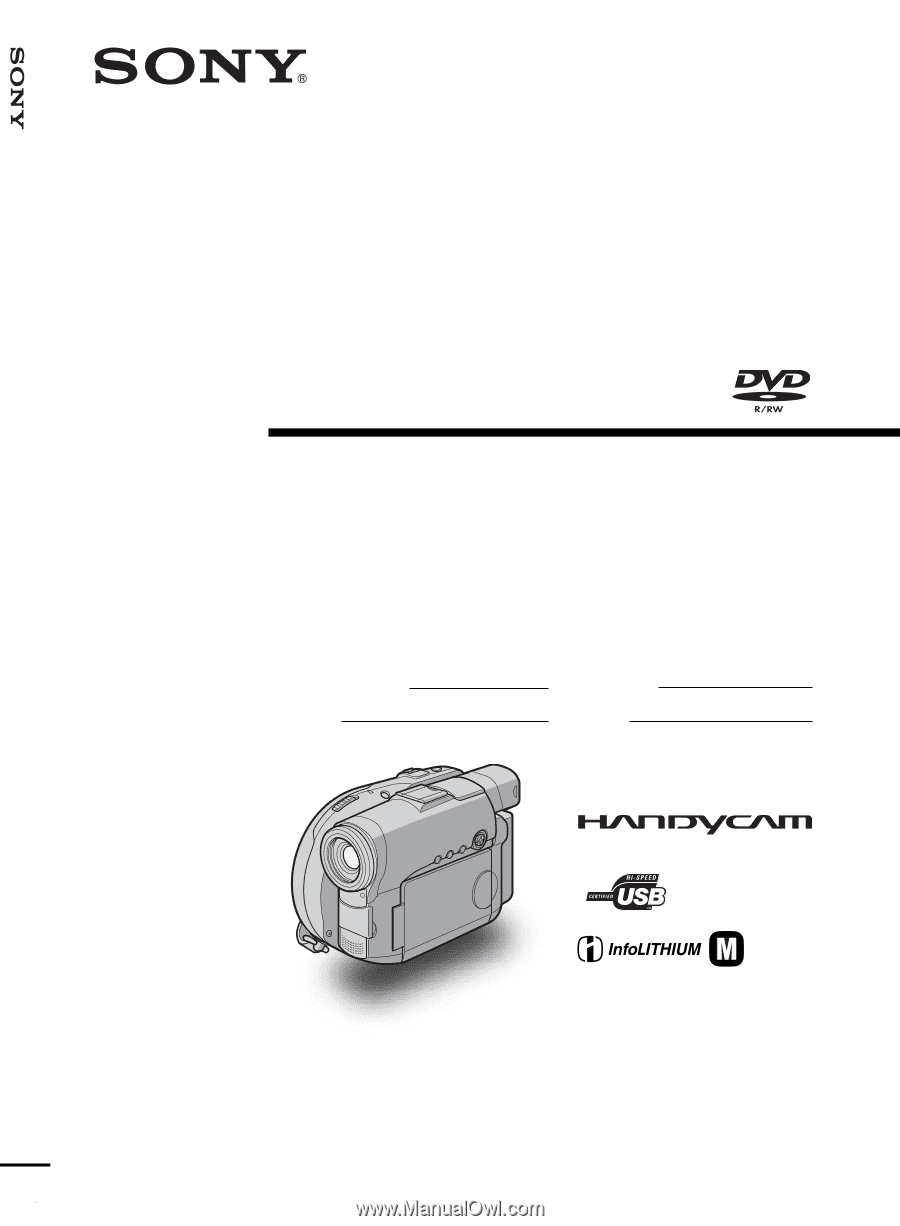
3-089-913-
12
(1)
©2004 Sony Corporation
Operating Instructions
Before operating the unit, please read this manual thoroughly,
and retain it for future reference.
Owner’s Record
The model and serial numbers are located on the bottom. Record the
serial number in the space provided below. Refer to these numbers
whenever you call upon your Sony dealer regarding this product.
DCR-DVD101/DVD201
Digital
Video Camera
Recorder
Model No.
DCR-DVD
Model No.
AC-
Serial No.
Serial No.
SERIES
TM
Operating Instructions
[US]