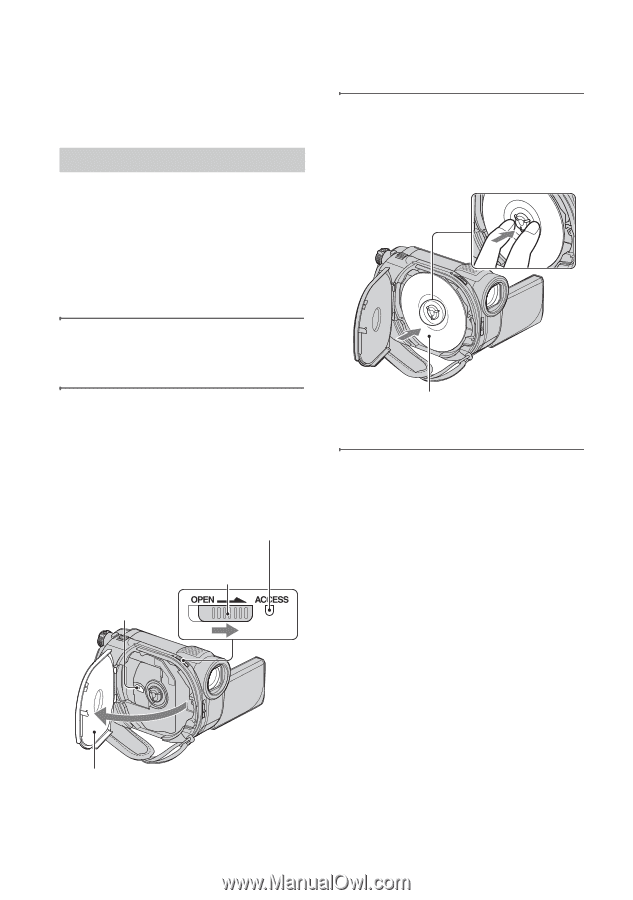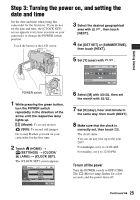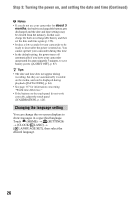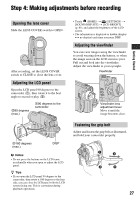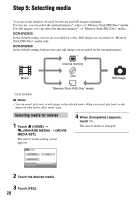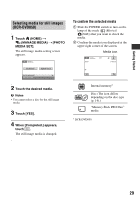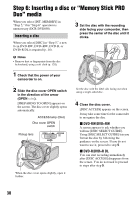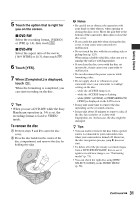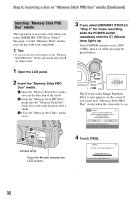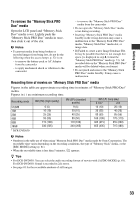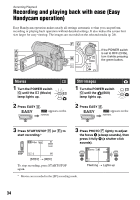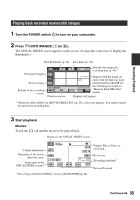Sony DCR-DVD650 Operating Guide - Page 30
Step 6: Inserting a disc or “Memory Stick PRO Duo” media, Inserting a disc - dvd camcorder
 |
UPC - 027242763111
View all Sony DCR-DVD650 manuals
Add to My Manuals
Save this manual to your list of manuals |
Page 30 highlights
Step 6: Inserting a disc or "Memory Stick PRO Duo" media When you select [INT. MEMORY] in "Step 5," this "Step 6" operation is unnecessary (DCR-DVD850). Inserting a disc When you select [DISC] in "Step 5," a new 8 cm DVD-RW, DVD+RW, DVD-R, or DVD+R DL is required (p. 14). 3 Set the disc with the recording side facing your camcorder, then press the center of the disc until it clicks. b Notes • Remove dust or fingerprints from the disc beforehand, using a soft cloth (p. 120). 1 Check that the power of your camcorder is on. 2 Slide the disc cover OPEN switch in the direction of the arrow (OPEN l). [PREPARING TO OPEN] appears on the screen. The disc cover slightly opens automatically. ACCESS lamp (Disc) Disc cover OPEN switch Pickup lens When the disc cover opens slightly, open it further. Set the disc with the label side facing out when using a single-sided disc. 4 Close the disc cover. [DISC ACCESS] appears on the screen. It may take some time for the camcorder to recognize the disc. x DVD-RW/DVD+RW A screen appears to ask whether you will use [DISC SELECT GUIDE]. Using [DISC SELECT GUIDE] lets you format the disc by following the guidance on the screen. If you do not want to use it, proceed to step 5. x DVD-R/DVD+R DL You can start recording immediately after [DISC ACCESS] disappears from the screen. You do not need to proceed to steps after step 5. 30