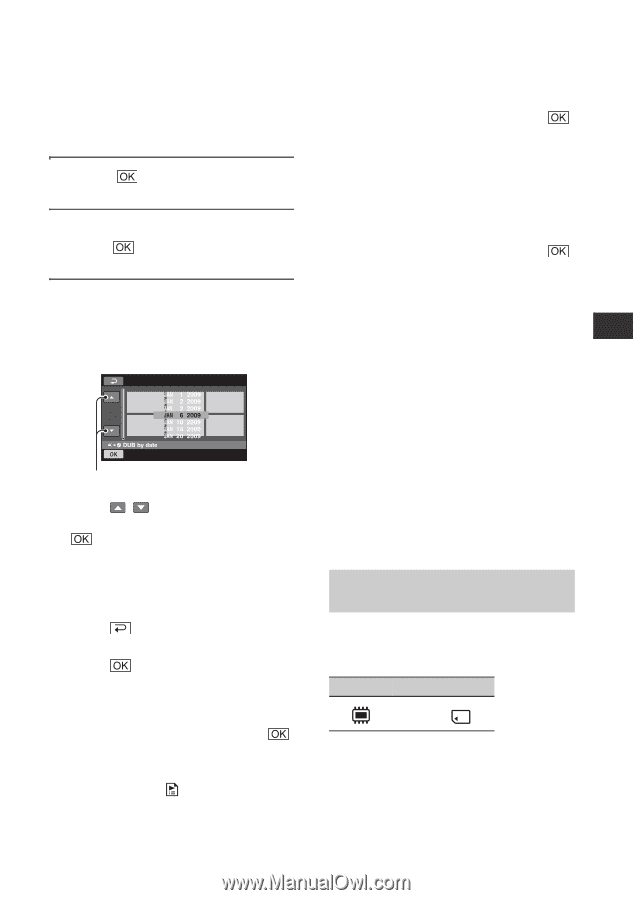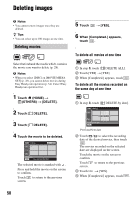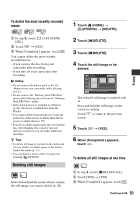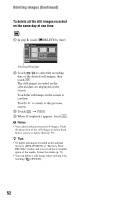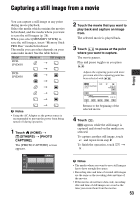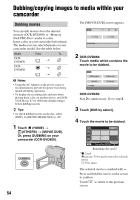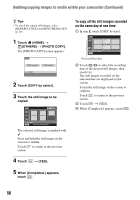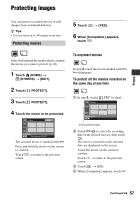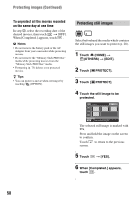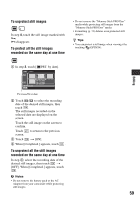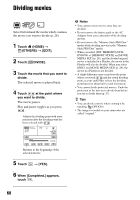Sony DCR-DVD650 Operating Guide - Page 55
Copying still images DCR, DVD850, To dub all the movies recorded on the, same day at one time
 |
UPC - 027242763111
View all Sony DCR-DVD650 manuals
Add to My Manuals
Save this manual to your list of manuals |
Page 55 highlights
If the disc space is not sufficient to record the entire movie, [Not enough memory space.] appears. 5 Touch t [YES]. 6 When [Completed.] appears, touch . To dub all the movies recorded on the same day at one time 1 In step 3, touch [DUB by date]. Previous/Next date 2 Touch / to select the recording date of the desired movies, then touch . The movies recorded on the selected date are displayed on the screen. Touch the movie on the screen to confirm. Touch to return to the previous screen. 3 Touch t [YES]. If the disc space is not sufficient to record the entire movie, [Not enough memory space.] appears. 4 When [Completed.] appears, touch . To dub all movies in a Playlist (p. 61) 1 In step 3, touch [ DUB ALL]. If the disc space is not sufficient to record the entire movie, [Not enough memory space.] appears. 2 Touch [YES]. 3 When [Completed.] appears, touch . To back up movies that have not been backed up yet 1 In step 3, touch [BACKUP]. 2 Touch [Backs up unbacked up movies.] t [YES]. 3 When [Completed.] appears, touch . If the disc space is not sufficient to record the entire movie, [Disc is full.] appears, and the number of one-sided discs required will be displayed. Prepare discs, and repeat from step 1. b Notes • If movies are backed up on 2 or more discs, the movie recorded at the end of each disc is divided automatically to fit in the full disc capacity. z Tips • In step 3, by touching [BACKUP] t [Backup starts from the first movie. Previous backup history will be deleted.], you can back up all movies, including movies that have been backed up previously. Your camcorder will keep a backup history of movies only when they are saved with the [BACKUP] function. Copying still images (DCRDVD850) You can copy still images from the internal memory to "Memory Stick PRO Duo" media. From To t Insert "Memory Stick PRO Duo" media into your camcorder beforehand. b Notes • Using the AC Adaptor as the power source is recommended to prevent the power from being turned off during operation. Continued , 55 Editing