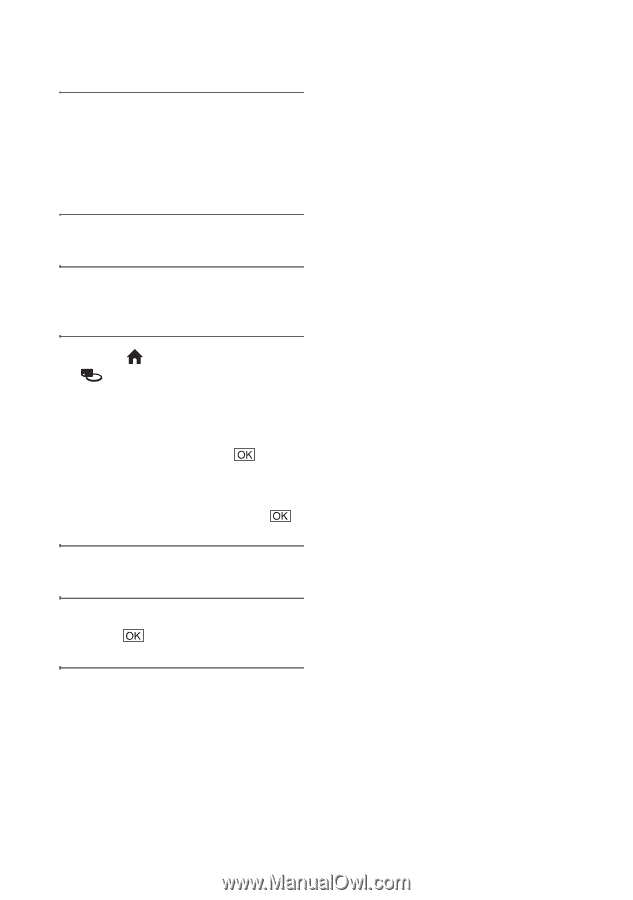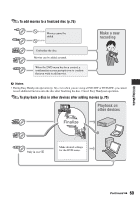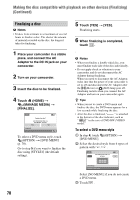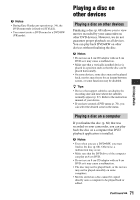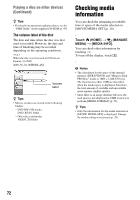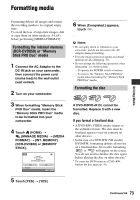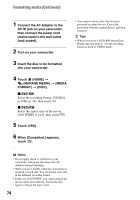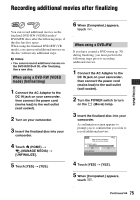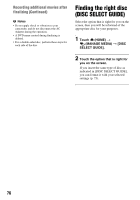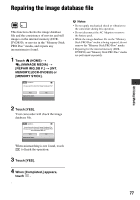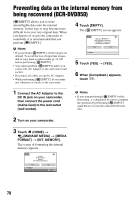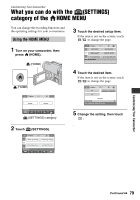Sony DCR-DVD650 Operating Guide - Page 74
DVD-RW, Formatting media Continued
 |
UPC - 027242763111
View all Sony DCR-DVD650 manuals
Add to My Manuals
Save this manual to your list of manuals |
Page 74 highlights
Formatting media (Continued) 1 Connect the AC Adaptor to the DC IN jack on your camcorder, then connect the power cord (mains lead) to the wall outlet (wall socket). 2 Turn on your camcorder. 3 Insert the disc to be formatted into your camcorder. 4 Touch (HOME) t (MANAGE MEDIA) t [MEDIA FORMAT] t [DISC]. x DVD-RW Select the recording format, [VIDEO] or [VR] (p. 14), then touch . x DVD+RW Select the aspect ratio of the movie, [16:9 WIDE] or [4:3], then touch . 5 Touch [YES]. 6 When [Completed.] appears, touch . • You cannot format a disc that has been protected on other devices. Cancel the protection with the original device, and then format it. z Tips • When you format a DVD-RW during Easy Handycam operation (p. 34), the recording format is fixed to VIDEO mode. b Notes • Do not apply shock or vibration to your camcorder, and do not disconnect the AC Adaptor during formatting. • When you use a double-sided disc, formatting is required on each side. You can format each side in the different recording format. • In the case of DVD+RW, you cannot change the movie aspect ratio midway. Format the disc again to change the aspect ratio. 74