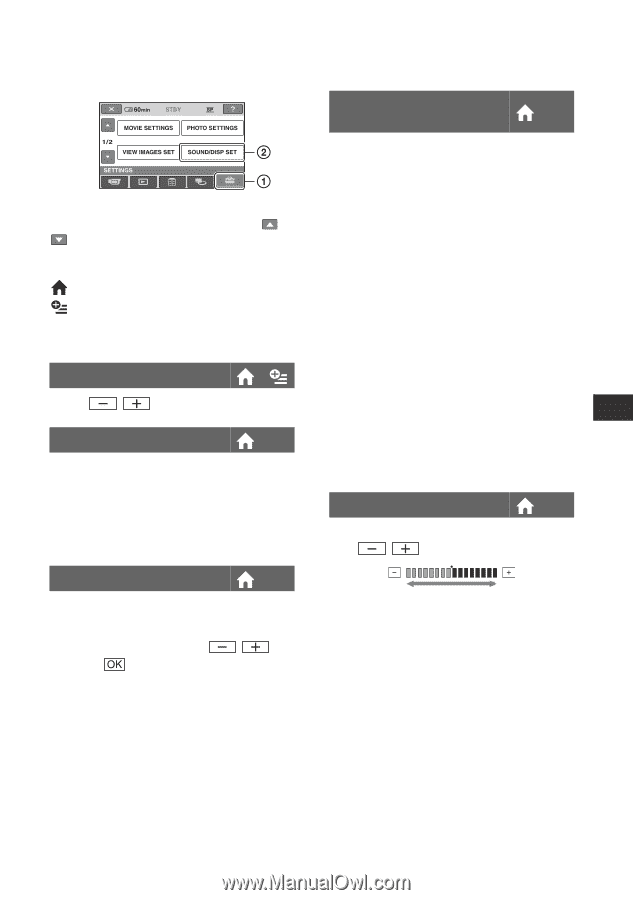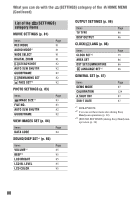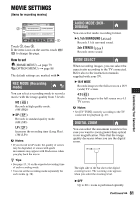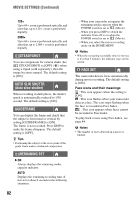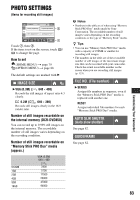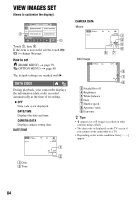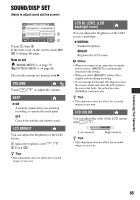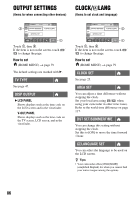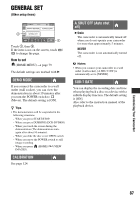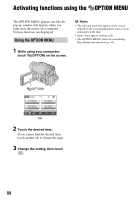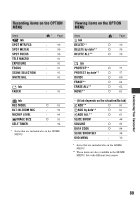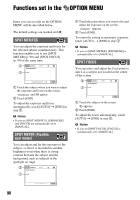Sony DCR-DVD650 Operating Guide - Page 85
SOUND/DISP SET, (Items to adjust sound and the screen), VOLUME, LCD BRIGHT, LCD BL LEVEL LCD
 |
UPC - 027242763111
View all Sony DCR-DVD650 manuals
Add to My Manuals
Save this manual to your list of manuals |
Page 85 highlights
SOUND/DISP SET (Items to adjust sound and the screen) Touch 1, then 2. If the item is not on the screen, touch / to change the page. How to set (HOME MENU) t page 79 (OPTION MENU) t page 88 The default settings are marked with B. VOLUME Touch / to adjust the volume. BEEP B ON A melody sounds when you start/stop recording, or operate the touch panel. OFF Cancels the melody and shutter sound. LCD BRIGHT You can adjust the brightness of the LCD screen. 1 Adjust the brightness with 2 Touch . /. z Tips • This adjustment does not affect the recorded images in any way. LCD BL LEVEL (LCD backlight level) You can adjust the brightness of the LCD screen's backlight. B NORMAL Standard brightness. BRIGHT Brightens the LCD screen. b Notes • When you connect your camcorder to outside power sources, [BRIGHT] is automatically selected for the setting. • When you select [BRIGHT], battery life is slightly reduced during recording. • If you open the LCD panel 180 degrees to face the screen outside and close the LCD panel to the camcorder body, the setting becomes [NORMAL] automatically. z Tips • This adjustment does not affect the recorded images in any way. LCD COLOR You can adjust the color of the LCD screen with / . Low intensity High intensity z Tips • This adjustment does not affect the recorded images in any way. Customizing Your Camcorder 85