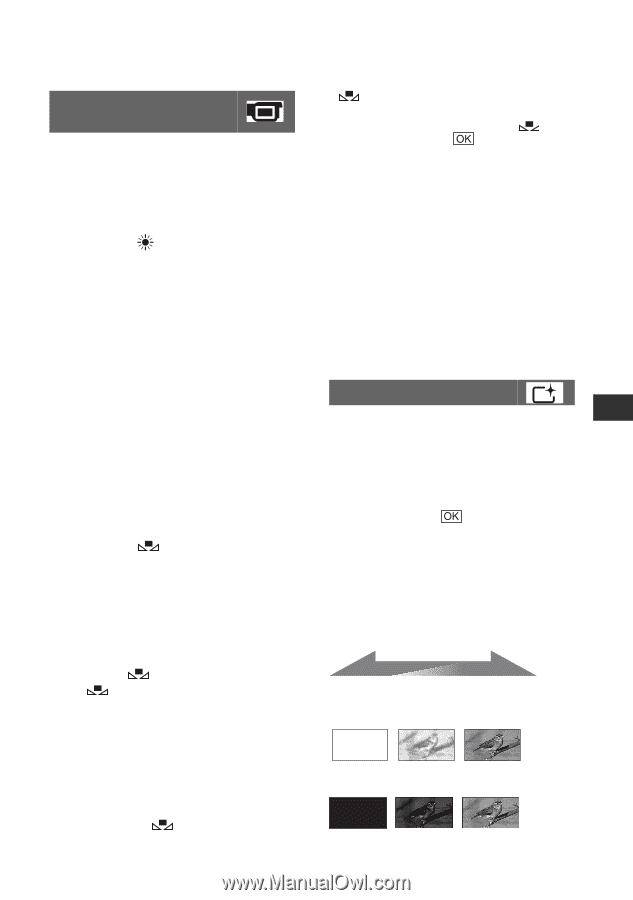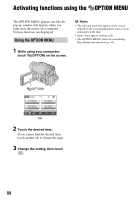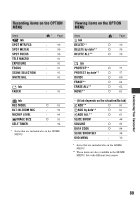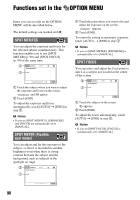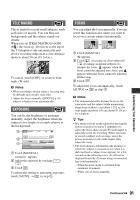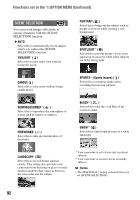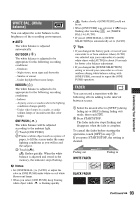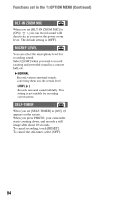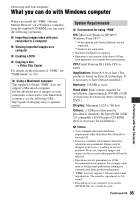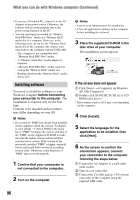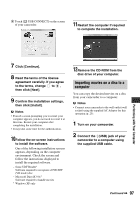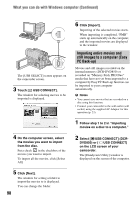Sony DCR-DVD650 Operating Guide - Page 93
WHITE BAL. White, balance, FADER, Customizing Your Camcorder, OUTDOOR, INDOOR, ONE PUSH, WHITE FADER
 |
UPC - 027242763111
View all Sony DCR-DVD650 manuals
Add to My Manuals
Save this manual to your list of manuals |
Page 93 highlights
WHITE BAL. (White balance) You can adjust the color balance to the brightness of the recording environment. B AUTO The white balance is adjusted automatically. OUTDOOR ( ) The white balance is adjusted to be appropriate for the following recording conditions: - Outdoors - Night views, neon signs and fireworks - Sunrise or sunset - Under daylight fluorescent lamps INDOOR (n) The white balance is adjusted to be appropriate for the following recording conditions: - Indoors - At party scenes or studios where the lighting conditions change quickly - Under video lamps in a studio, or under sodium lamps or incandescent-like color lamps ONE PUSH ( ) The white balance will be adjusted according to the ambient light. 1 Touch [ONE PUSH]. 2 Frame a white object such as a piece of paper, to fill the screen under the same lighting conditions as you will record the subject. 3 Touch [ ]. flashes quickly. When the white balance is adjusted and stored in the memory, the indicator stops flashing. b Notes • Set [WHITE BAL.] to [AUTO] or adjust the color in [ONE PUSH] under white or cool white fluorescent lamps. • When you select [ONE PUSH], keep framing white object while is flashing quickly. • flashes slowly if [ONE PUSH] could not be set. • When [ONE PUSH] was selected, if keeps flashing after touching , set [WHITE BAL.] to [AUTO]. • If you set [WHITE BAL.], [SCENE SELECTION] is automatically set to [AUTO]. z Tips • If you changed the battery pack, or moved your camcorder to or from outdoors when [AUTO] was selected, aim your camcorder at a nearby white object with [AUTO] for about 10 seconds for better color balance adjustment. • If you changed the [SCENE SELECTION] setting or moved your camcorder to or from outdoors during white balance setting with [ONE PUSH], you need to repeat the [ONE PUSH] operation. FADER You can record a transition with the following effects adding to the interval between scenes. 1 Select the desired effect in [STBY] (during fading in) or [REC] (during fading out) mode, then touch . 2 Press START/STOP. The fader indicator stops flashing and disappears when the fade is complete. To cancel the fader before starting the operation, touch [OFF] in step 1. If you press START/STOP, the setting is cleared. STBY Fading out WHITE FADER REC Fading in BLACK FADER Continued , 93 Customizing Your Camcorder