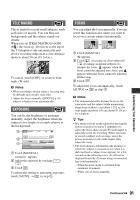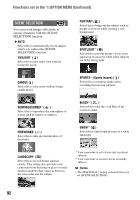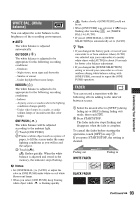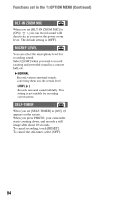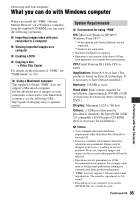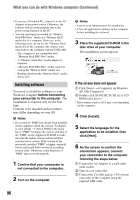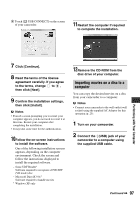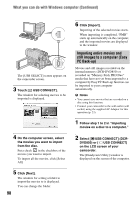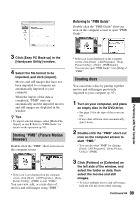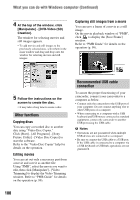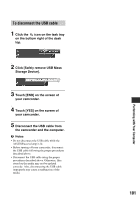Sony DCR-DVD650 Operating Guide - Page 96
Installing software, If the screen does not appear - pmb software
 |
UPC - 027242763111
View all Sony DCR-DVD650 manuals
Add to My Manuals
Save this manual to your list of manuals |
Page 96 highlights
What you can do with Windows computer (Continued) • If you use a Notebook PC, connect it to the AC Adaptor as the power source. Otherwise, the software will not work properly due to the power saving function of the PC. • You can read images recorded on "Memory Stick PRO Duo" media in a "Memory Stick" media slot of a computer. However, in the following cases, do not use the "Memory Stick" media slot of the computer, but connect your camcorder to the computer with the USB cable: - The computer is not compatible with "Memory Stick PRO Duo" media. - A "Memory Stick Duo" media adaptor is required. - "Memory Stick PRO Duo" media cannot be read in the "Memory Stick" media slot. - Reading data from the "Memory Stick" media slot is slow. Installing software You need to install the software to your Windows computer before connecting your camcorder to the computer. The installation is required only for the first time. Contents to be installed and procedures may differ depending on your OS. b Notes • If a version of "PMB" has already been installed on the computer, check the version. To display it, click [Help] t [About PMB] in the menu bar of "PMB." Compare the version with that of the "PMB" on the supplied CD-ROM to make sure that the higher version will be installed over the lower version. If the version of the previously installed "PMB" is higher, uninstall it first, and install both versions in ascending version order. Otherwise, some functions of "PMB" may not work properly. 1 Confirm that your camcorder is not connected to the computer. 2 Turn on the computer. b Notes • Log on as an Administrator for installation. • Close all applications running on the computer before installing the software. 3 Place the supplied CD-ROM in the disc drive of your computer. The installation screen appears. If the screen does not appear 1 Click [Start] t [Computer] (in Windows XP, [My Computer]). 2 Double-click [SONYPICTUTIL (E:)] (CDROM) (disc drive).* * Drive names (such as (E:)) may vary depending on the computer. 4 Click [Install]. 5 Select the language for the application to be installed, then click [Next]. 6 As the screen to confirm the connection appears, connect your camcorder to the computer following the steps below. 1 Connect the AC Adaptor to a wall outlet (wall socket). 2 Turn on your camcorder. 3 Connect the (USB) jack (p. 130) of your camcorder to the computer using the supplied USB cable. 96