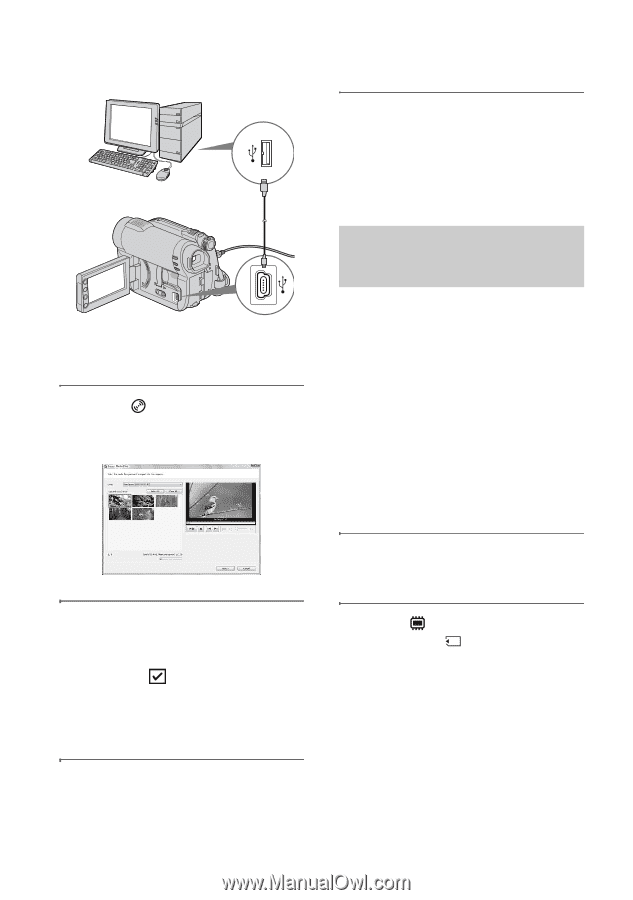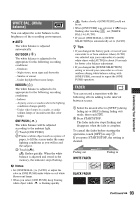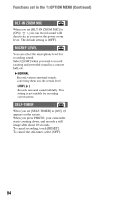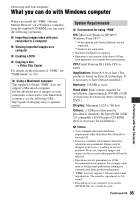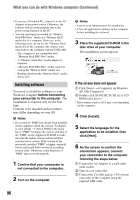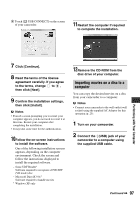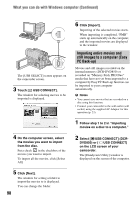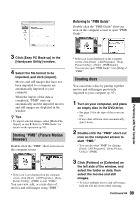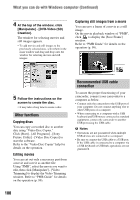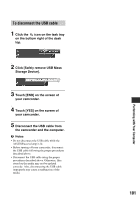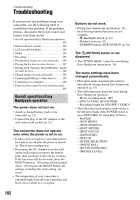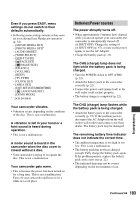Sony DCR-DVD650 Operating Guide - Page 98
Importing entire movies and, still images to a computer Easy, PC Back-up
 |
UPC - 027242763111
View all Sony DCR-DVD650 manuals
Add to My Manuals
Save this manual to your list of manuals |
Page 98 highlights
What you can do with Windows computer (Continued) The [USB SELECT] screen appears on the camcorder screen. 3 Touch [ USB CONNECT]. The window for selecting movies to be imported is displayed. 4 On the computer screen, select the movies you want to import from the disc. Put a check in the checkbox of the movies you want to import. To import all the movies, click [Select All]. 5 Click [Next]. The window for setting a folder to import the movies to is displayed. You can change the folder. 98 6 Click [Import]. Importing of the selected movies starts. When importing is completed, "PMB" starts up automatically on the computer, and the imported movies are displayed in the window. Importing entire movies and still images to a computer (Easy PC Back-up) Movies and still images recorded on the internal memory (DCR-DVD850) or recorded on "Memory Stick PRO Duo" media that have not yet been imported to a computer by Easy PC Back-up function can be imported to your computer automatically. b Notes • You cannot save movies that are recorded on a disc using this function. • Connect your camcorder to the wall outlet (wall socket) using the supplied AC Adaptor for this operation (p. 23). 1 Follow step 1 to 2 in "Importing movies on a disc to a computer." 2 Select [ USB CONNECT] (DCR- DVD850) or [ USB CONNECT] on the LCD screen of your camcorder. The [Handycam Utility] window is displayed on the screen of the computer.