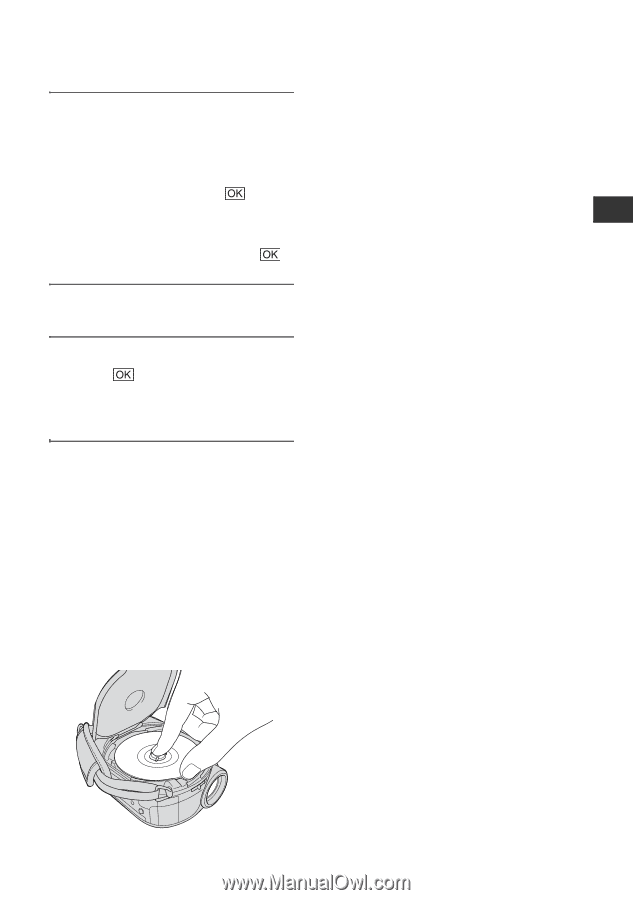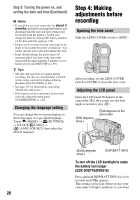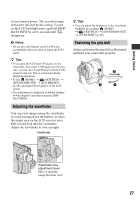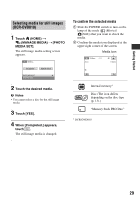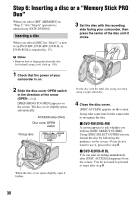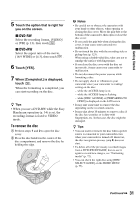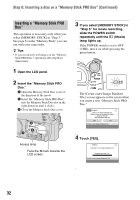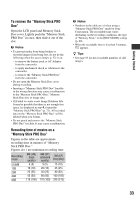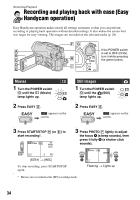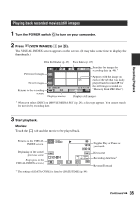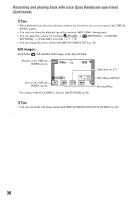Sony DCR-DVD710 Operating Guide - Page 31
DVD-RW, DVD+RW, To remove the disc - dvd handycam
 |
UPC - 027242727694
View all Sony DCR-DVD710 manuals
Add to My Manuals
Save this manual to your list of manuals |
Page 31 highlights
Getting Started 5 Touch the option that is right for you on the screen. x DVD-RW Select the recording format, [VIDEO] or [VR] (p. 13), then touch . x DVD+RW Select the aspect ratio of the movie, [16:9 WIDE] or [4:3], then touch . 6 Touch [YES]. 7 When [Completed.] is displayed, touch . When the formatting is completed, you can start recording on the disc. z Tips • When you use a DVD-RW while the Easy Handycam operation (p. 34) is set, the recording format is fixed to VIDEO mode. To remove the disc 1 Perform steps 1 and 2 to open the disc cover. 2 Press the disc holder in the center of the disc compartment, and remove the disc by holding the edge. b Notes • Be careful not to obstruct the operation with your hand or other objects, when opening or closing the disc cover. Move the grip belt to the bottom of the camcorder, then open or close the disc cover. • If you catch the grip belt when closing the disc cover, it may cause your camcorder to malfunction. • Do not touch the disc with the recording side or pickup lens (p. 123). When using a double-sided disc, take care not to smudge the surface with fingerprints. • If you close the disc cover with the disc set incorrectly, it may cause your camcorder to malfunction. • Do not disconnect the power sources while formatting a disc. • Do not apply shock or vibration to your camcorder since your camcorder is reading/ writing on the disc: - while the ACCESS lamp is on - while the ACCESS lamp is flashing - while [DISC ACCESS] or [PREPARING TO OPEN] is displayed on the LCD screen • It may take some time to remove the disc depending on the recorded contents. • It may take about 10 minutes to remove a disc if the disc has scratches or is dirty with fingerprints, etc. In that case, the disc might be damaged. z Tips • You can insert or remove the disc when a power source is connected to your camcorder even when your camcorder is turned off. However, the disc recognition process (step 4) does not start. • To delete all of the previously recorded images from a DVD-RW/DVD+RW, then to use it again to record new images, see "Formatting media" (p. 72). • You can check the right disc using [DISC SELECT GUIDE] on the HOME MENU (p. 75). Continued , 31