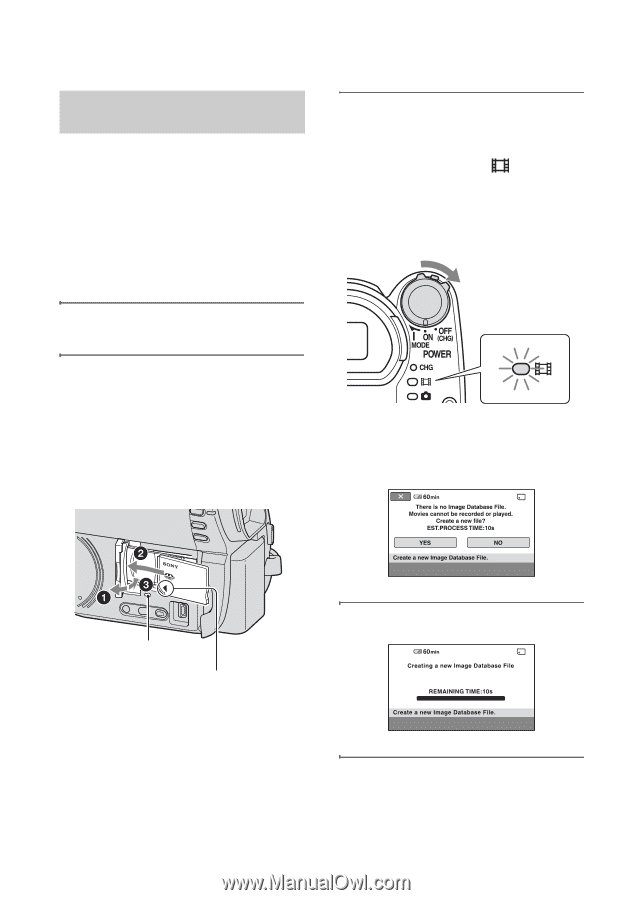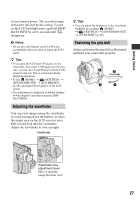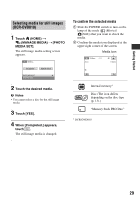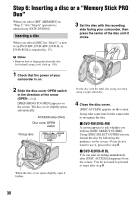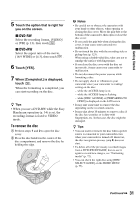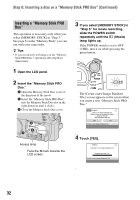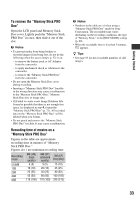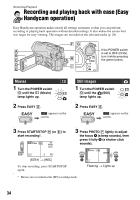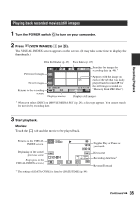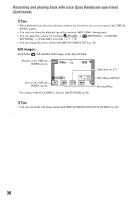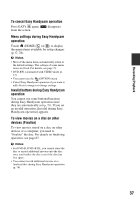Sony DCR-DVD710 Operating Guide - Page 32
Inserting a Memory Stick PRO, Step 6: Inserting a disc or a Memory Stick PRO Duo Continued
 |
UPC - 027242727694
View all Sony DCR-DVD710 manuals
Add to My Manuals
Save this manual to your list of manuals |
Page 32 highlights
Step 6: Inserting a disc or a "Memory Stick PRO Duo" (Continued) Inserting a "Memory Stick PRO Duo" This operation is necessary only when you select [MEMORY STICK] in "Step 5." See page 6 on the "Memory Stick" you can use with your camcorder. z Tips • If you record only still images on the "Memory Stick PRO Duo," operations after step 3 are unnecessary. 1 Open the LCD panel. 2 Insert the "Memory Stick PRO Duo." 1 Open the Memory Stick Duo cover in the direction of the arrow. 2 Insert the "Memory Stick PRO Duo" into the Memory Stick Duo slot in the right direction until it clicks. 3 Close the Memory Stick Duo cover. 3 If you select [MEMORY STICK] in "Step 5" for movie recording, slide the POWER switch repeatedly until the (Movie) lamp lights up. If the POWER switch is set to OFF (CHG), turn it on while pressing the green button. The [Create a new Image Database File.] screen appears on the screen when you insert a new "Memory Stick PRO Duo." Access lamp Face the b mark towards the LCD screen. 4 Touch [YES]. 32