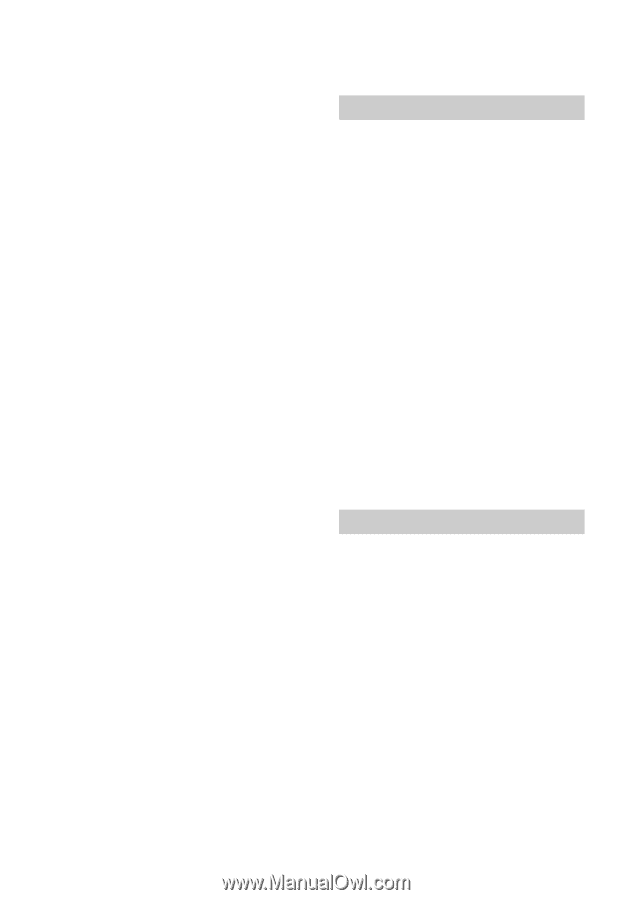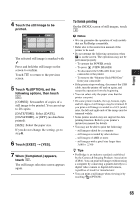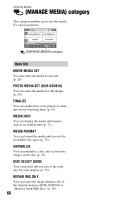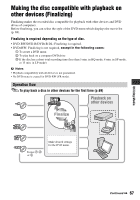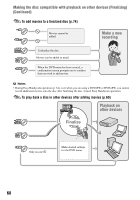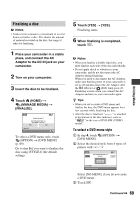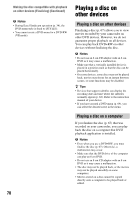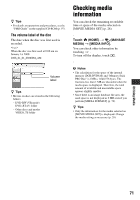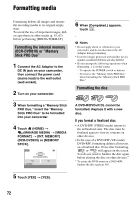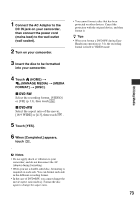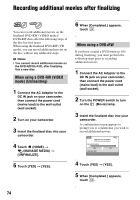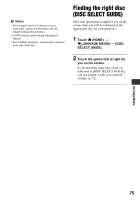Sony DCR-DVD710 Operating Guide - Page 70
Playing a disc on other devices, Playing a disc on a computer - handycam manual
 |
UPC - 027242727694
View all Sony DCR-DVD710 manuals
Add to My Manuals
Save this manual to your list of manuals |
Page 70 highlights
Making the disc compatible with playback on other devices (Finalizing) (Continued) b Notes • During Easy Handycam operation (p. 34), the DVD menu style is fixed to [STYLE1]. • You cannot create a DVD menu for a DVD-RW (VR mode). 70 Playing a disc on other devices Playing a disc on other devices Finalizing a disc (p. 67) allows you to view movies recorded by your camcorder on other DVD devices. However, we do not guarantee proper playback on all devices. You can play back DVD+RW on other devices without finalizing the disc. b Notes • Do not use an 8 cm CD adaptor with an 8 cm DVD as it may cause a malfunction. • Make sure that a vertically installed device is placed in a position such as that the disc can be placed horizontally. • On some devices, some discs may not be played back, movies may freeze for an instant between scenes, or some functions may be disabled. z Tips • Devices that support subtitles can display the recording date and time where the subtitles normally appear (p. 82). Refer to the instruction manual of your device. • If you have created a DVD menu (p. 69), you can select the desired scene in the menu. Playing a disc on a computer If you finalize the disc (p. 67) that was recorded on your camcorder, you can play back the disc on a computer that DVD playback application is installed. b Notes • Even when you use a DVD+RW, you must finalize the disc (p. 67). Otherwise, a malfunction may occur. • Make sure that the DVD drive of the computer can play an 8 cm DVD. • Do not use an 8 cm CD adaptor with an 8 cm DVD as it may cause a malfunction. • The disc may not be played back, or the movies may not be played smoothly on some computers. • Movies stored on a disc cannot be copied directly onto a computer to be played back or edited.