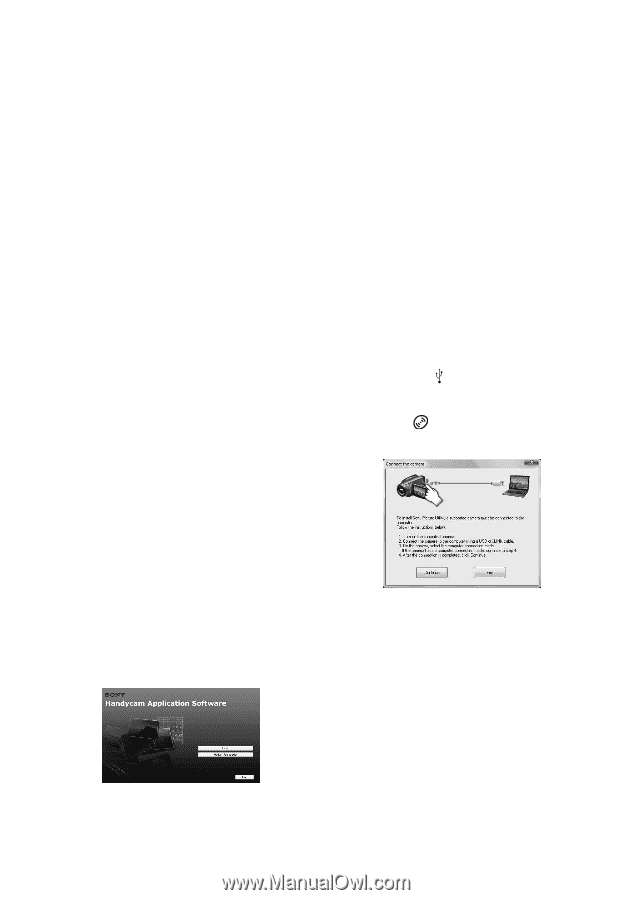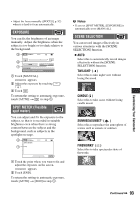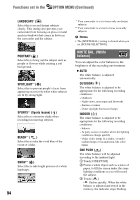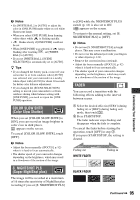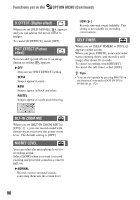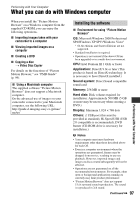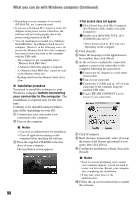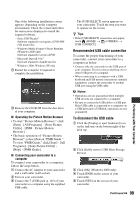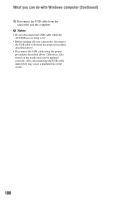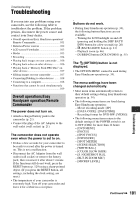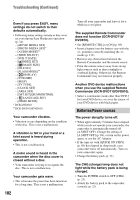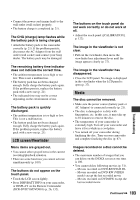Sony DCR-DVD710 Operating Guide - Page 98
What you can do with Windows computer Continued, Installation procedure, If the screen does not appear
 |
UPC - 027242727694
View all Sony DCR-DVD710 manuals
Add to My Manuals
Save this manual to your list of manuals |
Page 98 highlights
What you can do with Windows computer (Continued) • Depending on your computer, 8 cm media (DVD+R DL, etc.) cannot be used. • If you use a Notebook PC, connect it to the AC Adaptor as the power source. Otherwise, the software will not work properly due to the power saving function of the PC. • You can read images recorded on a "Memory Stick PRO Duo" in a Memory Stick slot of a computer. However, in the following cases, do not use the Memory Stick slot of the computer, but connect your camcorder to the computer with the USB cable: - The computer is not compatible with a "Memory Stick PRO Duo." - A Memory Stick Duo adaptor is required. - A "Memory Stick PRO Duo" cannot be read in the Memory Stick slot. - Reading data from the Memory Stick slot is slow. x Installation procedure You need to install the software to your Windows computer before connecting your camcorder to the computer. The installation is required only for the first time. Contents to be installed and procedures may differ depending on your OS. 1 Confirm that your camcorder is not connected to the computer. 2 Turn on the computer. b Notes • Log on as an Administrator for installation. • Close all applications running on the computer before installing the software. 3 Place the supplied CD-ROM in the disc drive of your computer. The installation screen appears. 98 If the screen does not appear 1 Click [Start], then click [My Computer]. (For Windows 2000, double-click [My Computer].) 2 Double-click [SONYPICTUTIL (E:)] (CD-ROM) (disc drive).* * Drive names (such as (E:)) may vary depending on the computer. 4 Click [Install]. 5 Select the language for the application to be installed, then click [Next]. 6 As the screen to confirm the connection appears, connect your camcorder to the computer following the steps below. 1 Connect the AC Adaptor to a wall outlet (wall socket). 2 Turn on your camcorder. 3 Connect the (USB) jack (p. 129) of your camcorder to the computer using the supplied USB cable. 4 Touch [ USB CONNECT] on the screen of your camcorder. 7 Click [Continue]. 8 Read [License Agreement], select [I accept the terms of the license agreement] if you agree, then click [Next]. 9 Confirm the installation settings, then click [Install]. b Notes • Even if a screen prompting you to restart your computer appears, you do not need to restart it at this time. Restart your computer after completing the installation. • It may take some time for the authentication. 0 Follow the on-screen instructions to install the software.