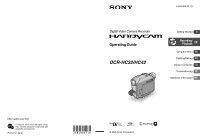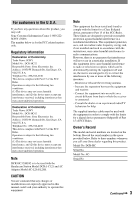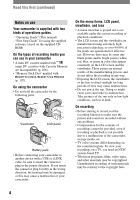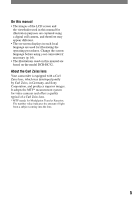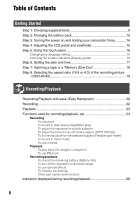Sony DCR-HC42 Operating Guide
Sony DCR-HC42 - Handycam Camcorder - 1.0 MP Manual
 |
UPC - 027242669758
View all Sony DCR-HC42 manuals
Add to My Manuals
Save this manual to your list of manuals |
Sony DCR-HC42 manual content summary:
- Sony DCR-HC42 | Operating Guide - Page 1
)-free vegetable oil based ink. Printed in Japan 2-584-906-11 (1) Digital Video Camera Recorder Operating Guide DCR-HC32/HC42 Getting Started 9 Recording/ Playback 20 Using the Menu 36 Dubbing/Editing 59 Using a Computer 70 Troubleshooting 82 Additional Information 105 © 2005 Sony Corporation - Sony DCR-HC42 | Operating Guide - Page 2
user to the presence of important operating and maintenance (servicing) instructions in the literature accompanying the appliance. Notice If static the communication cable (USB, etc.) again. For customers in the U.S.A. and CANADA RECYCLING LITHIUM-ION BATTERIES Lithium-Ion batteries are recyclable. - Sony DCR-HC42 | Operating Guide - Page 3
Name: SONY Model No.: DCR-HC32 Responsible Party: Sony Electronics DCR-HC32/HC42 is to be used with the Handycam Station Model DCRA-C121 and AC Adaptor Model AC-L25A/L25B. CAUTION You are cautioned that any changes or modifications not expressly approved in this manual with the instructions, may cause - Sony DCR-HC42 | Operating Guide - Page 4
with two kinds of operations guides. - "Operating Guide" (This manual) - "First Step Guide" for using the supplied software (stored on the supplied CDROM) On the types of recording media you can use in your camcorder • A mini DV cassette marked with (mini DV cassettes with Cassette Memory are - Sony DCR-HC42 | Operating Guide - Page 5
if necessary (p. 16). • The illustrations used on this manual are based on the model DCR-HC42. About the Carl Zeiss lens Your camcorder is equipped with a Carl Zeiss lens, which was developed jointly by Carl Zeiss, in Germany, and Sony Corporation, and produces superior images. It adopts the MTF - Sony DCR-HC42 | Operating Guide - Page 6
the screen indicators (Display guide 16 Step 6: Setting the date and time 17 Step 7: Inserting a tape or a "Memory Stick Duo 18 Step 8: Selecting the aspect ratio (16:9 or 4:3) of the recording picture (DCR-HC42 19 Recording/Playback Recording/Playback with ease (Easy Handycam 20 Recording 22 - Sony DCR-HC42 | Operating Guide - Page 7
recording (END SEARCH 31 Searching manually (EDIT SEARCH 31 Reviewing the most recently recorded scenes (Rec review 31 Remote Commander 32 Searching other basic settings (REC MODE/ MULTI-SOUND/LCD/VF SET/DISP OUTPUT/USB, etc.) TIME/LANGU. menu 56 (CLOCK SET/WORLD TIME/LANGUAGE) Customizing Personal - Sony DCR-HC42 | Operating Guide - Page 8
70 Installing the software and "First Step Guide" on a computer 72 Viewing "First Step Guide 76 Creating a DVD (Direct Access to "Click to DVD 77 Connecting an analog VCR to the computer via your camcorder (Signal convert function 80 Troubleshooting Troubleshooting 82 Warning indicators - Sony DCR-HC42 | Operating Guide - Page 9
) Power cord (1) (p. 10) Rechargeable battery pack (1) (p. 10, 109) NP-FP30 (DCR-HC32) NP-FP50 (DCR-HC42) CD-ROM "Picture Package Ver.1.5" (1) (p. 70) Shoe cover (1) Attached to the camcorder. Operating Guide (This manual) (1) Getting Started Handycam Station (1) (p. 10) Wireless Remote Commander - Sony DCR-HC42 | Operating Guide - Page 10
pack You can charge the "InfoLITHIUM" battery pack (P series) (p. 109) after attaching it to your camcorder. POWER switch Handycam Station DC plug DC IN jack To the wall outlet AC Adaptor 1 Attach the battery pack by sliding it in the direction of the arrow until it clicks. 3 Connect the - Sony DCR-HC42 | Operating Guide - Page 11
the DC IN jack holding both the Handycam Station and the DC plug. To remove your camcorder from the Handycam Station Turn off the power, then remove the camcorder from the Handycam Station holding both your camcorder and the Handycam Station. To charge the battery pack using only the AC Adaptor - Sony DCR-HC42 | Operating Guide - Page 12
(continued) Charging time Approximate time (min.) required when you fully charge a fully discharged battery pack. Battery pack Charging time NP-FP30 (supplied with DCR-HC32) 115 NP-FP50 (supplied with DCR-HC42) 125 NP-FP70 155 NP-FP90 220 Recording time Approximate time (min.) available - Sony DCR-HC42 | Operating Guide - Page 13
is not attached correctly. - The battery pack is damaged. - The battery pack is fully discharged. (For Battery Info only.) • The power will not be supplied from the battery as long as the AC Adaptor is connected to the DC IN jack of your camcorder or the Handycam Station, even when the power cord - Sony DCR-HC42 | Operating Guide - Page 14
adjustable. POWER switch 1 Slide the LENS COVER switch to OPEN. 4 Hold the camcorder as illustrated. 2 Slide the POWER switch repeatedly in the direction of the arrow you leave your camcorder without any operation attempted for approximately 5 minutes, to save battery power. ([A.SHUT OFF], p. 56). - Sony DCR-HC42 | Operating Guide - Page 15
can see the image in the viewfinder. For DCR-HC42: To darken the LCD screen Press and hold DISP/BATT INFO for a few seconds until appears. This setting is practical when you use your camcorder in bright conditions or where you want to save battery power. The recorded picture will not be affected - Sony DCR-HC42 | Operating Guide - Page 16
rear side of the LCD panel to support it. Then, touch the buttons displayed on the screen. DISP/BATT INFO 1 Touch . Touch [MENU] during Easy Handycam operation. 6 0 min MENU 1/3 TELE MACRO SPOT FOCUS 0:00:00 DISP GUIDE EXPOSURE FADER 2 Touch [DISP GUIDE]. The indicators vary depending on the - Sony DCR-HC42 | Operating Guide - Page 17
the date and time, the [CLOCK SET] screen appears every time you turn on your camcorder or change the POWER switch position. • If you do not use your camcorder for about 3 months, the built-in rechargeable battery gets discharged and the date and time settings may be cleared from the memory. In that - Sony DCR-HC42 | Operating Guide - Page 18
Duo" Cassette tape when inserting a cassette tape. You can use mini DV cassettes only (p. 106). • The recordable time varies depending on , your camcorder is reading/writing data. Do not shake or knock your camcorder, turn the power off, eject the "Memory Stick Duo," or remove the battery pack. - Sony DCR-HC42 | Operating Guide - Page 19
Getting Started Step 8: Selecting the aspect ratio (16:9 or 4:3) of the recording picture (DCR-HC42) By recording in the 16:9 (wide) mode, you can enjoy wide-angle, high-resolution pictures. • If you intend to view pictures on a wide TV, recording - Sony DCR-HC42 | Operating Guide - Page 20
/Playback with ease (Easy Handycam) With this Easy Handycam operation, most of the camera settings are automatically adjusted Open the lens cover. optimally, which frees you from detailed adjustment. B Since only basic functions become available and DCR-HC32: E screen font size increases - Sony DCR-HC42 | Operating Guide - Page 21
are returned to the previous situation. • The recording mode for tape, and the image size (DCR-HC42) and quality for "Memory Stick Duo" return to the default settings. • What you can do during Easy Handycam operation - Adjust some menu settings (p. 38) If you touch [MENU], adjustable items will be - Sony DCR-HC42 | Operating Guide - Page 22
Recording Open the lens cover. DCR-HC32: REC START/ STOP PHOTO POWER switch REC START/ STOP can record a still image on a "Memory Stick Duo" while recording movies on a tape or in standby mode. For DCR-HC42: Still images will be fixed to image size [640 × 360] for 16:9 pictures and [640 × 480] - Sony DCR-HC42 | Operating Guide - Page 23
Playback 1 Slide the POWER switch in the direction of the arrow repeatedly to turn on the PLAY/EDIT lamp. Recording/Playback 2 Start playing back. Movies On a Tape: Touch , then touch to start playback. A C B Stop Play/Pause toggles as you touch it Rewind/Fast forward • Playback - Sony DCR-HC42 | Operating Guide - Page 24
camcorder and the subject to get a sharp focus is about 1 cm (about 1/2 in.) for wide angle and about 80 cm (about 2 5/8 feet) for telephoto. • You can set [DIGITAL ZOOM] if you want to zoom to a level greater than the following (p 44): - 20 times (DCR-HC32) - 12 times (DCR-HC42 focus manually ([ - Sony DCR-HC42 | Operating Guide - Page 25
the selected subject (Flexible spot meter See [SPOT METER] on page 40. To record in mirror mode Open the LCD panel 90 degrees to the camcorder (), then rotate it 180 degrees to the lens side (). 2 1 Playback To play back the images in sequence See [SLIDE SHOW] on page 49. To use - Sony DCR-HC42 | Operating Guide - Page 26
playback To check the remaining battery (Battery Info Set the POWER switch up to OFF (CHG), then press DISP/BATT INFO . The battery information appears for about towards the remote sensor to operate your camcorder. Internal stereo microphone For DCR-HC42: When an external microphone is connected - Sony DCR-HC42 | Operating Guide - Page 27
27 Recording/Playback - Sony DCR-HC42 | Operating Guide - Page 28
still images 81 60min 101 90 1152 FINE qa 30 67 Remaining battery (approx.) Recording mode ( or ) (53) Recording Stick Duo" indicator and the number of images that can be recorded (approx.) Review button (22) Data code during playback The date/time data and the camera setting data - Sony DCR-HC42 | Operating Guide - Page 29
qj qk MEMORY PLAY ql qf 7 Tape transport indicator Video operation buttons (23) When there is a "Memory Stick Duo" inserted in the camcorder, (STOP) changes to ("Memory Stick Duo" playback) if a tape is not used for playback. On a "Memory Stick Duo" D A 0:00:00 E B F C Data - Sony DCR-HC42 | Operating Guide - Page 30
changes You can use [DISP GUIDE] (p. 16) to check when you use video flash light (optional). (42) Meaning A/VDV OUT (54) DV input (61) Zero set memory (32) Slide show (49) ) Warning (100) Meaning Picture effect (50) Digital effect (49) Manual focus (42) PROGRAM AE (40) Backlight (25) White balance ( - Sony DCR-HC42 | Operating Guide - Page 31
Menu (p. 36). Searching manually (EDIT SEARCH) You can review) You can view about 2 seconds of the scene recorded just before you stopped the tape. Touch 6 0 min . STBY 0:00:00 EDIT The last 2 seconds (approx.) of the most recently recorded scene are played back. Then, your camcorder - Sony DCR-HC42 | Operating Guide - Page 32
16) Memory control buttons (Index, -/+, Memory playback) (p. 23) • Aim the Remote Commander towards the remote sensor to operate your camcorder (p. 26). 32 • To change the battery, see page 114. Searching quickly for a desired scene (Zero set memory) 1 During playback, press ZERO SET MEMORY at - Sony DCR-HC42 | Operating Guide - Page 33
Recording/Playback Searching for a scene by date of recording (Date search) You can locate the point where the recording date changes. 1 Slide the POWER switch down to turn on the PLAY/EDIT lamp. 2 Press SEARCH M. . 3 Press (previous)/(next) to select a recording date. 6 0 min 0:00:00:00 - Sony DCR-HC42 | Operating Guide - Page 34
connecting cable (optional). In this case, the yellow (standard video) plug connection is not necessary. S VIDEO connection only will not output audio. When your TV is connected to a VCR Connect your camcorder to the LINE IN input on the VCR. Set the input selector on the VCR to LINE. For DCR-HC42 - Sony DCR-HC42 | Operating Guide - Page 35
(left channel) or the red (right channel) plug to the audio input jack of your TV or VCR. • Do not connect A/V connecting cables to both your camcorder and the Handycam Station at the same time. The image and the sound might be distorted. • You can display the time code on the TV screen - Sony DCR-HC42 | Operating Guide - Page 36
Using the menu items Follow the instructions below to use each of the menu items listed after you like (p. 57). Touch . 6 0 min MENU 1/3 END SEARCH VAR. SPD PB 0:00:00:00 DISP GUIDE VOLUME REC CTRL Touch the desired item. If the desired item is not displayed on the screen, touch / until - Sony DCR-HC42 | Operating Guide - Page 37
Using the Menu After finishing the settings, touch (close) to hide the menu screen. If you decide not to change the setting, touch to return to the previous screen. 37 - Sony DCR-HC42 | Operating Guide - Page 38
Menu items *1 DCR-HC32 *2 DCR-HC42 Position of lamp: TAPE CAMERA SET menu (p. 40) PROGRAM AE SPOT METER EXPOSURE WHITE BAL. AUTO SHUTTER SPOT FOCUS FOCUS TELE MACRO FLASH SET SUPER - Sony DCR-HC42 | Operating Guide - Page 39
on the position of the lamp. *These functions are available during Easy Handycam operation. Position of lamp: TAPE EDIT/PLAY menu (p. 52) VAR. MIC*2 LCD/VF SET A/V DV OUT × VIDEO INPUT × TV TYPE*2 USB-CAMERA USB-PLY/EDT × DISP GUIDE* DATA CODE* × REMAINING REMOTE - Sony DCR-HC42 | Operating Guide - Page 40
to shoot distant subjects clearly. This setting also prevents your camcorder from focusing on glass or metal mesh in windows that comes in between the camcorder and the subject. • Items with one asterisk (*) can [AUTO] [END]. • If you set [SPOT METER], [EXPOSURE] is automatically set to [MANUAL]. - Sony DCR-HC42 | Operating Guide - Page 41
exposure to that of the wall side of the room. 2 1 3 Touch [MANUAL]. Adjust the exposure by touching /. Touch . appears. To return the WHITE BAL.] • When you have changed the battery pack while [AUTO] is selected, or you bring your camcorder outdoors from inside the house while using fixed - Sony DCR-HC42 | Operating Guide - Page 42
between your camcorder and the HC32: down to about 39 cm (15 3/8 in.). For DCR-HC42: down to about 35 cm (13 7/8 in.). To cancel, touch [OFF], or zoom to wideangle (W side). • When recording a distant subject, it may difficult to focus on and take time for focusing. • Adjust the focus manually - Sony DCR-HC42 | Operating Guide - Page 43
AUTO (DCR-HC42) Flashes automatically to reduce the redeye phenomenon. • If the flash your fingers or other objects. • Adjust the focus manually ([FOCUS], p. 42) when it is hard to focus automatically. • The shutter speed of your camcorder changes depending on the brightness. The motion of the picture - Sony DCR-HC42 | Operating Guide - Page 44
you select the zooming level. For DCR-HC32: OFF Up to 20 × to 800 × zoom is performed digitally. For DCR-HC42: OFF Up to 12 × zoom is nder. • When you connect your camcorder to a TV compatible with the ID full mode automatically. Refer also to the manuals supplied with your TV. STEADYSHOT You can - Sony DCR-HC42 | Operating Guide - Page 45
QUALITY FINE ( ) Records still images at the fine image quality level. STANDARD ( ) Records still images at the standard image quality level. For DCR-HC42: IMAGE SIZE 1152 × 864 ( ) Records still images clearly. 640 × 480 ( ) Allows for the maximum number of images to be recorded. • If you - Sony DCR-HC42 | Operating Guide - Page 46
SET menu (continued) In 16:9 aspect ratio (DCR-HC42) 1152 × 648 640 × 360 8MB 16MB Bottom: [STANDARD] is selected for image quality. • When using the "Memory Stick Duo" made by Sony Corporation. The number of recordable pictures varies depending on the recording environment. • The image size of - Sony DCR-HC42 | Operating Guide - Page 47
full (a maximum of 9999 images are stored) a new folder is automatically created. Touch [YES] . • You cannot delete the created folders using your camcorder. You will have to format the "Memory Stick Duo" (p. 47), or delete them using your computer. • The number of recordable pictures on a "Memory - Sony DCR-HC42 | Operating Guide - Page 48
PICT.APPLI. menu Special effects on pictures or additional functions on recording/playback (PICT. EFFECT/SLIDE SHOW/INT.REC-STL, etc.) The default settings are marked with . The indicators in parentheses appear when the items are selected. See page 36 for details on selecting menu items. FADER You - Sony DCR-HC42 | Operating Guide - Page 49
Using the Menu SLIDE SHOW Plays back the images stored on a "Memory Stick Duo," or in a folder in sequence (slide show). Touch [PB FOLDER]. Select [ALL FILES ( )] or [CURRENT FOLDER ( )], then touch . If you select [CURRENT FOLDER ( )], all the images in the current playback folder selected - Sony DCR-HC42 | Operating Guide - Page 50
a dark place. • Adjust the focus manually using a tripod since adjusting the focus DV Interface. • You can save pictures edited using special effects on a "Memory Stick Duo" (p. 62) or record them on another tape (p. 60). SMTH INT. REC (Smooth interval tape recording) (DCR-HC42) Your camcorder - Sony DCR-HC42 | Operating Guide - Page 51
not be recorded if the battery or tape has run out. • There may be discrepancies in the interval. • If you adjust the focus manually, you can record clear pictures have removed both a cassette and a "Memory Stick Duo" from your camcorder, and slide the POWER switch down to turn on the CAMERATAPE lamp - Sony DCR-HC42 | Operating Guide - Page 52
**Pictures output from the DV Interface cannot be played When your camcorder is connected to a Sony VAIO series camcorder is connected to a personal computer, you can easily burn the picture recorded on the tape on a CD-R (Direct Access to Video CD Burn) using this command. See "First Step Guide - Sony DCR-HC42 | Operating Guide - Page 53
OUTPUT/USB, camcorder for more than 5 minutes. AUDIO MIX See page 65. EXT SUR MIC (External surround microphone) (DCR-HC42) WIDE STEREO ( ) Records 2 channel sound with more presence by connecting a microphone (optional). STEREO Records the stereo sound normally. • You need a compatible accessory - Sony DCR-HC42 | Operating Guide - Page 54
via S VIDEO plug of the A/V connecting cable with S VIDEO cable (optional). TV TYPE (DCR-HC42) See page 34. USB-CAMERA You can view the pictures displayed on the screen of your camcorder on your computer (USB Streaming) via the USB cable. See "First Step Guide" stored on the supplied CD-ROM (p. 70 - Sony DCR-HC42 | Operating Guide - Page 55
70), or when you connect your camcorder to a PictBridge compliant printer via a USB cable (supplied) (p. 67). STD-USB Displays pictures saved on the "Memory Stick Duo." PictBridge See page 67. USB STREAM Displays pictures saved on the tape. DISP GUIDE See page 16. DATA CODE Displays information - Sony DCR-HC42 | Operating Guide - Page 56
. menu (CLOCK SET/WORLD TIME/LANGUAGE) See page 36 for details on selecting menu items. CLOCK SET See page 17. WORLD TIME When using your camcorder abroad, you can set the time difference by touching / , the clock will be adjusted in accordance with the time difference. If you set the time - Sony DCR-HC42 | Operating Guide - Page 57
[P-MENU SET UP] [DELETE]. If the desired menu item is not displayed, touch / . 6 0 min STBY Select button to delete. 0:00:00 MENU DISP GUIDE END 1/3 TELE MACRO EXPOSURE SPOT FOCUS FADER 2 Touch the menu item that you want to delete. 6 0 min DELETE STBY 0:00:00 Delete this from - Sony DCR-HC42 | Operating Guide - Page 58
Customizing Personal Menu (continued) Arranging the order of menu items displayed on Personal Menu 1 Touch [P-MENU SET UP] [SORT]. If the desired menu item is not displayed, touch / . 2 Touch the menu item you want to move. 3 Touch / to move the menu item to the desired place. 4 Touch . To - Sony DCR-HC42 | Operating Guide - Page 59
jack 1 (Yellow) (White) (Red) VCRs or TVs Dubbing/Editing DV Interface : Signal flow To i.LINK 2 (IEEE1394) jack i.LINK compliant 3 device A/V connecting cable (supplied) Connect the A/V connecting cable to your camcorder or the Handycam Station. The A/V jack works as an input as well - Sony DCR-HC42 | Operating Guide - Page 60
for playback. Insert the recorded cassette. For DCR-HC42: Set [TV TYPE] (p. 34) according to the playback device (TV, etc.). 4 Start the playback on your camcorder, and record it on the VCR. Refer to the operating instructions supplied with your recording device for details. 5 When the dubbing - Sony DCR-HC42 | Operating Guide - Page 61
. See page 59 for details of connecting. • The indicator appears when you connect your camcorder and other devices via an i.LINK cable. (This indicator may also appear on your TV.) 2 If you are recording from a VCR, insert a cassette. 3 Slide the POWER switch down to turn on the - Sony DCR-HC42 | Operating Guide - Page 62
you have a recorded tape and a "Memory Stick Duo" inserted into your camcorder. 1 Slide the POWER switch down to turn on the PLAY/EDIT lamp. in 32kHz monaural. • For the recording time of movies, see page 46. • For DCR-HC42: Still images will be fixed to image size [640 × 360] when playing back the - Sony DCR-HC42 | Operating Guide - Page 63
audio by connecting in one of the following ways. For DCR-HC42: An external microphone (optional) to the Active Interface Shoe. An audio device to the Handycam Station or your camcorder using the A/V connecting cable. Using the internal microphone (no connection required). The audio input - Sony DCR-HC42 | Operating Guide - Page 64
to a recorded tape (continued) viewfinder. • For DCR-HC42: When you attach an external microphone (optional) to the Active Interface Shoe, you can check the picture and the sound by connecting your camcorder to a TV using the A/V connecting cable. However, sound you are recording afterwards is not - Sony DCR-HC42 | Operating Guide - Page 65
your camcorder. The sound may deteriorate when you dub audio on a tape recorded on other camcorders (including other DCR-HC32/HC42 camcorders). balance returns to the default setting in about 5 minutes after the battery pack or other power sources have been disconnected. Deleting recorded pictures - Sony DCR-HC42 | Operating Guide - Page 66
in step 3. Selecting still images for printing (Print mark) The DPOF (Digital Print Order Format) standard is used to select images for printing on your camcorder. By marking images that you want to print out, you do not need to reselect them when you print them out. (You cannot specify the - Sony DCR-HC42 | Operating Guide - Page 67
. Connect your camcorder to the printer 1 Slide the POWER switch down to turn on the PLAY/EDIT lamp. 2 Touch [MENU] (STANDARD SET) [USB-PLY/ EDT] [PictBridge] . 3 Connect the USB jack (p. 69) of the Handycam Station to a printer using the USB cable. 4 Set the (USB) ON/OFF - Sony DCR-HC42 | Operating Guide - Page 68
the USB cable and restart the operation from the beginning. • For DCR-HC42: If you print a still image recorded with a 16:9 ratio, left and right ends of the image may be cut off. • Some printer models may not support the date printing function. Refer to your printer's operating instructions for - Sony DCR-HC42 | Operating Guide - Page 69
as you operate the POWER switch on your camcorder. Refer to the operating instructions supplied with your accessory for details. For DCR-HC32: Accessory shoe • Remove the shoe cover when you use an accessory. • The Active Interface Shoe and the accessory shoe have a safety device for fixing the - Sony DCR-HC42 | Operating Guide - Page 70
a USB cable. For details on connection, see "First Step Guide". still camcorder by selecting from thumbnails. Still images and movies are saved in folders by date. • The CD-ROM (supplied) includes the following software. - USB Driver - Picture Package Ver.1.5 - ImageMixer VCD2 - "First Step Guide - Sony DCR-HC42 | Operating Guide - Page 71
About "First Step Guide" "First Step Guide" is an instruction manual you can refer to on your computer. This "First Step Guide" describes basic operations, from initial hookup of your camcorder and computer and making settings, to general operation the first time you use the software stored on the - Sony DCR-HC42 | Operating Guide - Page 72
a Macintosh computer using a USB cable, you cannot copy pictures recorded on a tape to the computer. To copy recordings from a tape, connect your camcorder to the computer with an i.LINK cable and use the standard software in the OS. Installing the software and "First Step Guide" on a computer You - Sony DCR-HC42 | Operating Guide - Page 73
with the InstallShield Wizard. In such a case, manually copy "First Step Guide" to your computer according to the message instructions. 5 Select the language for the application to be installed, then click [Next]. 8 Select where to save the software, then click [Next]. 9 Click [Install] on the - Sony DCR-HC42 | Operating Guide - Page 74
Installing the software and "First Step Guide" on a computer (continued) 10 Select the language for "First Step Guide" to be 11 Click [Next] to install the "First Step Guide". Click [Next]. 12 Click [Next], then follow the on-screen instructions to install ImageMixer VCD2. Click [Finish]. - Sony DCR-HC42 | Operating Guide - Page 75
Package Menu] and [Picture Package Menu destination Folder] (and "First Step Guide", if installed by steps 11-12) appear on the desktop. 15 Remove your camcorder is not connected to the computer. 2 Turn on the computer. Close all applications running on the computer before installing the software. - Sony DCR-HC42 | Operating Guide - Page 76
Guide" is not installed automatically. Starting up on a Macintosh computer Double-click "FirstStepGuide.pdf". For inquires about this software Pixela User Support License of Picture Package by Sony Corporation would not be download it from the Adobe Systems web page: http://www.adobe.com/ 76 - Sony DCR-HC42 | Operating Guide - Page 77
) connector to DV Interface • You can only use an i.LINK cable for this operation. You cannot use a USB cable. * Note that you need a Sony VAIO computer equipped with a DVD drive that can be used to write DVDs. You also need the computer with "Click to DVD Ver.1.2" (Sony original software) or later - Sony DCR-HC42 | Operating Guide - Page 78
into your camcorder. 4 Connect your camcorder to a computer via an i.LINK cable (optional) (p. 77). • When you connect your camcorder to a camcorder. • For details, see "First Step Guide". 5 Touch [MENU] (EDIT/PLAY) [BURN DVD] . "Click to DVD" starts up and the on-screen instructions - Sony DCR-HC42 | Operating Guide - Page 79
camcorder. • Do not disconnect the i.LINK cable or set the POWER switch to another mode on your camcorder if you disconnect the i.LINK cable or turn off the camcorder at this stage, DVD creation on the same tape. • You cannot operate your camcorder in the following situations: - While playing back a - Sony DCR-HC42 | Operating Guide - Page 80
beforehand. A/V jack 1 (yellow) (white) (Red) VCR Computer DV Interface :Signal flow 2 To i.LINK (IEEE 1394) jack i.LINK cable (optional) i.LINK jack A/V connecting cable (supplied) Connect the A/V connecting cable to your camcorder or the Handycam Station. The A/V jack accepts analog signals - Sony DCR-HC42 | Operating Guide - Page 81
does not support the signal convert function. • You may not be able to output the pictures correctly depending on the condition of the analog video signal input to your camcorder. • You cannot transfer pictures with copyright protection signals to a computer. • You can use a USB cable instead of - Sony DCR-HC42 | Operating Guide - Page 82
If you run into any problems using your camcorder, use the following table to troubleshoot the problem. If the problem persists, remove the power source and contact your Sony dealer. Overall operations/Easy Handycam The power does not turn on. • The battery pack is discharged, running low - Sony DCR-HC42 | Operating Guide - Page 83
the Handycam Station correctly (p. 10). • The battery charge is completed (p. 10). The CHG (charge) lamp flashes while the battery pack is being charged. • Attach the battery pack to the camcorder correctly. If the problem persists, disconnect the AC Adaptor from the wall outlet and contact your Sony - Sony DCR-HC42 | Operating Guide - Page 84
occurs if you disconnect the AC Adaptor from the wall outlet or remove the battery pack without turning off the power first. This is not a malfunction. You cannot turn the LCD backlight off. (DCR-HC42) • During Easy Handycam operation (p. 20), you cannot turn the LCD backlight on/off using the DISP - Sony DCR-HC42 | Operating Guide - Page 85
Troubleshooting Cassette tapes The cassette cannot be ejected from the compartment. • Make sure the power source (battery pack or AC Adaptor) is connected correctly (p. 10). • Remove the battery pack from the camcorder, then attach it again (p. 11). • Attach a charged battery pack to the camcorder - Sony DCR-HC42 | Operating Guide - Page 86
Troubleshooting (continued) Image protection cannot be applied. • Release the lock on the damaged. • The file format is not supported on your camcorder (p. 107). The data file name flashes. • The file is damaged. • The file format is not supported on your camcorder (p. 107). Recording Refer also to " - Sony DCR-HC42 | Operating Guide - Page 87
Stick Duo" (p. 65). • Format the "Memory Stick Duo" on your camcorder or insert another "Memory Stick Duo" (p. 47). • For DCR-HC32: You cannot record still images on the "Memory Stick Duo" using [WIDE SELECT] mode (p. 44). • For DCR-HC42: When [SMTH INT.REC] is activated, still images cannot be - Sony DCR-HC42 | Operating Guide - Page 88
Troubleshooting (continued) Smooth interval recording stops/[Smooth interval rec discontinued due to error.] appears and recording stops. (DCR-HC42) • The video head may be dirty. Use a cleaning cassette (optional). • Try again from the beginning. • Use a Sony mini DV cassette. Adjusting the image - Sony DCR-HC42 | Operating Guide - Page 89
dark on the screen, and the subject does not appear on the screen. (DCR-HC42) • The LCD backlight is turned off. Press and hold DISP/BATT INFO be played back. • Deactivate the USB Streaming function on your camcorder and set the (USB) ON/OFF switch (p. 69) on the Handycam Station to OFF. • Image data - Sony DCR-HC42 | Operating Guide - Page 90
Troubleshooting VIDEO plug, make sure the red and white plugs of the A/V connecting cable are connected as well (p. 34). The sound breaks off. • Clean the tape was recorded in a TV color system other than that of your camcorder (NTSC). This is not a malfunction (p. 105). is displayed on the screen. - Sony DCR-HC42 | Operating Guide - Page 91
Troubleshooting Remote Commander The supplied Remote Commander does not function. • Set [REMOTE CTRL] Otherwise, the Remote Commander may not function properly. • Insert a new battery. Insert a battery into the battery holder with the +/- polarities correctly matching the +/- marks (p. 114). - Sony DCR-HC42 | Operating Guide - Page 92
Troubleshooting ( HC42) You cannot use [D. EFFECT]. • You cannot use [D. EFFECT] together with: - [SUPER NSPLUS] - [COLOR SLOW S] - [FADER] • You cannot use [SLOW SHUTTR], and [OLD MOVIE] together with [PROGRAM AE] (except [AUTO]). • You cannot use [OLD MOVIE] together with: - [WIDE SELECT] (DCR-HC32 - Sony DCR-HC42 | Operating Guide - Page 93
Troubleshooting Dubbing/Editing/Connecting to other devices Pictures output from the camcorder do not appear on the screen of the connected device. • When attaching the camcorder to the Handycam Station, close the DC IN jack cover, and then fully insert the camcorder into the Handycam Station in - Sony DCR-HC42 | Operating Guide - Page 94
computer does not recognize your camcorder. • Disconnect the cable from the computer and camcorder, then connect it again securely. • Set the (USB) ON/OFF switch on the Handycam Station to ON. • Connect the Handycam Station to the camcorder securely. • Disconnect USB devices other than the keyboard - Sony DCR-HC42 | Operating Guide - Page 95
of the Windows computer when using the USB cable. • The USB driver has been registered incorrectly as the computer was connected to your camcorder before the installation of the USB driver was completed. Follow the procedure below to install the USB driver correctly. For Windows 98/Windows 98SE - Sony DCR-HC42 | Operating Guide - Page 96
pictures recorded on a "Memory Stick Duo" - [? Sony Handycam] or [? Sony DSC] with a "?" mark in the [Other devices] folder 5 When the [Confirm Device Removal] screen appears, click [OK]. 6 Turn off the power of your camcorder, disconnect the USB cable, then restart the computer. 7 Place the supplied - Sony DCR-HC42 | Operating Guide - Page 97
Troubleshooting 3 Click [Open]. 4 Double-click [Driver]. 5 Double-click [Setup.exe]. • Deleting anything other than [USB Composite Device], [USB Audio Device], [Composite USB Device], [? Sony Handycam] and [? Sony DSC] may cause a malfunction of your computer. For Windows XP Log on as - Sony DCR-HC42 | Operating Guide - Page 98
the USB driver may be installed incorrectly. 3 Double-click the desired image file. [Cannot start Easy Handycam with USB connected] or [Cannot cancel Easy Handycam with USB connected] appears on the screen of your camcorder. • You cannot start or cancel the Easy Handycam settings while the USB cable - Sony DCR-HC42 | Operating Guide - Page 99
Troubleshooting [USB streaming... This function is not available.] appears on the screen of your camcorder. • Start recording or playing back pictures recorded on a "Memory Stick Duo" after USB Streaming is finished. "First Step Guide" is not displayed correctly. • Follow the procedure below and - Sony DCR-HC42 | Operating Guide - Page 100
problem persists even after you have tried a couple of times, contact your Sony dealer or local authorized Sony service facility. C: (or E Self-diagnosis display) C:04: • The battery pack is not an "InfoLITHIUM" battery pack. Use an "InfoLITHIUM" battery , then operate your camcorder again. Do not - Sony DCR-HC42 | Operating Guide - Page 101
easily occurs. Use the flash. • The camcorder is unsteady, so camera-shake easily occurs. Hold the camcorder steady with both hands and shoot the image the instructions. Battery Use the " InfoLITHIUM" battery pack (p. 109). Battery level is low. • Change the battery (p. 10, 109) Old battery. Use - Sony DCR-HC42 | Operating Guide - Page 102
available. • You tried to play back or record on a "Memory Stick Duo" during USB Streaming. Memory Stick folders are full. • You cannot create folders exceeding 999MSDCF. You cannot delete created folders using your camcorder. • You will have to format the "Memory Stick Duo" (p. 47), or delete them - Sony DCR-HC42 | Operating Guide - Page 103
USB cable and reconnect it. Connect the camcorder to a PictBridge compatible printer. • Switch off the printer and switch it on again, then disconnect the USB cable Easy Handycam Cannot cancel Easy Handycam (p. 20). USB is invalid in this mode during Easy Handycam • You can select [STD-USB] when - Sony DCR-HC42 | Operating Guide - Page 104
(continued) Disconnect one AV cable. • A/V connecting cables are connected to both the camcorder and the Handycam Station. Disconnect one of them. • When the A/V connecting cable is connected only to your camcorder, your camcorder is not attached to the Handycam Station correctly. Attach the - Sony DCR-HC42 | Operating Guide - Page 105
/L25B [a] [b] On TV color systems Your camcorder is an NTSC systembased camcorder. If you want to view the playback picture on a TV, it must be an NTSC system based TV (see the following list) with an AUDIO/VIDEO input jack. System NTSC PAL PAL - M PAL - N SECAM Used in Bahama Islands, Bolivia - Sony DCR-HC42 | Operating Guide - Page 106
You can use mini DV format cassettes only. Use a cassette with the mark. is a trademark. Your camcorder is not compatible with your camcorder. When you record You cannot record software on your camcorder that contains copyright control signals for copyright protection of software. [Cannot - Sony DCR-HC42 | Operating Guide - Page 107
a standard "Memory Stick." *2 The types of "Memory Stick" that support high speed data transfer. The speed of data transfer varies depending on Stick Duo," turn the power off on your camcorder, or remove the battery pack for replacement while your camcorder is reading or writing image files on the - Sony DCR-HC42 | Operating Guide - Page 108
malfunctions of the unit. On a "Memory Stick PRO Duo" • The maximum memory capacity of a "Memory Stick PRO Duo" that can be used on your camcorder is 1 GB. • This unit does not support high speed data transfer. On image data compatibility • Image data files recorded on a "Memory Stick Duo" by your - Sony DCR-HC42 | Operating Guide - Page 109
it efficiently. • After charging is complete, disconnect the cable from the DC IN jack on your camcorder, remove your camcorder from the Handycam Station, or remove the battery pack. To use the battery pack effectively • Battery pack performance decreases when the surrounding temperature is 10 - Sony DCR-HC42 | Operating Guide - Page 110
leave your camcorder in tape recording standby until the power goes off (p. 56). About battery life • The battery life is limited. Battery capacity drops i.LINK cable. When connecting this unit to an i.LINK-compatible device having two or more DV Interfaces, refer to the operating instructions of - Sony DCR-HC42 | Operating Guide - Page 111
compatible application software, refer also to the operating instructions for the device to be connected. About the required i.LINK cable Use the Sony i.LINK 4-pin-to-4-pin cable (during DV dubbing). Maintenance and precautions On use and care • Do not use or store the camcorder and accessories in - Sony DCR-HC42 | Operating Guide - Page 112
. • If the battery electrolytic liquid has leaked, - consult your local authorized Sony service facility. - wash off any liquid that may have contacted your skin - if any liquid gets in your eyes, wash with plenty of water and consult a doctor. When not using your camcorder for a long time - Sony DCR-HC42 | Operating Guide - Page 113
because the video head is worn. Please contact your Sony dealer or local authorized Sony service facility to have the video head replaced. LCD screen PLAY/EDIT lamp. Disconnect cables other than that of the AC Adaptor from your camcorder or the Handycam Station, then eject the cassette and - Sony DCR-HC42 | Operating Guide - Page 114
as you are not recording the date. Procedures Connect your camcorder to a wall outlet using the supplied AC Adaptor or the Handycam Station, and leave it with the POWER switch set to OFF (CHG) for more than 24 hours. To change the battery of the Remote Commander While pressing on the tab, inset - Sony DCR-HC42 | Operating Guide - Page 115
Using the Strap Belt as a wrist strap This is useful for carrying your camcorder. 1 Open the hook and loop fastener of the hand pad and remove it from the ring . Attaching the Shoulder Strap You can attach the Shoulder - Sony DCR-HC42 | Operating Guide - Page 116
finder Image device Lens Mini DV cassette with the mark printed SP: Approx. 18.81 mm/s LP: Approx. 12.56 mm/s SP: 60 min LP: 90 min (using a DVM60 cassette) Approx. 2 min 40 s (using a DVM60 cassette) Electric viewfinder DCR-HC32: black and white DCR-HC42: color DCR-HC32: 3 mm (1/6 type) CCD (Charge - Sony DCR-HC42 | Operating Guide - Page 117
(approx.) Supplied accessories 0 °C to 40 °C (32 °F to 104 °F) -20 °C to + 60 °C (-4 °F to + 140 °F) 54.7 × 90 × 111.7 mm (2 1/4 × 3 5/8 × 4 1/2 in.) (w/h/d) DCR-HC32: 400 g (14 oz) main unit only 460 g (1 lb) including the NP-FP30 rechargeable battery pack and DVM60 cassette. DCR-HC42: 410 g (14 - Sony DCR-HC42 | Operating Guide - Page 118
parts 190 g (6.7 oz) excluding the power cord * See the label on the AC Adaptor for other specifications. Rechargeable battery pack NP-FP30 (DCR-HC32) Maximum output DC 8.4 V voltage Output voltage DC 7.2 V Capacity 3.6 wh (500 mAh) Dimensions (approx.) 31.8 × 18.5 × 45.0 mm (1 5/16 - Sony DCR-HC42 | Operating Guide - Page 119
guide 16 Display indicators 28 DISP/BATT INFO button .... 26 DISP OUTPUT 56 DOT FADER 48 Double speed Playback ........ 52 Dubbing 60 DV Interface 59, 77 D. EFFECT (Digital effect 49, 92 E EASY button 20 Easy Handycam 20 EDIT SEARCH 31 END SEARCH 31, 52 END SEARCH/EDIT SEARCH/Rec review - Sony DCR-HC42 | Operating Guide - Page 120
72, 76 H Handycam Station 9 Hand pad 115 Help 71 Holding the camcorder......... 14 I Icon battery pack 109 Infrared port 24 Initialize (Reset 26 Install 72 Insulation sheet 32 Interface connector 69 Internal microphone 26 INT.REC-STL (Interval photo recording 51 i.LINK 110 i.LINK cable - Sony DCR-HC42 | Operating Guide - Page 121
OVERLAP 48 P PAL 90, 105 50 Pixela user support center .... 76 review 31 REC START/STOP 22 REMAINING 55 Remaining battery recording) ........ 50 Software 72 SOLARIZE 50 SP SET menu ...... 53 STD-USB 55 STEADYSHOT 44, 88 cable 34, 59 S VIDEO jack 34, 59 Continued 121 Additional Information - Sony DCR-HC42 | Operating Guide - Page 122
16 Trademark 123 TRAIL 49 Transmitter 32 Tripod 25 TV 34, 59 TV color systems 105 TV TYPE 34 U USB-CAMERA 54 USB jack 69 USB ON/OFF switch 69 USB-PLY/EDT (USB-Play/ Edit 55 USB Streaming 54 Using abroad 105 V VAR.SPD PB (Various speed playback 52 VF B.LIGHT (Viewfinder brightness 54 - Sony DCR-HC42 | Operating Guide - Page 123
trademarks or registered trademarks of Sony Corporation. • "InfoLITHIUM" is a trademark of Sony Corporation. • i.LINK and are trademarks of Sony Corporation. • Picture Package is a trademark of Sony Corporation. • is a . Furthermore, TM and "®" are not mentioned in each case in this manual.
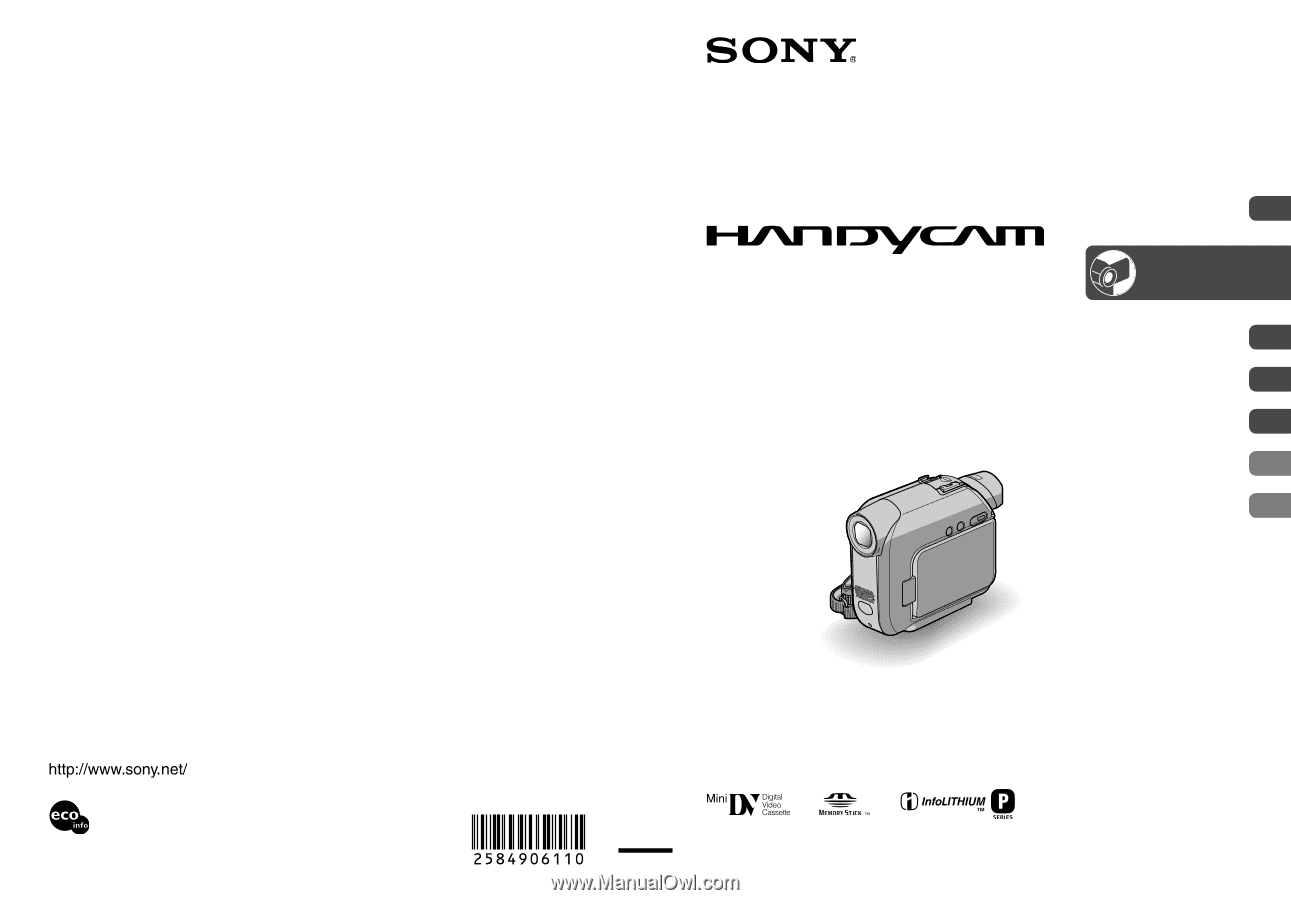
Printed in Japan
Printed on 100% recycled paper using
VOC (Volatile Organic Compound)-free
vegetable oil based ink.
© 2005 Sony Corporation
Digital Video Camera Recorder
Operating Guide
DCR-HC32/HC42
2-584-906-
11
(1)
Using the Menu
Dubbing/Editing
Using a Computer
Troubleshooting
Additional Information
36
59
70
82
105
Getting Started
Recording/
Playback
9
20