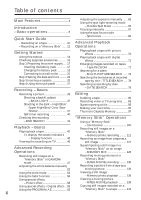Sony DCR-IP210 Operating Instructions
Sony DCR-IP210 - Micromv Digital Camcorder Manual
 |
View all Sony DCR-IP210 manuals
Add to My Manuals
Save this manual to your list of manuals |
Sony DCR-IP210 manual content summary:
- Sony DCR-IP210 | Operating Instructions - Page 1
897-11 (1) Digital Video Camera Recorder Operating Instructions Before operating the unit, please read this manual thoroughly, and retain it call upon your Sony dealer regarding this product. Model No. DCR-IP Model No. AC- Serial No. Serial No. DCR-IP220 DCR-IP210/IP220 ©2002 Sony Corporation - Sony DCR-IP210 | Operating Instructions - Page 2
Sony Handycam. With your Handycam, you can capture life's precious moments with superior picture and sound quality. Your Handycam is loaded with advanced features and maintenance (servicing) instructions in the literature damaged or leaking Lithium-Ion batteries. "Memory Stick" This . DCR-IP220 only - Sony DCR-IP210 | Operating Instructions - Page 3
Conformity Trade Name: SONY Model No.: DCR-IP220 Responsible Party: Sony Electronics Inc. Address: in this manual could void your authority to operate this equipment. DCR-IP220 only installed and used in accordance with the instructions, may cause harmful interference to radio communications - Sony DCR-IP210 | Operating Instructions - Page 4
images recorded on a "Memory Stick" (p. 136) •Viewing moving pictures recorded on a "Memory Stick" (p. 139) Main Features •Viewing moving pictures recorded on tapes using the i.LINK cable (p. 153) (The i.LINK of your camcorder adopts the format only. It does not adopt the or the MPEG2 format of - Sony DCR-IP210 | Operating Instructions - Page 5
Network Function Operating Instructions supplied with your camcorder. (DCR-IP220 only) (p. 175) Main Features Other uses Functions natural appearance to your recordings •PROGRAM AE (p. 62) - Sports lesson - Landscape •Manual focus (p. 67) •Expanded focus (p. 67) •Spot Focus (p. 69) Functions to - Sony DCR-IP210 | Operating Instructions - Page 6
Table of contents Main Features 4 Introduction - Basic operations 8 Quick Start Guide - Recording on a tape 10 - Recording on a "Memory Stick" ...... 12 Adjusting the exposure manually ...... 65 Using the spot light-metering mode - Flexible Spot Meter 66 Focusing manually 67 Using the spot - Sony DCR-IP210 | Operating Instructions - Page 7
210 Index 219 Using the Network function (DCR-IP220 only) Accessing the network 175 For the details, refer to the Network Function Operating Instructions supplied with your camcorder. Customizing Your Camcorder Changing the menu settings 177 Troubleshooting Types of trouble and how to correct - Sony DCR-IP210 | Operating Instructions - Page 8
then release your finger. Your camcorder is turned on, and then your camcorder turns to the CAMERA mode so that the CAMERA lamp lights up. (2) mode lamp also lights up. CAMERA Use this mode when you record on a tape. MEMORY/NETWORK (DCR-IP220) or MEMORY (DCR-IP210) MEMORY: Use this mode when - Sony DCR-IP210 | Operating Instructions - Page 9
-clockwise. (3) Close the LCD panel with the LCD screen facing out. When closing the LCD panel, set it vertically, and swing it into your camcorder body. Notes • The LCD panel rotates 180 degrees anticlockwise and 90 degrees clockwise. • When using the LCD panel except in the mirror mode (p. 35 - Sony DCR-IP210 | Operating Instructions - Page 10
Start Guide Quick Start Guide - Recording on a tape This chapter introduces you to the basic features to record pictures on tapes of your camcorder. See the page in parentheses "( )" for more information. Connecting the power cord (p. 21) Use the battery pack when using your camcorder outdoors - Sony DCR-IP210 | Operating Instructions - Page 11
playback. Quick Start Guide Note When using the touch panel, press operation buttons lightly with your finger or the supplied stylus (DCR-IP220 only). Do not press the LCD screen with sharp objects other than the stylus supplied (DCR-IP220 only). Note Do not pick up your camcorder by the LCD - Sony DCR-IP210 | Operating Instructions - Page 12
you to the basic features to record on a "Memory Stick" of your camcorder. See the page in parentheses "( )" for more information. Connecting the power cord (p. 21) Use the battery pack when using your camcorder outdoors (p. 17). Open the jack cover. Quick Start Guide AC power adaptor (supplied - Sony DCR-IP210 | Operating Instructions - Page 13
Quick Start Guide Recording a still image on a "Memory Stick" (p. 111) 2 Set the POWER CAMERA switch to POWER VCR MEMORY/NETWORK lens to your eyesight (p. 32). 4 Press PHOTO lightly. When you purchase your camcorder, the clock setting is not set up yet. If you want to record the date - Sony DCR-IP210 | Operating Instructions - Page 14
- Getting Started - Using this manual The instructions in this manual are for the two models listed in the table below. Before you start reading this manual and operating your camcorder, check the model number by looking at the bottom of your camcorder. The DCR-IP220 is the model used for - Sony DCR-IP210 | Operating Instructions - Page 15
Getting Started Using this manual Precautions on camcorder care Lens and LCD screen/finder • The LCD screen repaired [a]. • Never leave your camcorder exposed to temperatures above 60°C (140°F), such as in a car parked in the sun or under direct sunlight [b]. • Be careful when placing the camera - Sony DCR-IP210 | Operating Instructions - Page 16
SPVD-008 USB Driver) (1) (p. 154, 172) qa CD-ROM (Movie Shaker Ver.3.1 for MICROMV) (1) (p. 153) qs Cleaning cloth (1) (p. 202) qd Stylus (1) (DCR-IP220 only) (p. 176) Contents of the recording cannot be compensated if recording or playback is not made due to a malfunction of the camcorder, storage - Sony DCR-IP210 | Operating Instructions - Page 17
Slide OPEN in the direction of the arrow and open the battery compartment lid. (2) Insert the battery pack with its terminal side facing your camcorder. (3) Close the battery compartment lid. 1 2 3 To take out the battery pack Open the battery compartment lid and slide the lever to take out the - Sony DCR-IP210 | Operating Instructions - Page 18
charge begins. After charging is completed, the battery CHG lamp goes off (full charge). Battery CHG lamp 4 CAMERA POWER (CHG)OFF ON MODE VCR MEMORY/NETWORK 2 3 To a wall outlet 1 After charging the battery pack Disconnect the AC power adaptor from the DC IN jack on your camcorder. 18 - Sony DCR-IP210 | Operating Instructions - Page 19
AC power adaptor Place the AC power adaptor near the wall outlet. If any trouble occurs with this unit, disconnect the plug from the wall outlet as soon as possible to cut off the power. Charging time Battery pack NP-FF70 (supplied) Full charge 150 Approximate minutes at 25°C (77°F) to charge - Sony DCR-IP210 | Operating Instructions - Page 20
such as battery consumption with compatible electronic equipment. This unit is compatible with the "InfoLITHIUM" battery pack (NP-FF70). Your camcorder operates only with the "InfoLITHIUM" battery. "InfoLITHIUM" F series battery packs have the mark. "InfoLITHIUM" is a trademark of Sony Corporation - Sony DCR-IP210 | Operating Instructions - Page 21
set itself has been turned off. Notes • The AC power adaptor can supply power even if the battery pack is inserted in your camcorder. • The DC IN jack has "source priority." This means that the battery pack cannot supply any power if the power cord is connected to the DC IN jack, even - Sony DCR-IP210 | Operating Instructions - Page 22
installed in your camcorder will have been discharged (p. 203). In this case, charge the built-in rechargeable battery, then set your area, the daylight saving time (DST), the year, the month, the day, the hour and the minute. (1) Set the POWER switch to CAMERA or MEMORY. The CAMERA or MEMORY lamp - Sony DCR-IP210 | Operating Instructions - Page 23
. The year changes as follows: 2000 2002 2079 To return to FN (Function) Press EXIT. When using your camcorder abroad Set the clock to the local time (p. 24). If you use your camcorder in a region where daylight saving time is used Set DST SET to ON in the menu settings. If you - Sony DCR-IP210 | Operating Instructions - Page 24
Step 2 Setting the date and time Simple setting of clock by time difference You can easily set the clock to the local time by setting a time difference. Select AREA SET and DST SET* in the menu settings. See page 185 for more information. * Instead of DST, SUMMERTIME is displayed on the screen for - Sony DCR-IP210 | Operating Instructions - Page 25
Getting Started Step 3 Inserting a cassette (1) Prepare the power source (p. 17). (2) Slide OPEN/Z EJECT in the direction of the arrow and open the lid. The cassette compartment automatically lifts up and opens. (3) Push the middle portion of the back of the cassette into the cassette compartment. - Sony DCR-IP210 | Operating Instructions - Page 26
Step 3 Inserting a cassette Note on the label Labels may cause a malfunction of your camcorder. Therefore, be sure not to: •Stick on any labels other than the one supplied. •Stick the label onto any part of the cassette other than the label position [a]. [a] 26 - Sony DCR-IP210 | Operating Instructions - Page 27
panel Your camcorder has operation buttons on the LCD screen. Press the LCD screen with your finger or the supplied stylus (DCR-IP220 only) to Press a desired operation item. See relevant pages of this manual for each function. 3 POWER CAMERA (CHG)OFF ON MODE VCR MEMORY/NETWORK 4-6 FN PAGE1 - Sony DCR-IP210 | Operating Instructions - Page 28
DCR- IP220 only). •Do not press the LCD screen too hard. •Do not touch the LCD screen with wet hands. •If FN is not on the LCD screen, touch the LCD screen lightly to make it appear. You can make the display appear or disappear with DISPLAY/TOUCH PANEL on your camcorder buttons: In CAMERA mode PAGE1 - Sony DCR-IP210 | Operating Instructions - Page 29
power source and insert a cassette. See "Step 1" to "Step 3" (p. 17 to 26) for more information. (3) Set the POWER switch to CAMERA. The CAMERA lamp lights up and your camcorder is set to the recording standby mode. (4) Open the LCD panel. The picture disappears from the viewfinder and appears on - Sony DCR-IP210 | Operating Instructions - Page 30
mode, set the POWER switch to (CHG) OFF, and to CAMERA during playback again. However, your camcorder does not turn off automatically while the cassette is not inserted. The battery life when you record using the LCD screen The battery time is slightly shorter than the shooting time using the - Sony DCR-IP210 | Operating Instructions - Page 31
a picture Adjusting the brightness of the LCD screen (1) Set the POWER switch to CAMERA or MEMORY, then press FN and go to PAGE3. Set the POWER switch to VCR switch Normally, set it to ON. When you use your camcorder in bright conditions using the battery pack, set it to OFF. This position saves - Sony DCR-IP210 | Operating Instructions - Page 32
. Viewfinder lens adjustment lever Viewfinder backlight You can change the brightness of the backlight. Select VF B.L. in the menu settings when using the battery pack (p. 180). Even if you adjust the viewfinder backlight The recorded picture will not be affected. Attaching the supplied lens hood To - Sony DCR-IP210 | Operating Instructions - Page 33
Recording a picture Using the zoom feature - Zoom lever Move the zoom lever a little for a slower zoom. Move it further for a faster zoom. "T" side: for telephoto (subject appears closer) "W" side: for wide- - Sony DCR-IP210 | Operating Instructions - Page 34
Recording a picture Using the zoom feature - Zoom ring You can use the zoom ring out. Zoom ring Wide FOCUS AUTO MANUAL ZOOM Telephoto Notes •Do not rotate the zoom ring too quickly. Rotating it too quickly will prevent correct focusing. •Your camcorder changes to the autofocus mode when FOCUS - Sony DCR-IP210 | Operating Instructions - Page 35
Recording - Basics Recording a picture Shooting with the mirror mode This feature allows the camera subject to view him or herself on the LCD screen. The subject uses this feature to check his or her own image on the LCD screen while you look at the subject in the viewfinder. Set the POWER switch - Sony DCR-IP210 | Operating Instructions - Page 36
conditions in which you are recording. When you close the LCD panel and open it again, it takes about one minute for the correct remaining battery time in minutes to be displayed. Tape counter The tape counter can be reset using COUNT RESET in the PAGE3 screen. Recording data The recording - Sony DCR-IP210 | Operating Instructions - Page 37
background, use the backlight function. BACK LIGHT (1) Set the POWER switch to CAMERA or MEMORY. (2) Press BACK LIGHT. The . indicator appears on the LCD back light function The backlight function will be canceled when you press MANUAL in the EXPOSURE mode (p. 65) or SPOT METER (p. 66). Shooting - Sony DCR-IP210 | Operating Instructions - Page 38
a dark place. (1) Set the POWER switch to CAMERA. (2) Set NIGHTSHOT/NIGHTFRAMING to the center position ( outdoors in the daytime). This may cause your camcorder to malfunction. •While using the NightShot in autofocus mode when using the NightShot, focus manually. •Do not cover the NightShot Light - Sony DCR-IP210 | Operating Instructions - Page 39
Recording - Basics Recording a picture While using NightShot, you cannot use the following functions: - White balance - PROGRAM AE - Exposure - Flexible Spot Meter - HOLOGRAM AF While using Super NightShot, you cannot use the following functions: - Recording still images - Recording with the flash - Sony DCR-IP210 | Operating Instructions - Page 40
can also use the Remote Commander for this operation. (1) Set the POWER switch to CAMERA. (2) Press FN to display PAGE1 (p. 27). (3) Press SELFTIMER. The (self- (self-timer) indicator disappears from the LCD screen while your camcorder is in the standby mode. You cannot cancel self-timer recording - Sony DCR-IP210 | Operating Instructions - Page 41
scene and the next scene you record smooth. (1) Set the POWER switch to CAMERA. (2) Press FN to display PAGE1 (p. 27). (3) Press END SCH. The last five seconds of the recorded section are played back and your camcorder returns to the standby mode. You can monitor the sound from the speaker or - Sony DCR-IP210 | Operating Instructions - Page 42
: To decrease the volume + : To increase the volume (7) Press OK. The display returns to PAGE1. 2 CAMERA POWER 4 5 (CHG)OFF ON MODE VCR MEMORY/NETWORK 6,7 FN VOL OK - VOL + Bar indicator To you leave the power on for a long time Your camcorder gets warm. This is not a malfunction. 42 - Sony DCR-IP210 | Operating Instructions - Page 43
disappear on the LCD screen. To make the indicators appear, press DISPLAY/TOUCH PANEL or DISPLAY again. Using the data code function Your camcorder automatically records not only images on the tape but also the recording data (date/time or various settings when recorded) (data code). Follow - Sony DCR-IP210 | Operating Instructions - Page 44
due to tape damage or noise. - The tape was recorded by a camcorder without the date and time set. Data code When you connect your camcorder to a TV, the data code also appears on the TV screen. Remaining battery time indicator during playback The indicator shows the approximate continuous playback - Sony DCR-IP210 | Operating Instructions - Page 45
recorded (END SEARCH) Press END SCH on PAGE2 in the stop mode. The last five seconds of the recorded section are played back then your camcorder stops. Video control buttons on the LCD screen To play back or pause a tape To stop a tape To rewind a tape To fast-forward a tape When - Sony DCR-IP210 | Operating Instructions - Page 46
camcorder from a wall outlet using the AC power adaptor (p. 21). Refer to the operating instructions of your TV. Open the jack cover. Connect your camcorder jack on the TV or VCR. This connection produces higher quality MICROMV format pictures. To display the LCD screen indicators on TV Set DISPLAY - Sony DCR-IP210 | Operating Instructions - Page 47
still images on a "Memory Stick" in the recording standby mode or while recording on tape in CAMERA mode. Before operation Insert a "Memory Stick" into your camcorder. (1) Set the POWER switch to CAMERA. (2) In the recording standby mode, keep pressing PHOTO lightly until a still image appears. The - Sony DCR-IP210 | Operating Instructions - Page 48
Photo recording function (p. 111). When the POWER switch is set to CAMERA You cannot select image quality mode. The image quality mode you last selected During and after recording still images on a "Memory Stick," your camcorder continues recording on tape. When you press PHOTO on the Remote - Sony DCR-IP210 | Operating Instructions - Page 49
images on a "Memory Stick" in CAMERA mode Recording images with the flash The with the flash, it takes longer to prepare for image capture. This is because your camcorder starts to charge power for firing after the flash pops up. • The flash charge lamp information (p. 67) for focusing manually. 49 - Sony DCR-IP210 | Operating Instructions - Page 50
Recording still images on a "Memory Stick" in CAMERA mode If you leave your camcorder for five or more minutes after removing the power source Your camcorder returns to the default setting (auto). You cannot shoot images with the flash during the following operations: - Recording on the tape - - Sony DCR-IP210 | Operating Instructions - Page 51
the self-timer. You can also use the Remote Commander for this operation. Before operation Insert a "Memory Stick" into your camcorder. (1) Set the POWER switch to CAMERA. (2) Press FN to display PAGE1. (3) Press SELFTIMER. The (self-timer) indicator appears on the LCD screen. (4) Press EXIT to make - Sony DCR-IP210 | Operating Instructions - Page 52
Adjusting the white balance manually You can manually adjust and set the white balance. This adjustment makes white subjects look white and allows more natural color balance. Normally white balance is automatically adjusted. (1) Set the POWER switch to CAMERA or MEMORY. (2) Press FN to display PAGE1 - Sony DCR-IP210 | Operating Instructions - Page 53
at the white subject for about 10 seconds after setting the POWER switch to CAMERA to get better adjustment when: - You take out the battery for replacement. - You bring your camcorder from indoors to outdoors holding the exposure, or vice versa. In the HOLD mode Set the white balance to AUTO - Sony DCR-IP210 | Operating Instructions - Page 54
normal images [d]. [a] [b] 16:9WIDE [c] [d] (1) Set the POWER switch to CAMERA. (2) Press FN to display PAGE1. (3) Press MENU, then set 16:9WIDE in to ON in the menu settings (p. 179). 2 FN 3 MENU CAMERA SET D ZOOM 16:9WIDE STEADYSHOT N.S. LIGHT OFF ON EXIT EXEC RET. - Sony DCR-IP210 | Operating Instructions - Page 55
: - Recording still images - BOUNCE - OLD MOVIE During recording You cannot select or cancel the wide mode. When you cancel the wide mode, set your camcorder to the recording standby mode and then set 16:9WIDE to OFF in the menu settings. Connection for a TV Pictures recorded in the 16:9WIDE - Sony DCR-IP210 | Operating Instructions - Page 56
Using the fader function You can fade in or out to give your recording a professional appearance. [a] STBY FADER REC M. FADER (mosaic) BOUNCE1) 2) [b] STBY REC MONOTONE When fading in, the picture gradually changes from black-and-white to color. When fading out, the picture gradually changes - Sony DCR-IP210 | Operating Instructions - Page 57
. The fader indicator stops flashing, then lights up. After the fade in/out is carried out, the fader indicator goes off and your camcorder automatically returns to the normal mode. 1 FADER FADER START/STOP Advanced Recording Operations To cancel the fader function Before pressing START/STOP - Sony DCR-IP210 | Operating Instructions - Page 58
appears mosaic-patterned. [a] [b] [c] [d] (1) Set the POWER switch to CAMERA. (2) Press FN to display PAGE1. (3) Press MENU, then select P effect mode (p. 178). in the menu settings to select a 2 FN 3 MENU MANUAL SET PROGRAM AE P EFFECT RED EYE R FLASH LVL WHT BAL SHARPNESS AUTO SHTR EXIT - Sony DCR-IP210 | Operating Instructions - Page 59
. The slow shutter mode is good for recording dark pictures more brightly. OLD MOVIE You can add an old movie type atmosphere to pictures. Your camcorder automatically sets the wide mode to ON, the picture effect to SEPIA, and the appropriate shutter speed. Still image Moving picture STILL LUMI - Sony DCR-IP210 | Operating Instructions - Page 60
Using special effects - Digital effect (1) Set the POWER switch to CAMERA. (2) Press FN and go to PAGE2. (3) Press DIG EFFT. The DIG EFFT screen appears. (4) Press a desired digital effect mode. In the STILL and LUMI. modes, - Sony DCR-IP210 | Operating Instructions - Page 61
to the other position The digital effect will be automatically canceled. When recording in the slow shutter mode Auto focus may not be effective. Focus manually using a tripod. Shutter speed Shutter speed number SLOW SHTR 1 SLOW SHTR 2 SLOW SHTR 3 SLOW SHTR 4 Shutter speed 1/30 1/15 1/8 1/4 61 - Sony DCR-IP210 | Operating Instructions - Page 62
night views, fireworks displays and neon signs. LANDSCAPE This mode is for when you are record distant subjects such as mountains. Also it prevents your camcorder from focusing on glass or metal mesh in windows when you are recording a subject behind glass or a screen. 62 - Sony DCR-IP210 | Operating Instructions - Page 63
CAMERA or MEMORY. (2) Press FN to display PAGE1. (3) Press MENU, then select PROGRAM AE in in the menu settings to select a desired mode (p. 178). 2 FN 3 MENU MANUAL modes: - Spotlight - Sports lesson - Beach & ski •Your camcorder is set to focus only on distant subjects in the following modes: - Sony DCR-IP210 | Operating Instructions - Page 64
Using the PROGRAM AE While WHT BAL is set to AUTO in the menu settings The white balance is adjusted even if the PROGRAM AE is selected. You can adjust the following functions while using the PROGRAM AE: - Exposure - Flexible Spot Meter If you record under a discharge tube such as a fluorescent lamp - Sony DCR-IP210 | Operating Instructions - Page 65
the POWER switch to CAMERA or MEMORY. (2) Press FN to display PAGE1. (3) Press EXPOSURE. The EXPOSURE screen appears. (4) Press MANUAL. (5) Adjust the you adjust the exposure manually, the following functions do not work: - Backlight - Color Slow Shutter Your camcorder automatically returns to the - Sony DCR-IP210 | Operating Instructions - Page 66
is on stage and lighted by a spotlight. (1) Set the POWER switch to CAMERA or MEMORY. (2) Press FN to display PAGE1. (3) Press SPOT METER. The SPOT the Flexible Spot Meter: - Backlight - Color Slow Shutter Your camcorder automatically returns from the Flexible Spot Meter to the automatic exposure: - Sony DCR-IP210 | Operating Instructions - Page 67
in the foreground to a subject in the background • Shooting a stationary subject when using a tripod (1) Set the POWER switch to CAMERA or MEMORY. (2) Set FOCUS to MANUAL. The 9 indicator appears. (3) Turn the focus ring to sharpen focus. 3 FOCUS switch To return to the autofocus mode Set FOCUS - Sony DCR-IP210 | Operating Instructions - Page 68
Focusing manually To following cases: - When switching the focus adjustment mode from autofocus to manual - When turning the focus ring Focal distance information - This information aids in the dark. Use this information as a rough guide to get a sharp focus. - You cannot get correct information if you have - Sony DCR-IP210 | Operating Instructions - Page 69
appropriate focus automatically for just the point you want to focus on and with its focus fixed. (1) Set the POWER switch to CAMERA or MEMORY. (2) Set FOCUS to MANUAL. (3) Press FN to display PAGE1. (4) Press SPOT FOCUS. The SPOT FOCUS screen appears. (5) Press the desired area in the frame on the - Sony DCR-IP210 | Operating Instructions - Page 70
for details of each picture effect function. 1 FN 2 MENU MANUAL SET P EFFECT EXIT OFF NEG. ART SEPIA B&W SOLARIZE EXEC •You cannot record images on a tape on your camcorder while you are processing the image using the picture not output through the i.LINK (MICROMV Interface). When you turn the - Sony DCR-IP210 | Operating Instructions - Page 71
the digital effect function. • You cannot record images on a tape on your camcorder while you are processing the image using the digital effect function. However, you can the digital effect function are not output through the i.LINK (MICROMV Interface). When you turn the POWER switch to the other - Sony DCR-IP210 | Operating Instructions - Page 72
Enlarging images recorded on tapes - Tape PB ZOOM You can enlarge playback moving pictures recorded on tapes. Besides the operation described here, your camcorder can enlarge still images recorded on a "Memory Stick" (p. 143). (1) Set the POWER switch to VCR. In the playback or playback pause mode, - Sony DCR-IP210 | Operating Instructions - Page 73
scenes using the PB ZOOM function with your camcorder. •You cannot record images on a tape on your camcorder while you are processing the image using the PB ZOOM Images in the PB ZOOM mode are not output through the i.LINK (MICROMV Interface) and (USB) jack. In the PB ZOOM mode If you press DISPLAY/ - Sony DCR-IP210 | Operating Instructions - Page 74
moving pictures and still images to help you search for the desired scene easily. When you select the thumbnail you want to play back, your camcorder starts searching for the image or scene and plays it back automatically. You can also control this function using the Remote Commander. (1) Set the - Sony DCR-IP210 | Operating Instructions - Page 75
for a scene - MULTI-PICTURE SEARCH (5) Select the thumbnail you want to play back, then press EXEC or press the thumbnail you selected again. Your camcorder starts searching for the image or scene and plays it back automatically. The blue portion of the bar indicates the scanning range and the white - Sony DCR-IP210 | Operating Instructions - Page 76
on the Remote Commander to return to FN. To end the multi-picture search function from the playback screen Press EXIT. When controlling your camcorder with the Remote Commander You can use the MULTI SRCH and X/x/C/c/EXECUTE buttons. MULTI SRCH X/x/C/c/EXECUTE buttons Notes •Thumbnails may not be - Sony DCR-IP210 | Operating Instructions - Page 77
or q POS You can switch to the title/date display or the tape bar display that shows the present point on the tape. While your camcorder is searching for the image or scene, the tape bar display appears even if you select Title/Date. When you select < or , during scanning The - Sony DCR-IP210 | Operating Instructions - Page 78
Searching the boundaries of recorded tape by title - TITLE SEARCH You can search for the boundaries of a recorded tape by selecting the title. Use the Remote Commander for this operation. (1) Set the POWER switch to VCR. (2) Press SEARCH MODE on the Remote Commander repeatedly, until the TITLE - Sony DCR-IP210 | Operating Instructions - Page 79
Searching a recording by date - DATE SEARCH Your camcorder automatically searches for the point where the recording date changes and starts playback from that point by selecting the recording date (Date search). Use the - Sony DCR-IP210 | Operating Instructions - Page 80
tape (or a tape you want to record over) into the VCR, and insert the recorded tape into your camcorder. (2) Prepare the VCR for recording, then set the input selector to LINE. Refer to the operating instructions of the VCR. (3) Set the POWER switch to VCR. (4) Play back the recorded tape on your - Sony DCR-IP210 | Operating Instructions - Page 81
Dubbing a tape You can edit on VCRs that support the following systems 8 mm, Hi8, Digital8, VHS, S-VHS, VHSC, S-VHSC, Betamax, ED Betamax, mini DV, DV or MICROMV If your VCR is a monaural type Connect the yellow plug of the A/V connecting cable to the video input jack on the VCR and the - Sony DCR-IP210 | Operating Instructions - Page 82
Set the POWER switch to VCR. (4) Play back the recorded tape on your camcorder. (5) Start recording on the VCR. Refer to the operating instructions of the VCR. i.LINK (MICROMV Interface) i.LINK (MICROMV Interface) : Signal flow i.LINK cable (optional) When you have finished dubbing a tape Stop - Sony DCR-IP210 | Operating Instructions - Page 83
using the A/V connecting cable You can record a tape from another VCR or a TV program from a TV that has video/ audio outputs. Use your camcorder as a recorder. 1 Switching the video input jack of the A/V connecting cable The supplied A/V connecting cable is equipped with an S video plug and a video - Sony DCR-IP210 | Operating Instructions - Page 84
a blank tape (or a tape you want to record over) into your camcorder. If you are recording a tape from the VCR, insert a recorded tape into the VCR. (2) Set the POWER switch to VCR. (3) Set your camcorder in the recording pause mode. Press FN and go to PAGE3, then press q - Sony DCR-IP210 | Operating Instructions - Page 85
connect the yellow (video) plug of the A/V connecting cable. Connect the S video plug to the S video jack of the VCR. This connection produces higher quality MICROMV format pictures. 85 - Sony DCR-IP210 | Operating Instructions - Page 86
or TV programs When using the i.LINK cable Simply connect the i.LINK cable (optional) to the i.LINK (MICROMV Interface) of your camcorder and to the i.LINK (MICROMV Interface) of the MICROMV product. With digital-to-digital connection, video and audio signals are transmitted in digital form for high - Sony DCR-IP210 | Operating Instructions - Page 87
, the message "NO INPUT" appears and the camcorder cannot start recording. Note on playback pause pictures When you record a playback pause picture: • The recorded picture becomes rough when recorded through the i.LINK (MICROMV Interface). • The picture may jitter when you play back the tape - Sony DCR-IP210 | Operating Instructions - Page 88
for about five seconds from the point where you superimposed it. VACATION Superimposing a title on starting a recording (1) Set the POWER switch to CAMERA. (2) Press FN and go to PAGE2. (3) Press TITLE. The TITLE screen appears. (4) Select with r/R. The PRESET TITLE screen appears. Press EXEC - Sony DCR-IP210 | Operating Instructions - Page 89
the beginning of the tape or between recorded portion The title may not be displayed correctly. The titles superimposed with your camcorder • They are displayed only by the MICROMV format video equipment with index titler function. • The point you superimposed the title may be detected as an index - Sony DCR-IP210 | Operating Instructions - Page 90
Superimposing a title To not display title during playback Set TITLE DSPL to OFF in the menu settings (p. 183). Title setting •The title color changes as follows: WHITE t YELLOW t VIOLET t RED t CYAN t GREEN t BLUE •The title size changes as follows: SMALL y LARGE You cannot input 13 characters or - Sony DCR-IP210 | Operating Instructions - Page 91
. (3) Press TITLE. The TITLE screen appears. (4) Press INPUT TITLE. The INPUT TITLE screen appears. (5) Press - Sony DCR-IP210 | Operating Instructions - Page 92
Superimposing a title Notes •Thumbnails may not be displayed depending on the condition of the tape. This is not a malfunction. •Noise may appear on the thumbnails. However, this has no effect on the recorded images. •You cannot execute TITLE SAVE until the playback picture is displayed in step 8. - Sony DCR-IP210 | Operating Instructions - Page 93
Editing Superimposing a title Erasing a title (1) Set the POWER switch to CAMERA or VCR. (2) Press FN to display PAGE1. (3) Press MENU, then select TITLEERASE in in the menu setting, then press EXEC (p. 183). (4) Press r/R to select the - Sony DCR-IP210 | Operating Instructions - Page 94
own titles You can make up to two titles and store them in the memory of your camcorder. Each title can have up to 20 characters. Making a title in CAMERA mode (1) Set the POWER switch to CAMERA. (2) Press FN and go to PAGE2. (3) Press TITLE. (4) Press r/R to select . The TITLE SET screen appears - Sony DCR-IP210 | Operating Instructions - Page 95
on starting a recording" on page 88. If you take five minutes or longer to enter characters in the standby mode while a cassette is in your camcorder The power automatically goes off. The characters you have entered remain stored in memory. Set the POWER switch to (CHG) OFF and start again from - Sony DCR-IP210 | Operating Instructions - Page 96
The TITLE SET screen appears. (5) Press r/R to select CUSTOM1 SET or CUSTOM2 SET, then press EXEC. (6) Perform steps 6 and 7 in "Making a title in CAMERA mode" on page 94. (7) Press SET. The title is stored in memory. 2 FN 3 TITLE END TITLE INPUT TITLE TITLE SET 5 7 TITLE SET EXIT CUSTOM1 - Sony DCR-IP210 | Operating Instructions - Page 97
Editing The micro Cassette Memory The MICROMV cassette automatically records the recording settings and date. When you insert a cassette with the POWER switch set to CAMERA, or when you set the POWER switch to VCR, the cassette information is displayed for about five seconds. The cassette - Sony DCR-IP210 | Operating Instructions - Page 98
can consist of up to 16 characters and is stored in cassette memory. (1) Insert the cassette you want to label. (2) Set the POWER switch to CAMERA or VCR. (3) Press FN to display PAGE1. (4) Press MENU, then select TAPE TITLE in in the menu settings, then press EXEC (p. 183). The TAPE TITLE - Sony DCR-IP210 | Operating Instructions - Page 99
enter characters in the standby mode while a cassette is in your camcorder The power automatically goes off. The characters you have entered remain stored the data in micro Cassette Memory at once. (1) Set the POWER switch to CAMERA or VCR. (2) Press FN to display PAGE1. (3) Press MENU, then select - Sony DCR-IP210 | Operating Instructions - Page 100
image 100-0001: This file name appears on the LCD screen of your camcorder. Dsc00001.jpg: This file name appears on the display of your computer. If you remove the "Memory Stick," turn the power off or take out the battery for replacement when the access lamp is flashing - If you use a "Memory - Sony DCR-IP210 | Operating Instructions - Page 101
conform with the Design Rules for Camera File Systems universal standard established by the JEITA (Japan Electronics and Information Technology Industries Association). On your camcorder, you cannot play back still images recorded on other equipment (DCR-TRV890E/TRV900/TRV900E or DSC-D700/D770 - Sony DCR-IP210 | Operating Instructions - Page 102
because your camcorder is reading the data from the "Memory Stick" or recording the data on the "Memory Stick." Do not turn the power off, eject a "Memory Stick" or take out the battery pack. Otherwise, image data breakdown may occur. If " MEMORY STICK ERROR" is displayed Reinsert a "Memory - Sony DCR-IP210 | Operating Instructions - Page 103
screen. Press the LCD panel directly with your finger or the supplied stylus (DCR-IP220 only) to operate each function. (1) Set the POWER switch to MEMORY. this manual for each function. 3-5 FN 1 CAMERA POWER VCR "Memory Stick" Operations (CHG)OFF ON MODE MEMORY/NETWORK In the memory camera - Sony DCR-IP210 | Operating Instructions - Page 104
DCR- IP220 only). •Do not press the LCD screen too hard. •Do not touch the LCD screen with wet hands. •If FN is not on the LCD screen, touch the LCD screen lightly to make it appear. You can control the display with DISPLAY/TOUCH PANEL on your camcorder : In the memory camera mode PAGE1 SPOT FOCUS - Sony DCR-IP210 | Operating Instructions - Page 105
, then press EXEC (p. 181). (4) Press r/R to select QUALITY, then press EXEC. (5) Press r/R to select the desired image quality, then press EXEC. 1 CAMERA POWER (CHG)OFF ON MODE VCR MEMORY/NETWORK 2 FN 3-5 MENU MEMORY SET STILL SET BURST QUALITY IMAGESIZE EXIT OFF EXEC RET. MEMORY SET - Sony DCR-IP210 | Operating Instructions - Page 106
Using a "Memory Stick" - Introduction Image quality settings Setting Meaning SUPER FINE (SFN) This is the highest image quality in your camcorder. The number of still images you can record is less than in FINE mode. Super fine images are compressed to about 1/3. FINE (FINE) Use this - Sony DCR-IP210 | Operating Instructions - Page 107
then press EXEC (p. 181). (4) Press r/R to select MOVIEMODE, then press EXEC. (5) Press r/R to select the desired image quality, then press EXEC. 1 CAMERA POWER (CHG)OFF ON MODE VCR MEMORY/NETWORK 2 FN 3-5 MENU MEMORY SET MOVIE SET MOVIEMODE REMAIN EXIT SUPER FINE REMAIN 45sec EXEC RET - Sony DCR-IP210 | Operating Instructions - Page 108
. The more the number increases, the more natural the moving picture becomes. You can play back a maximum of 30 still images per second with your camcorder (30 fps/frame per second). Bit rate The higher the bit rate, the more natural the moving picture becomes. Maximum recording time for moving - Sony DCR-IP210 | Operating Instructions - Page 109
sizes. 1600 × 1200 or 640 × 480. (When the POWER switch is set to CAMERA or VCR, the image size is automatically set to 640 × 480.) The default setting images recorded on your camcorder in 1600 × 1200 size are played back on other equipment that does not support 1600 × 1200 size, the full image - Sony DCR-IP210 | Operating Instructions - Page 110
images 485 images 980 images 1970 images The table above shows approximate number of still images you can record on a "Memory Stick" formatted by your camcorder. Approximate time of moving pictures you can record on a "Memory Stick" The time of moving pictures you can record varies depending on the - Sony DCR-IP210 | Operating Instructions - Page 111
brightness of the image and the focus are adjusted and fixed while your camcorder is targeted at the middle of the image. Recording does not start yet recorded on a "Memory Stick." 2 [a] [b] 1600 SFN 1 / 12 1 CAMERA POWER (CHG)OFF ON MODE VCR MEMORY/NETWORK 3 NETWORK PLAY INDEX FN 1600 - Sony DCR-IP210 | Operating Instructions - Page 112
power or press PHOTO. When you press PHOTO on the Remote Commander Your camcorder immediately records the image that is on the LCD screen when you press the The angle of view is slightly larger compared with the angle of view in CAMERA mode. The number of still images you can record on a "Memory - Sony DCR-IP210 | Operating Instructions - Page 113
images continuously You can record still images continuously. Before recording, select one of the four modes described below in the menu settings. NORMAL [a] Your camcorder shoots up to four still images in 1600 × 1200 size or 25 still images in 640 × 480 size at about 0.5 sec intervals. ( ) HIGH - Sony DCR-IP210 | Operating Instructions - Page 114
automatically records up to the maximum recordable number of still images. When selecting HIGH SPEED Flickering or changes in color may occur. Also, your camcorder prevents focusing on near objects. If the remaining capacity of the "Memory Stick" is less than three images EXP BRKTG does not work - Sony DCR-IP210 | Operating Instructions - Page 115
"Memory Stick" Operations Recording still images on a "Memory Stick" - Memory photo recording The effect of EXP BRKTG The effect of EXP BRKTG may not be noticeable on the LCD screen. We recommend viewing images on a TV or computer to realize the effect. When selecting NORMAL or HIGH SPEED Recording - Sony DCR-IP210 | Operating Instructions - Page 116
easy to focus on a subject automatically, for example, when recording in the dark, use HOLOGRAM AF (p. 117) or the focal distance information (p. 67) for focusing manually. If you leave your camcorder for five or more minutes after removing the power source Your - Sony DCR-IP210 | Operating Instructions - Page 117
than conventional high-brightness LEDs or lamps, the system satisfies Laser Class 1 (*) specification and thus maintains higher safety for human eyes. No safety problems will be caused by directly looking into the HOLOGRAM AF emitter at a close range. However, it is not recommended to do so, because - Sony DCR-IP210 | Operating Instructions - Page 118
. If this happens, wipe the HOLOGRAM AF emitter with a soft, dry cloth. The HOLOGRAM AF does not emit when: - The POWER switch is set to CAMERA. - NightShot - Flash is set to (No flash). - Sunset & moon of PROGRAM AE - Landscape of PROGRAM AE - Focusing - Sony DCR-IP210 | Operating Instructions - Page 119
- White balance - PROGRAM AE - Exposure - Flexible Spot Meter - Spot Focus - Continuous photo recording While using NightFraming: - Even if FOCUS is set to MANUAL, focus is automatically adjusted. - Even if HOLOGRAM F is set to OFF in the menu settings, the auxiliary light emits light. - Even if you - Sony DCR-IP210 | Operating Instructions - Page 120
Recording still images on a "Memory Stick" - Memory photo recording Self-timer memory photo recording You can record images on a "Memory Stick" with the self-timer. You can also use the Remote Commander for this operation. (1) Set the POWER switch to MEMORY. (2) Press FN and go to PAGE2. (3) Press - Sony DCR-IP210 | Operating Instructions - Page 121
the input connector and record it as a still image on a "Memory Stick." Before operation •Insert a recorded tape into your camcorder. •Insert a "Memory Stick" into your camcorder. (1) Set the POWER switch to VCR. (2) Press . The picture recorded on the tape is played back. (3) Keep pressing PHOTO - Sony DCR-IP210 | Operating Instructions - Page 122
power off, eject a "Memory Stick" or take out the battery pack. Otherwise, the image data breakdown may occur. If " " appears on inserted "Memory Stick" is incompatible with your camcorder because its format does not conform with your camcorder. Check the format of the "Memory Stick." - Sony DCR-IP210 | Operating Instructions - Page 123
"Memory Stick" Operations Recording an image from a tape as a still image Recording a still image from other equipment Before operation Set DISPLAY in to LCD in the menu settings. (The default setting is LCD.) (1) Set the POWER switch to VCR. (2) When using the A/V connecting cable, set VIDEOINPUT - Sony DCR-IP210 | Operating Instructions - Page 124
Recording an image from a tape as a still image Using the i.LINK cable : Signal flow i.LINK (MICROMV Interface) i.LINK (MICROMV Interface) i.LINK cable (optional) Note When recording from a tape in poor recording condition, for example, a tape that is worn out from repeated dubbing, recording is - Sony DCR-IP210 | Operating Instructions - Page 125
a title on a "Memory Stick" before a trip or event. C. CHROM (Camera chroma key) You can superimpose a moving picture on top of a still image image recorded on a "Memory Stick" into a moving picture being recorded with your camcorder. M. CHROM M CAM C H R OM Still image Moving picture M. LUMI M - Sony DCR-IP210 | Operating Instructions - Page 126
MIX Recording a superimposed image to a tape Before operation •Insert a tape for recording into your camcorder. •Insert a "Memory Stick" recorded with still images into your camcorder. (1) Set the POWER switch to CAMERA. (2) Press FN and go to PAGE2. (3) Press MEM MIX. The last image recorded on - Sony DCR-IP210 | Operating Instructions - Page 127
to PAGE2. Image data modified on your computer or shot with other equipment You may not be able to play modified images back with your camcorder. When you select M. OVERLAP You cannot change the still image. Press select the image again. OFF to cancel the M. OVERLAP mode, then "Memory Stick - Sony DCR-IP210 | Operating Instructions - Page 128
" on an image - MEMORY MIX Recording a superimposed image to a "Memory Stick" as a still image Before operation Insert a recorded "Memory Stick" into your camcorder. (1) Set the POWER switch to MEMORY. (2) Press FN and go to PAGE2. (3) Press MEM MIX. The image recorded on the "Memory Stick" appears - Sony DCR-IP210 | Operating Instructions - Page 129
. When recording images on a "Memory Stick" using MEMORY MIX The PROGRAM AE does not work. The "Memory Stick" supplied with your camcorder stores 20 images: - For M. CHROM: 18 images (such as a frame) 100-0001 to 100-0018 - For C. CHROM: two images (such as a background) 100-0019 to - Sony DCR-IP210 | Operating Instructions - Page 130
on the "Memory Stick." Before operation Insert a "Memory Stick" into your camcorder. (1) Set the POWER switch to MEMORY. (2) Press START/STOP. Your camcorder starts recording. The camera recording lamp located on the front of your camcorder lights up. Quality mode SUPER FINE FINE STANDARD LIGHTMODE - Sony DCR-IP210 | Operating Instructions - Page 131
Note Sound is recorded in monaural. MPEG MOVIE recorded with your camcorder: •Is MPEG MOVIE AD •Cannot be played back on a digital still camera or a camcorder that has no MPEG MOVIE AD function. •Cannot be output from the i.LINK (MICROMV Interface). When the POWER switch is set to MEMORY The - Sony DCR-IP210 | Operating Instructions - Page 132
Recording moving pictures on a "Memory Stick" - MPEG MOVIE recording Self-timer MPEG MOVIE recording You can record pictures on the "Memory Stick" with the self-timer. You can also use the Remote Commander for this operation. (1) Set the POWER switch to MEMORY. (2) Press FN and go to PAGE2. (3) - Sony DCR-IP210 | Operating Instructions - Page 133
." Before operation • Insert a recorded tape into your camcorder. • Insert a "Memory Stick" into your camcorder. (1) Set the POWER switch to VCR. (2) Press turn the power off, eject a "Memory Stick" or take out the battery pack. Otherwise, the image data breakdown may occur. Titles which have already - Sony DCR-IP210 | Operating Instructions - Page 134
Recording a picture from a tape as a moving picture Recording a moving picture from other equipment Before operation Set DISPLAY in to LCD in the menu settings. (The default setting is LCD.) (1) Set the POWER switch to VCR. (2) When using the A/V connecting cable, set VIDEOINPUT to the appropriate - Sony DCR-IP210 | Operating Instructions - Page 135
Recording a picture from a tape as a moving picture Using the i.LINK cable i.LINK (MICROMV Interface) : Signal flow i.LINK (MICROMV Interface) i.LINK cable (optional) Note When recording from a tape in poor recording condition, for example, a tape that is worn out from repeated dubbing, recording - Sony DCR-IP210 | Operating Instructions - Page 136
MODE 2 PLAY or PB MEMORY/NETWORK 1 CAMERA POWER VCR To stop memory photo playback Press CAM, VCR on your camcorder or MEMORY PLAY on the Remote Commander. Note Stick" Playback images are not output from the i.LINK (MICROMV Interface). File name •The directory number may not be displayed - Sony DCR-IP210 | Operating Instructions - Page 137
images on a TV screen •Connect your camcorder to the TV with the A/V connecting cable supplied with your camcorder before the operation. •When operating memory the POWER switch is set to VCR, VCR is displayed instead of CAM (camera) When no images are recorded on the "Memory Stick" When you press MEMORY - Sony DCR-IP210 | Operating Instructions - Page 138
Viewing a still image - Memory photo playback Playing back six recorded images at a time (index screen) You can play back six recorded images at a time. This function is especially useful when searching for a particular image. (1) Set the POWER switch to MEMORY or VCR. (2) In VCR mode, press PB. In - Sony DCR-IP210 | Operating Instructions - Page 139
the volume VOL+ : To increase the volume When the LCD panel is closed with the LCD screen facing inwards, no sound is heard from your camcorder. 2 PLAY or PB "Memory Stick" Operations To pause MPEG MOVIE playback Press MPEG N X. To resume playback, press MPEG N X again. To change the screen size - Sony DCR-IP210 | Operating Instructions - Page 140
•Is MPEG MOVIE AD •Cannot be played back on a digital still camera or a camcorder that has no MPEG MOVIE AD function. •Cannot be output from the i.LINK (MICROMV Interface). To play back recorded images on a TV screen •Connect your camcorder to the TV with the A/V connecting cable supplied with your - Sony DCR-IP210 | Operating Instructions - Page 141
them to a tape. You can also use the Remote Commander for this operation. Before operation •Insert a tape for recording into your camcorder. •Insert a "Memory Stick" into your camcorder. (1) Set the POWER switch to VCR. (2) Using the video control buttons, search a point where you want to record the - Sony DCR-IP210 | Operating Instructions - Page 142
- MEMORY +/- - MEMORY MIX Image data modified on your computer or shot with other equipment You may not be able to copy modified images with your camcorder. 142 - Sony DCR-IP210 | Operating Instructions - Page 143
still image. Also, you can copy the desired part of the enlarged still image to a "Memory Stick." Before operation Insert a "Memory Stick" into your camcorder. (1) In the memory playback mode, press FN and go to PAGE2. (2) Press PB ZOOM. PB ZOOM screen appears. (3) Press the area that you want - Sony DCR-IP210 | Operating Instructions - Page 144
Enlarging still images recorded on a "Memory Stick" - Memory PB ZOOM Images in the Memory PB ZOOM mode Images are not output through the i.LINK (MICROMV Interface). In the Memory PB ZOOM mode If you press DISPLAY/TOUCH PANEL, the frame on the Memory PB ZOOM screen disappears. You cannot move - Sony DCR-IP210 | Operating Instructions - Page 145
FN to display PAGE1. (3) Press MENU, then select SLIDE SHOW in in the menu settings (p. 182). And press EXEC. (4) Press START. Your camcorder plays back the images recorded on a "Memory Stick" in sequence. "Memory Stick" Operations 2,3 FN MENU 4 SL I DESHOW 1600 1 / 6 100-0001 START - + END - Sony DCR-IP210 | Operating Instructions - Page 146
erasure - Image protection To prevent accidental erasure of important images, you can protect selected images. Before operation Insert a "Memory Stick" into your camcorder. (1) Set the POWER switch to MEMORY or VCR. (2) In VCR mode, press PB. In MEMORY mode, go to step 3. (3) Press INDEX to - Sony DCR-IP210 | Operating Instructions - Page 147
images stored in a "Memory Stick." You can delete all images or selected images. Deleting selected images Before operation Insert a "Memory Stick" into your camcorder. (1) Set the POWER switch to MEMORY or VCR. (2) Press PLAY or PB, then press -/+ to select the image you want to delete. (3) Press - Sony DCR-IP210 | Operating Instructions - Page 148
Deleting images - DELETE Deleting selected images on the index screen Before operation Insert a "Memory Stick" into your camcorder. (1) Set the POWER switch to MEMORY or VCR. (2) In VCR mode, press PB. In MEMORY mode, go to step 3. (3) Press INDEX to display the index. (4) - Sony DCR-IP210 | Operating Instructions - Page 149
images - DELETE Deleting all the images You can delete all the unprotected images in a "Memory Stick." Before operation Insert a "Memory Stick" into your camcorder. (1) Set the POWER switch to MEMORY. (2) Press FN to display PAGE1. (3) Press MENU, then select DELETE ALL in in the menu settings - Sony DCR-IP210 | Operating Instructions - Page 150
conforms with the DPOF (Digital Print Order Format) standard for specifying the still images to print out. Before operation Insert a "Memory Stick" into your camcorder. (1) Set the POWER switch to MEMORY or VCR. (2) In VCR mode, press PB. In MEMORY mode, go to step 3. (3) Press INDEX to display the - Sony DCR-IP210 | Operating Instructions - Page 151
from your camcorder and then insert it into the computer's Memory Stick slot. Camcorder Connection jack Tape image USB jack i.LINK (MICROMV Interface) " i.LINK driver, the USB driver or the application softwares before connecting your camcorder to the computer. If you connect your camcorder to - Sony DCR-IP210 | Operating Instructions - Page 152
the USB cable was connected. •Do not compress the data on the "Memory Stick." Compressed files cannot be played back on your camcorder. Software •Depending on your application software, the file size may increase when you open a still image file. •When you load an image modified using retouching - Sony DCR-IP210 | Operating Instructions - Page 153
have to install the i.LINK driver and the application software into your computer. They are included in the supplied application software MovieShaker Ver.3.1 for MICROMV. For details on installing and on an i.LINK connection, refer to the operating instructions supplied with MovieShaker Ver.3.1 for - Sony DCR-IP210 | Operating Instructions - Page 154
When connecting to a computer via the USB jack You must install a USB driver onto your computer in order to connect your camcorder to the computer's USB connector. The USB driver can be found on the CD-ROM supplied, along with the application software required for viewing images. If you connect your - Sony DCR-IP210 | Operating Instructions - Page 155
Viewing Images Using your Computer Connecting your camcorder to your computer using the USB cable (For Windows users) Recommended computer usage environment when connecting via USB trademarks of their respective companies. Furthermore, "TM" and "®" are not mentioned in each case in this manual. 155 - Sony DCR-IP210 | Operating Instructions - Page 156
application software starts up and the title screen appears. (3) Move the cursor to "USB Driver" and click. This starts USB driver installation. (4) Follow the on-screen messages to install the USB driver. (5) Remove the CD-ROM and then restart the computer, in accordance with the instructions on - Sony DCR-IP210 | Operating Instructions - Page 157
Viewing Images Using your Computer Connecting your camcorder to your computer using the USB cable (For load. (2) Insert the supplied CD-ROM in the CD-ROM drive of your computer. The application software starts up and the title screen appears. (3) Move the cursor to "Image Transfer" and click. - Sony DCR-IP210 | Operating Instructions - Page 158
users) Installing PIXELA ImageMixer Make sure USB driver installation is complete. You need to install PIXELA ImageMixer to view images on your computer. Install it from the CD-ROM supplied with your camcorder. To install and use this software in Windows 2000 Professional, you must be authorized - Sony DCR-IP210 | Operating Instructions - Page 159
the supplied USB cable. Your computer recognizes your camcorder, and the Windows Add Hardware Wizard starts. (USB) jack USB connector USB cable (supplied) (4) Follow the on-screen messages so that the Add Hardware Wizard recognizes that the USB drivers have been installed. The Add Hardware Wizard - Sony DCR-IP210 | Operating Instructions - Page 160
been installed. The Add Hardware Wizard starts two times because two different USB drivers are installed. Be sure to allow the installation to complete without interrupting it. You cannot install the USB driver if a "Memory Stick" is not in your camcorder Be sure to insert a "Memory Stick" into your - Sony DCR-IP210 | Operating Instructions - Page 161
your computer using the USB cable (For Windows users) If you cannot install the USB driver The USB driver has been registered incorrectly as your computer was connected to your camcorder before installation of the USB driver was completed. Perform the following procedure to correctly install the USB - Sony DCR-IP210 | Operating Instructions - Page 162
cable (For Windows users) Windows 2000 Professional Windows XP 6 Turn the POWER switch to (CHG) OFF on your camcorder, and then disconnect the USB cable. 7 Restart your computer. Step 2: Install the USB driver on the supplied CD-ROM Perform the entire procedure described in "Installing the USB - Sony DCR-IP210 | Operating Instructions - Page 163
devices". Select the device prefixed with the "?" mark and delete. Ex: (?)Sony Handycam 7 Turn the POWER switch to (CHG) OFF on your camcorder, and then disconnect the USB cable. 8 Restart your computer. Step2: Install the USB driver on the supplied CD-ROM Perform the entire procedure described in - Sony DCR-IP210 | Operating Instructions - Page 164
Capturing images with "PIXELA ImageMixer Ver.1.0 for Sony" You need to install the USB driver and PIXELA ImageMixer to view images recorded on AC power adaptor, and insert a cassette into your camcorder. (3) Set the POWER switch to VCR on your camcorder. Select USB STREAM in to ON in the menu - Sony DCR-IP210 | Operating Instructions - Page 165
playback. The picture from the tape appears on preview window on your computer. Viewing pictures live from your camcorder (1) Follow the steps 1, 2 on page 164. (2) Set the POWER switch to CAMERA. Select USB STREAM in to ON in the menu settings (p. 184). (3) Follow the steps 4 to 7 on pages 164 - Sony DCR-IP210 | Operating Instructions - Page 166
Viewing images recorded on a tape on your computer - USB Streaming (For Windows users) Capturing still images Preview window Thumbnail list window (1) Click . (2) Looking at the preview window, move the cursor to and click it at the point you want to capture. The still image on the screen is - Sony DCR-IP210 | Operating Instructions - Page 167
been registered incorrectly as your computer was connected to your camcorder before installation of the USB driver was completed. Reinstall the USB driver following the procedure on page 161. If any trouble occurs Close all running applications, then restart your computer. Carry out the following - Sony DCR-IP210 | Operating Instructions - Page 168
Ver.1.0 for Sony". (1) Click located in the upper-right corner of the screen. The ImageMixer's Manual screen appears. Sony" "ImageMixer Ver.1.0 for Sony" is a trademark of PIXELA corporation. For more information, refer to the operating instructions of the CD-ROM supplied with your camcorder - Sony DCR-IP210 | Operating Instructions - Page 169
your computer and allow Windows to load. (2) Insert a "Memory Stick" into your camcorder, and connect the AC power adaptor to you camcorder. (3) Set the POWER switch to MEMORY. (4) Connect the (USB) jack on your camcorder to the USB connector on your computer using the supplied USB cable. (5) Image - Sony DCR-IP210 | Operating Instructions - Page 170
to the USB connector on your computer using the supplied USB cable. USB MODE appears on the LCD screen of your camcorder. (USB) jack USB connector USB cable (supplied) (5) Open "My Computer" on Windows and double-click the newly recognized drive (Example: "Removable Disk (E:)"). The folders - Sony DCR-IP210 | Operating Instructions - Page 171
images recorded on a "Memory Stick" on your computer (For Windows users) Image file storage destinations and image files Image files recorded with your camcorder are grouped in folders by recording mode. The meanings of the file names are as follows. ssss stands for any number within the range from - Sony DCR-IP210 | Operating Instructions - Page 172
install a USB driver onto your computer in order to connect your camcorder to the computer's USB connector. The USB driver can be found on the CD-ROM supplied, along with the application software required for viewing . Furthermore, "TM" and "®" are not mentioned in each case in this manual. 172 - Sony DCR-IP210 | Operating Instructions - Page 173
of your computer. The application software screen appears. (3) Click the "USB Driver" to open the folder containing the six files related to "Driver." (4) Select the following two files, and drag and drop them into the System Folder. •Sony Camcorder USB Driver •Sony Camcorder USB Shim (5) When the - Sony DCR-IP210 | Operating Instructions - Page 174
Macintosh users) Viewing images Before operation You need to install the USB driver to view the "Memory Stick" images on your computer (p. 156). all running applications. Make sure that the "Memory Stick" access lamp of your camcorder is not lit. (2) Drag the "Memory Stick" icon into the "Trash". - Sony DCR-IP210 | Operating Instructions - Page 175
- Accessing the network - DCR-IP220 only You can access the Internet using a Bluetooth equipped device that is complied to your camcorder. Once the access is made , refer to the Network Function Operating Instructions supplied with your camcorder. 1 CAMERA POWER (Bluetooth) lamp (CHG)OFF ON - Sony DCR-IP210 | Operating Instructions - Page 176
in NETWORK mode When operating the network functions, put your camcorder in a stable place and adjust the LCD panel to the the network functions - Press the buttons lightly with your finger or the supplied stylus supporting the back of the LCD panel. - Do not cover the part shown in the illustration or - Sony DCR-IP210 | Operating Instructions - Page 177
mode. (1) Set the POWER switch to CAMERA, MEMORY/NETWORK (DCR-IP220 only), MEMORY (DCR-IP210 only) or VCR. (2) Press FN to r R EXEC RET. VCR MANUAL SET EXIT P EFFECT r R EXEC RET. MEMORY/NETWORK* MANUAL SET EXIT PROGRAM AE RED EYE Camcorder * Only the DCR-IP220 has NETWORK mode. 177 - Sony DCR-IP210 | Operating Instructions - Page 178
Changing the menu settings To return to FN Press EXIT. Menu items are displayed as the following icons: MANUAL SET CAMERA SET VCR SET LCD/VF SET MEMORY SET CM SET TAPE SET SETUP MENU OTHERS Selecting the mode setting of each item z is the default - Sony DCR-IP210 | Operating Instructions - Page 179
120× zoom is performed digitally (p. 33). Not to activate the expanded focus While focusing manually, the center of the screen is displayed at twice the size. Not to record a off indicator appears. Your camcorder prevents excessive compensation for camera-shake. (continued on the following page) - Sony DCR-IP210 | Operating Instructions - Page 180
high intensity z BRT NORMAL To set the brightness on the viewfinder screen to normal BRIGHT To brighten the viewfinder screen CAMERA MEMORY VCR LCD B.L. and VF B.L. •When you select BRIGHT, battery life is reduced by about 10 percent during recording. •When you use power supplies other than the - Sony DCR-IP210 | Operating Instructions - Page 181
e-mail attachment To display the remaining capacity of the "Memory Stick" in the following cases: • For five seconds after inserting a "Memory Stick" into your camcorder • When the capacity of the "Memory Stick" is less than one minute after the POWER switch is set to MEMORY • For five seconds after - Sony DCR-IP210 | Operating Instructions - Page 182
cannot format the "Memory Stick" if the write-protect tab on the "Memory Stick" is set to LOCK. •Format the "Memory Stick" with your camcorder if " FORMAT ERROR"appears. •The original sample images recorded on the supplied "Memory Stick" will be erased. •Formatting erases protected image data on the - Sony DCR-IP210 | Operating Instructions - Page 183
switch to VCR To not display the cassette information of the tape. CAMERA VCR VCR CAMERA VCR CAMERA VCR CAMERA VCR To display the remaining tape bar: •For about eight seconds after a cassette is inserted and your camcorder calculates the remaining amount of tape • For about eight seconds after - Sony DCR-IP210 | Operating Instructions - Page 184
To make the demonstration appear To cancel the demonstration mode CAMERA MEMORY CAMERA VCR CAMERA MEMORY VCR CAMERA Notes on DEMO MODE •You cannot select DEMO MODE when a cassette or the "Memory Stick" is inserted in your camcorder. •When using the NightShot, the "NIGHTSHOT" indicator appears on - Sony DCR-IP210 | Operating Instructions - Page 185
VCR. When recording a close subject When REC LAMP is set to ON, the red camera recording lamp on the front of your camcorder may reflect on the subject if it is close. In this case, we recommend you set default settings. Other menu items are held in memory even when the battery is taken out. 185 - Sony DCR-IP210 | Operating Instructions - Page 186
and how to correct trouble If you run into any problem using your camcorder, use the following table to troubleshoot the problem. If the problem persists, disconnect the power source and contact your Sony dealer. If "C:ss:ss" appears on the LCD screen, the self-diagnosis display function has - Sony DCR-IP210 | Operating Instructions - Page 187
trouble Symptom Cause and/or Corrective Actions An unknown picture is displayed on the LCD screen or in the viewfinder. • If 10 minutes elapse after you set the POWER switch to CAMERA without a cassette inserted, your camcorder malfunction. (continued on the following page) Troubleshooting 187 - Sony DCR-IP210 | Operating Instructions - Page 188
is exhausted. c Use a charged battery pack (p. 17, 18). The % and Z indicators flash and no functions except for cassette ejection work. • Moisture condensation has occurred. c Remove the cassette and leave your camcorder for at least one hour to acclimatize (p. 201). Remaining tape indicator - Sony DCR-IP210 | Operating Instructions - Page 189
trouble and how to correct trouble incorrectly is inserted. c Format the "Memory Stick" using your camcorder or use another "Memory Stick" (p. 182). • The write- Stick" is set to LOCK. c Release the lock (p. 100). Troubleshooting Deleting all the images cannot be carried out. • The write-protect - Sony DCR-IP210 | Operating Instructions - Page 190
hour to acclimatize (p. 201). • Some troubles have occurred in your camcorder. c Remove the cassette and insert it again, then operate your camcorder. No function works though the power is on. • Disconnect the AC power adaptor from a wall outlet or take out the battery, then reconnect it in about - Sony DCR-IP210 | Operating Instructions - Page 191
. While charging the battery pack inserted in your camcorder, the battery CHG lamp flashes. • The battery pack is not properly inserted. c Insert it properly (p. 17). • Something is wrong with the battery pack. c Please contact your Sony dealer or local authorized Sony service facility. When you - Sony DCR-IP210 | Operating Instructions - Page 192
power cord of the AC power adaptor or take out the battery pack. After reconnecting the power source, operate your camcorder. • A malfunction that you cannot service has occurred. c Contact your Sony dealer or local authorized Sony service facility and inform them of the 5-digit code. (example: E:61 - Sony DCR-IP210 | Operating Instructions - Page 193
battery conditions the E indicator may flash, even if there are approximately five to 10 minutes remaining. % Moisture condensation has occurred* Fast flashing: •Eject the cassette, turn off your camcorder out.* Troubleshooting q Z Warning indicator as to a cleaning cassette (DCR-IP220 only) Slow - Sony DCR-IP210 | Operating Instructions - Page 194
date and time (p. 22). • FOR "InfoLITHIUM" BATTERY ONLY Use an "InfoLIHIUM" battery pack (p. 196). • CLEANING CASSETTE The video heads INCOMPATIBLE MEMORY The "Memory Stick" inserted is not compatible STICK with your camcorder.* • READ-ONLY MEMORY STICK A read-only "Memory Stick" is inserted - Sony DCR-IP210 | Operating Instructions - Page 195
LCD screen or on the TV screen if you try to record such software. Your camcorder does not record copyright control signals on the tape when it records. Notes on the MICROMV cassette When affixing a label on the MICROMV cassette Be sure to affix a label only on the location illustrated below [a] so - Sony DCR-IP210 | Operating Instructions - Page 196
the POWER switch to (CHG) OFF when not taking shots or playing back on your camcorder. The battery pack is also consumed when your camcorder is in the standby mode or playback is paused. •Have spare battery packs handy for two or three times the expected recording time, and make trial recordings - Sony DCR-IP210 | Operating Instructions - Page 197
as you use it more and more, and as time passes. When the available battery time is shortened considerably, a probable cause is that the battery pack has reached the end of its life. Please buy a new battery pack. • The battery life varies depending on how it is stored and operating conditions and - Sony DCR-IP210 | Operating Instructions - Page 198
i.LINK (MICROMV Interface), refer to the operating instructions of the Sony, and is a trademark approved by many corporations. IEEE 1394 is an international standard standardized by the Institute of Electrical and Electronics Engineers. i.LINK baud rate The maximum baud rate of your camcorder - Sony DCR-IP210 | Operating Instructions - Page 199
computer, make sure that application software supported by this unit is already installed on your computer. For details on precautions when connecting this unit, also refer to the operating instructions for the equipment to be connected. Required i.LINK cable Use the Sony i.LINK 4-pin-to-4-pin cable - Sony DCR-IP210 | Operating Instructions - Page 200
Operating Instructions (DCR-IP220 only). You can use your camcorder in any country or area with the AC power adaptor supplied with your camcorder within [a] [b] Your camcorder is an NTSC system based camcorder. If you want to view the playback picture on a TV, it must be an NTSC system based TV - Sony DCR-IP210 | Operating Instructions - Page 201
, or on the lens. In this condition, the tape may stick to the head drum and be damaged or your camcorder may not operate correctly. If there is moisture inside your camcorder, the beep sounds and the % indicator flashes. When the Z indicator flashes at the same time, the cassette is inserted in - Sony DCR-IP210 | Operating Instructions - Page 202
may have worn out. In such cases, you must replace the video head. For details, contact your Sony dealer or local authorized Sony service facility. Using a cleaning cassette (1) Set the POWER switch to CAMERA or VCR. (2) Insert the cleaning cassette. (3) Press OK on the LCD screen. The message "NOW - Sony DCR-IP210 | Operating Instructions - Page 203
etc., regardless of the setting of the POWER switch. The built-in rechargeable battery is always charged as long as you are using your camcorder. The battery, however, will get discharged gradually if you do not use your camcorder. It will be completely discharged in about three months if you do not - Sony DCR-IP210 | Operating Instructions - Page 204
. If this happens, follow the procedure below. (1) Set the POWER switch to (CHG) OFF. (2) Eject the tape from your camcorder, then disconnect any connecting cable from your camcorder. (3) Close the LCD panel with the LCD screen facing out. DISPLAY/TOUCH PANEL (4) Set the POWER switch to VCR while - Sony DCR-IP210 | Operating Instructions - Page 205
Camcorder operation •Operate your camcorder on 7.2 V (battery pack) or 8.4 V (AC power adaptor). •For DC or AC operation, use the accessories recommended in this operating instructions. •If any solid object or liquid get inside the casing, unplug your camcorder and have it checked by a Sony - Sony DCR-IP210 | Operating Instructions - Page 206
occurring, periodically perform the above. We recommend turning on and operating your camcorder about once per month to keep your camcorder in an optimum state for a long time. Battery pack •Use only the specified charger or video equipment with the charging function. •To prevent an accident from - Sony DCR-IP210 | Operating Instructions - Page 207
carefully before replacing the batteries. •If you touch the liquid, wash it off with water. •If the liquid get into your eyes, wash your eyes with a lot of water and then consult a doctor. If any problem occurs, unplug your camcorder and contact your nearest Sony dealer. 207 Additional Information - Sony DCR-IP210 | Operating Instructions - Page 208
camera recorder System Video recording system 2 rotary heads Helical scanning system Audio recording system MPEG1 Audio Layer2 (Fs 48 kHz, stereo) Video signal NTSC color, EIA standards Usable cassette MICROMV DCR-IP220 Sony the battery pack and cassette 630 g (1 lb 6 oz) including the battery pack, - Sony DCR-IP210 | Operating Instructions - Page 209
+140°F) Dimensions (approx.) 125 × 39 × 62 mm (5 × 1 9/16 × 2 1/2 in.) (w/h/d) excluding projecting parts Mass (approx.) 280 g (9.8 oz) excluding power cord Battery pack Maximum output voltage DC 8.4 V Output voltage DC 7.2 V Capacity 9.6 Wh (1 350 mAh) Operating temperature 0°C to 40°C (32°F to 104 - Sony DCR-IP210 | Operating Instructions - Page 210
- Quick Reference - Identifying the parts and controls Camcorder 1 5 2 3 4 1 Lens cap (p. 29) 2 FOCUS/ZOOM switch (p. 34, 67) 3 BACK LIGHT button (p. 37) 4 Viewfinder (p. 32) 6 7 8 5 LCD screen/Touch panel (p. 9, 27, 103) 6 START/STOP button (p. 29, 130) 7 Speaker 8 Eyecup 210 - Sony DCR-IP210 | Operating Instructions - Page 211
access lamp (p. 102) qd RESET button If you press RESET, all the settings (DCR-IP220: except the NETWORK mode settings) including the date and time return to the default speaker on your camcorder is silent. qj i.LINK (MICROMV Interface) (p. 82, 86, 124, 135, 198) The i.LINK (MICROMV Interface) is i. - Sony DCR-IP210 | Operating Instructions - Page 212
) emitter (p. 37) wa Remote sensor ws Camera recording lamp (p. 29) wk wl wd POWER switch (p. 8) wf CHG lamp (p. 18) wg CAMERA lamp (p. 8) wh MEMORY/NETWORK lamp (DCR-IP220) or MEMORY lamp (DCR-IP210) (p. 8) wj VCR lamp (p. 8) wk (Bluetooth) lamp (DCR-IP220 only) (p. 175) wl HOLOGRAM AF emitter - Sony DCR-IP210 | Operating Instructions - Page 213
Grip belt Fastening the grip belt Fasten the grip belt firmly. ed ef eg es OPEN/Z EJECT switch (p. 25) ed Cassette lid (p. 25) ef Stylus (DCR-IP220 only) (p. 176) eg Stylus holder (DCR-IP220 only) (p. 176) 1 2 3 4 Quick Reference 213 - Sony DCR-IP210 | Operating Instructions - Page 214
reproduce a fine image. The lens for your camcorder was developed jointly by Carl Zeiss, in Germany, and Sony Corporation. It adopts the MTF# measurement system for video camera and offers a quality as the Carl Zeiss lens. The lens for your camcorder is also T*-coated to suppress unwanted reflection - Sony DCR-IP210 | Operating Instructions - Page 215
rd OPEN switch (p. 17) rf Viewfinder lens adjustment lever (p. 32) rg Battery compartment lid rh Tripod receptacle Make sure that the length of the tripod screw attach the tripod securely and the screw may damage your camcorder. rj FADER button (p. 57) rk SUPER NS/COLOR SLOW S button - Sony DCR-IP210 | Operating Instructions - Page 216
buttons 4 SEARCH MODE button (p. 78, 79) 5 MULTI SRCH button (p. 74) 6 Transmitter Point toward the remote sensor to control your camcorder after turning on your camcorder. 7 DATA CODE button (p. 43) 8 START/STOP button (p. 29, 130) 9 Power zoom button (p. 33) 0 Video control buttons (p. 42, 45) qa - Sony DCR-IP210 | Operating Instructions - Page 217
two size AA (R6) batteries by matching the + and - polarities on the batteries to the + - marks inside the battery compartment. Notes on the and 3 are used to distinguish your camcorder from other Sony VCRs to avoid remote control misoperation. If you use another Sony VCR in the Commander mode VTR 2, - Sony DCR-IP210 | Operating Instructions - Page 218
wa q; ws qa wd 218 1 micro Cassette Memory (p. 36, 195) 2 Remaining battery time (p. 36, 44) 3 Zoom (p. 33)/Data file name (p. 100) 4 8 PROGRAM AE (p. 62) 9 BACK LIGHT (p. 37) q; SteadyShot off (p. 179) qa Manual focus (p. 67)/Expanded focus (p. 67)/Zoom ring (p. 34) qs Self-timer (p. 40, - Sony DCR-IP210 | Operating Instructions - Page 219
37 Battery pack 17 BEEP 185 BOUNCE 56 B&W 58 C, D CALIBRATION 204 Camera chroma key manually 67 FORMAT 182 Full charge 18 Grip belt 213 Heads 202 HIGH SPEED 113 HOLOGRAM AF 117 I, J, K, L i.LINK (MICROMV NETWORK 175 NIGHTFRAMING 119 NIGHTSHOT 37 NTSC system 200 O, P, Q OLD MOVIE - Sony DCR-IP210 | Operating Instructions - Page 220
Printed on 100% recycled paper using VOC (Volatile Organic Compound)-free vegetable oil based ink. Printed in Japan

3-076-897-
11
(1)
©2002 Sony Corporation
DCR-IP210/IP220
Digital
Video Camera
Recorder
DCR-IP220
Operating Instructions
Before operating the unit, please read this manual thoroughly,
and retain it for future reference.
Owner’s Record
The model and serial numbers are located on the bottom. Record the
serial number in the space provided below. Refer to these numbers
whenever you call upon your Sony dealer regarding this product.
Model No.
DCR-IP
Model No.
AC-
Serial No.
Serial No.